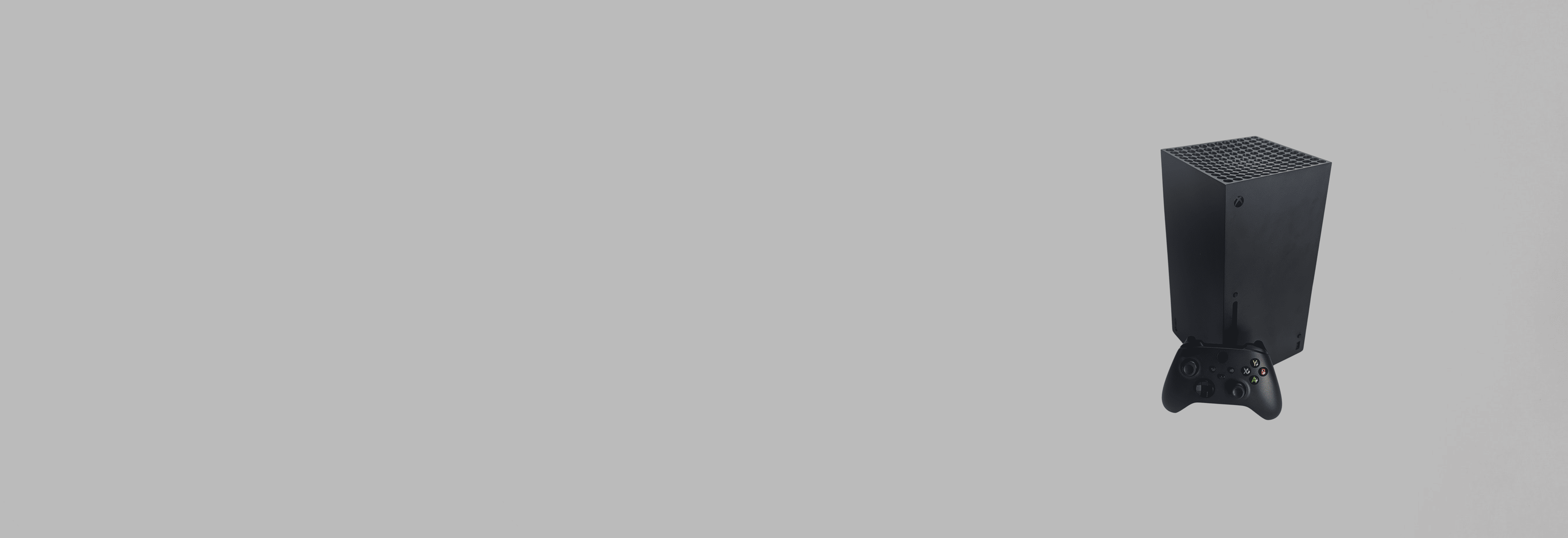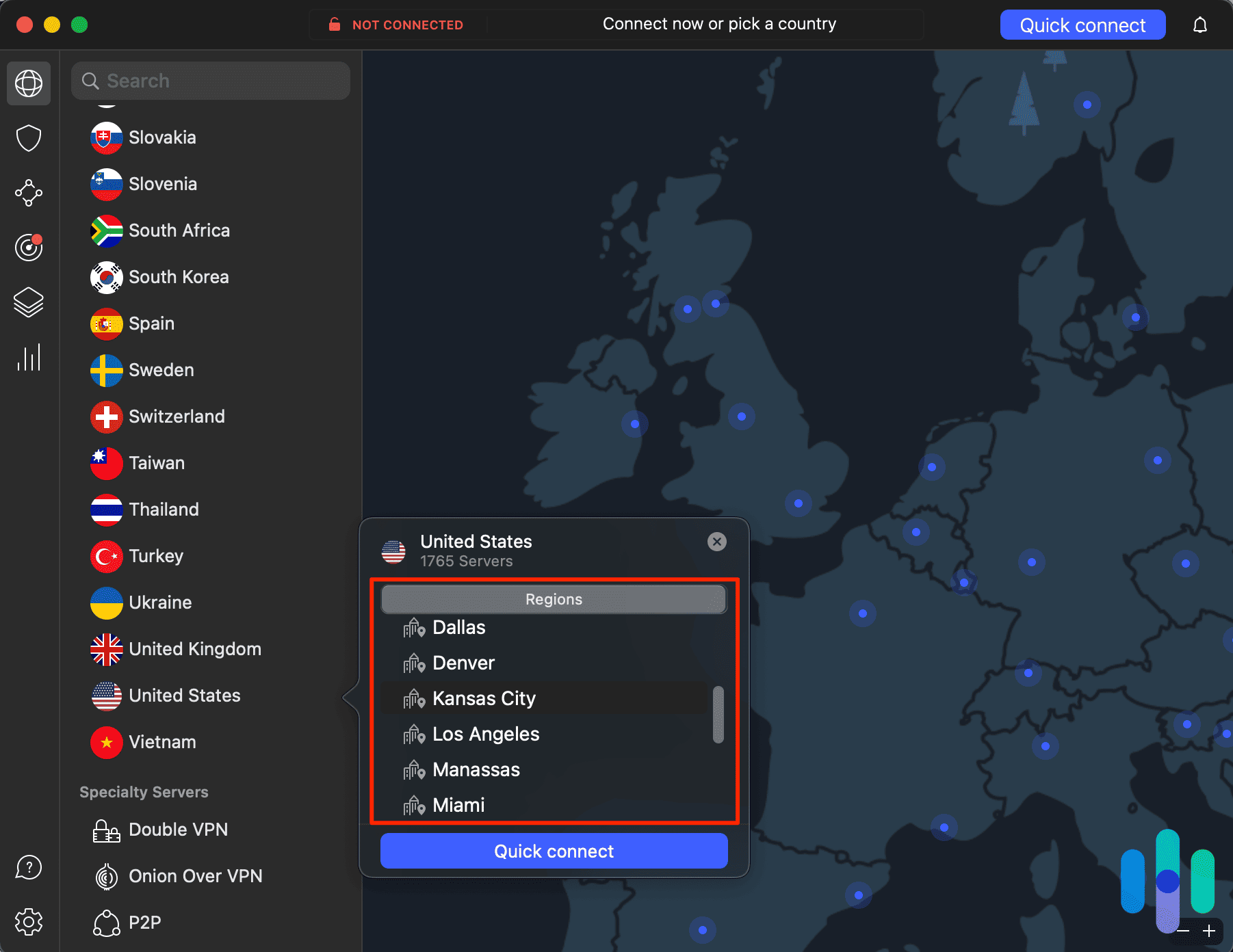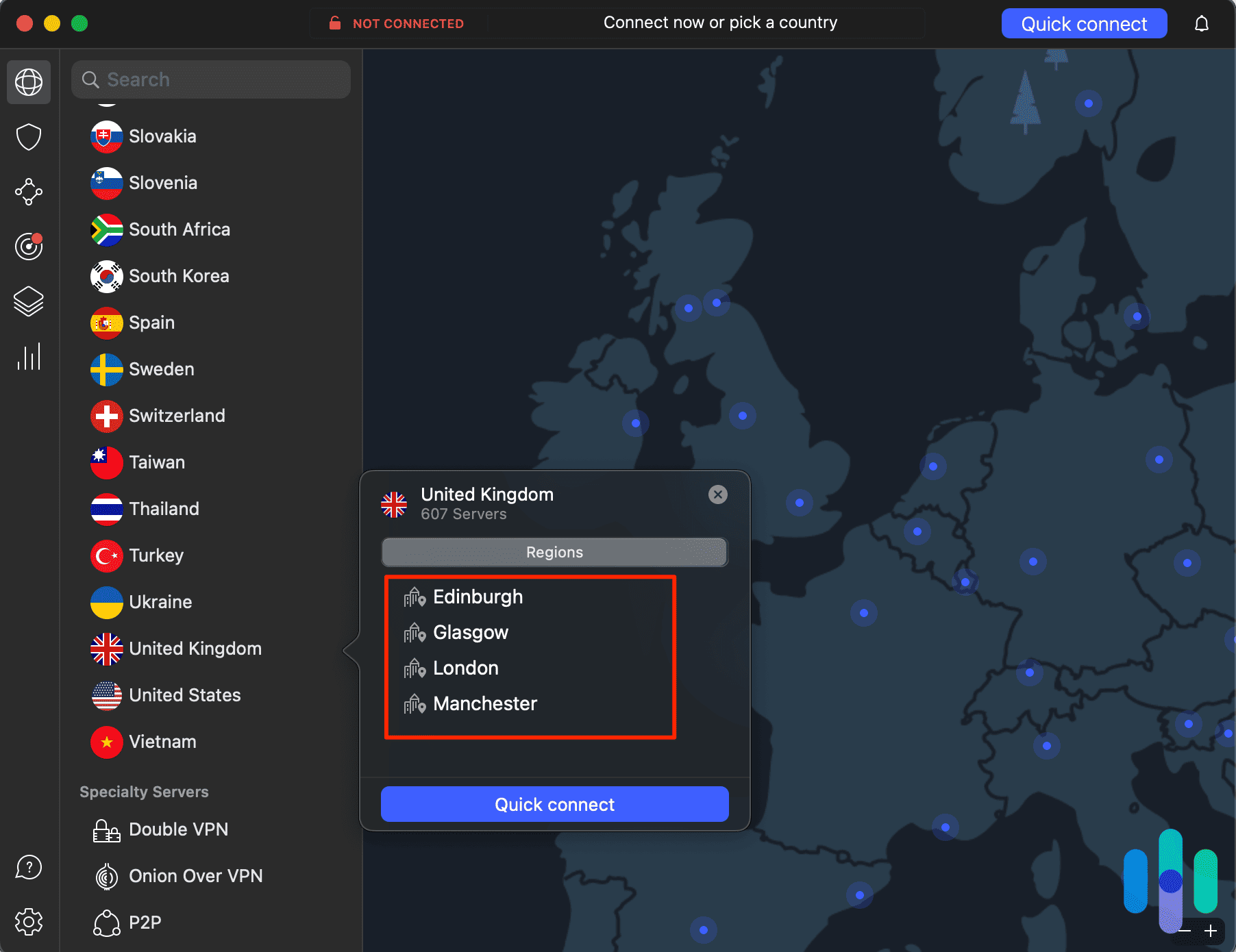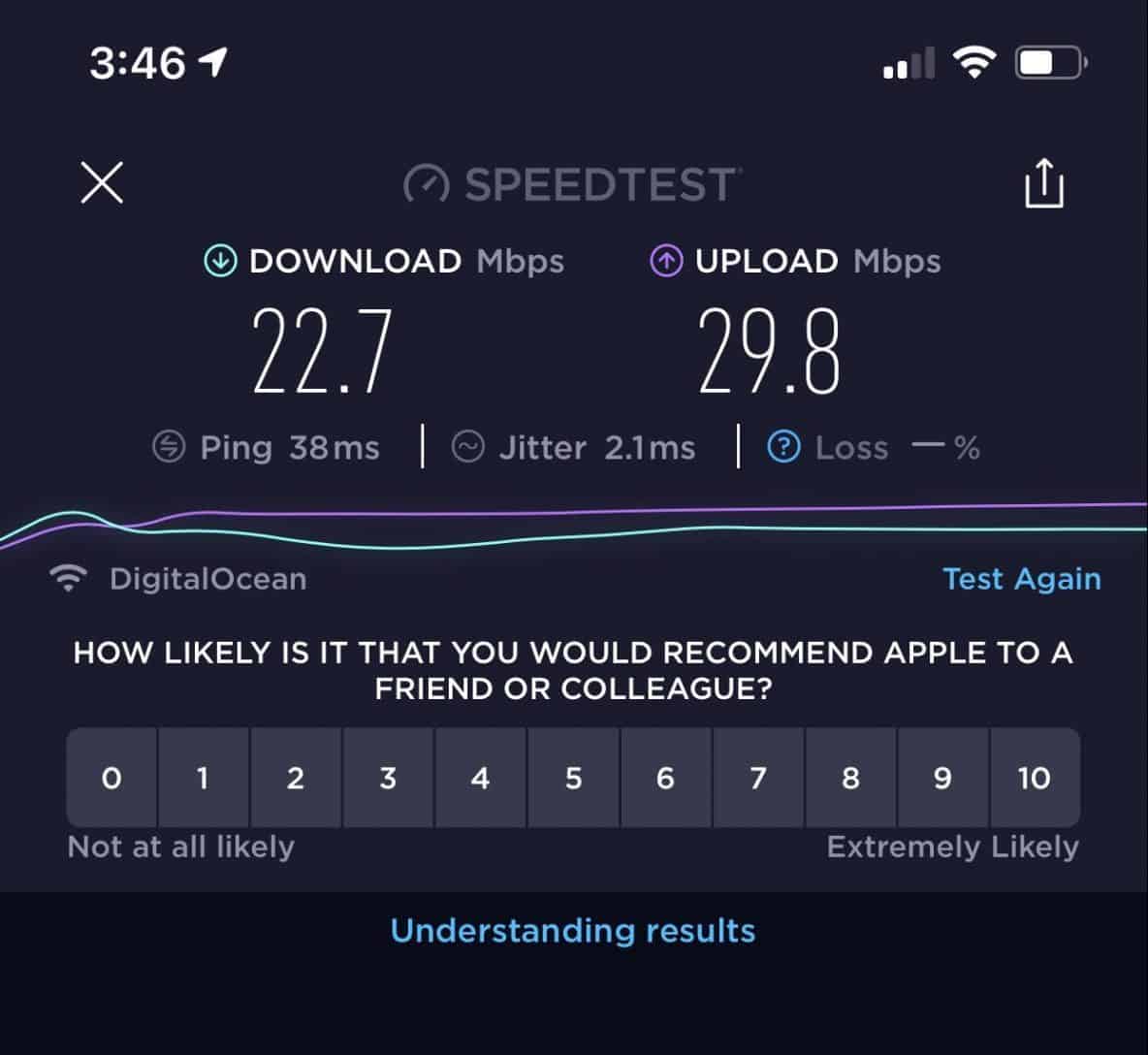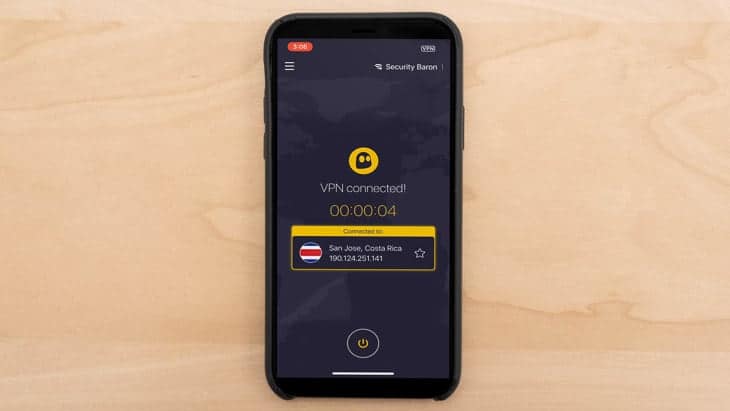These days, people do much more on their Xboxes than ever before. It’s not just about gaming, but about streaming, listening to music, watching others play games on Twitch, and even browsing the web. However, with these activities comes the need for protection – from hackers, internet service providers, and anyone else who may be spying on your online activity. Setting up a VPN on your Xbox isn’t the most straightforward process. However, there are a few workarounds that anyone can do, even if you’re not the most tech-savvy person.
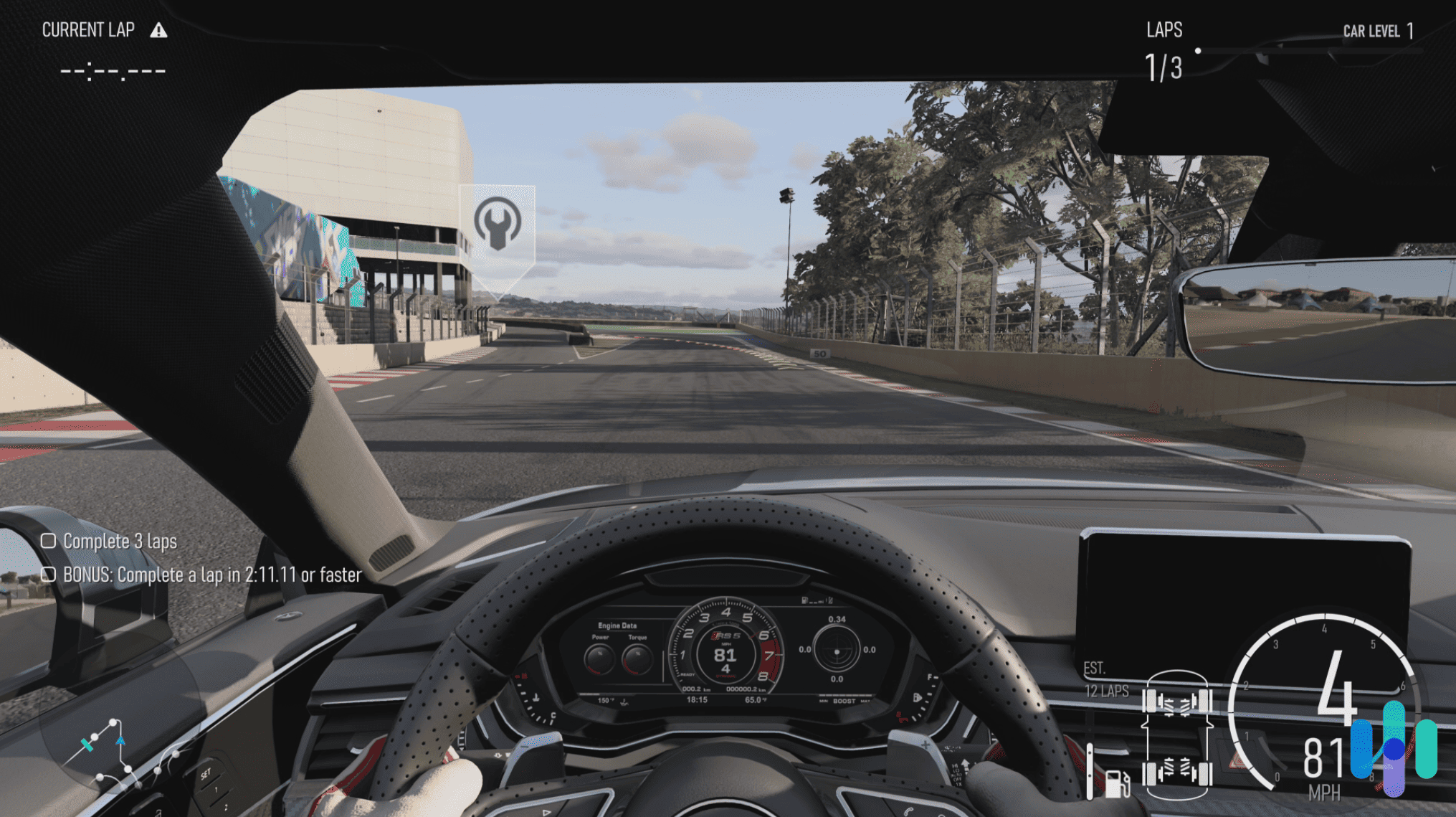
Can You Install A VPN on Xbox?
The short answer is “no”. There’s no way to download and install a VPN on an Xbox console directly. The good news is that there are workarounds we’ve personally tried and tested using the top three VPNs listed below. Keep reading to find out how we got VPNs to work with our Xbox console.
How to Get a VPN on Xbox
There are three main ways you can make your VPN compatible with Xbox: through your computer, your router, or a personal hotspot.
» Learn About: The Best VPN for Xbox
Through a Computer
Mac
- Connect your Mac to the internet via an Ethernet cable; it won’t work through Wi-Fi.
- Go to System Settings.
- Search for “Sharing”.
- Click on “Sharing”.
- Scroll down to “Internet Sharing” and click on the lowercase “i”.
- Under “Share your connection from,” choose “VPN.”
- Under “To computers using,” check the box for Wi-Fi.
- Create a password and a network name.
- Leave the channel as Default.
- Set the Security as WPA2 Personal.
- Click OK.
- Enable Internet Sharing.
- Turn your Wi-Fi network on.
- Click Start.
- Go into your Xbox’s settings.
- Join this Wi-Fi network.

>> Learn More: How to Use a VPN for Torrenting
Windows 10
To properly connect your Xbox to your Windows 10 PC, the device must be wireless, with either a built-in interface or an external USB wireless adapter.
- On your computer, press the Windows button.
- Type in “cmd”.
- Right-click on Command Prompt and choose Run as administrator.
- In the command prompt window, type in “netsh wlan show drivers” and press Enter.
- Once you get your Xbox on the same network as your computer, connect your computer to your VPN.
- Your web activity on your Xbox, as well as your private IP address, will be encrypted.
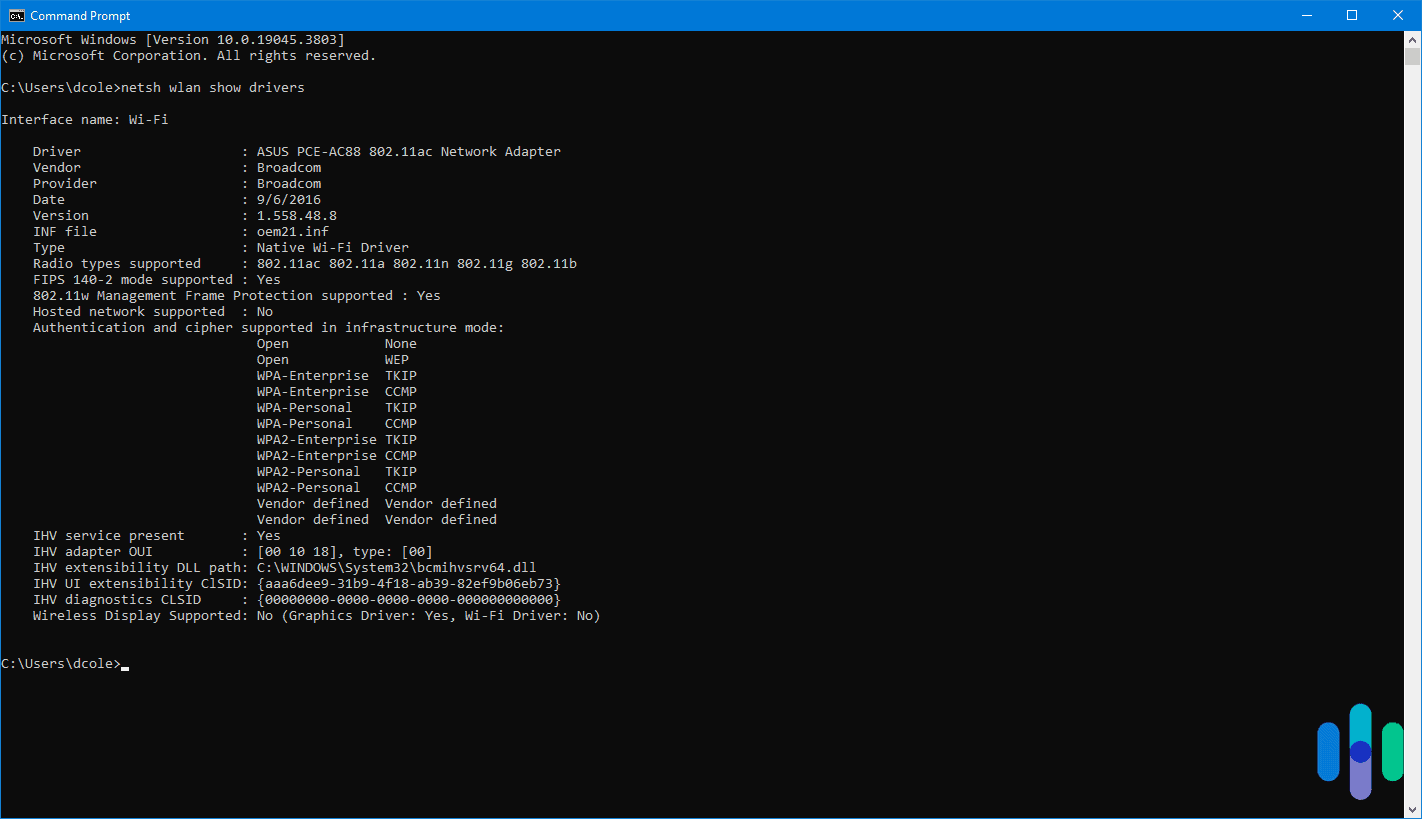
Once you get your Xbox on the same network as your computer, connect your computer to your VPN. Then, your web activity on your Xbox, as well as your private IP address, will be encrypted.
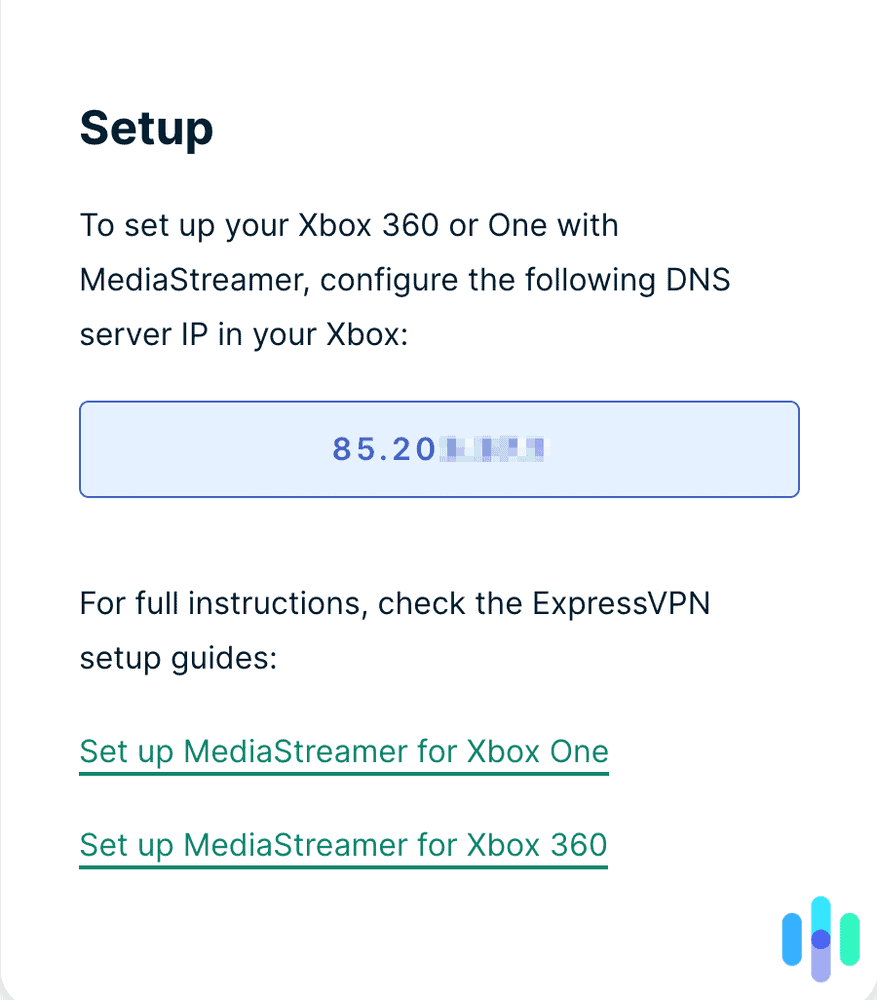
Through a Router
Rather than creating a Wi-Fi network from a computer and adding your Xbox to that network, you can use a VPN on the router that your Xbox is on. However, actually installing and setting up a VPN router will differ based on your make and model; for step-by-step instructions, you’ll need to go on your router company’s support site.
Through a Hotspot
There’s also the option of creating a personal hotspot on another device and then using that as your Xbox’s Wi-Fi. If your device is connected to a VPN, your Xbox will be, as well.
MacOS or iOS
To add your Xbox to a personal hotspot on your Mac, you’ll need iOS 8 or iPadOS 13 or later.
- On iOS, go to Settings.
- Go to Personal Hotspot and toggle it on.
- Go on your MacBook.
- Join that network using the password listed on your phone.
- Add your Xbox to this hotspot network.
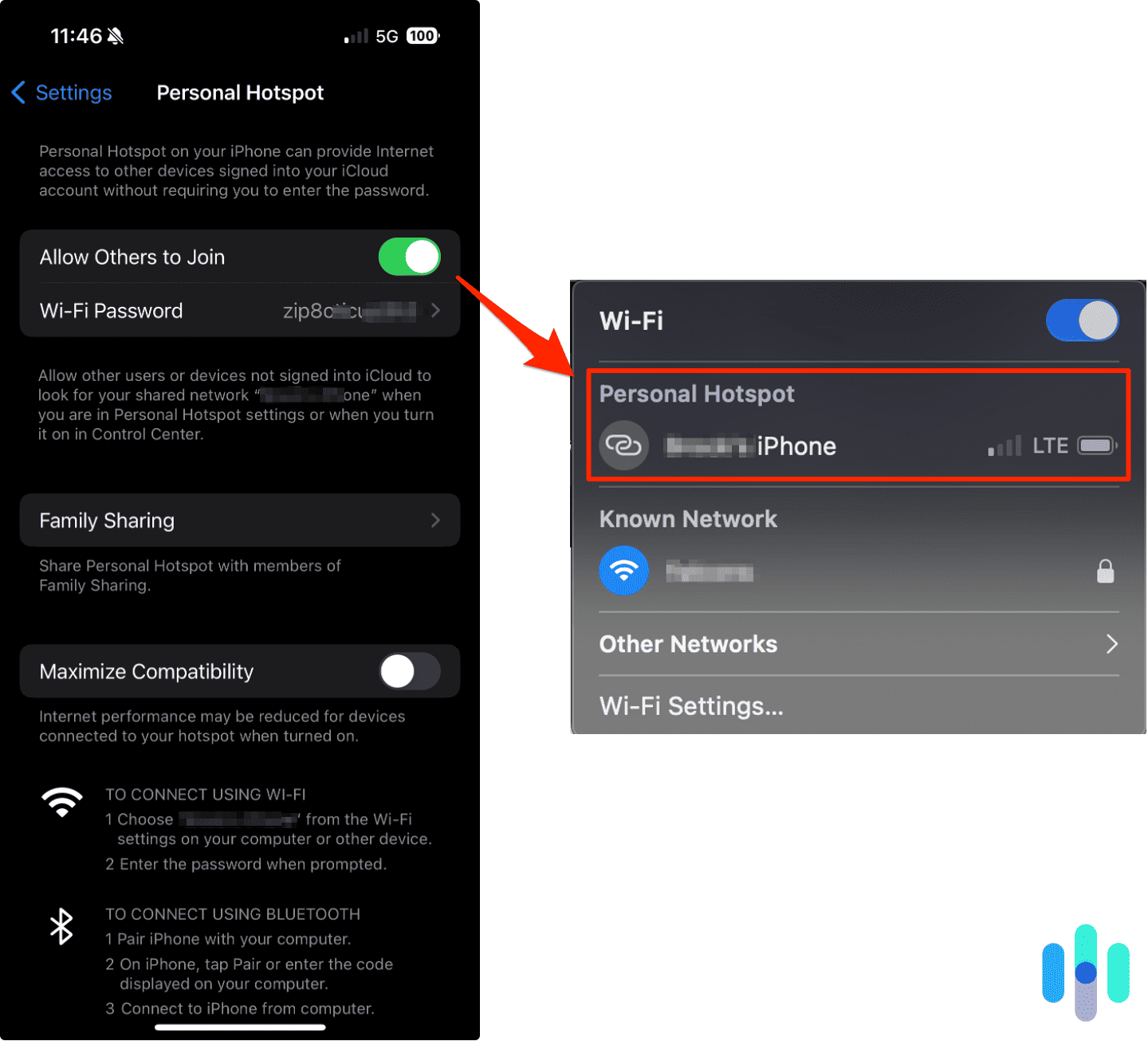
Windows
- On a Windows PC, go to Settings.
- Go to Network & Internet.
- Navigate to Mobile hotspot.
- Select Edit under the Network details.
- Enter your desired Network name and Network password.
- Click Save.
- Toggle on the Share my Internet connection with other devices settings.
- Connect your Xbox to the mobile hotspot.
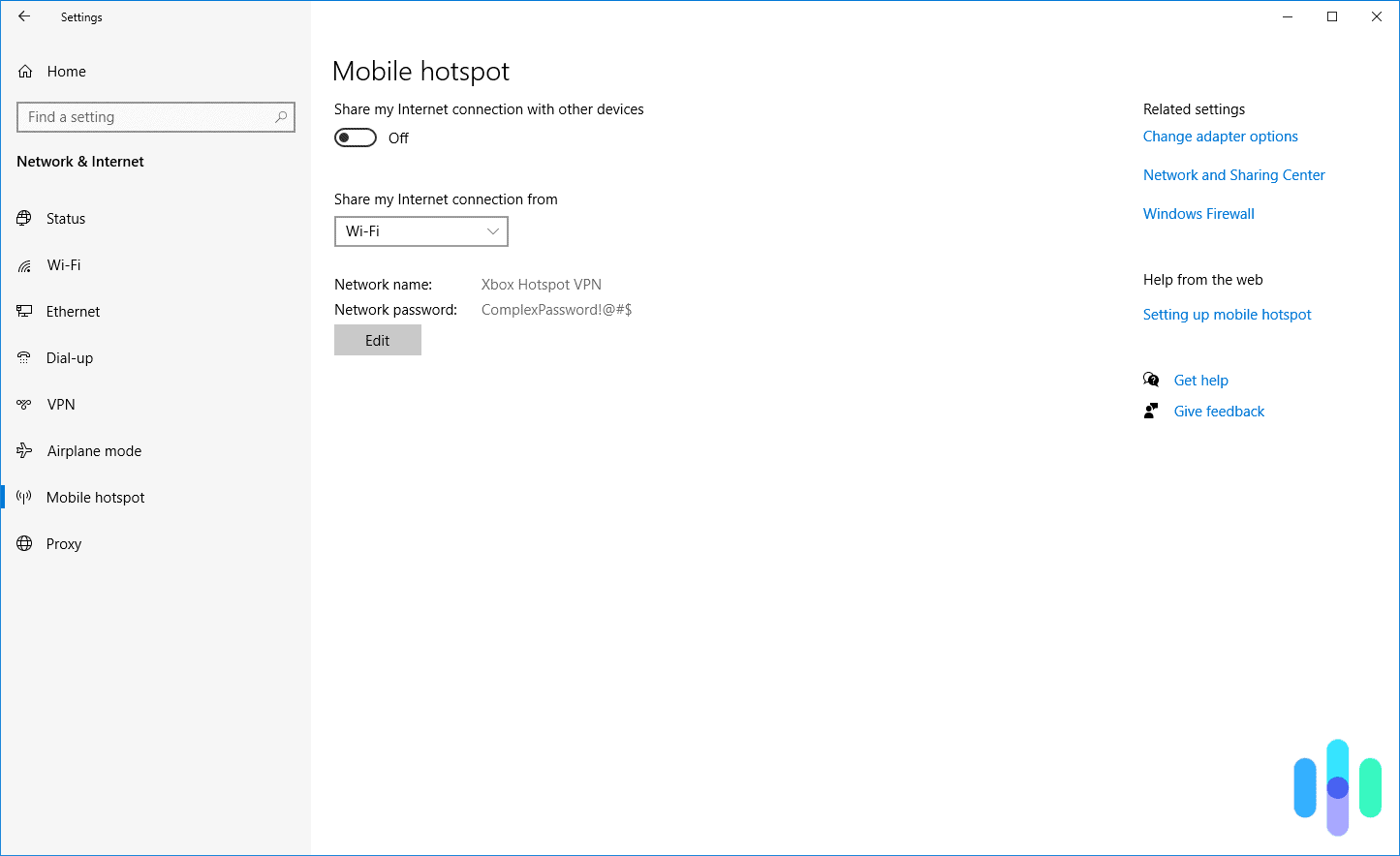
Tip: If you’re using the mobile hotspot method, you’ll need a VPN that works with your device. Check out the best VPNs for iPhones, the best VPNs for Macs and the best VPNs for Windows.
Why You Need a VPN on Xbox
An Xbox might not be the first device you associate with VPNs, but there are three valid reasons why you’d want to combine the two.
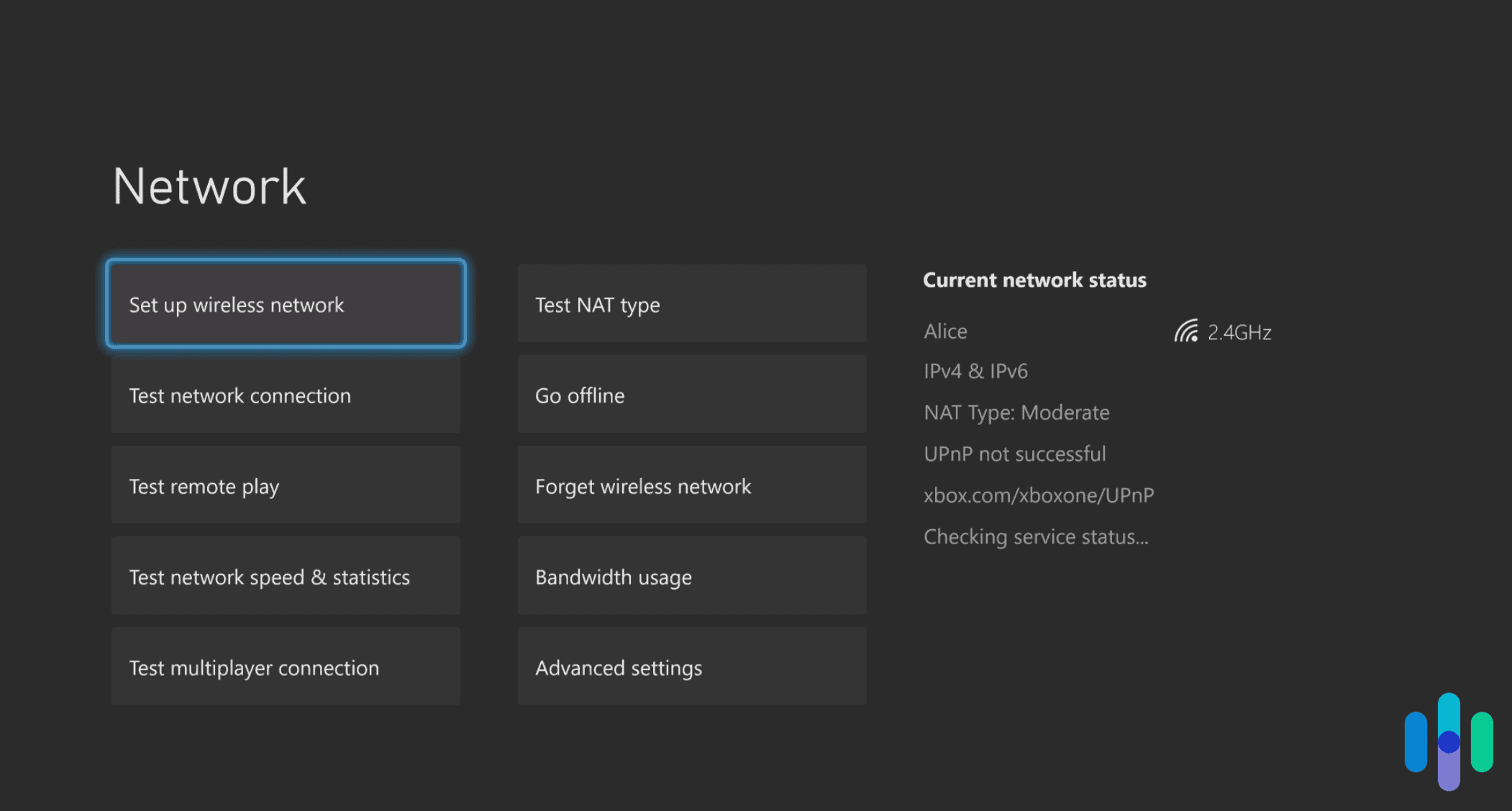
- Security: If you happen to be using your Xbox on a public Wi-Fi network, using a VPN can prevent hackings. In fact, our VPN research indicated that nearly half of VPN users use the service for general security.
- Privacy: Whether you’re using the Xbox for gaming or to stream, VPNs encrypt all web traffic and IP addresses so your internet service provider won’t see what you’re doing.
- Streaming: Many people stream on their Xbox, once they’re done gaming, that is. If that’s the case, then VPNs can help you access streaming services in other countries. That’s why there are VPNs for Netflix, VPNs for Hulu, VPNs for Disney+, and more.
FYI: Unsure of how to access another country’s streaming library? Read about how to change your region on Netflix.
How to Choose an Xbox VPN
Our VPN guide gives a great overview of what to look for in a VPN in general, but you want to make sure that your VPN works with your Xbox, primarily.
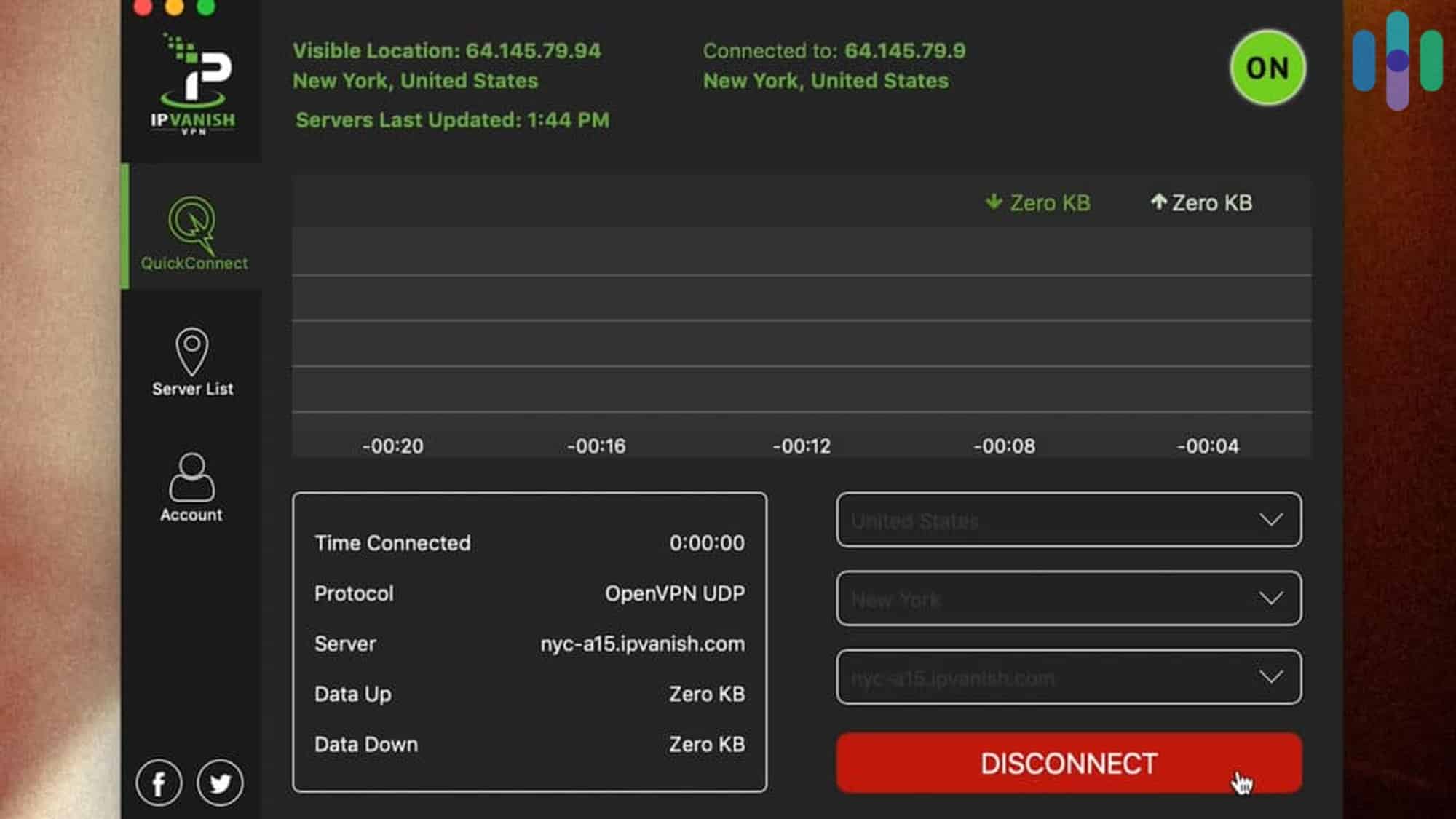
VPN Xbox Compatibility
Essentially, any VPN you can set up on a computer, smartphone, or router will work, although you should pick a VPN that works well with the method you plan on using. For example, if you’re setting up the VPN on your router, you should pick an easy-to-use router VPN.
» Read more: VPN setup on the PS5
Free VPNs for Xbox
The best free VPNs that we’ve found for Xbox are:
- Surfshark: Surfshark has a free trial VPN that only lasts for 30 days. After that, Surfshark’s pricing starts at $2.49 a month for the two-year package.
- Trust.Zone: Compatible with Xbox 360 only, Trust.Zone is another free trial VPN, but it only lasts for three days. Learn more about Trust.Zone’s subscriptions.
Gaming Port Forwarding
Are you using a VPN for gaming? If so, you may be interested in port forwarding, a common gaming process that makes Xboxes more compatible with other gaming consoles and PCs online. This improves connection speeds, lobby wait times, and more. Here’s how to create port forwarding on Xbox One:
Create Port Forwarding on Xbox One
- Log into your router’s online account.
- Go to the port forwarding section of the account, which may be called Virtual Server.
- Create port forward entries in your router. (You can find a list of routers on Port Forward’s site.)
- Test that the ports are being forwarded.
Since latency is so important in gaming, port forwarding is your best chance at winning on Xbox.
» Multiple consoles: Install a VPN on the Nintendo Switch
Recap
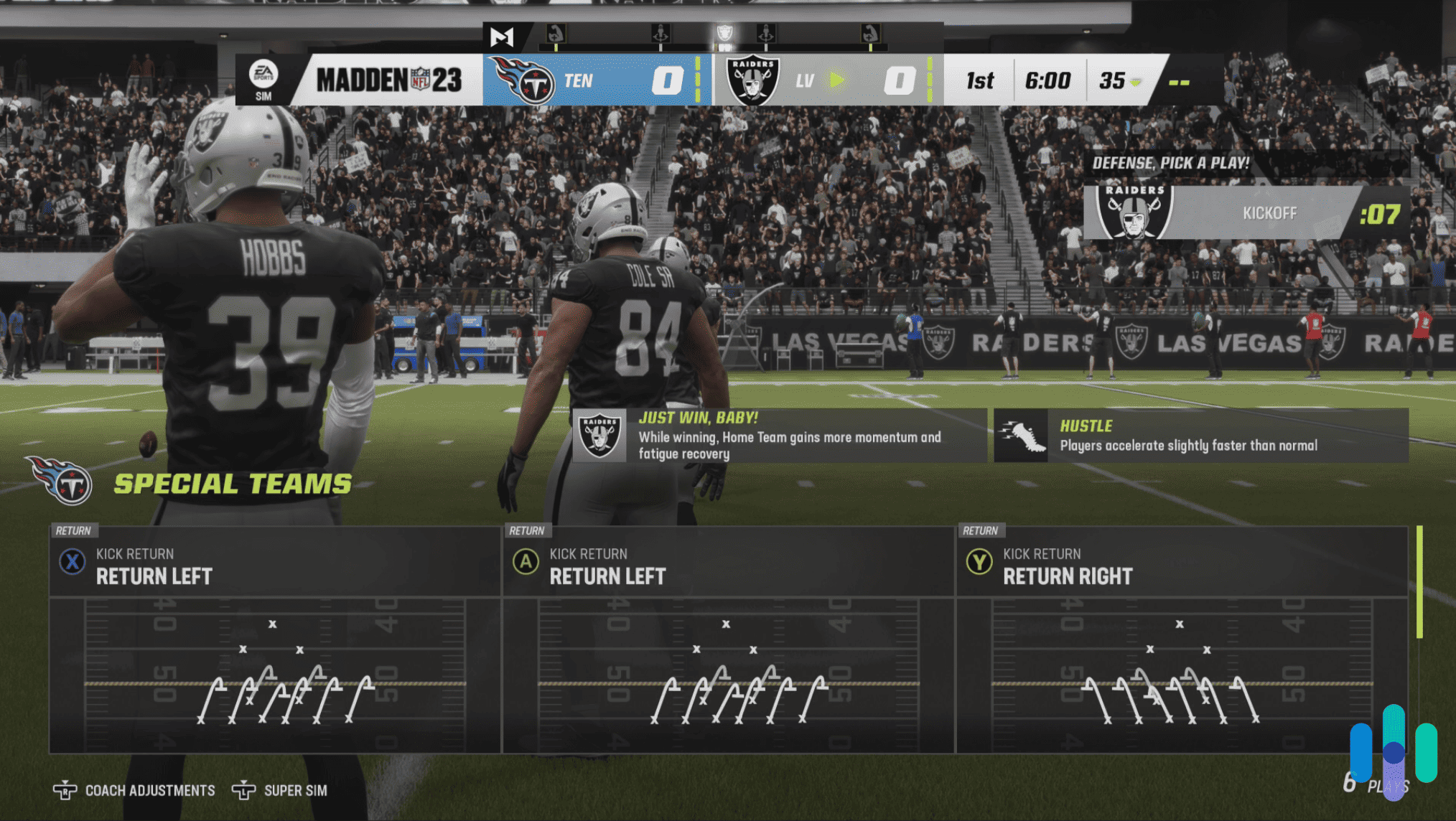
There’s more than gaming on Xboxes: there’s also web browsing, streaming, and other online services as well, necessitating a VPN to increase security and privacy. But, most VPNs don’t make apps for Xboxes, so it’s hard to know exactly how to implement them.
However, there are a few simple options that, once you get set up, shouldn’t be too hard to use. You can easily connect your Xbox to a VPN using a computer, router, or a personal hotspot. Naturally, these different methods will require different steps.
For Macs, you’ll need an Ethernet connection to share your internet and create a VPN-protected Wi-Fi network. For Windows, you’ll need a wireless adapter to share your connection through a set of Command Prompts. To use a router, you’ll need to check with your router’s support as each one comes with different instructions.
Regardless of how you get a VPN on your Xbox, it comes with a ton of benefits. It will enhance privacy, security, streaming capabilities, and connection speeds while reducing latency. VPNs will also safeguard your information from getting hacked on public or unsecured Wi-Fi networks. When choosing a VPN, ensure it supports whatever method you plan to use to connect it to your Xbox.
Frequently Asked Questions
Since using a VPN isn’t as common with Xboxes as it is with mobile devices and computers, there can be confusion about compatibility and how complicated it is to set up. We’re here to help.
-
Do you need a VPN for Xbox?
To maintain your privacy and security online, you need a VPN for Xbox.
-
Is there a VPN for Xbox One?
There are several VPNs that work with Xbox One, including CyberGhost, ExpressVPN, IPVanish, Ivacy VPN, NordVPN, Private Internet Access and Surfshark.
-
How do I get a free VPN for Xbox One?
To get a free VPN for Xbox One, download Surfshark either on their website or from an app store. You can use Surfshark on your Xbox One for free for 30 days. After that, prices start at $2.49 a month with a two-year subscription.
-
Can I use NordVPN on Xbox?
You can use NordVPN on Xbox One only; it doesn’t work with Xbox Series S, Xbox Series X or Xbox 360.