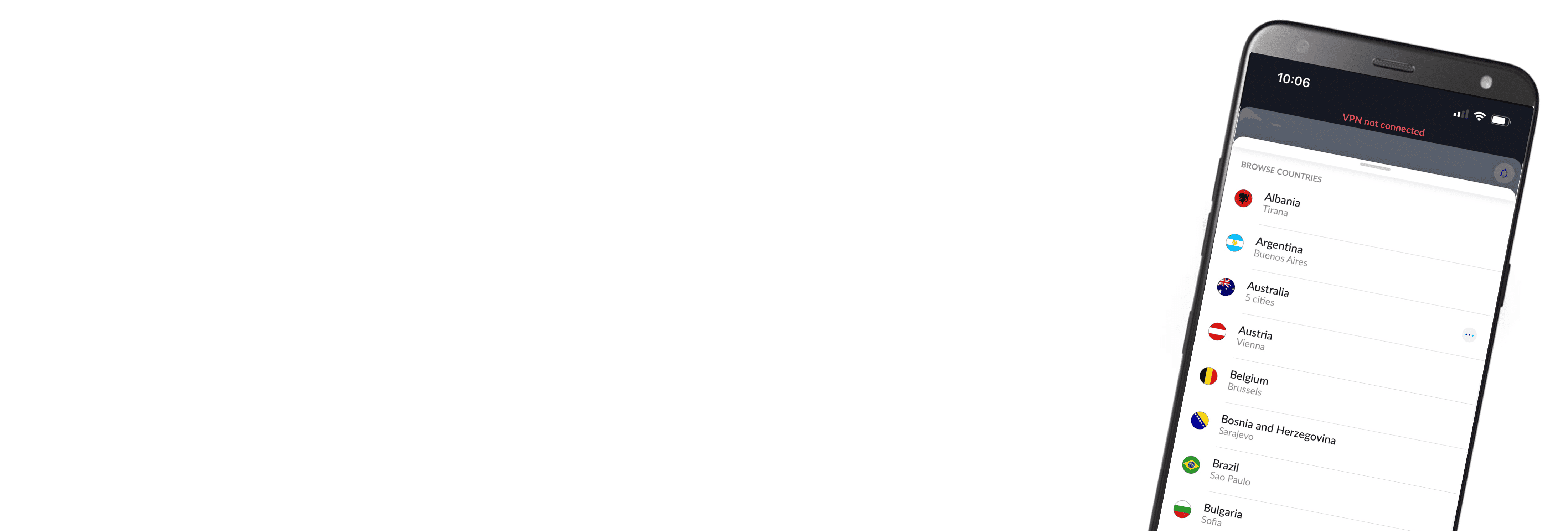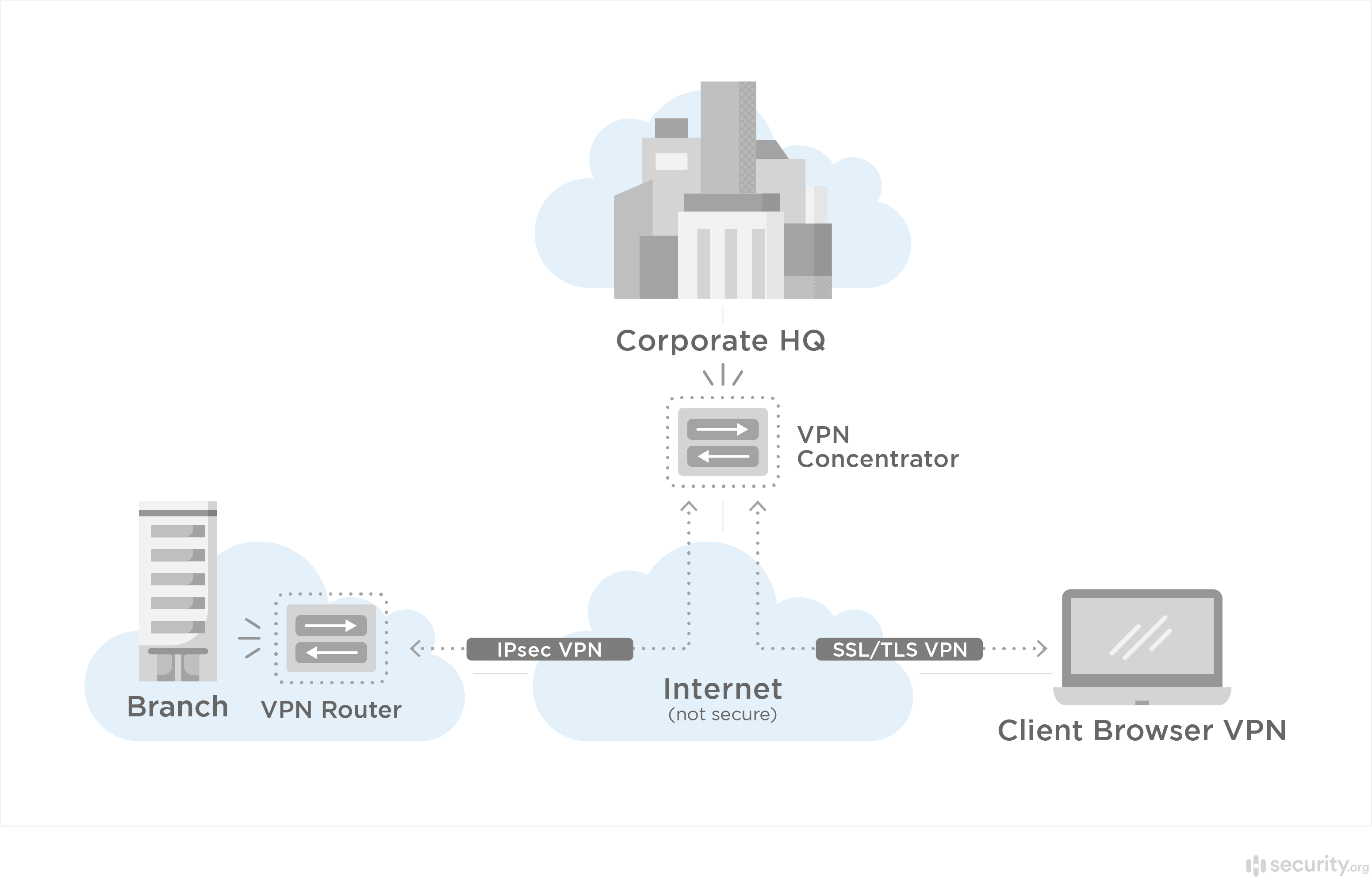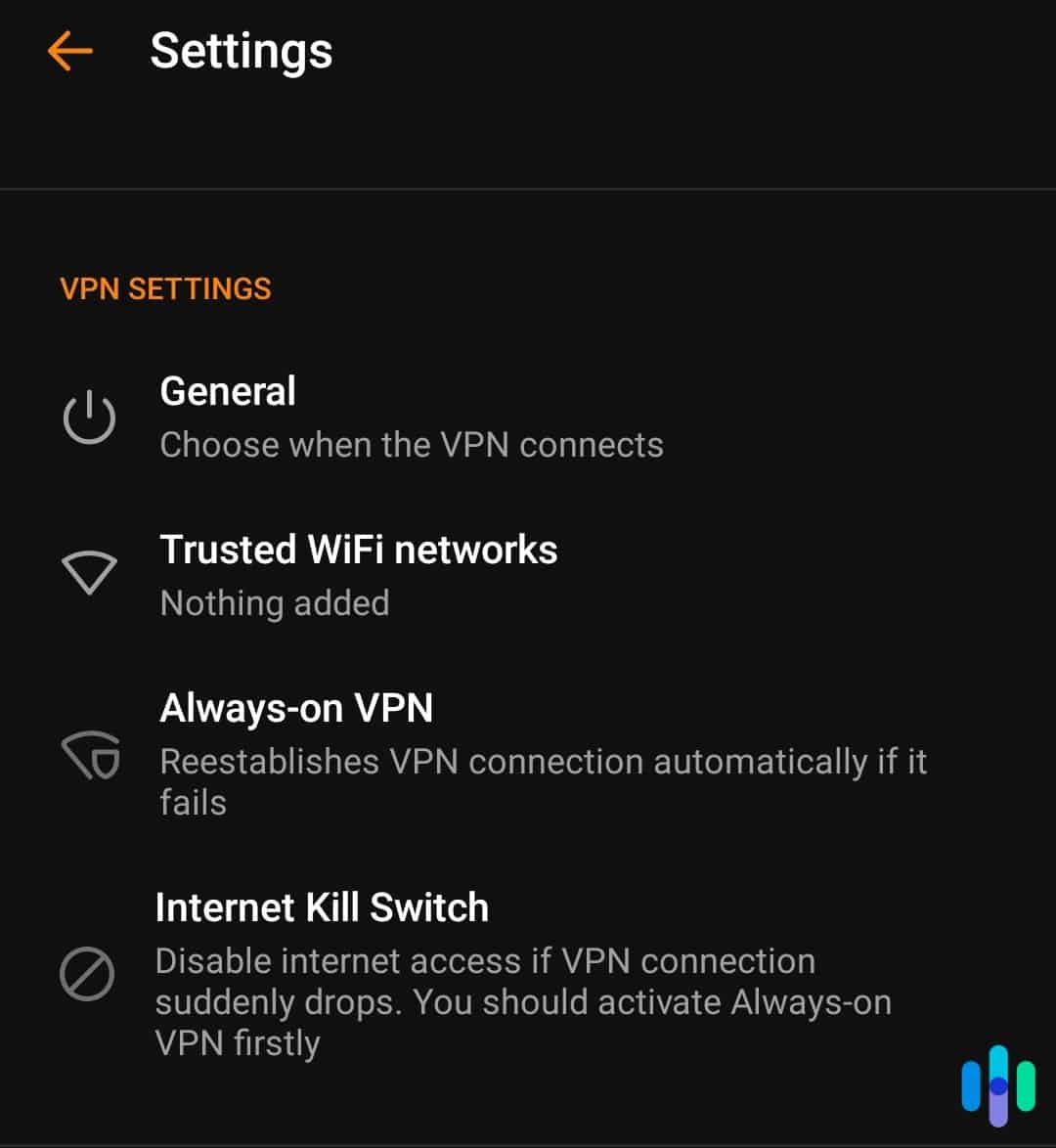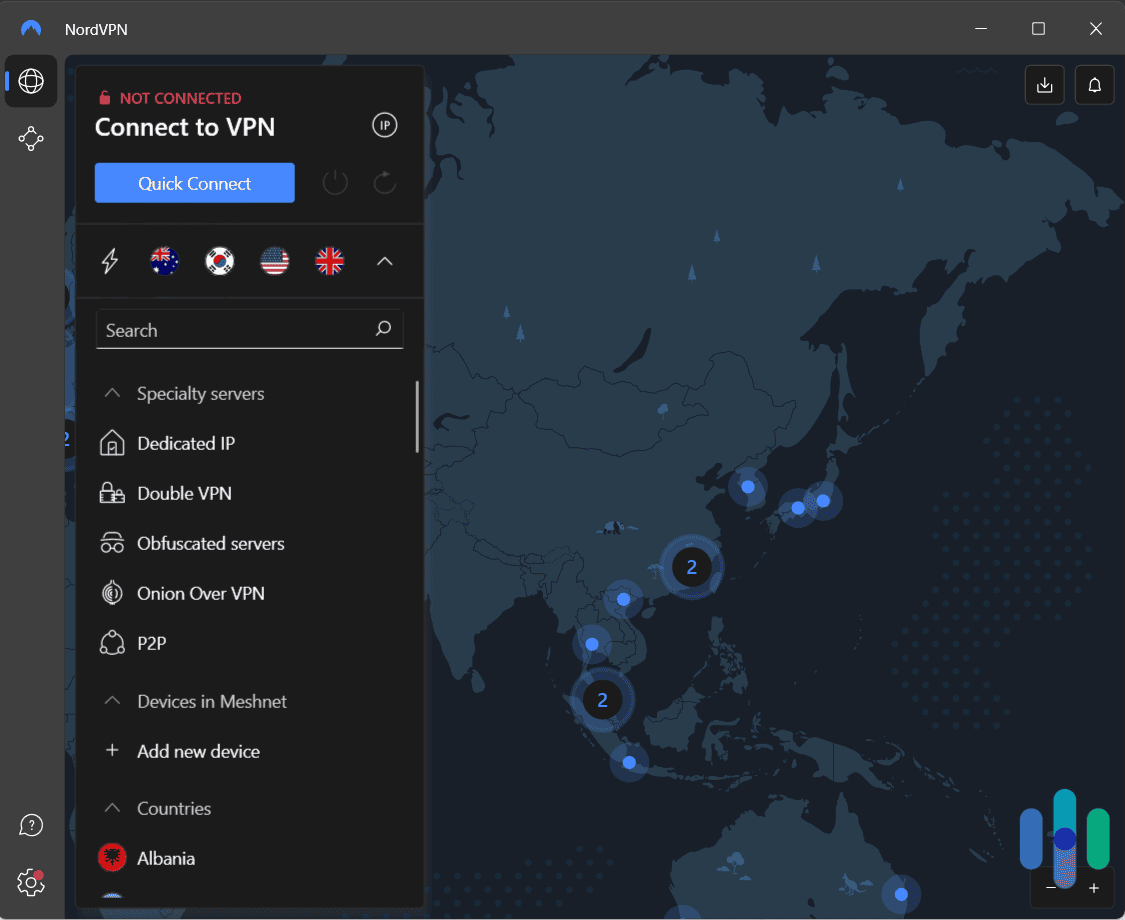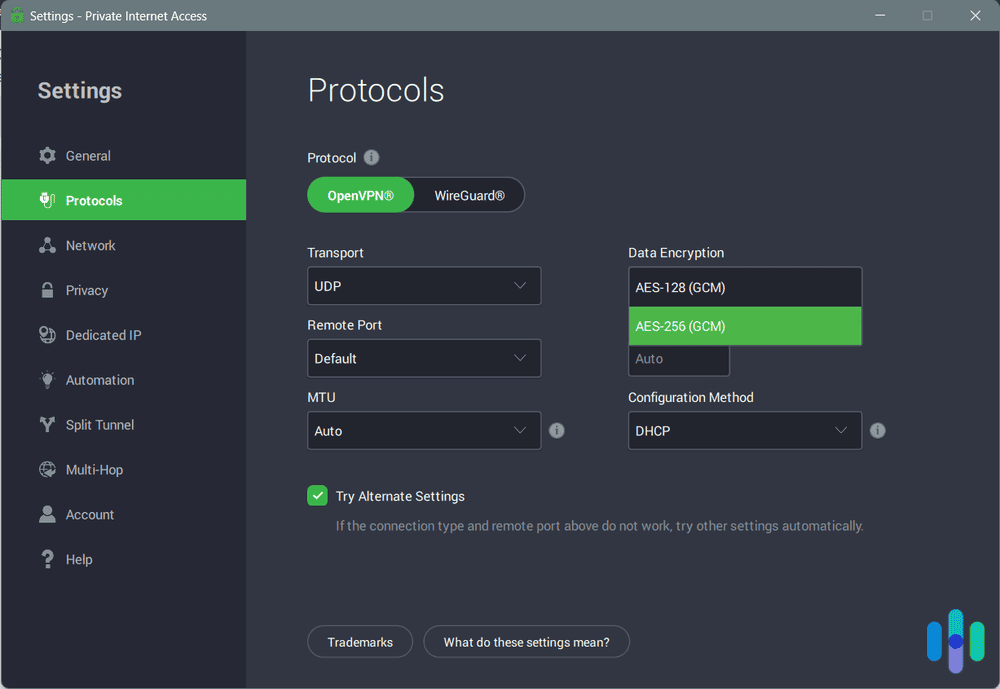Whichever browser you’re on right now, you most likely have access to an Incognito Mode of sorts. That’s what Chrome calls its privacy feature. Safari and Firefox both call it Private Browsing, while Edge calls it InPrivate. For the purpose of this guide, let’s call it incognito.
A lot of us use incognito when we want to browse something that’s ‘for our eyes only.’ In short, it’s a feature built for privacy. But how is incognito any different from a VPN, a tool we recommend using for online privacy? And is one better than the other? We’ll answer all that in this guide, so stay tuned.
What Is the Difference Between Incognito Mode and a VPN?
The bottom line is that incognito mode and VPNs are not the same. While both are used for privacy, they are used for different applications. Before we delve deeper into any of that, here’s a quick overview of the differences of VPNs and incognito mode.
Differences
- What it hides: Incognito mode hides your browsing history, while a VPN hides your browsing activity. In other words, if you use incognito mode, your browser will not remember the websites you visited. However, your internet provider, router, and anyone watching your network traffic will see your browsing activity in real time. In contrast, a VPN will hide your activity from external monitoring by your internet provider, but a VPN will not erase your browsing history. If someone uses your laptop after you and they viewed your search history, it will still be there.
- Pricing: Incognito mode is a free feature of all browsers, while VPNs typically cost money (although there are free VPNs as well as VPNs with free trials available).
- Limitations: Aside from general privacy reasons, people use VPNs to bypass government, school, or work internet censorship; to stream on other countries’ servers; and to torrent files without getting in trouble. As incognito mode only hides your history on the device itself, you can’t change your region on Netflix, go on restricted websites, or torrent off the record. Read more reasons why people use VPNs in our research on VPN usage.
Pro Tip: Youtube tailors search results based on your watch history. Learn how to clear your Youtube history.
What Is Incognito Mode / Private Browsing?
Let’s take a step back and talk about what incognito mode (otherwise known as private browsing) is and does.
Definition
Incognito mode is a method of browsing online that hides browsing history on the physical device itself and other devices where your account is logged in. When you surf the web in incognito mode, your history and cache will be deleted whenever you end your session.
How It Works
By default, all browsers save a history of your search and website visits. That way, you can conveniently access previously visited websites. If you go incognito, however, that functionality is paused for that session. Once you close the browser, there won’t be a trace on it that you visited the websites that you did.
What It Protects
Incognito mode hides your browsing history and cache from the next user of your device, but not from ISPs or any hackers looking to steal your PII (personally identifiable information).
Pros
- Public device protection: Incognito mode is useful when you’re using a public device, or when you’re using someone else’s device and want to hide your web activity from them.
- Free: As all major browsers have some form of incognito mode, you won’t have to pay extra to use it.
- Easy: You can turn on incognito mode in a couple of steps, and it doesn’t require you to install additional apps or browser extensions.
Cons
- Doesn’t hide from ISP: If you want truly private browsing, incognito mode doesn’t cut it beyond your physical device.
- Can’t bypass restrictions: Many people use VPNs to get around school, work, or country restrictions on the internet. Since incognito mode doesn’t change your IP address, firewalls will remain effective.
- Can’t stream in other countries: Want a VPN for streaming libraries of foreign countries? With incognito mode, you’ll be stuck with the IP address of the country you’re in, which for us is a U.S. IP address. That means you can kiss those international libraries goodbye.
What Is a VPN?
Now, let’s talk about how a VPN works.
Definition
A VPN is a virtual private network that creates an encrypted tunnel between your device and the internet. It hides your browsing activity in real-time from external actors such as your internet provider and hackers. That virtual tunnel also hides your real IP address from the websites you visit.
How It Works
First, a VPN establishes a connection to a VPN server. That server becomes your middleman to the internet, so when you visit a website, it will see the VPN server’s IP address; not yours. That’s the first function of a VPN.
Now, once that connection to a server is established, the VPN creates an encrypted tunnel between your device and the server. That means any traffic that passes through becomes inaccessible to anyone else. With that tunnel established, your device no longer sends traffic straight to the internet. Everything passrd through the tunnel, effectively hiding your browsing activity.
What It Protects
Since your web activity and IP address will be encrypted, using a VPN hides your browsing history.
Pros
- Full coverage: Aside from other users on your device, your ISP and any hackers won’t be able to see your browsing history.
- Foreign streaming: By using a VPN for Japan, for example, you can access hundreds of Japanese movies and TV shows even from the U.S. That’s because VPNs hide your IP address, making you seem like you’re in a different location.
- Bypass restrictions: The legality of VPNs depends on what country you’re located in; for example, China bans VPNs completely. Or maybe you work in a place that restricts you from watching Netflix on the job (hey, we’ve all been there). Whatever the block, VPNs can help you get around them by bypassing firewalls. Hello, binge-a-thon!
Cons
- Often paid: Free VPNs exist, but they usually restrict the number of devices you can connect to, the length of time you can use them for, the amount of data you can use while connected, and more. For the most part, you’ll need to pay for VPNs. Learn more about how much VPNs cost.
- Requires app or browser extension: Unless you connect to a VPN manually (which is even more complicated), installing a VPN will require an app or browser extension, as they aren’t built into browsers like incognito mode is.
- Slowdowns: Extra encryption means decreased speeds, while incognito mode shouldn’t slow down your browsing at all.
- Doesn’t hide your browsing history: A VPN doesn’t hide your browsing history, so if anyone were to open your browser and look at your history, they’d be able to see what you searched.
The more you know: By changing your IP address, you can trick streaming services into thinking you’re in other countries, unlocking thousands of hours of new content. However, some streaming services block certain VPN IP addresses, so make sure to get the right VPN for Netflix, VPN for Hulu, VPN for Prime Video, etc.
How To Use VPNs
The easiest way to set up a VPN is through an app. While each VPN has its own setup process, it will generally adhere to the following steps:
- Download the app either from the official app store or from the company’s website.
- Create an account on the app or the website.
- Sign in to the VPN app.
- Choose a server.
- Click Connect.
How To Use Incognito Mode
If incognito mode suits your needs more than a VPN, here’s how to get it started.
Note: Although different browsers have different names for incognito mode, they all work the same way — by clearing your history and cache as soon as you end your session.
Chrome (Mac/Windows)
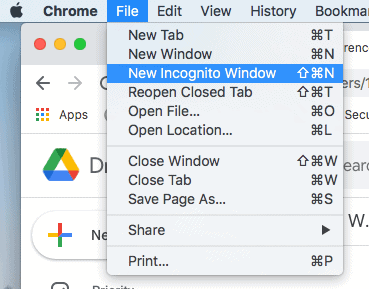
- Chrome
- More
- New Incognito Window
Chrome (Android)
- Chrome
- More
- New Incognito Tab
Chrome (iOS)
- Chrome
- More
- New Incognito Tab1
Firefox
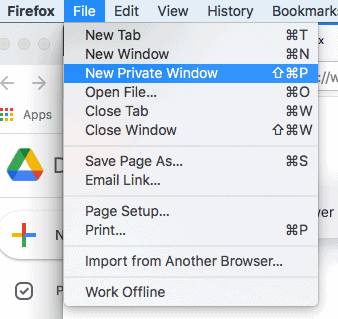
- Menu
- New Private Window2
Safari
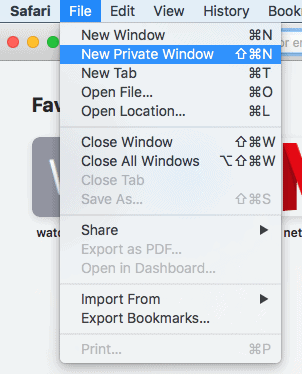
- File
- New Private Window3
Edge
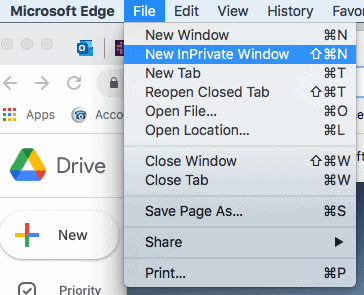
- Settings And More
- New InPrivate Window4
Opera
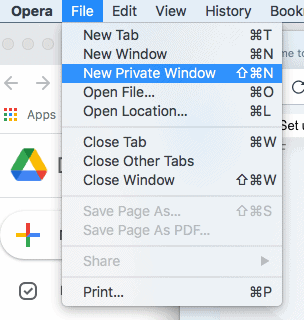
- File
- New Private Window5
How To Use VPNs and Incognito Mode Together
Here’s the thing: Incognito mode and VPNs actually complement each other. Incognito mode hides what VPNs can’t – your browsing history – while VPNs protect what incognito mode doesn’t, which is your browsing activity. We strongly recommend using both if you don’t want to be tracked.
To use a VPN and incognito mode, simply follow the above steps for each; there’s nothing special you have to do when you set up a VPN and incognito mode at the same time.
How To Stay Private Online
Aside from using VPNs and incognito mode, here are a few other ways you can stay as private as possible online.
Delete History on Windows?
If you want your history deleted before your Windows session ends, follow this sequence of clicks:
- Microsoft Edge / Internet Explorer
- Settings And More
- Settings
- Privacy, Search and Services
- Clear Browsing Data For Internet Explorer
- Choose What To Clear
- Choose the types of data you want to delete.
- Delete6
Delete History on Android
The same goes for Androids, macOS and iOS devices.
- Chrome
- More
- History
- Clear Browsing Data
- Choose a time range.
- Check Browsing History
- Clear Data7
Delete History on Mac
- Safari
- History
- Clear History
- Choose a time length8
Delete History on iOS
- Settings
- Safari
- Clear History And Website Data </citation]
Use an Encrypted Browser
Browsers like Tor and Vivaldi will encrypt your web activity automatically; however, they won’t encrypt other web apps aside from the browser itself, so a VPN is a more comprehensive option.
Use a Proxy Server
Comparing VPNs to proxy servers, VPNs come out on top again, as proxies only encrypt web activity on a single application versus the entire operating system. However, in the never-ending battle of proxy vs. VPN, proxy servers have the advantage of being free (although they might sell your data in exchange for this freeware).
Read Privacy Policies
Given the GDPR, which affects any websites that European Union residents use, most company websites need to include clear and easily accessible privacy policies that state the following:
- What data they collect
- How they collect this data
- How they share or sell this data
- How they protect this data to prevent data breaches
Although it may be tedious, read the privacy policy before you download an app and make an account so you can maintain control of your PII.
Limit Data
Have you ever heard the expression “give them an inch and they’ll take a mile”? This definitely applies to app permissions. Many apps will try to get you to share as much data as possible, including cookies, which track you online. Opt out whenever you can, unless it’s necessary to use the app or website.
Use Fake Information on Forms
Government or medical forms aside, don’t be afraid to use throwaway names or email addresses on forms. Those marketing emails have to go somewhere, and it might as well not be your inbox.
Block Trackers
These are some of the many browser extensions that block ads and trackers:
- HTTPS Everywhere
- uBlock Origin
- Privacy Badger
- Ghostery
Learn more about how to remove adware from your devices for a smoother browsing experience.
Opt Out of Data Sharing
Once websites and apps collect your data, they share it with and sell it to each other to create (you guessed it) even more targeted advertising. Unfortunately, there’s no way to stop this practice completely, barring federal legislation. However, the website Simple Opt Out can greatly reduce the sharing that goes on, opting you out of sharing from 50 companies, including Amazon and 10Mastercard9.
Limit iOS Mobile Device Identifiers
Aside from information like your email and name, apps can collect your device identifiers like your model, make, operating system, and browser type. If you have an iOS device, you can block device identifiers by clicking:
- Settings
- Privacy
- Advertising
- Limit Ad Tracking
Limit Android Mobile Device Identifiers
Similarly, on an Android, head over to:
- Google Settings
- Ads
- Toggle on Opt Out Of Our Internet-Based Ads.
Turn Location Off on iOS
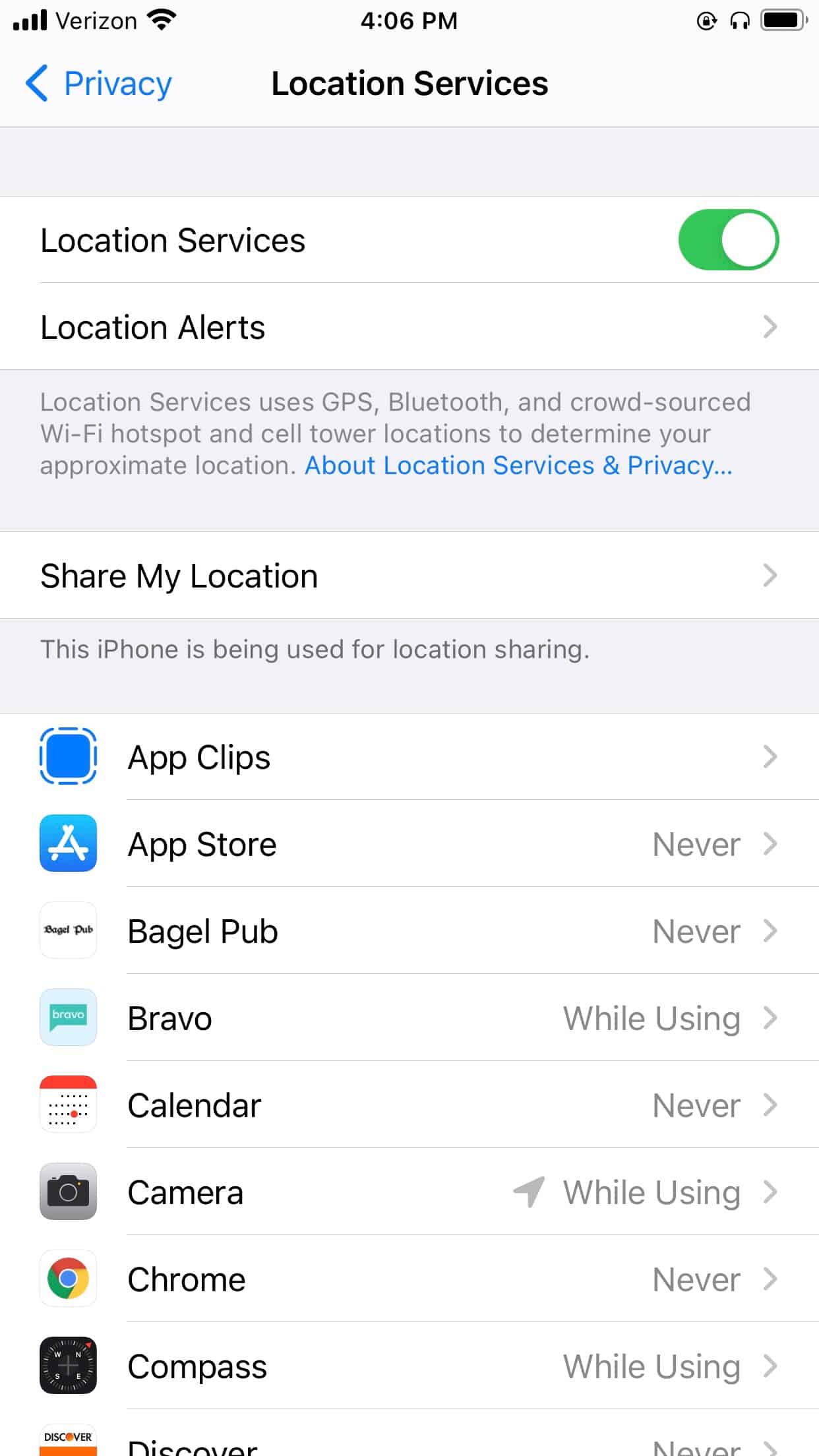
Only apps like Uber need to know your location. Otherwise, turn off location on your iOS device by clicking:
- Settings
- Privacy
- Location Services
- Toggle on Don’t Allow.
Turn Location Off on Android
Pull out your Android phone and hit:
- Settings
- Location
- Turn off User Location.
Recap
You should take advantage of both Incognito mode and VPNs to enjoy a more private browsing experience. Incognito mode is great for privacy from the other users of your devices, while VPNs provide more comprehensive protection. But which VPN is right for you? Read our guide to the best VPN services to learn more.
FAQs
You thought we were done, didn’t you? Not just yet.
-
Is a VPN better than incognito mode?
A VPN is better than incognito mode because it encrypts all of your web activity data and device IP address from everyone except the VPN provider itself, including your internet service provider (ISP). Incognito mode, on the other hand, only hides your browsing history on the device itself; your ISP will still be able to see what you’re doing online.
-
Does incognito mode hide your IP address?
Incognito mode does not hide your IP address; it only hides your browsing history on the device itself.
-
Can you be tracked in incognito mode?
You can be tracked in incognito mode, as it only hides your web activity from other users on your device and not from your ISP, hackers, etc.
-
Is Google Incognito a VPN?
No, the Google Chrome browser’s incognito mode is not a VPN. It doesn’t encrypt your web activity or IP address as a VPN does; it simply hides your browsing history from other users on your device.