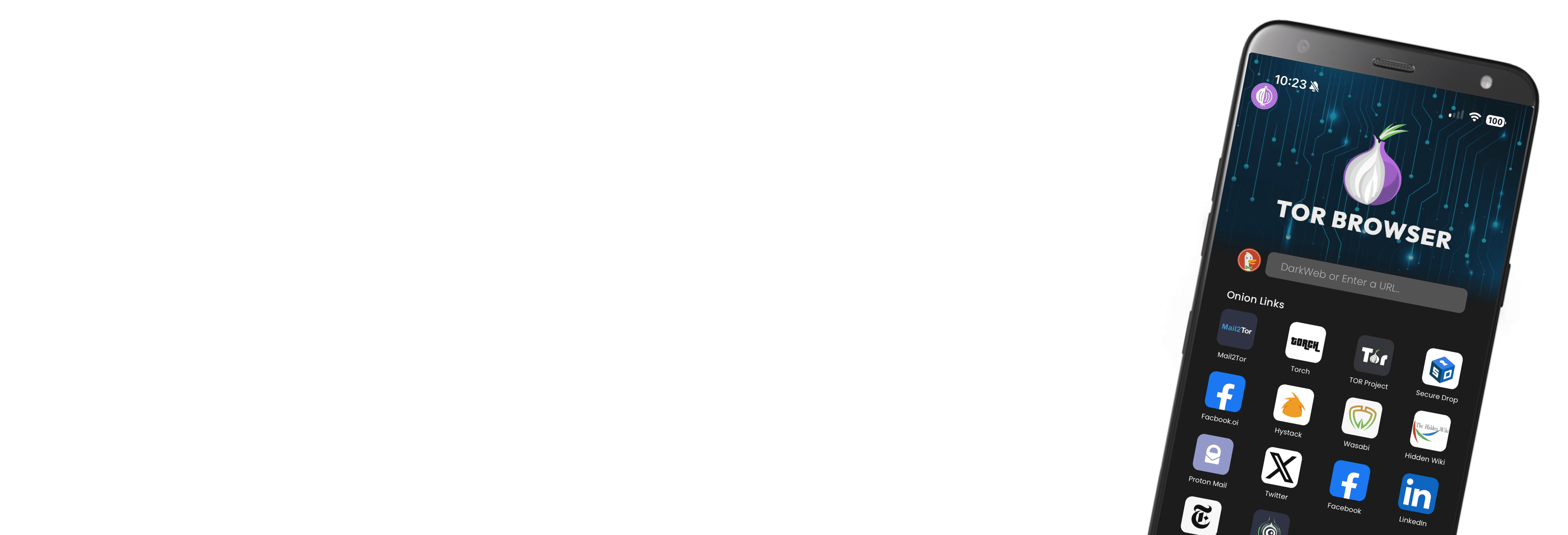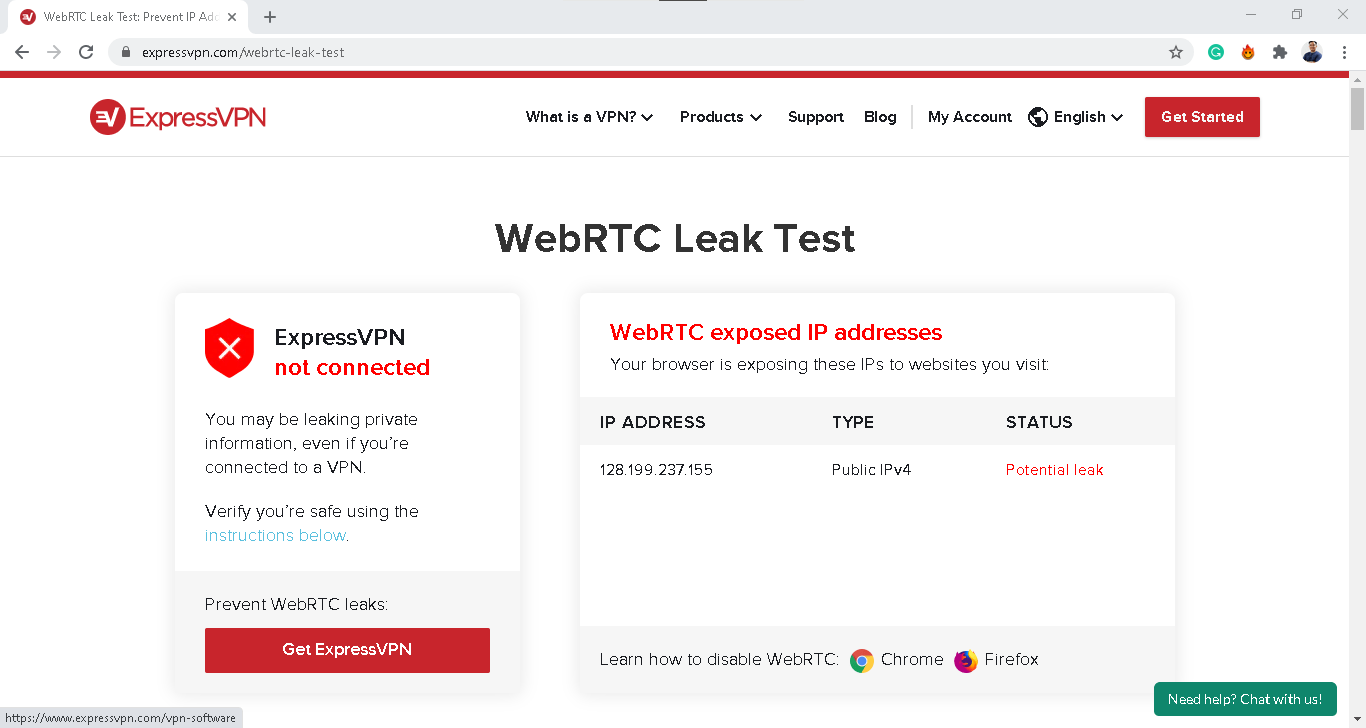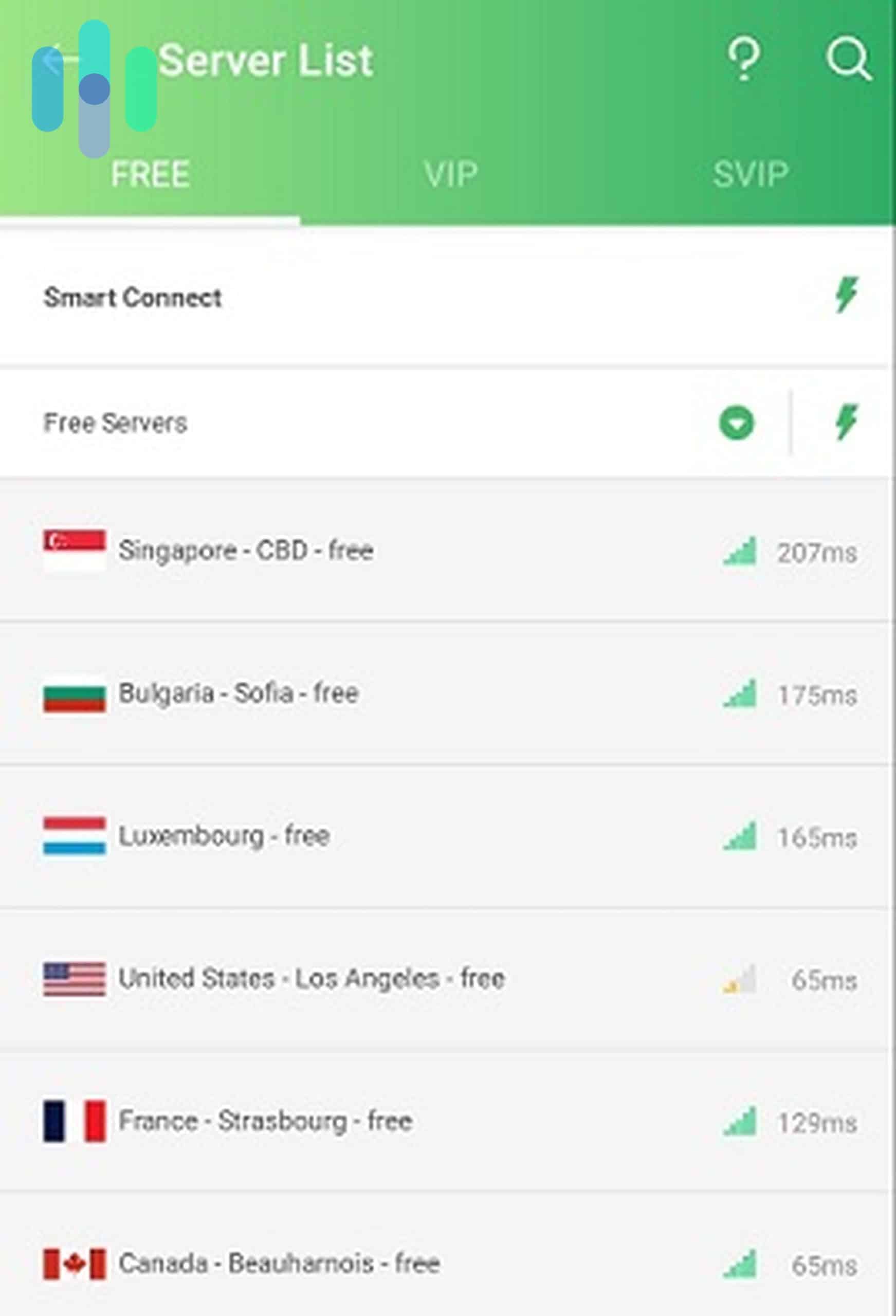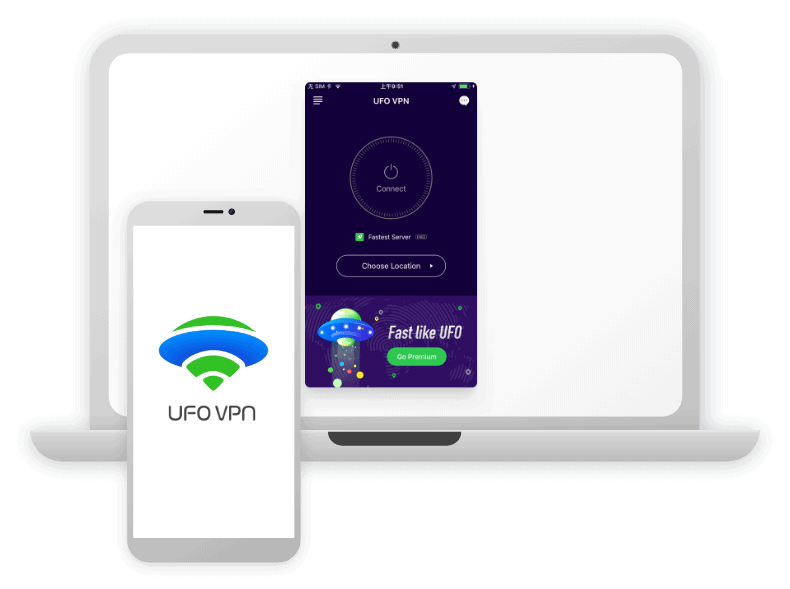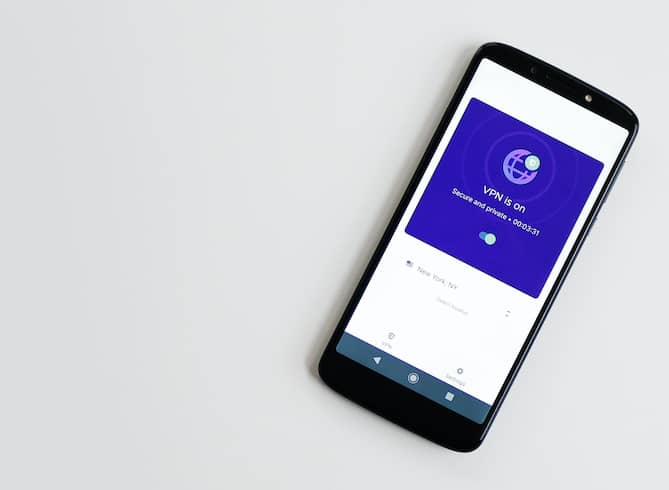If you use the internet, you’re most likely using a browser. But did you know that browsers pose a risk to your privacy? Let’s take Chrome, for example. Chrome provides a convenient way to access the internet, but as you use Chrome, it also collects data about your browsing activity. Google uses that same data to personalize your browsing experience and at the same time, offer you personalized ads.
That’s why people turn to private browsers – or at least more private modes of popular browsers – to protect their online privacy. But is that enough? In this guide, we’ll delve into private browsers to see what they can do for your privacy. We’ll also give you a couple of examples of private browsers to use. At the end of the day, though, private browsers are just a Band-Aid solution. You need more than just them to improve your privacy, and we’ll help you get started on that here, too.
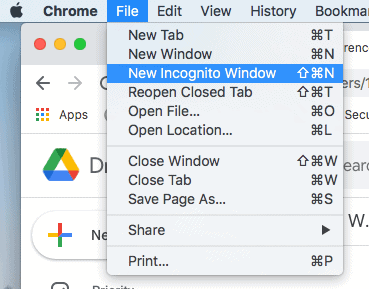
What Is a Private Browser?
There are two things that might be considered a private browser.
First are browsers like DuckDuckGo and Vivaldi that offer privacy features mainstream browsers like Chrome and Firefox don’t. They are considered alternatives for people who are willing to give up some of the conveniences of mainstream browsers in the name of privacy.
The second type of private browsers are also known as Incognito or Privacy Mode from your typical browsers like Chrome, Firefox, and Safari. Normally, those browsers aren’t very private, but when you go incognito, you’ll enjoy a more private browsing session.
Those two types of private browsers offer different levels of security and privacy, but ultimately, they allow you to do your searches online with greater peace of mind.
>> Related Reading: Best Password Managers for Firefox
List of Private Browsers
While the term “private browser” can refer to multiple things, we’ve listed all of the options below, whether they are third-party private browsers or your operating system’s default browser with incognito mode, otherwise known as private browsing mode.
Private Browsers
- Avast Secure Browser (learn more about Avast in our Avast SecureLine VPN review or our Avast antivirus review)
- Brave Privacy Browser
- Bromite
- DuckDuckGo
- Ecosia
- Epic Privacy Browser
- I2P
- Tor
- Vivaldi
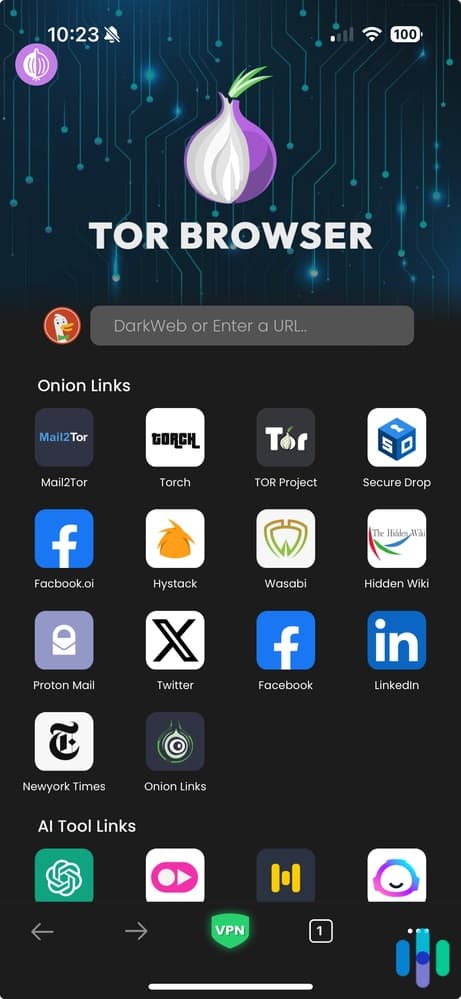
Major Browsers With Incognito Mode
- Apple Safari
- Firefox
- Google Chrome (for the most privacy, use a Chrome VPN as well as incognito mode)
- Microsoft Edge
- Opera
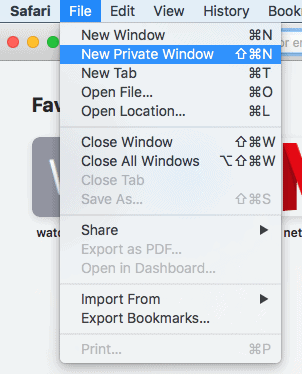
Expert Take: What’s The Most Secure Browser?
Between the two – private browsers and privacy mode of mainstream browsers – we prefer the former. While it’s true that going incognito offers some privacy, it only typically limits what data your browser stores locally (e.g. search history, cache, cookies). In contrast, private browsers offer broader protections, like blocking third-party trackers and cookies by default.
As for which private browsers we recommend, Tor, Brave, and DuckDuckGo top our list.
- Tor: This is, in our expert opinion, the most secure browser, but you’d have to make heavy compromises if you use Tor as your primary browser. While it helps you hide your traffic and IP address almost like a VPN – by bouncing it around anonymous nodes – it takes a huge toll on your browsing speed.
- Brave: Brave is a great day-to-day browser. It’s the closest private browser alternative to Chrome and Firefox. It’s convenient to use and generally fast. Unlike Chrome and Firefox, though, it has privacy features such as ad and tracker blocking. And if needed, it can also utilize the Tor anonymity network, but that’s completely optional.
- DuckDuckGo: We like DuckDuckGo because it gives you insight on how the websites you visit handle your privacy. As a bonus, it has its own private search engine, which is what the browser uses by default. It may not be as good a search engine as Google, but it comes really close.
>> Related: Is DuckDuckGo Safe?
Those are the most secure and best to use private browsers, in our opinion, so if you want to make the switch from Chrome or Firefox to a more private one, we suggest starting with those three. That said, if you’re not ready yet, or if you’re satisfied with the privacy you get from the privacy mode of mainstream browsers, keep reading. We’ll tell you next how to enable private browsing on your regular browser.
How to Enable Private Browsing
If you’re using a truly private browser like Tor, then private browsing is the only option. Because it is enabled automatically, you won’t be able to turn it on or off. However, if you’re merely using incognito mode on a browser, here’s how to turn it on (to turn it off, just open a regular window or tab).
How to Use Incognito Mode on Major Browsers
Chrome (desktop)
- Open Chrome.
- Click More.
- Click New Incognito Window.
Chrome (Android/iOS)
- Open the Chrome app.
- Click the three dots in the upper right corner.
- Click New Incognito tab.
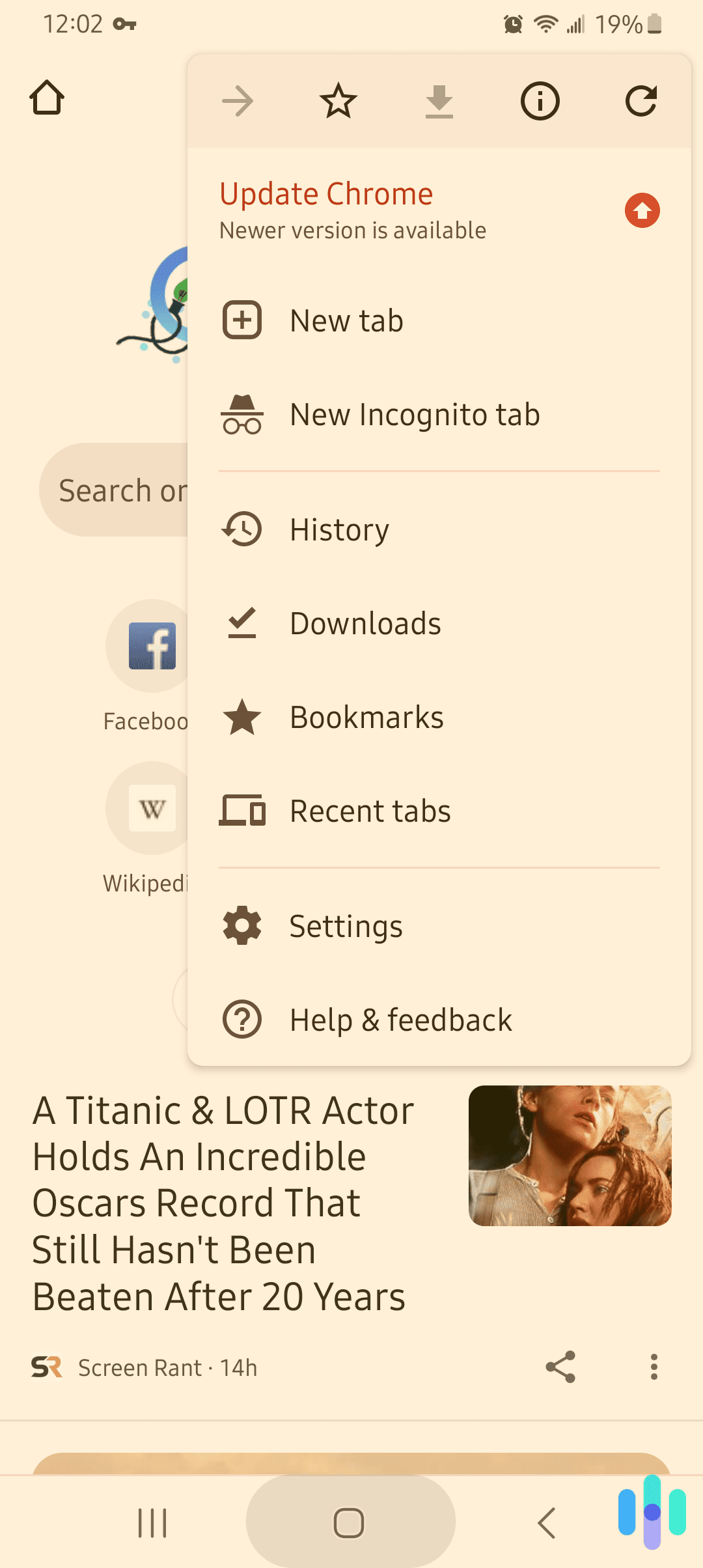
Firefox
- Open Firefox.
- Click Menu.
- Click New Private Window.
Microsoft Edge
- Open Microsoft Edge.
- Click Settings And More.
- Click New InPrivate Window.
Opera
- Open Opera.
- Click File.
- Click New Private Window.
Safari
- Open Safari.
- Click File.
- Click New Private Window.
Learn more about the differences between VPNs and incognito mode.
Why Browse Privately?
Just as there are many reasons why people use VPNs, there are differing reasons why people browse privately:
- Public or shared devices: If you’re using a public/shared device like a school computer, you’ll want to hide your search history from the next person who uses it.
- Private surfing: Even if the device is privately owned, you still might not want your mom knowing exactly how much time you spent on Instagram.
- Booking travel: Have you ever searched for a flight in the morning, returned to the search in the afternoon, and then realized the price has increased? While airlines deny that these price changes are from your search history, some studies indicate otherwise.1 Regardless, using a private browser will ensure that you see the same prices no matter when you search.
- Privacy and security: Private browsers that hide your IP address make you less susceptible to hacking, especially when using public Wi-Fi networks. When paired with your personally identifiable information (PII), someone could use your IP address to steal your identity, in the worst-case scenario.
- Different email accounts: Even if you’re the only one using your device, you may have multiple email accounts. To avoid the constant signing in and out, private browsing treats each window or tab separately, not affecting your next searches.
- Sensitive research: If you’re a journalist, activist, or just someone doing sensitive research through a search engine, private browsing is always a good idea, whether you’re in a country with internet censorship or the United States.
Can Private Browsing Be Tracked?
Whether private browsing can be tracked depends on how you define “private browsing.”
If you’re using a legitimate private browser like the Tor browser or DuckDuckGo, then you’re less likely to be tracked. For example, Tor uses encryption and routes your traffic through at least three nodes to keep you anonymous. With DuckDuckGo, all your search queries are encrypted, so only you and DuckDuckGo know what you typed in the search bar. DuckDuckGo also doesn’t personalize search results based on previous queries.
If you’re using incognito mode, however, you’re still very much trackable. While Chrome won’t remember your search and website history in that mode, nothing gets encrypted. That means your internet provider can still see what you searched, which websites you visited, and so on. The only thing incognito mode does is clear your history to hide it from people using your computer.
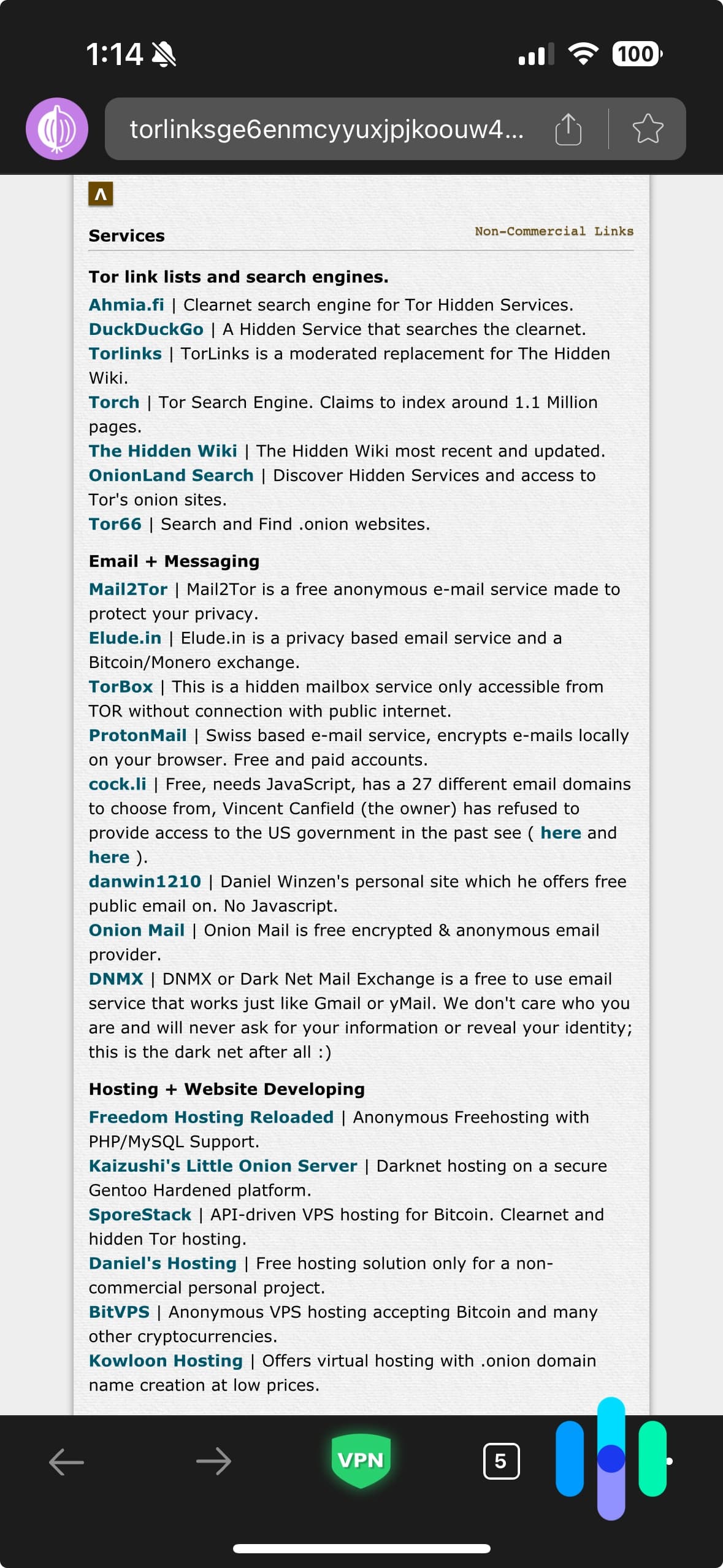
Private Browsers vs. VPNs
Even the most legitimate private browsers like Tor and DuckDuckGo encrypt your web activity only on the browser itself, not across your entire device. And if you’ve used apps like Mail, Google Maps, or Zoom, then guess what? Your ISP can still read your emails, know your location, and watch your video chats.
In contrast, VPNs hide your browsing history across your entire device, covering all web browsers and apps. VPNs encrypt your web activity and change your IP address, so you’re browsing online privately.
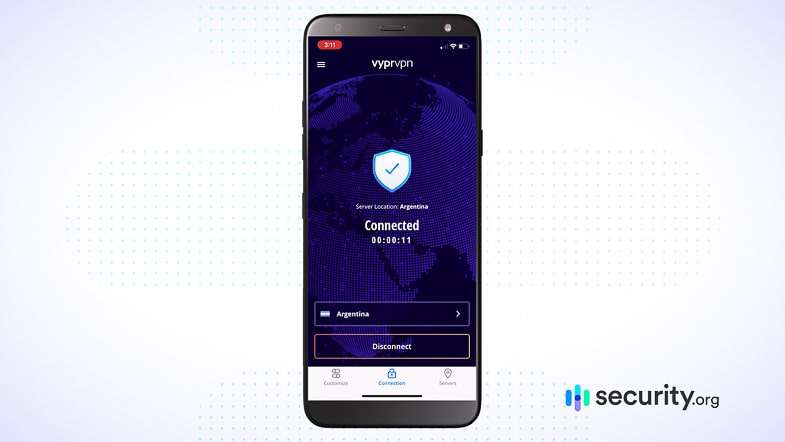
How You’re Tracked
It’s easy to think that we’re being dramatic by saying that tracking apps have a dark side. However, tech companies collect a ton of data about you as you travel from site to site; that is, if you aren’t using a private browser or a VPN.
Are You Trackable?
The truth is that without taking the proper precautions, everyone is trackable online due to something called cookies (and no, we’re not talking about the kind with chocolate chips). Cookies gather information about your online activity to create targeted advertisements, which may explain why after you googled “baby stroller,” ads of strollers followed you around the internet for days.
Although cookies may not store your PII, instead collecting it in an aggregated or anonymized format, they still track you and all of your online activity, resulting in a lack of privacy.
Is Tracking Preventable?
Fortunately, tracking is preventable by using either a private browser like Tor or a VPN. There are also proxy servers, but compared to VPNs, they’re not as private. Our favorite way to prevent tracking is to set up a VPN.
TIP: To hide your activity and the IP addresses of all of your internet-connected devices, use a VPN on your router. This single connection will cover all of the devices on your network.
How to Surf the Web Freely
Aside from using private browsers and/or VPNs, you can increase your online freedom and protect your browsing sessions in other ways:
- Opt out of cookies: Even while using a VPN and private browsing, you’ll still be asked to opt in to cookies. Although it may take a few extra clicks, you should opt out of cookies whenever possible.
- Don’t use your real information on forms: Unless it’s a necessary medical or government form, you can use a fake name and email address on forms so that companies don’t have your contact information.
- Opt-out of data-sharing: Don’t want companies to share your data? Opt out of data collection from over 50 of the biggest companies you’ll encounter online with Simple Opt Out, an organization that has compiled all of the instructions.2
- Turn off ad trackers: To limit ad tracking on your iPhone or iPad:
- Go to Settings.
- Click Privacy.
- Click Advertising.
- Turn on Limit Ad Tracking.
On your Android device:
- Click on Google Settings.
- Click Ads.
- Toggle Opt Out of Our Internet-Based Ads on.
- Turn location off: Websites and apps often don’t need to know your location. To turn off location services on your iOS device:
- Click Settings.
- Click Privacy.
- Click Location Services.
- Toggle Don’t Allow to on.
On your Android device:
- Click Settings.
- Click Location.
- Turn Use Location off.
- Limit app permissions: Whenever an app asks for permission to access your location, etc., say no whenever possible. You should allow the app to access only the least amount of information necessary to use it.
NOTE: Some apps, like Google Maps and Tinder, require your location to use their service. However, with location-based dating apps, you can change your Tinder location with a VPN if you want to hide your real location.
Summary
If you want to browse the web privately, incognito mode doesn’t cut it. Rather, we recommend using a VPN or, if you’re not using any web apps, a secure browser like Tor. The more encryption there is, like with a double VPN, the more secure you are online, and therefore the more private. For more information, read our guide on how to be anonymous online.
FAQs
There’s a lot of confusion surrounding private browsers, so we’ve decided to answer the questions we get the most.
-
Is there a truly private browser?
There is a truly private browser called Tor, which is open source and free. Tor encrypts a user’s web activity and their device’s IP address three times so that it’s hidden from their ISP. Major browsers with incognito mode, on the other hand, aren’t truly private, as they still give your traffic to your ISP, but they do hide it from other users on the same device.
-
What is the best private browser?
The best private browser is Tor because it is open source and free, and has triple encryption for maximum privacy.
-
Which browser does not track?
The DuckDuckGo browser extension does not track through cookies, although it will save your search history in an aggregated and anonymized fashion.
-
What is the best free private browser?
The best free private browser is Tor. It will encrypt your web traffic three times so your ISP can’t see it.