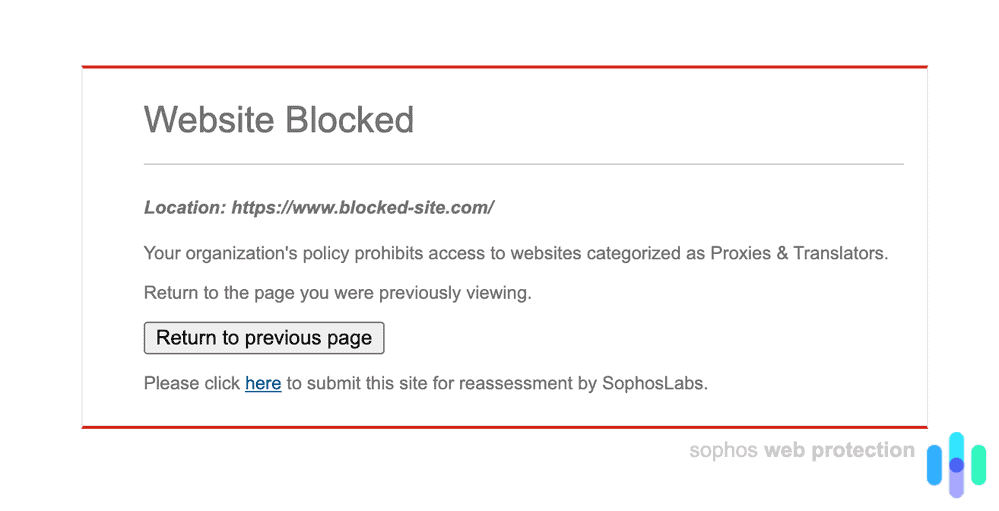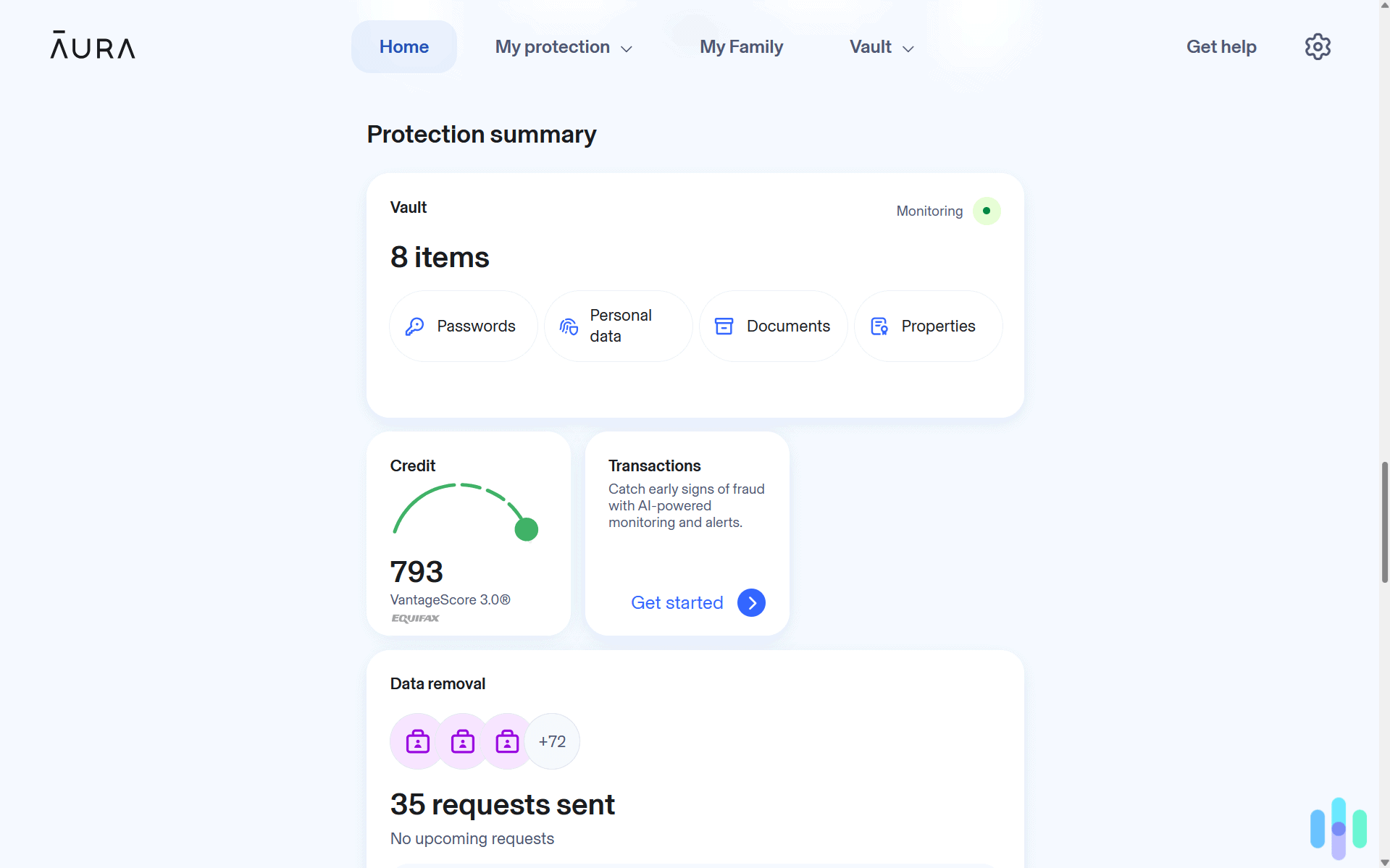It can be frustrating when you’re on a particular network — like at your school or work — and the administrators have decided certain websites are off-limits. How are you supposed to see what your favorite content creator is having for dinner if you can’t get on Instagram? How are you going to know how many people liked that fire selfie you took at the beach this past weekend?
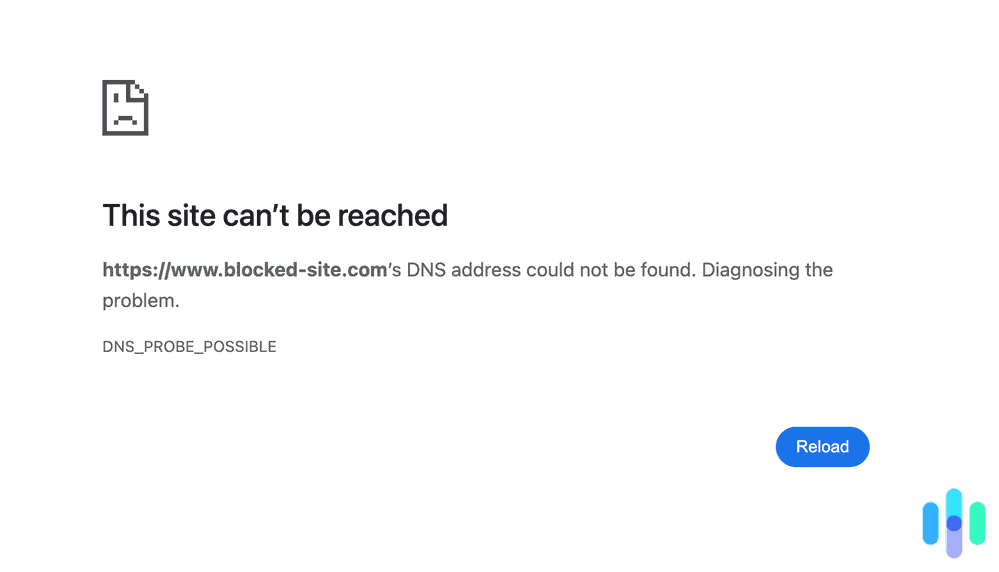
Simple — use a VPN.
VPNs, or virtual private networks, allow you to spoof your digital location and cut through the proverbial red tape that blocks you from certain websites. This goes for desktops, laptops, and mobile devices too. You can change your iPhone location with a VPN just as easily as you can using your home computer.
There are a lot of reasons you might want to do this. For one, changing your YouTube location with a VPN can help you access content that isn’t available in your geographic area. Say you’re traveling internationally for work and don’t really want to watch Netflix abroad, a VPN can make the network think your device is located in the U.S., or anywhere else for that matter.
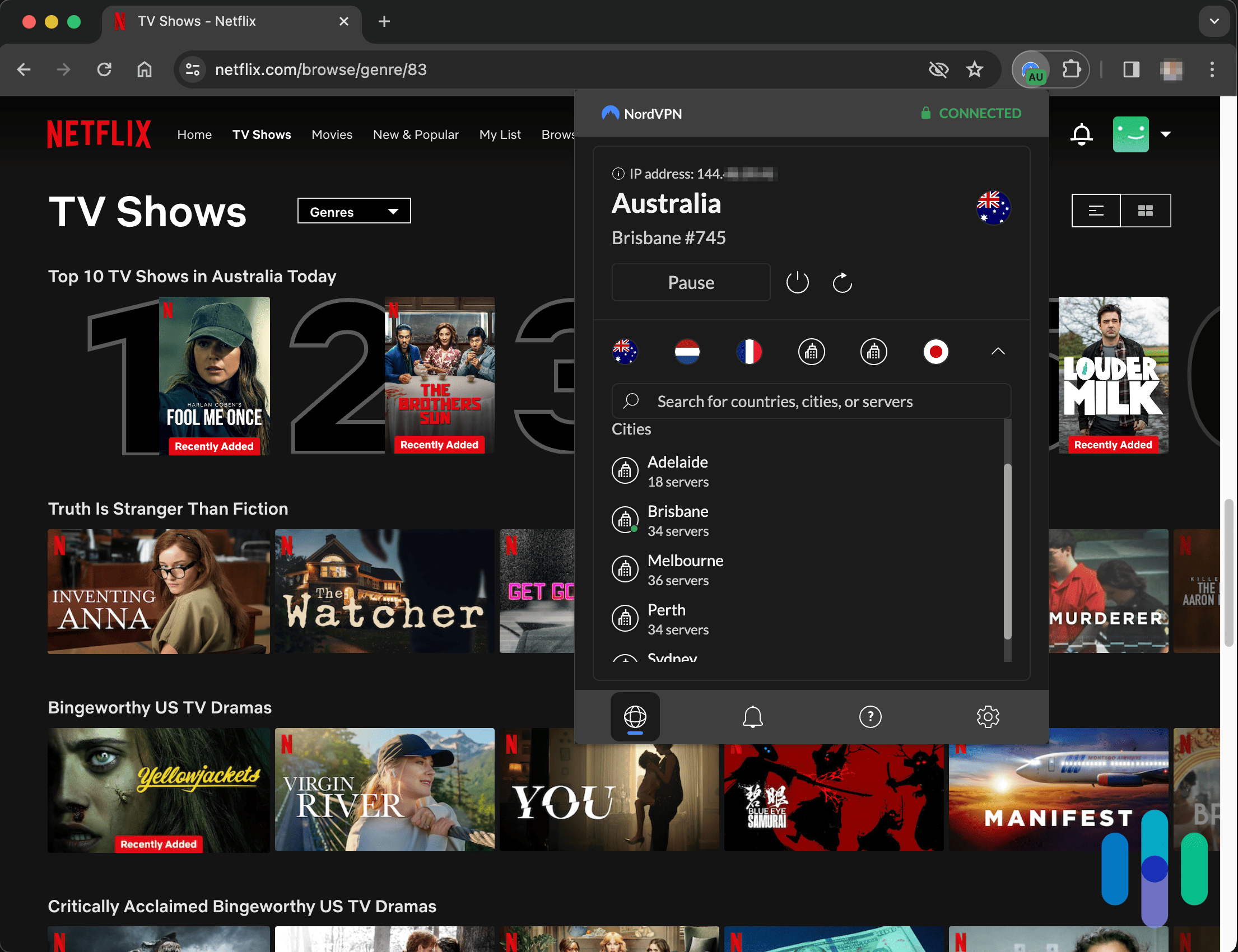
Handy, right?
There are a few considerations to think through before you use a VPN, though, and a few steps you need to take to perform this little maneuver successfully. Don’t worry though, we have all of the information right here.
Now let’s get into the nitty-gritty of how to unblock websites.
Pro Tip: Any good VPN can help you unblock websites, but some do it better than others. With strong encryption and affordable prices, Private Internet Access is one of the best VPNs for unblocking websites. Learn about its unique features in our Private Internet Access review.
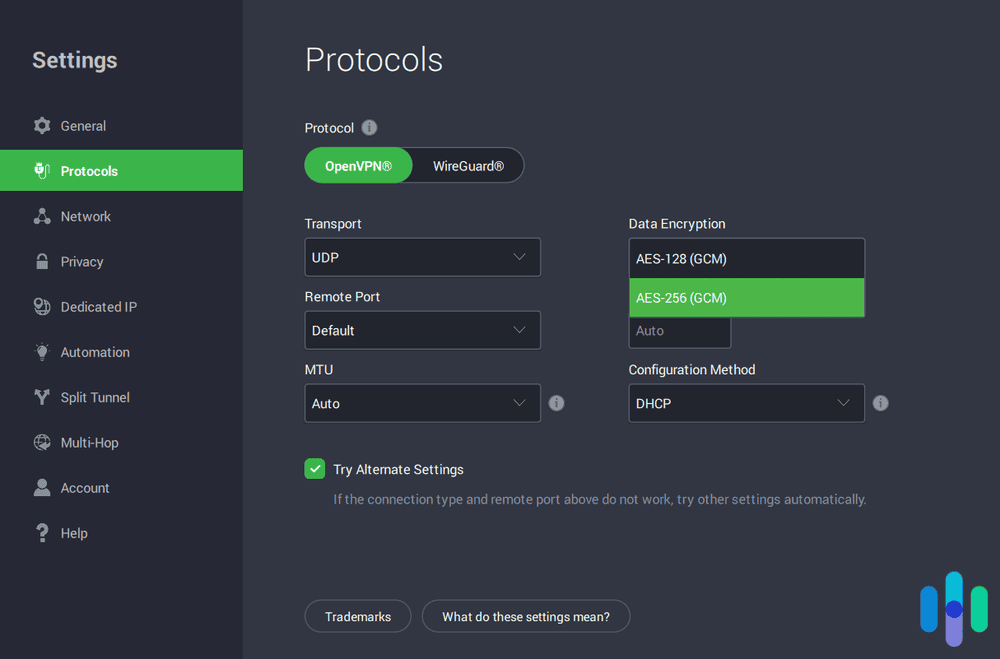
How to Unblock Websites at School, Work, or Home
School’s network blocking YouTube? Work won’t let you check social media? Don’t worry, we’ve got you covered whether you’re on a phone, computer, or tablet. By hiding your IP address, VPNs can help you bypass site blockers and internet censorship. Setting up a VPN is easy and only takes a few minutes. Here are some of our highest-rated VPNs that we've tested:



How To Set Up A VPN
A Step-by-Step List for Setting Up a VPN
- Choose a VPN. Our VPN buying guide is a good place to start. Or, if you’re a student, check out the best VPNs for school.
- Download either the VPN app. Once enabled, you’ll be able to alter your device’s IP address and get around any website blockers. Note that if you’re on a school computer, browser extensions will probably be a better option.
- Sign in with your username and password.
- Connect to a VPN server. Look for server locations near you for optimal speeds.
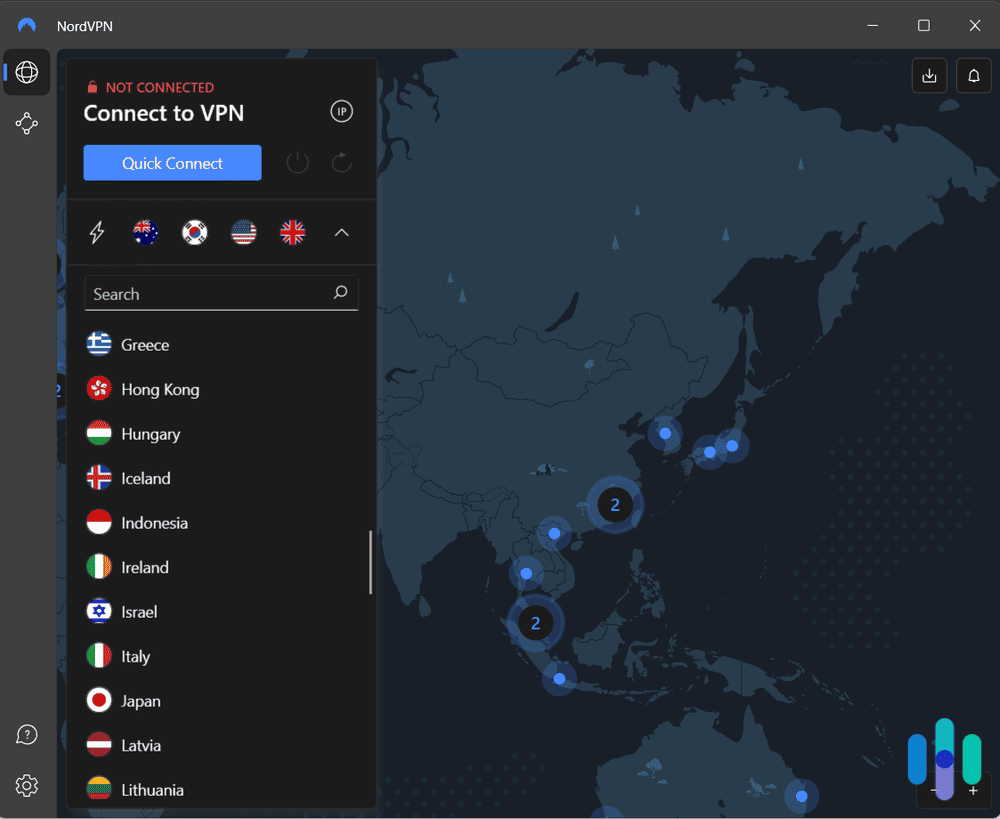
Now that your IP address has changed, you should be able to get around internet censorship, even in countries like China, which has some of the most strict internet censorship on the planet. Speaking of — if you’re in Hong Kong, read about the best Hong Kong VPNs. There are a few considerations you’ll need to make to get around the Great Firewall.
The best VPNs to unblock websites are those with dynamic IP addresses, meaning that you get a new IP address every time you connect to the internet. We recommend reading our ExpressVPN review or our IPVanish review to learn more.
That said, VPNs aren’t the only way to access blocked sites.
>> Read next: The Best Free VPNs, Tested for Speed and Safety
What Are Proxy Servers?
If you’re looking to encrypt the IP address of a single web page only, you can use a free proxy instead of a VPN. The major advantage of proxies versus VPNs is that proxies are usually free and cover only a single website or app. VPNs, on the other hand, encrypt all web traffic across your entire device, not just your IP address.
For students using school-owned devices, proxies may be a better option. Employees trying to bypass workplace restrictions should look for a public web proxy. Keep in mind, though, that your workplace might have blocked these sites as well.
Pro Tip: We don’t recommend using these tactics to violate the terms of your employment. If you use proxy servers or a VPN to access materials you shouldn’t on work devices, your IT department might end up wanting to have a word with you.
Sometimes, though, unblocking a particular website is as simple as fiddling with your device settings.
Change Device Permissions
If you have the administrative privileges to do so, sometimes you can unblock a particular website by adjusting the settings on your computer.
To disable the Microsoft Defender Firewall:
- Click the Windows button.
- Click Settings.
- Click Privacy & Security.
- Click Windows Security.
- Click Firewall & Network Protection.
- Select your profile.
- Scroll to Microsoft Defender Firewall.
- Switch the settings to off.1
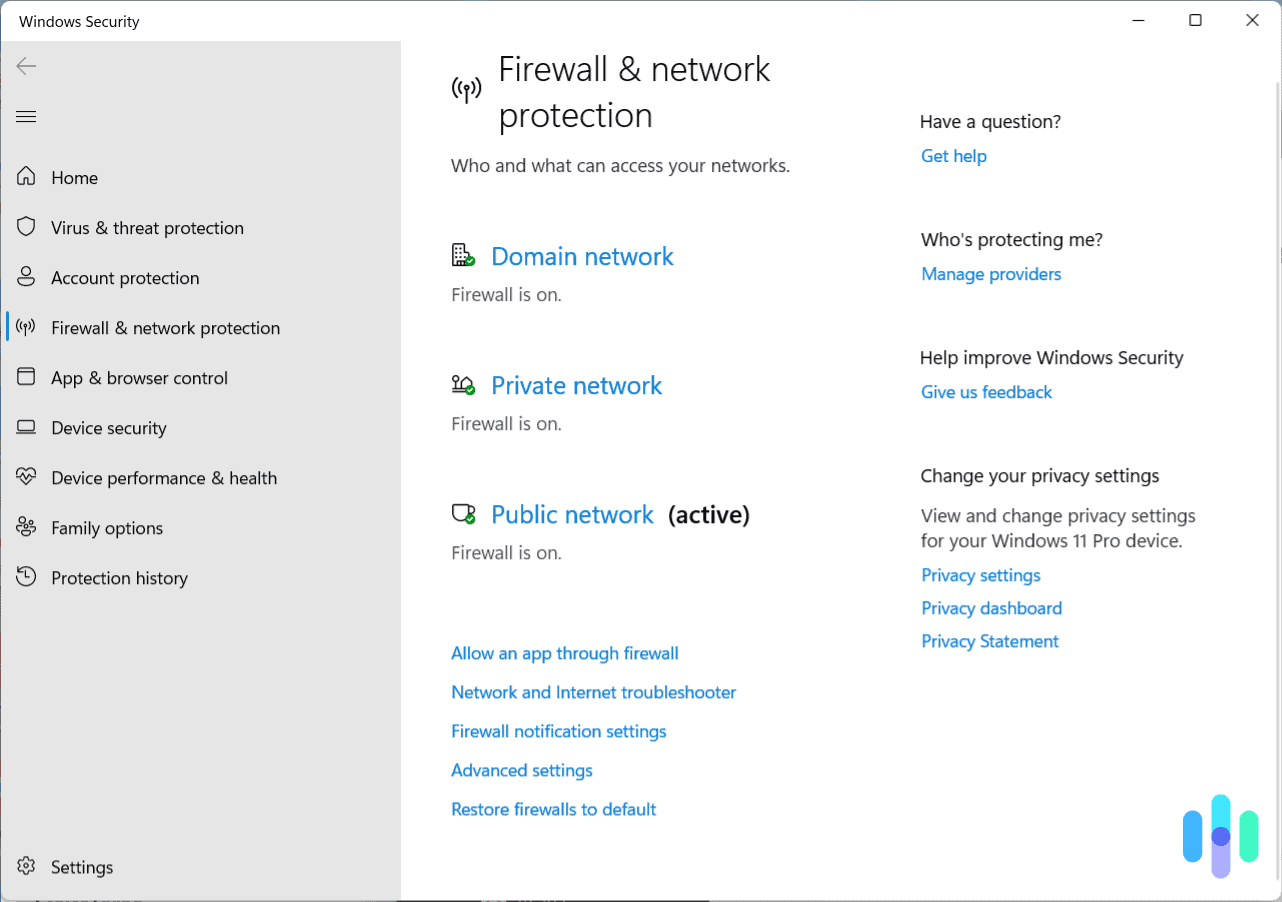
Additionally, you may be able to unblock sites on Chrome.
On a computer:
- Open Chrome.
- Open Settings.
- Scroll down to Privacy and Security.
- Click Site Settings.
- Change the setting of your choice.
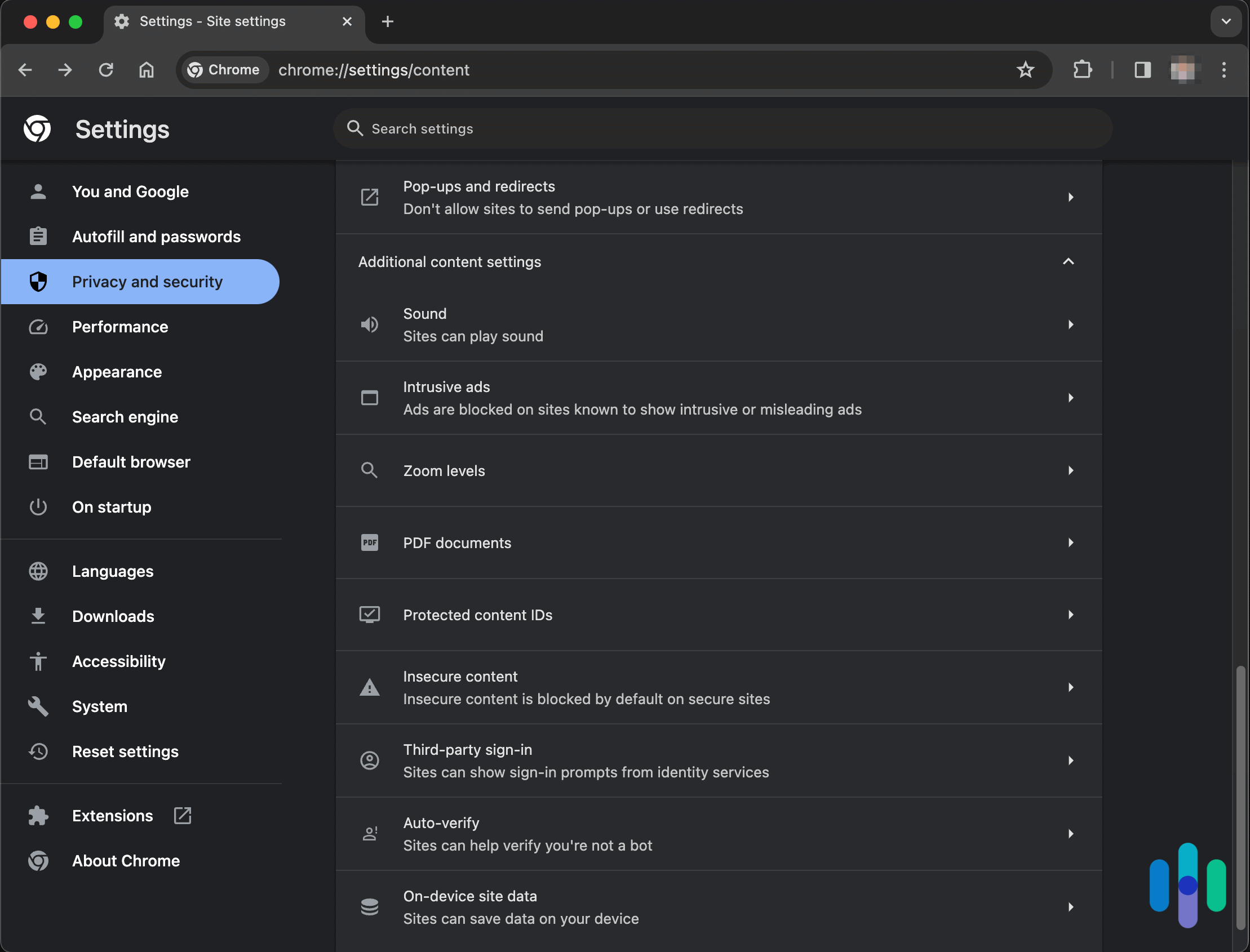
On an Android device:
- Open Chrome.
- Go to a website you want to unblock.
- Click More.
- Click Info.
- Click Permissions.
- Click Reset Permissions.
Alternatively, on some devices, you can reset permissions for sites via these steps:
- Open the Chrome app.
- Tap the three dots in the right-hand corner.
- Select Settings.
- Under Advanced, select Site Settings.
- Find a site under one of the Permissions categories (such as Location) > Blocked. Tap to see a list of sites and change the permission setting.
Finally, on an iPhone or iPad:
- Open the Chrome app.
- Tap the three dots in the right-hand corner.
- Click Settings.
- Click Content Settings.
- Click the permission you want to change.
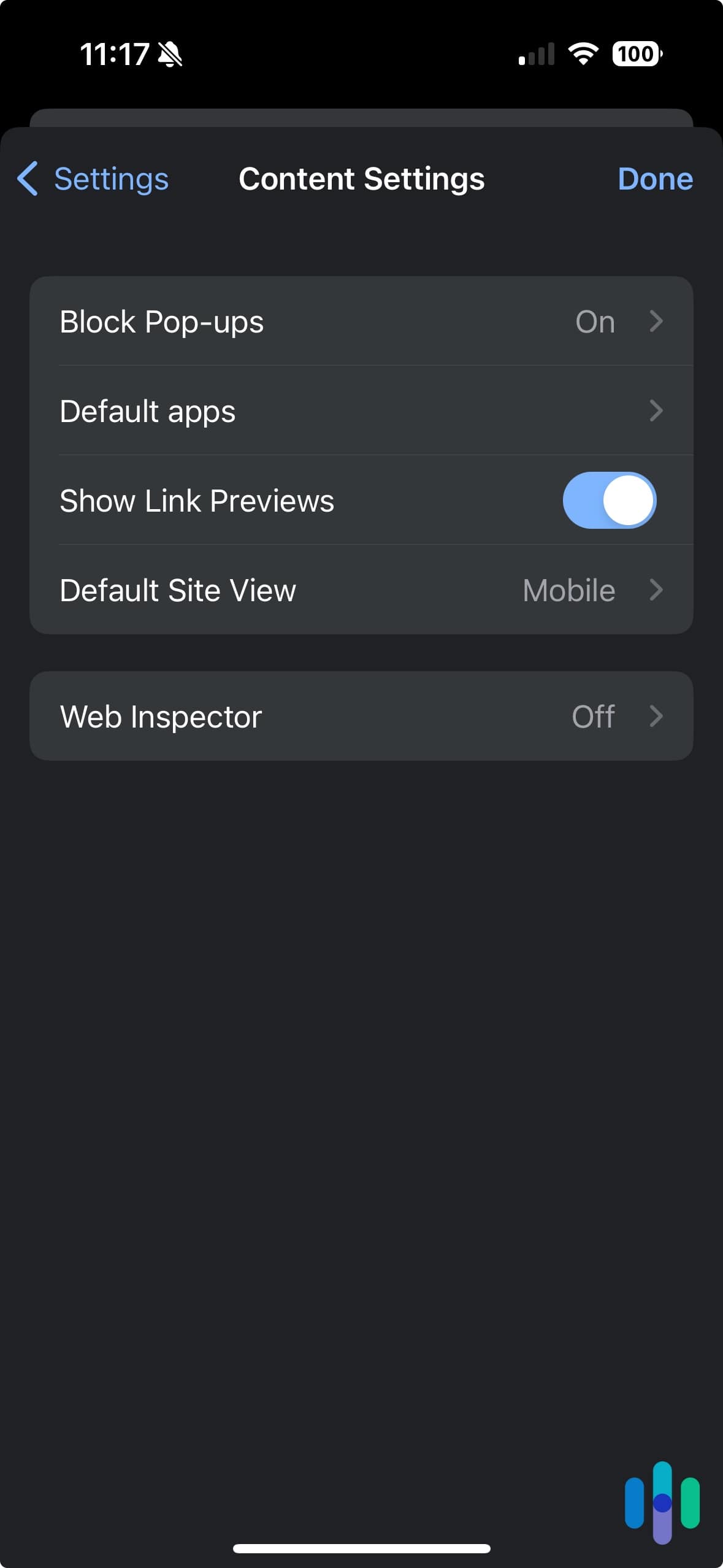
So let’s say none of the above worked. You’re not sunk yet. You still have the nuclear option.
Tor Browser
The Tor browser is an open-sourced web browser that hides both a user’s location and their internet activity, a boon for online anonymity. By hiding your location, you might be able to bypass firewalls, although you may not be able to download Tor on school- or work-owned computers, or in countries like China.
Before you put on your Black Hat and start poking around on the Dark Web, though, you might want to check and make sure your screen time limits aren’t your problem.
NOTE: Do you spend most of your time on a Mac? We recommend using an iOS VPN and learning how to set up a VPN on an iPhone.
Turn Off Screen Time Limits
Perhaps you can’t access a website, not because the website is blocked, but because of screen time limits. If you’re able to, disabling these limits could let you onto the sites of your dreams.
On an iPhone:
- Open your Settings.
- Click Screen Time.
- Click Continue.
- Choose either This Is My Device or This Is My Child’s Device.
- Enter your passcode if asked.
- Click Content & Privacy Restrictions.
- Enter your passcode if asked.
- Turn Content and Privacy off.3
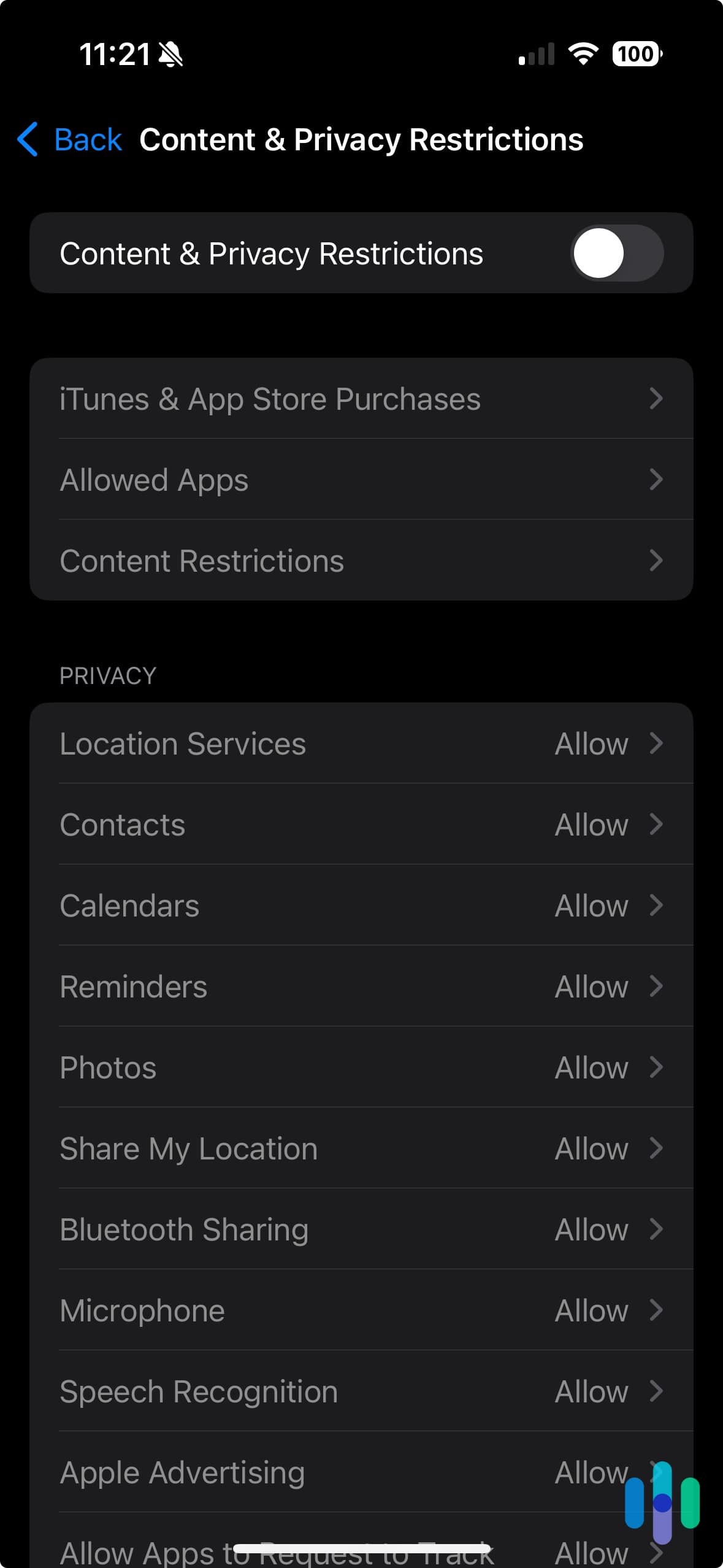
On an Android:
- Go to g.co/YourFamily.
- Sign in.
- Select the child you set screen time limits for.
- Select More.
- Click Disable.4
With all of this in mind, there are a handful of other ways to bypass web blockers — particularly if they aren’t set up well.
Other Methods for Unsophisticated Blockers
Those are all the best ways to unblock websites, but if you’re dealing with a very basic blocker, a few other methods could work as well.
- Use an IP address: Some software blocks domain names only and not the IP addresses behind websites, so if you type the IP address into the URL bar, you could access the website. Use Whois to find out sites’ URLs.5
- Switch from HTTP to HTTPS: Another method is typing in the URL with either HTTP or HTTPS. Perhaps the software blocks only one or the other, so switching could get you access. However, proceed with caution, as websites whose URLs begin with HTTP are less secure than websites whose URLs begin with HTTPS.
- Use a cached version: Caching occurs when your browser keeps copies of sites locally for faster loading. You may be blocked from an original site only and not its cached version. To access the cached version of a site on Chrome:
- Go on Google.
- Search for the website you want to visit.
- To the right of the URL, click the downward arrow.
- Click Cached.
- Use a URL shortener: Finally, you may be able to unblock websites by using shortened versions of their URLs. We prefer Bitly as our URL shortener.
- Copy the URL you want to visit.
- Go to the Bitly website.
- Paste the URL in the box that says Shorten Your Link.
- Copy the short URL.
- Paste the URL into your browser.
Why Are Websites Banned?
For those of us who are against internet censorship, running into blocked websites can be a frustrating experience. Keep in mind there are many reasons why websites are banned, some legitimate and some not.
Schools
Schools, from elementary schools to high schools, ban websites to censor what children can see. This is a legal necessity for any school that receives discounts on internet access and connections through the federal E-Rate program. These schools must adhere to internet safety policies that block and filter internet access to harmful material.
It’s all part of the Children’s Internet Protection Act, which Congress enacted in 2000,6 around the time the internet became widely available.
Did You Know: Certain public schools in the U.S. are legally obligated under the Children’s Internet Protection Act to block obscenity, child pornography, and other pictures that are harmful to minors.
Aside from federal obligations, schools may want to block websites to shield kids from obscene content and keep them safe from cyberbullying, which our cyberbullying research has shown affects one in five kids. To protect kids online usually means websites and search terms restrictions.
Governments
Certain governments like those in China and Russia block websites in order to silence political opposition, independent journalists, and human rights organizations. Governments also may restrict websites in order to protect national security, block child pornography, or prevent copyright or trademark infringement.7
Employers
Employers block websites for a couple of reasons, and no, it’s not just to annoy you.
One, they want to prevent employees from using the internet for personal reasons, otherwise known as “cyberloafing” or “cyberslacking”8 (hey, we’ve all been there). A survey from the staffing firm OfficeTeam found that, on average, employees waste 56 minutes a day online, which amounts to nearly five hours a week.9 Time theft is real, folks, which is why you may not be able to browse social media on your work computer. Rats.
Another reason why employers block websites is to prevent employees from causing data breaches or cyberattacks. Unfortunately, human error is the cause of many data breaches. A study found some pretty shocking employee trends when it comes to digital security and password hygiene:
- A third of employees save passwords on lists on their computers or mobile devices rather than using encrypted password managers.
- One in five employees uses the same password for every login.
- Eleven percent of employees who received phishing emails fell victim to them.
- Only 41 percent of organizations reported that all of their remote employees adhere to the policies strictly on how to store and dispose of confidential information.10
By blocking certain websites, employers can regain some level of control over their digital security, beyond installing antivirus software on devices and having remote employees use VPNs.
Is It Legal to Unblock Websites?
Whether or not it’s legal to unblock websites depends on what country you’re in, among other factors. Authoritarian countries like China and Russia ban certain websites, so unblocking them is illegal. On the other hand, if you’re using a school computer that falls under the Children’s Internet Protection Act, unblocking websites is illegal as well.
Now unblocking websites at your workplace? That’s technically legal, but it’s also technically legal to fire you for circumventing your employer’s workplace policies. Do you really want to get canned for watching a 2007 Vine compilation? Think hard about that before you pull the trigger.
Recap
There you have it; everything we know about how to unblock websites, and why they’re blocked in the first place. We’re proponents of a free and open internet, so we hope that using a VPN was enough to get you past the firewalls. Afterall, you can use a VPN on nearly any device, including laptops, desktops, cell phones, and tablets.
Before choosing a VPN to use, you should keep in mind that there are different features and prices. Make sure you select one with strong encryption, is within your budget, and can be used on the device of your choice.
But note that if you’re in a country like China, you’re unblocking websites at your own risk. While using a VPN is legal in the U.S., that’s not the case everywhere, so above all, proceed with caution. You should never discount the legality and potential consequences of unblocking a site. This is even more important in places and environments like school or work where you may get fired, put on some type of probation, place scholarships at risk, get suspended, and more.
FAQs
Since internet censorship (and getting around it) is such a huge topic, we’ve answered the questions we get the most below.
-
How do I unblock a site?
You can unblock a site by connecting to a VPN. A VPN will change your IP address, which could help you get around a firewall.
-
How do I unblock a website on Chrome?
To unblock a site on Chrome, assuming you have administrator privileges:
- Open the Chrome app.
- Select More on the right (the three vertical dots).
- Click on Settings.
- Go to Privacy and Security.
- Select Site Settings.
- Unblock your desired website.
However, if you lack administrator privileges, you may need to use a VPN on your device or a VPN browser extension in order to unblock websites.
-
How do I open blocked sites without a VPN?
To open blocked websites without a VPN, you could try using a proxy server instead. You can also alter your device settings, if you have the administrator account, or use the Tor browser.
-
How do I unblock an app that an administrator blocked?
The easiest way to unblock an app that an administrator blocked is to connect to a VPN on your device. The VPN will hide your device’s IP address and replace it with a new one, which should let you get around firewalls.
-
How do I unblock a site on a school computer?
The best and, perhaps, the simplest way to unblock a site on a school computer is by using a VPN. Using a VPN will change your IP address and unblock firewalls, letting you browse freely.