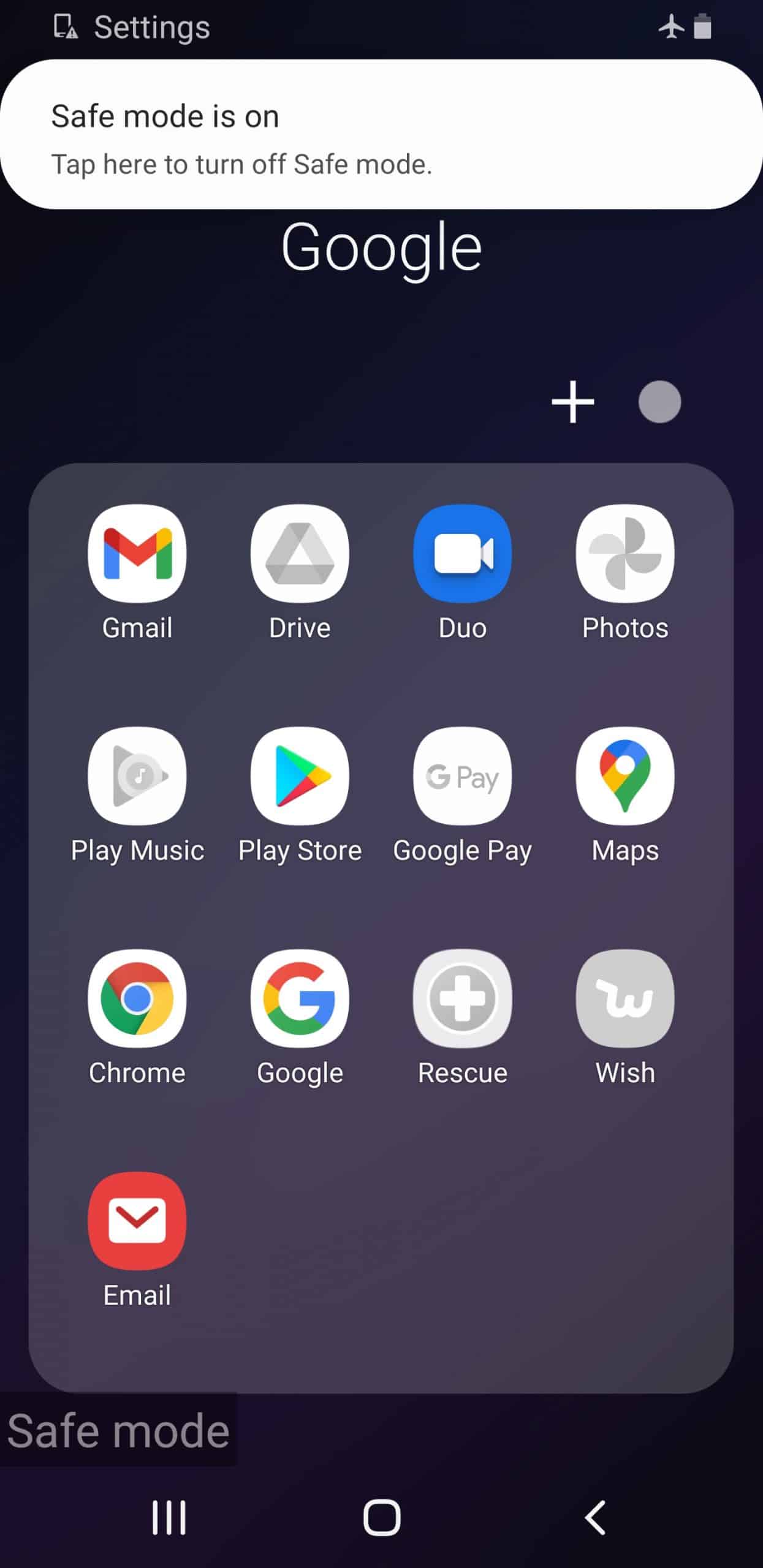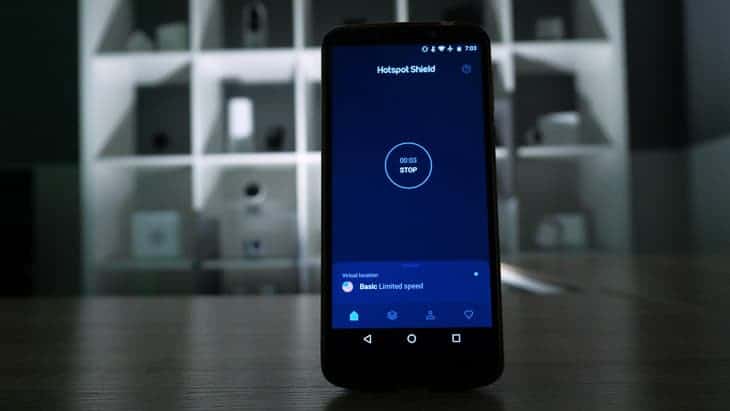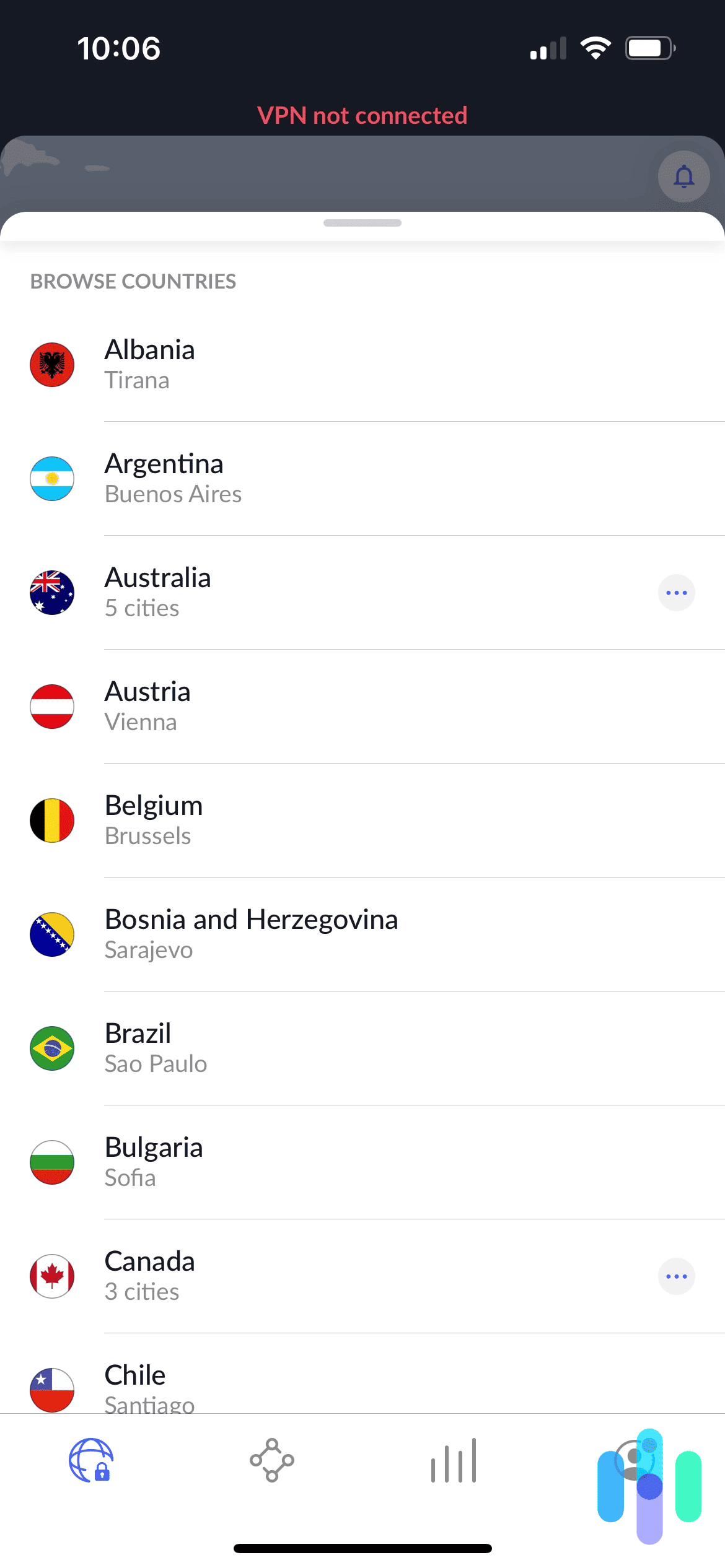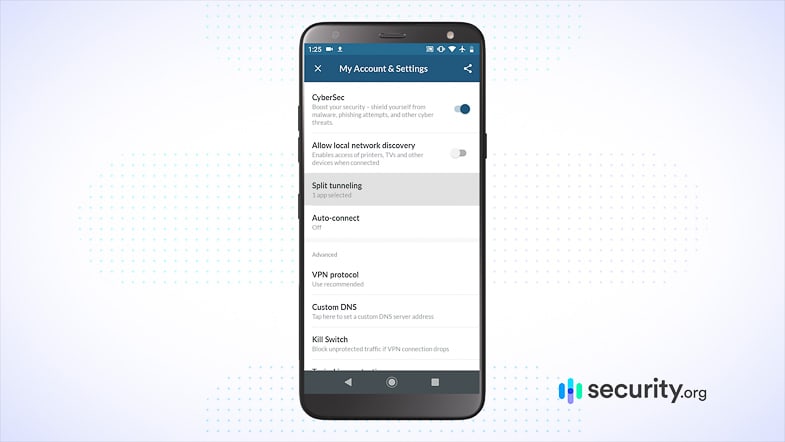There are tons of reasons you might want to change your location on Hulu. Sure, it’s not like changing your location on Tinder where you’ll be meeting new people, but you might find some new shows to watch. And with the new live TV option, changing your location might be the only way to catch the big game for your favorite sports team while you’re on a business trip.
Unfortunately, changing your location on Hulu isn’t easy. There are a few different ways to go about it though and we tested each way out ourselves. So, we’re here to give you the step-by-step rundown on a couple of different ways we changed our Hulu location.
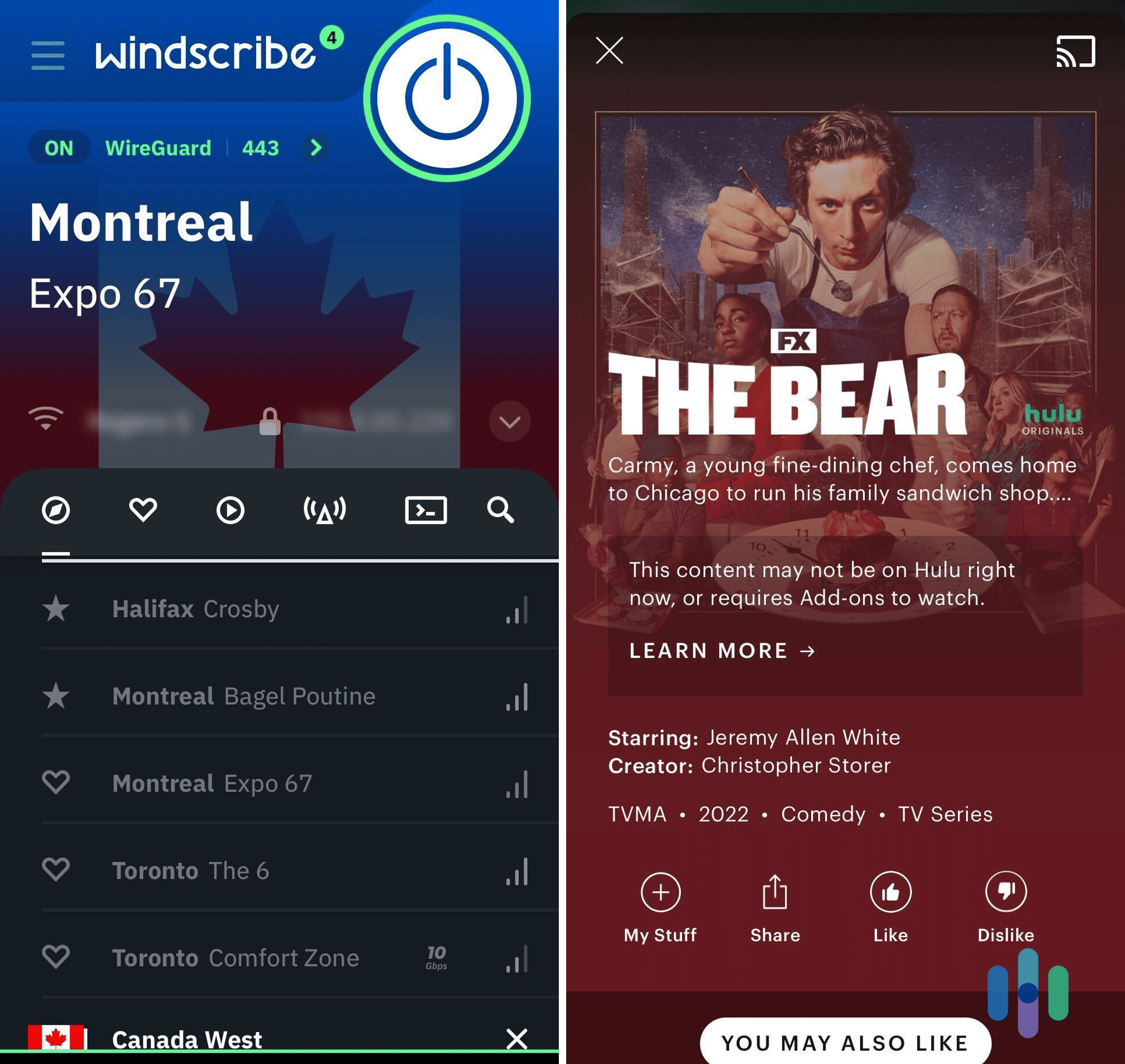
Need to Change Hulu Location?
Hulu is inaccessible outside the U.S.,1 and even if you move within the U.S., Hulu will detect it and change the channels you have access to. You might be experiencing this now. So the best solution is to use a VPN, which masks your IP address to make it appear like you’re browsing from a different location. Just connect to a server in your home city and you’re good to go. Check out these tried and true VPNs for changing your Hulu location:
How To Change Your Home Network
Using a VPN isn’t the only way to change location on Hulu, though. There’s another option: Changing your home network. We’ll show you how to do that and we’ll discuss the VPN method just so you have options.
Changing Your Home Network
- Log in through a living room device (if you’re away, you may need someone at home to do this for you).
- Visit your account page on a computer or mobile browser.
- Go to the Privacy And Settings section.
- Click “Set or Change Home” and enter your new location.2
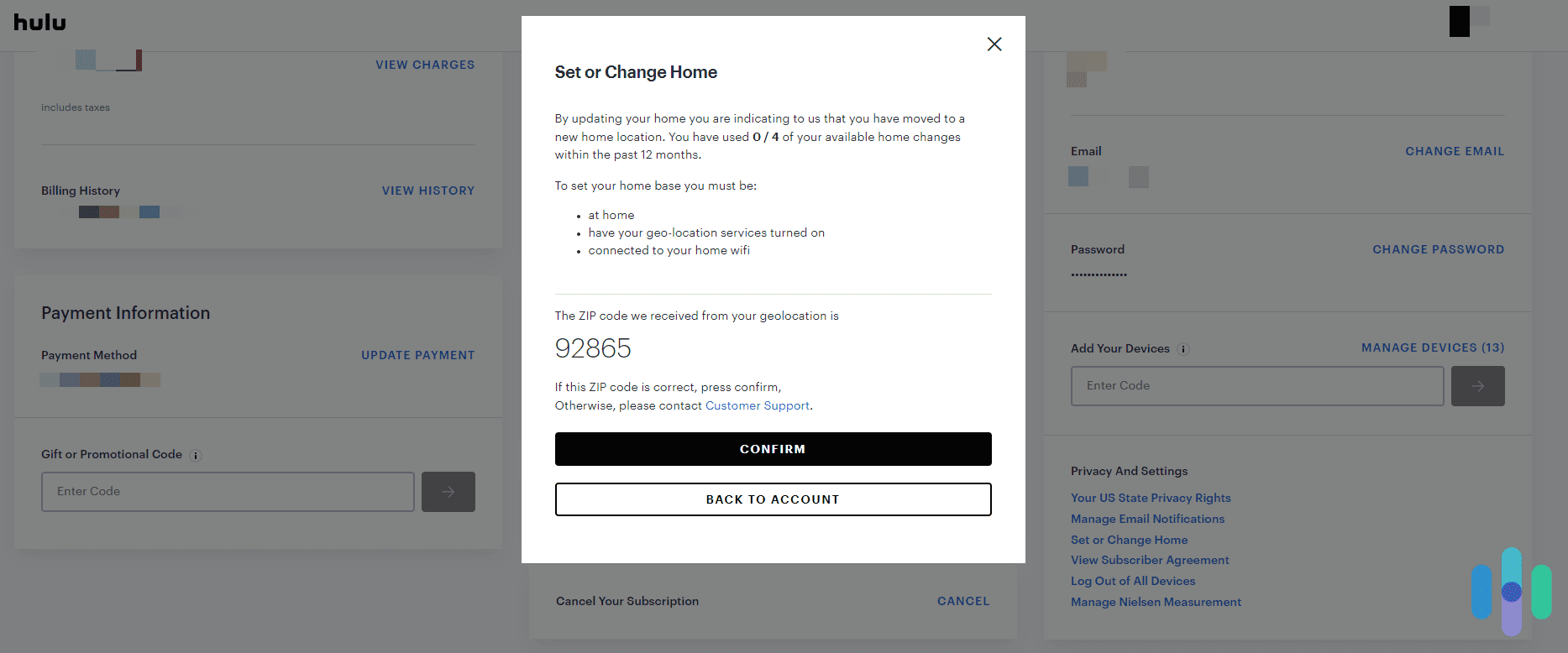
FYI: Hulu will only let you change your home network four times in a year.
Using a VPN
With a VPN, you can change your Hulu location even without access to your home network. However, there’s a catch: Not all VPNs can change your Hulu location.
Most VPNs can change your IP address, but Hulu also uses GPS tracking to determine your location. That’s why we recommend using only the best VPNs, as these VPNs are much better at hiding your real location. You can find our recommendations of the best VPNs for Hulu here.
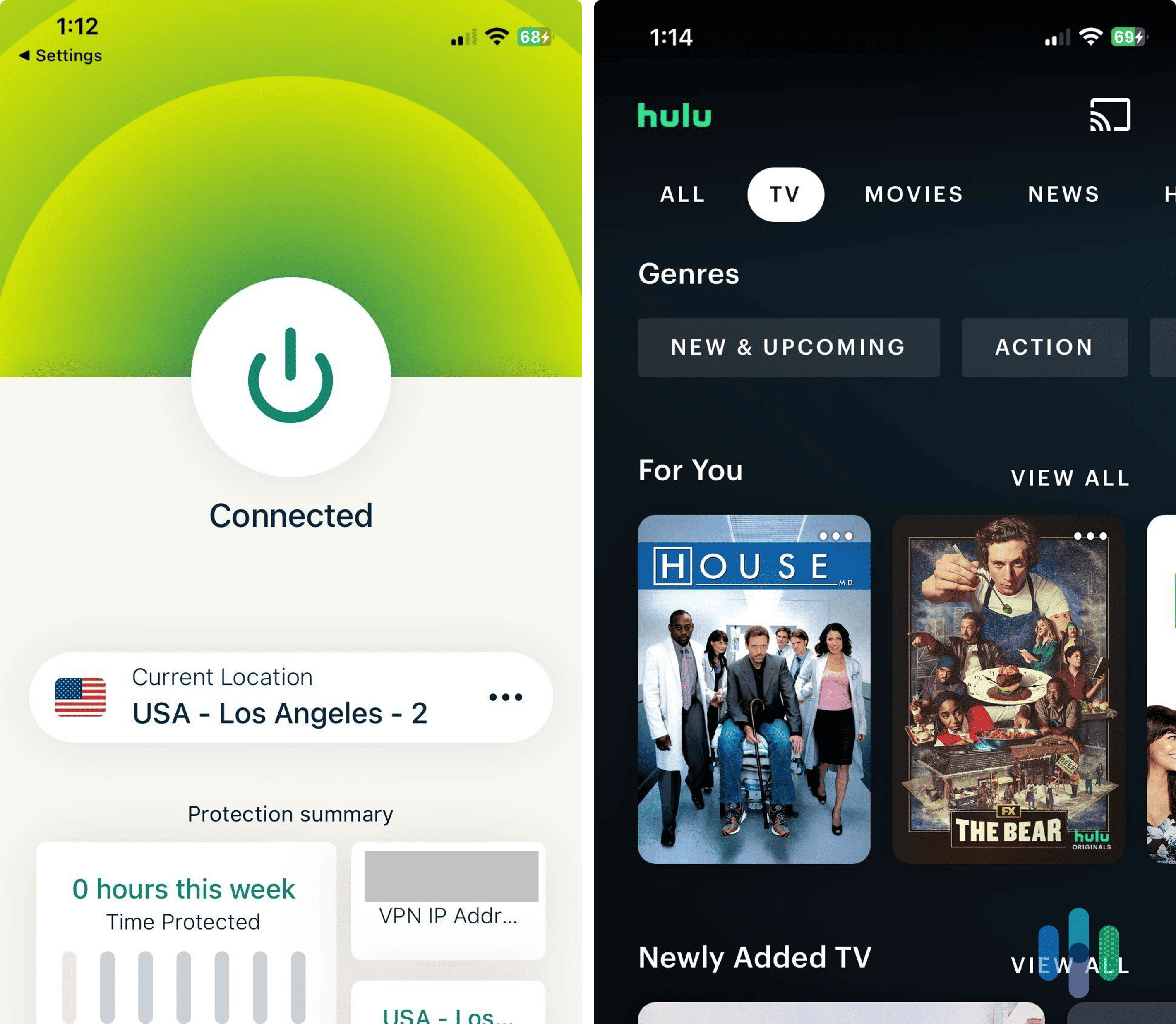
One option that stands out is Surfshark because in addition to changing your IP address, it can also spoof your GPS location.
You can learn more in our Surfshark review or our page on Surfshark’s pricing, but here’s the lowdown on the GPS-spoofing feature. You should know that it only works on Androids, so if you need an iPhone VPN to watch Hulu from another location, you’re out of luck. But for Android users, here’s how to set up this VPN on your Android:
- Buy a subscription from the Surfshark website.
- Download the Surfshark app onto your Android.
- Open the app.
- Go to Settings.
- Scroll down to Advanced Settings.
- Enable “Override GPS Location.”
- When the pop-up asks if you want to modify your device’s settings, click “Let’s Go.”
- Click “Open Settings” on your Android (not within the Surfshark app).
- Click “About Phone.”
- Click “Build Number” seven times. You should get a message saying that you’re in Developer Mode.
- Return to the Surfshark app.
- Tap the arrow to go to the next step.
- Go back to your Android Settings.
- Click “Open Settings.”
- Click “Select Mock Location App.”
- Select Surfshark.
- Go back to the Surfshark app, and the setup should be complete.
- Click “Close.”
To make sure this mock location is working:
- Connect to the server of your preference.
- Open the Maps app.
- Check your current location.3 If it matches, then the feature works and you should be able to watch Hulu in the area you selected.
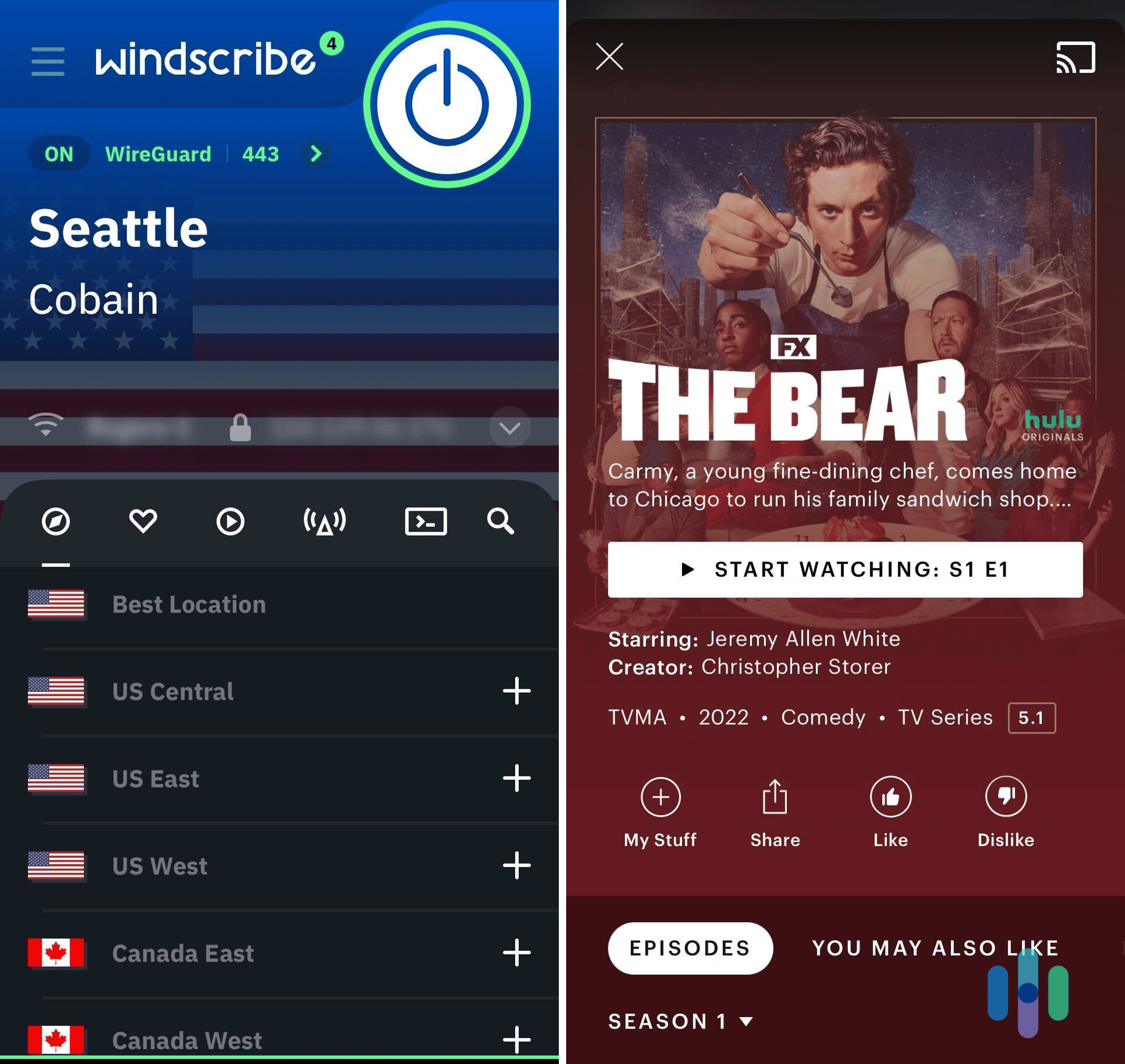
How To Enable Location Services on Hulu
If you’re setting up Hulu for the first time on your phone or computer, you’ll need to enable location services. Here’s how, step by step.
Chrome
- Click “Settings…”
- On the left hand side of the page, click “Privacy and Security.”
- Scroll down and click on “Site Settings.”
- Under the Permissions section, click on “Location.”
- Turn on “Sites can ask for your location.”
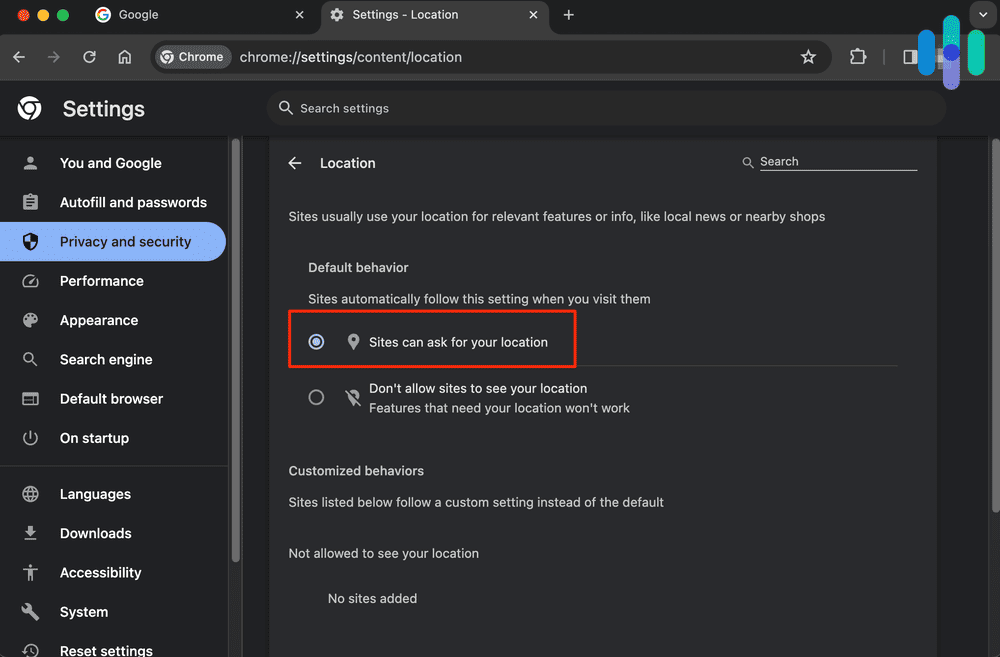
Edge (PCs)
- Click the Windows icon.
- Click “Settings.”
- Click “Privacy & security.”
- Click “Location.”
- Toggle “Let apps access your location” on.
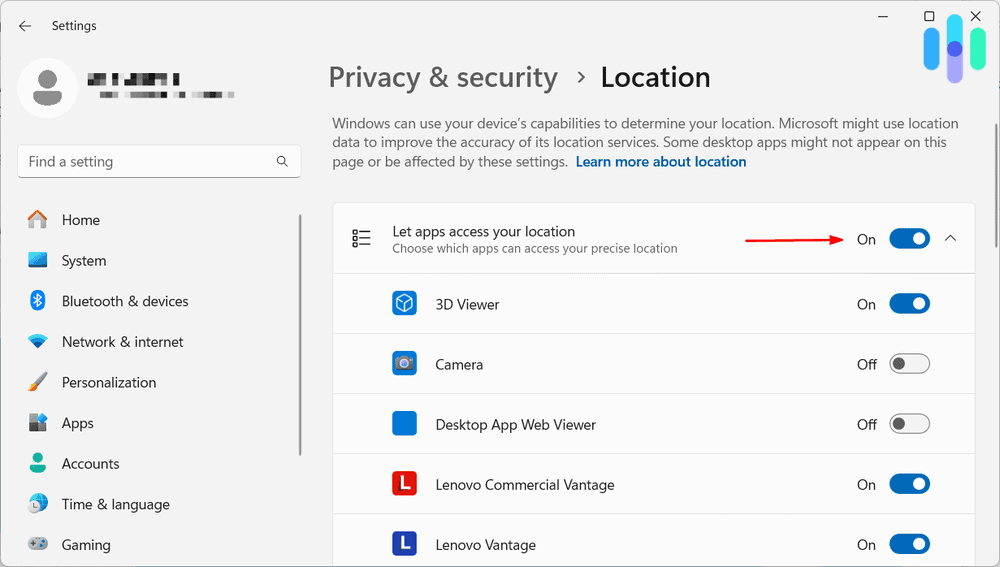
Firefox
- Click “Menu.”
- Click “Preferences.”
- Click “Privacy & Security.”
- Scroll to Permissions.
- Click “Settings,” next to “Location.”
- Add Hulu to the list of apps permitted to see your location.
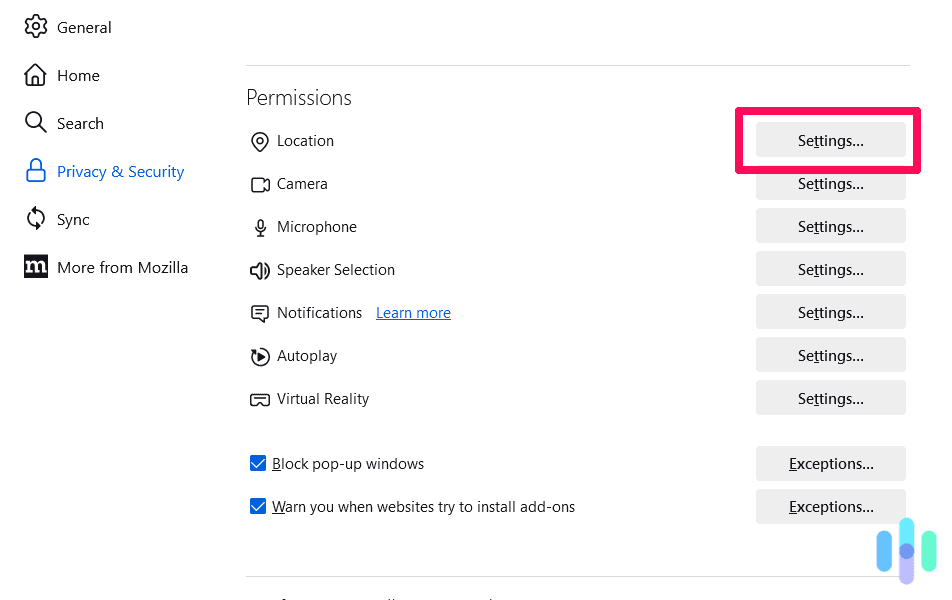
Safari (Macs)
- Open the System Settings.
- Click “Privacy & Security.”
- Click on the Location Services.
- Click “Location Services.”
- Next to Safari, click the box to check off “Enable Location Services.”
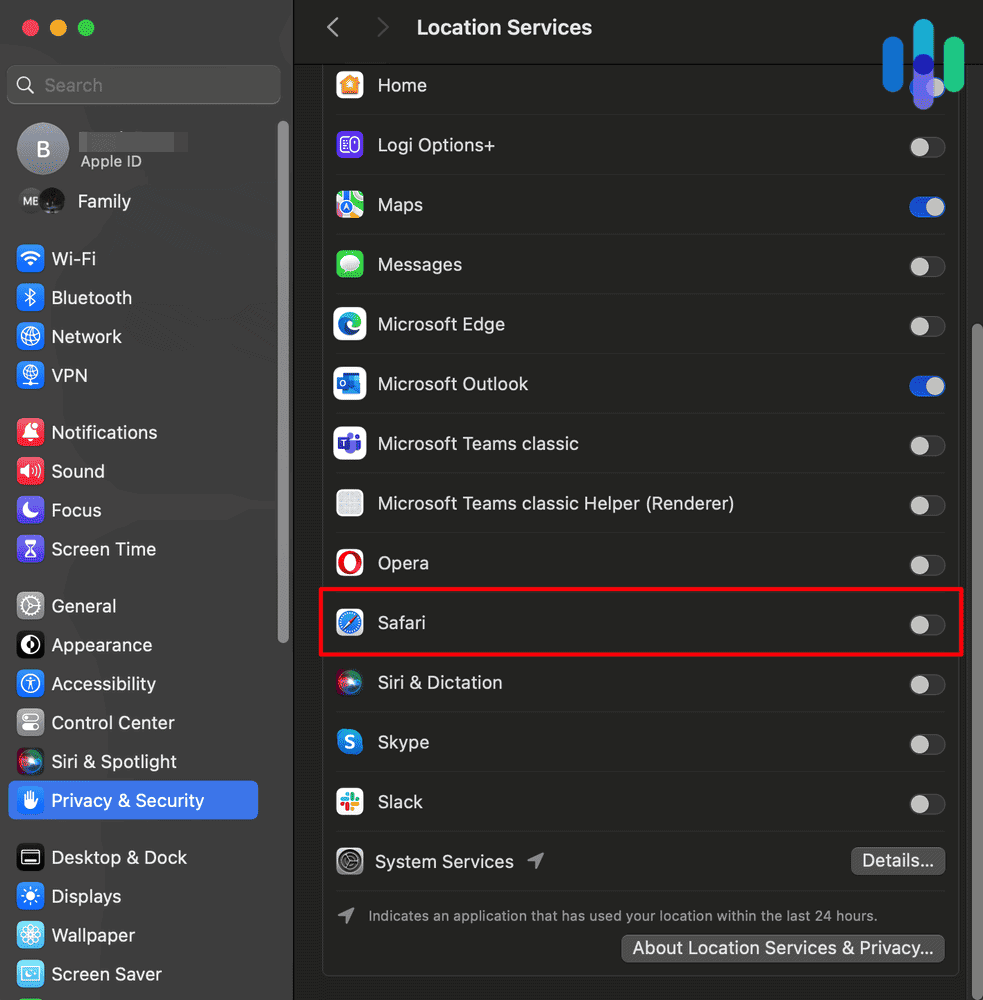
Android
- Go to Settings.
- Click “Security & Location.”
- Select “Location.”
- Turn on “Location.”
- Scroll to “Recent Location Requests.”
- Enable Hulu.
Amazon Fire Tablet
- Go to your tablet’s Quick Settings by swiping down.
- Click “More.”
- Click “Location-Based Services.”
- Select “On.”
iOS (iPhone and iPad)
- Open the Settings menu.
- Click “Privacy & Security.”
- Click “Location Services.”
- Turn on “Location Services.”
- Find Hulu in the list of apps.
- Under “Allow Location Access”, choose “While Using the App”.
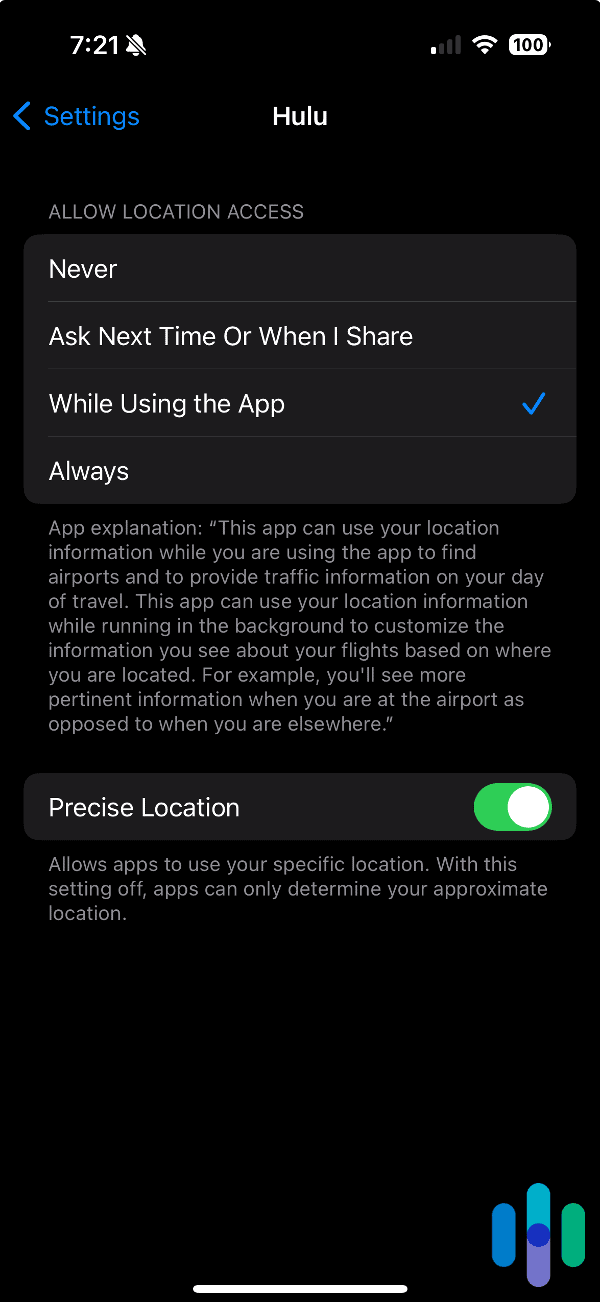
Hulu Home Networks
Let’s go back to Hulu’s home networks, a key feature of changing your location. The streaming giant only wants users to change their home networks if they move or get a new internet service provider or network.
Hulu lets you change your home network up to four times over the course of a year. To change it, you’ll need to be on your home’s Wi-Fi network, so if you’re traveling, you may need some help from your family or roommates. And no, shared Wi-Fi networks or mobile hotspots don’t work.
Did You Know: Mobile hotspots can be hacked. Usually, we think of them as completely safe just like we think about our home network. But since they’re out in the public and anyone can see them, that means hackers recognize them, too. Learn more in our guide to mobile hotspot safety.
What does the location determine? Exactly what channels you can stream live, assuming you’re signed up for Hulu Live TV along with Hulu or Hulu No Ads.
When you set up Hulu Live TV, you’ll input your home network within the first three days. Like we said before, you can change your home network if you need, but it’s limited to four times a year. If you try to change your home network more than that, you may receive location error messages.
Now let’s talk more about the internet connection you’ll need for Hulu Live TV. Unfortunately, it has to be both residential and nonmobile, which doesn’t include office buildings, dorms, or other shared or business spaces. If you don’t have a residential network that works, you probably won’t be able to sign up for Live TV, just Hulu or Hulu No Ads.
Can I Watch Hulu Outside of My Home Network?
You can watch Hulu outside of your home network on a mobile device. However, you may not be able to see all of your local channels without changing your location, and if you don’t check in at home on your mobile device at least once a month, Hulu Live TV may not be accessible.
NOTE: Your home network is meant to designate a single home, so those with vacation homes may need to buy two separate Hulu Live TV subscriptions.
While traveling internationally, you probably won’t be able to access Hulu Live TV. However, it should work on any mobile device within the United States, so long as you remember to check in at home before you leave for the trip.
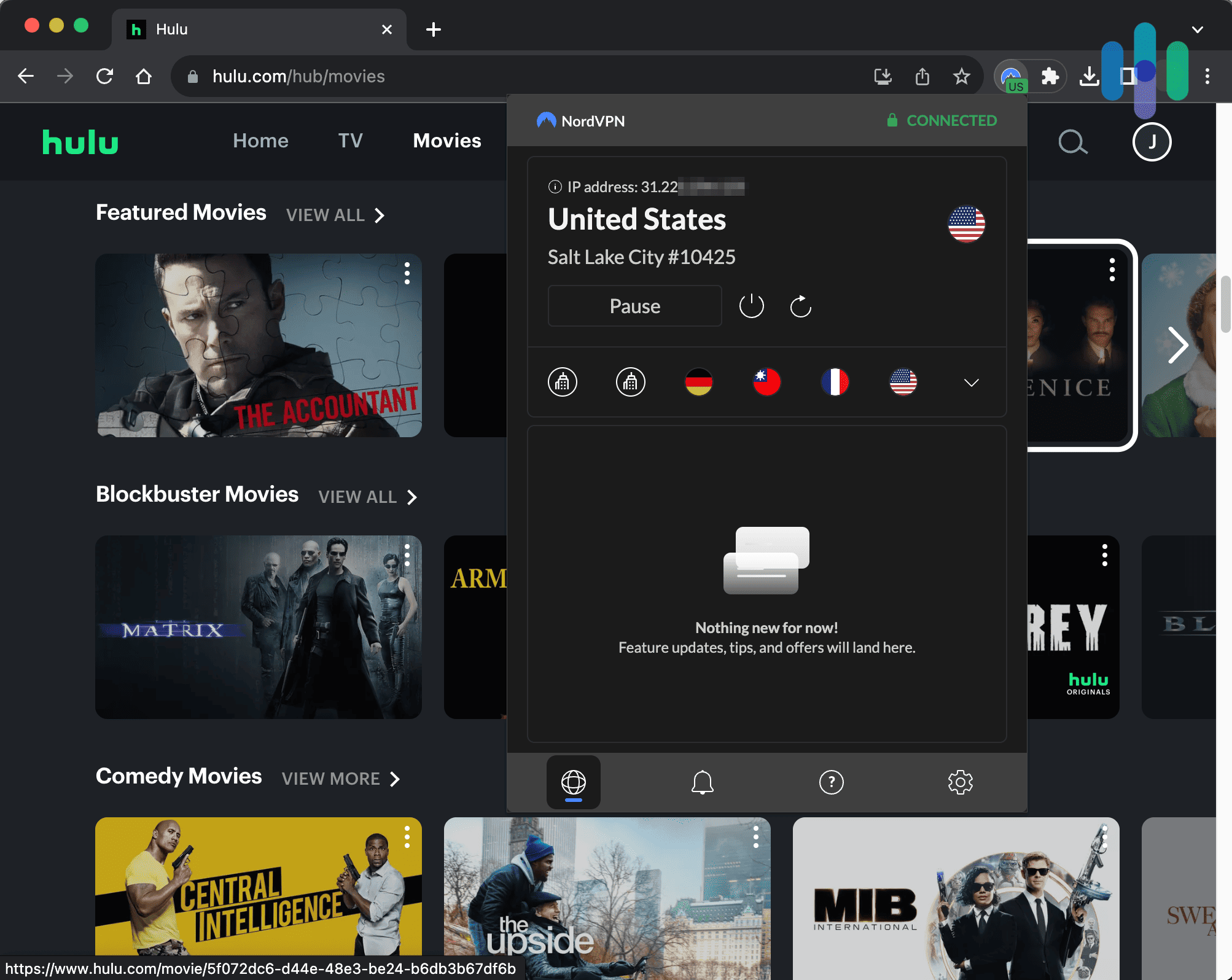
Recap
Since Hulu prevents you from changing your home network more than four times in a year, changing your Hulu location is fairly restrictive. It’s totally doable, but you need to be careful of how often you change your location. So, we recommend only changing your Hulu location for specific events you don’t want to miss. Otherwise, you might get locked out of changing your location.
That said, changing your location four times should be more than enough for most people. That lets you change your location once when you go on vacation, for two work trips, and during the playoffs of the team you cheered for growing up.
If you want to change locations on another popular streaming service, check out our page on how to change your Netflix region.
FAQs
You’ll have your local Hulu Live TV open and running in no time.
-
How do I fix my Hulu location?
To fix your Hulu location, you can change your home network up to four times a year. Here’s how:
- Log in to Hulu on your living room device.
- Visit your account page on a desktop, laptop, or mobile browser.
- Click on the Privacy and Settings section.
- Click “Set or Change Home.”
- Enter in your new home network.
-
Why won’t Hulu let me change my home location?
Hulu may not let you change your home location if you’ve already changed it four times in a year, which is the limit.
-
How do I change my ZIP code on Hulu?
To change your ZIP code on Hulu, you have to change your home network on your living room device. Go into your account’s Privacy and Settings section, and change your home network to a new ZIP code.
-
What happens if you change your Hulu home location?
If you change your Hulu location, you’ll start receiving Live TV streaming from the home network you selected, including local affiliates and channels.
-
Will my Hulu account get banned if I change my location?
Generally, Hulu won’t ban your account for just changing locations. They’ll only ban your account if they think you’re password sharing. So, connecting to Hulu through low-quality VPNs can make Hulu think you’re password sharing which can result in your account getting banned.