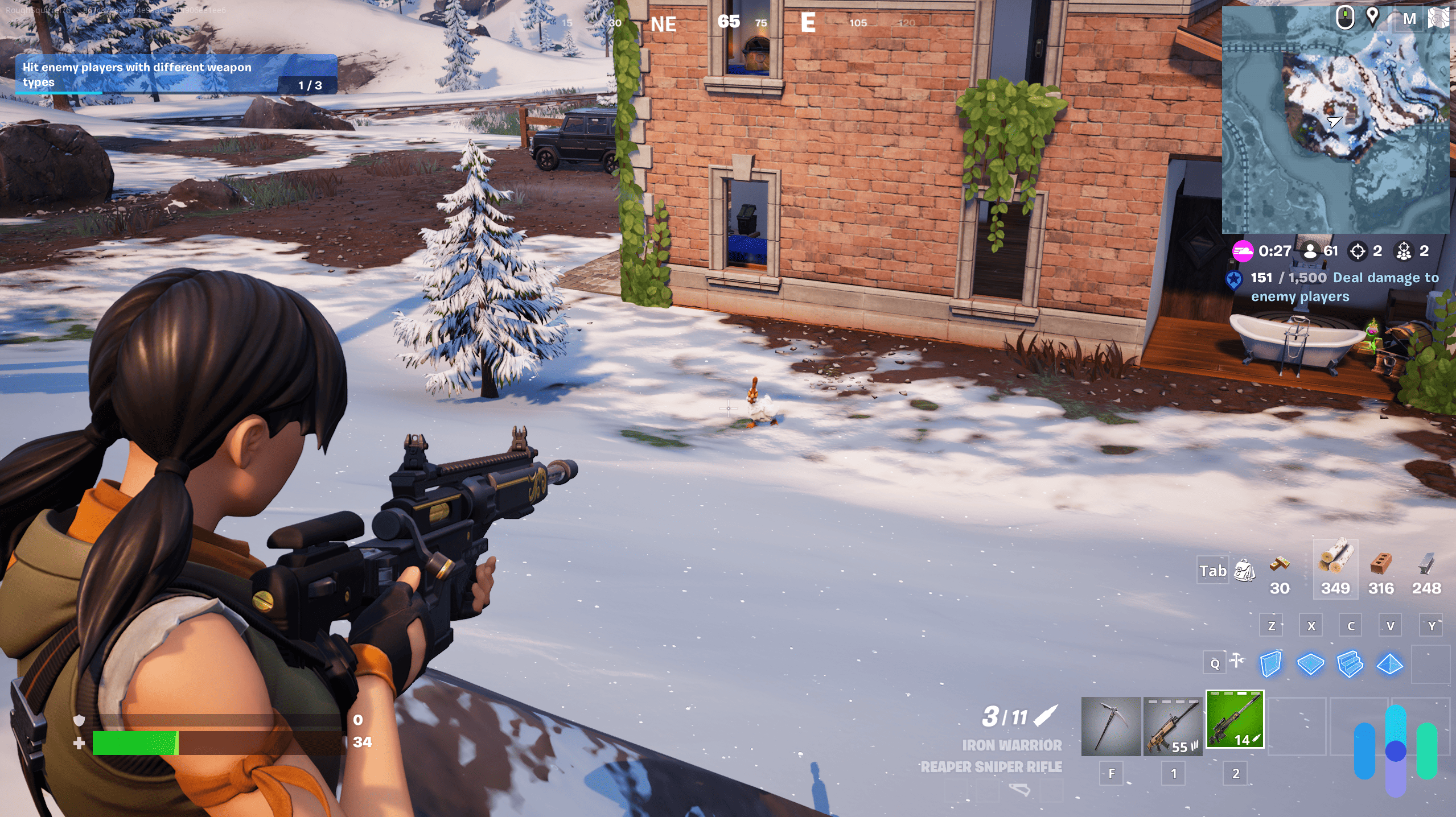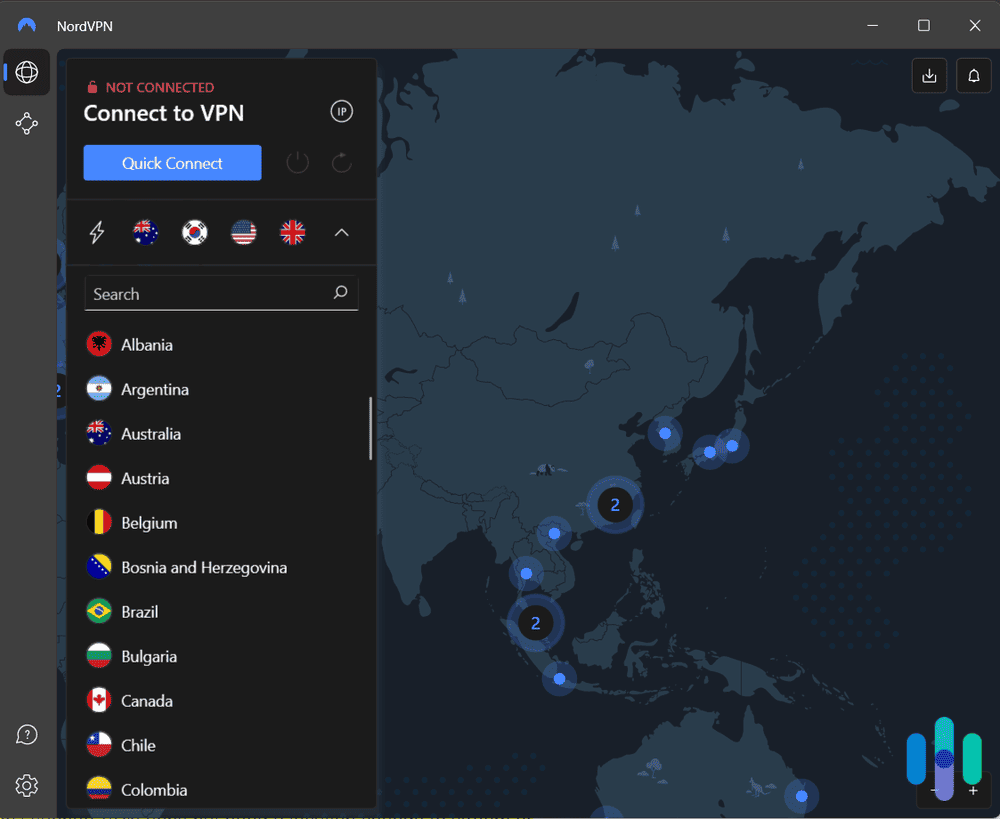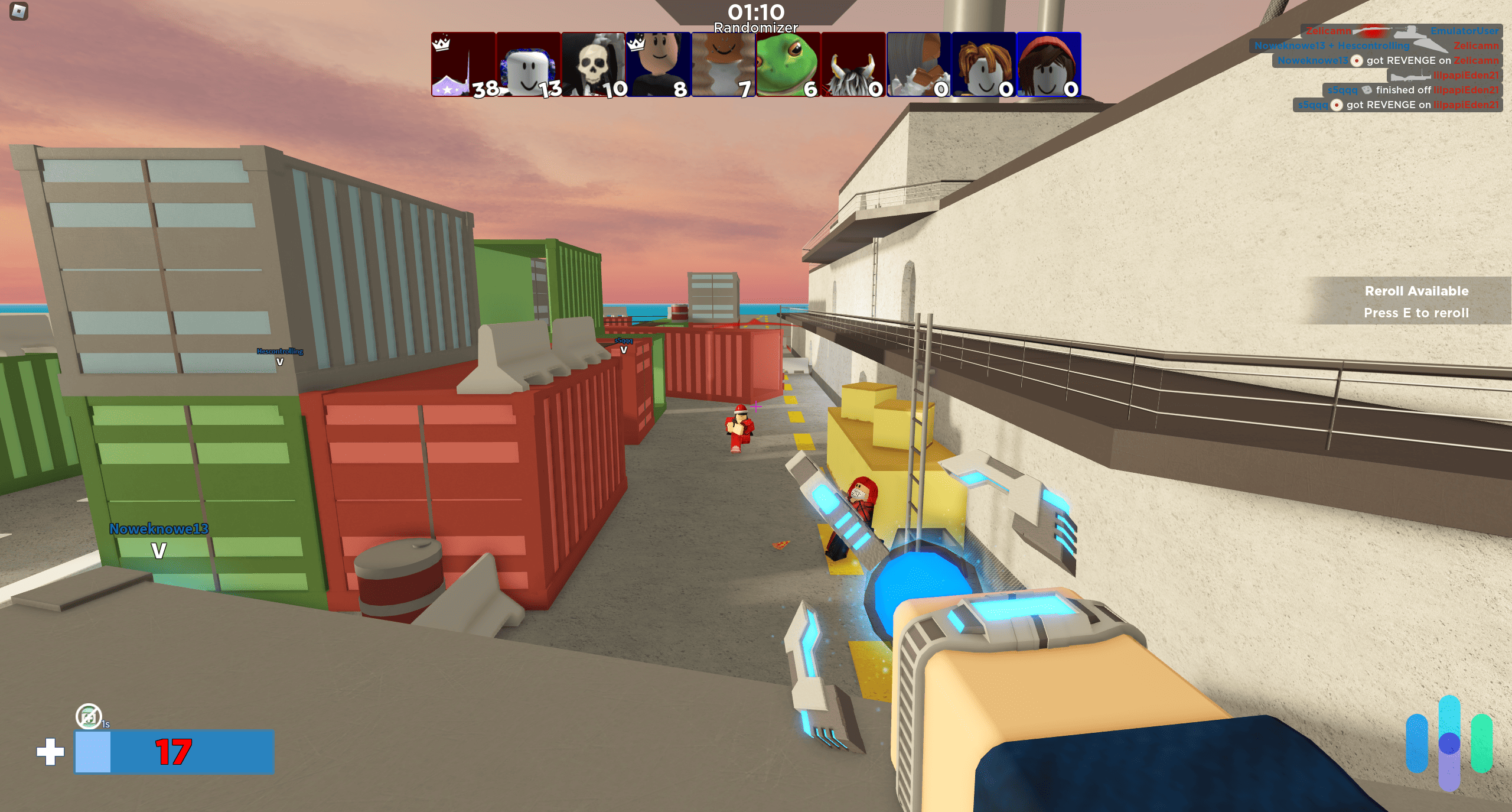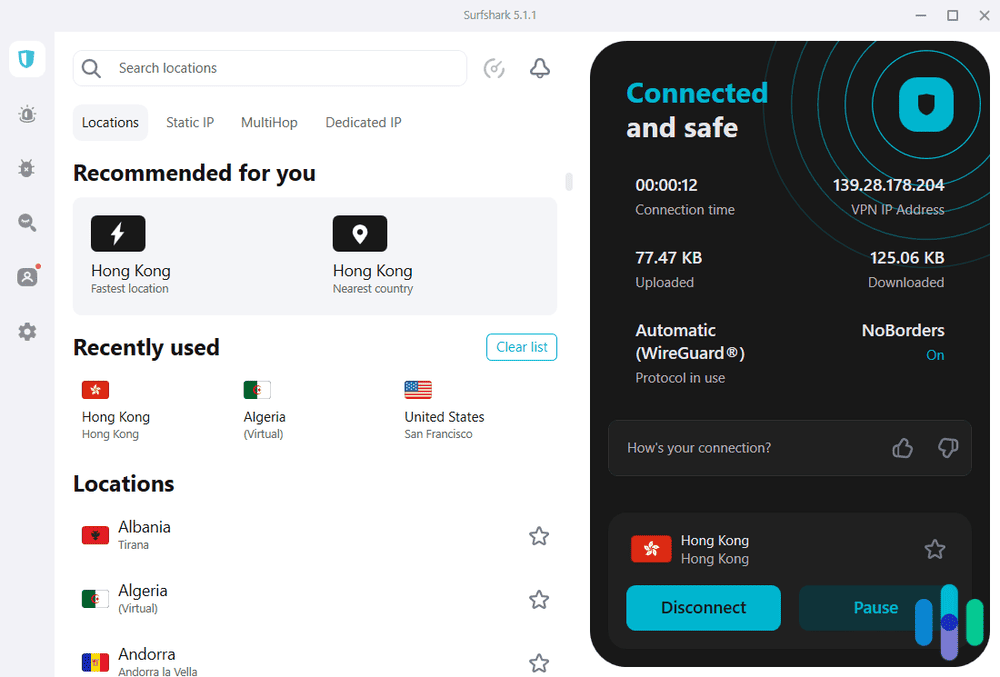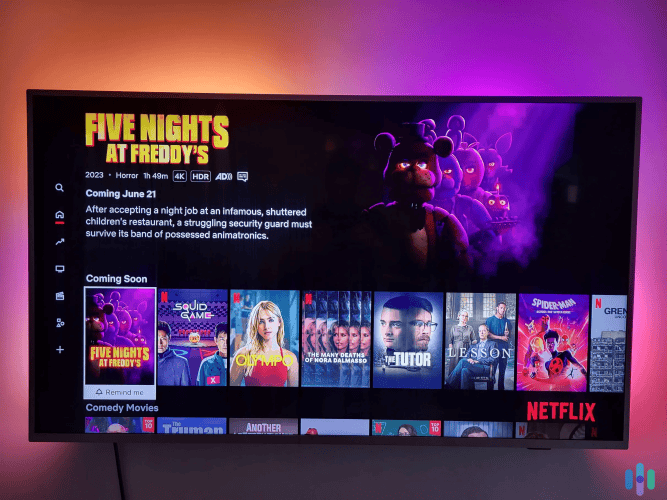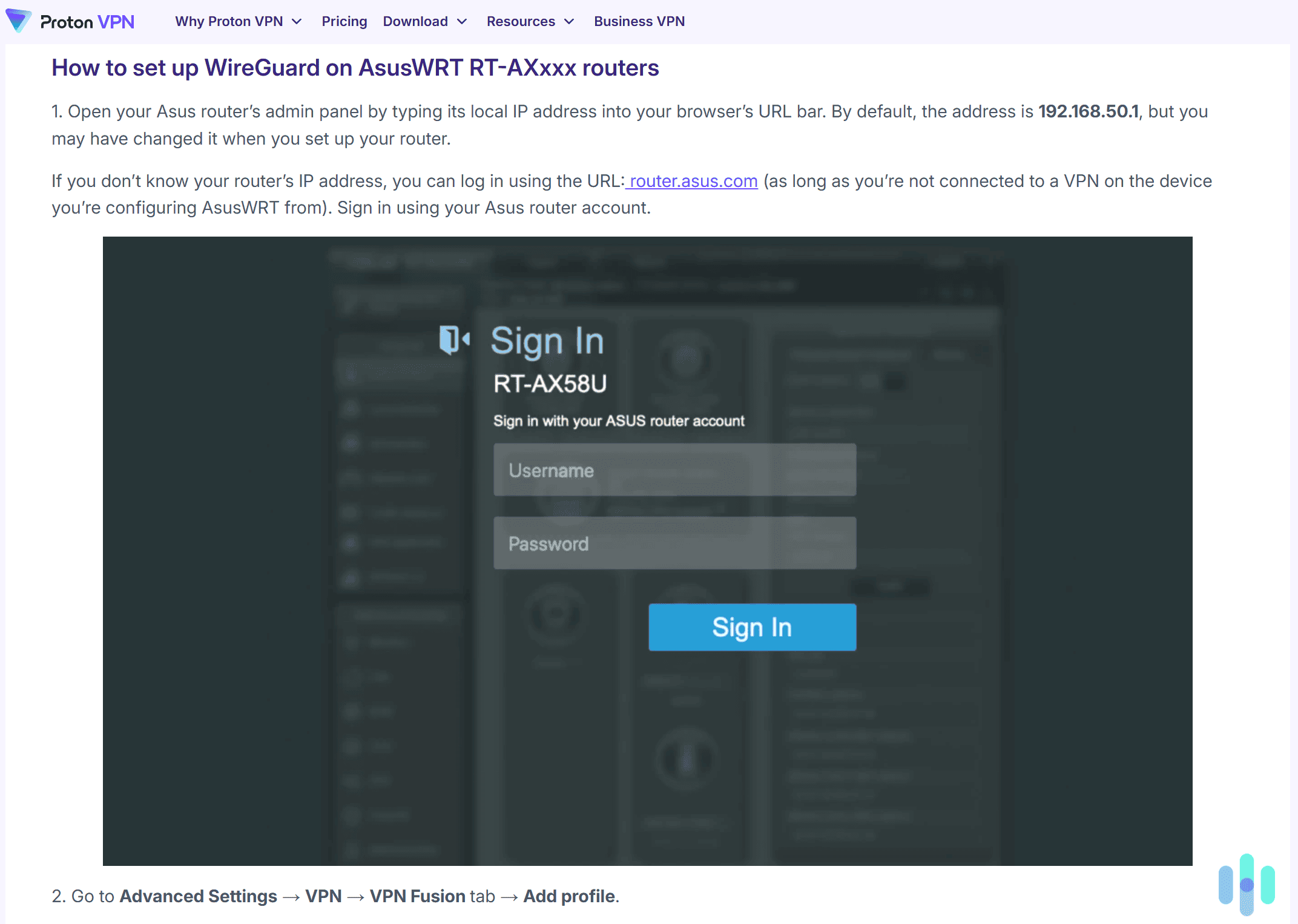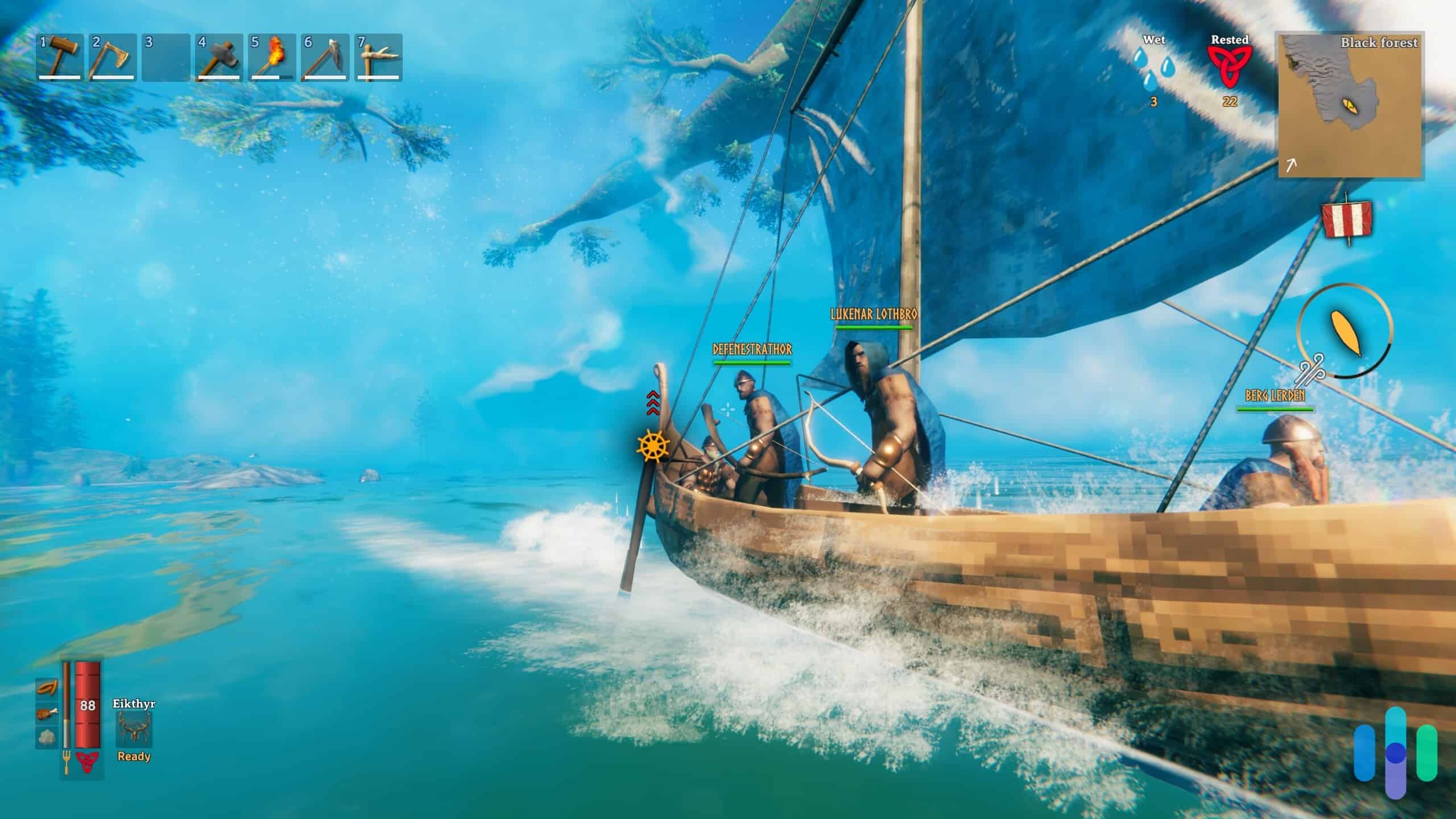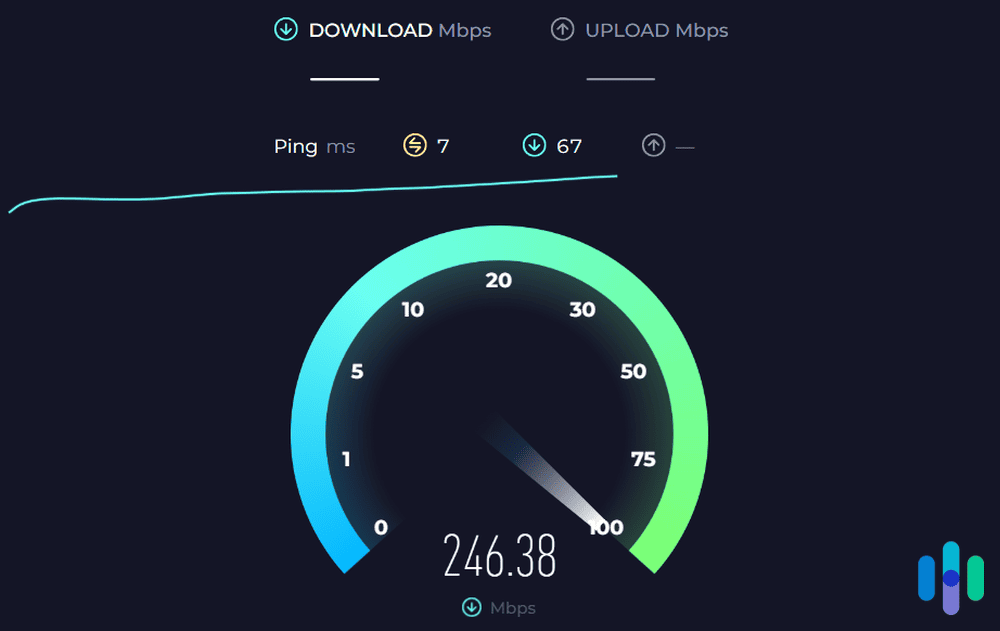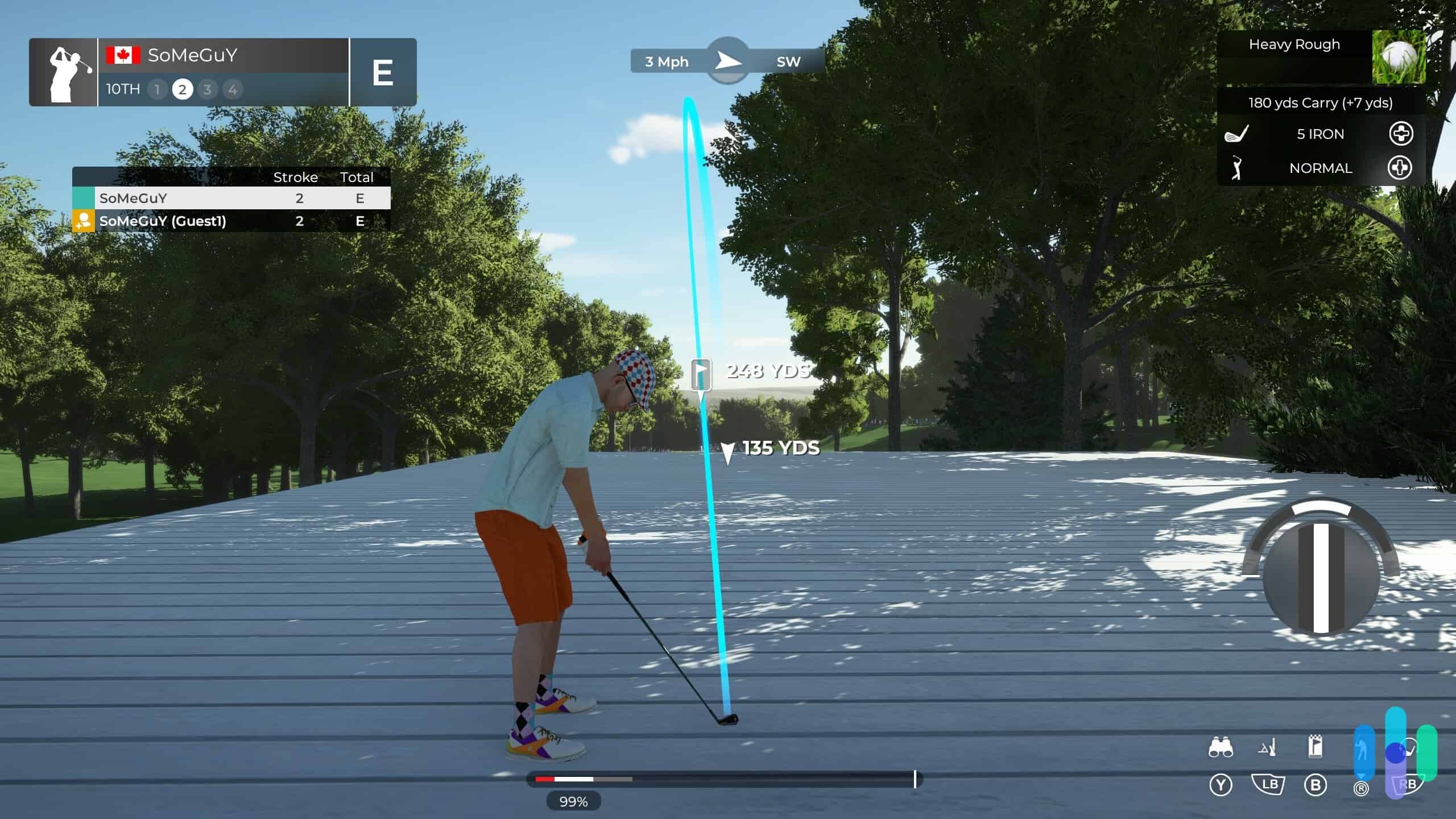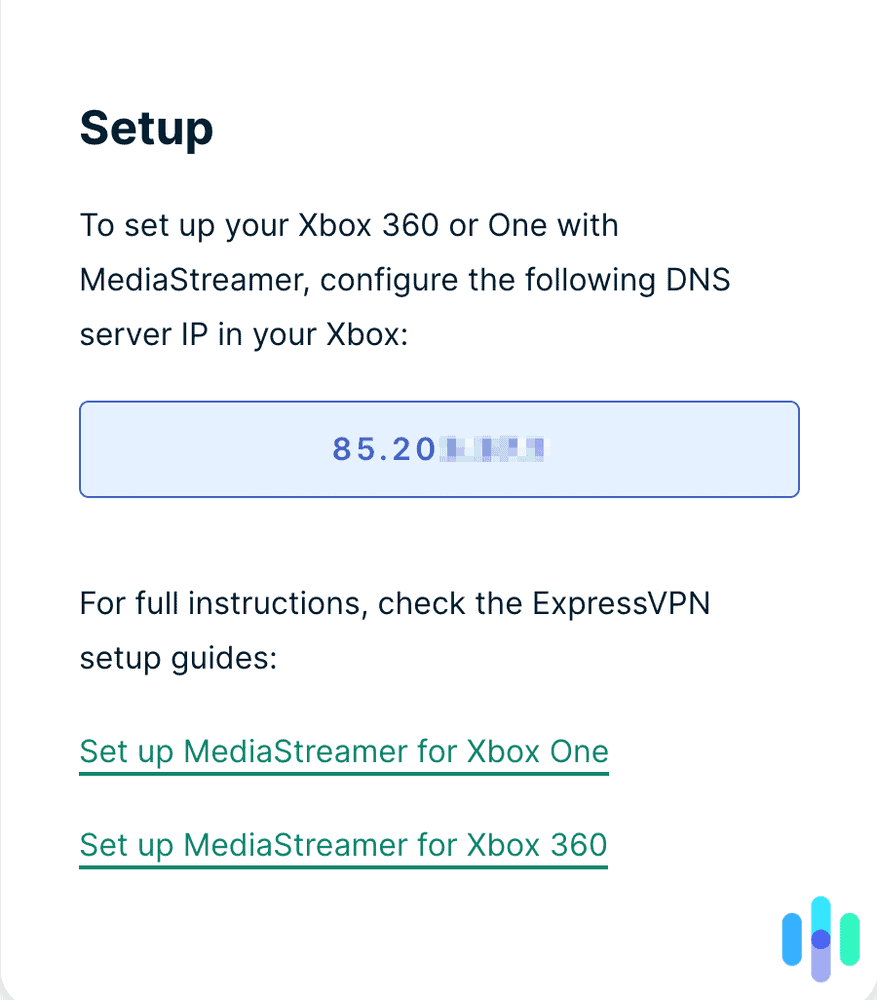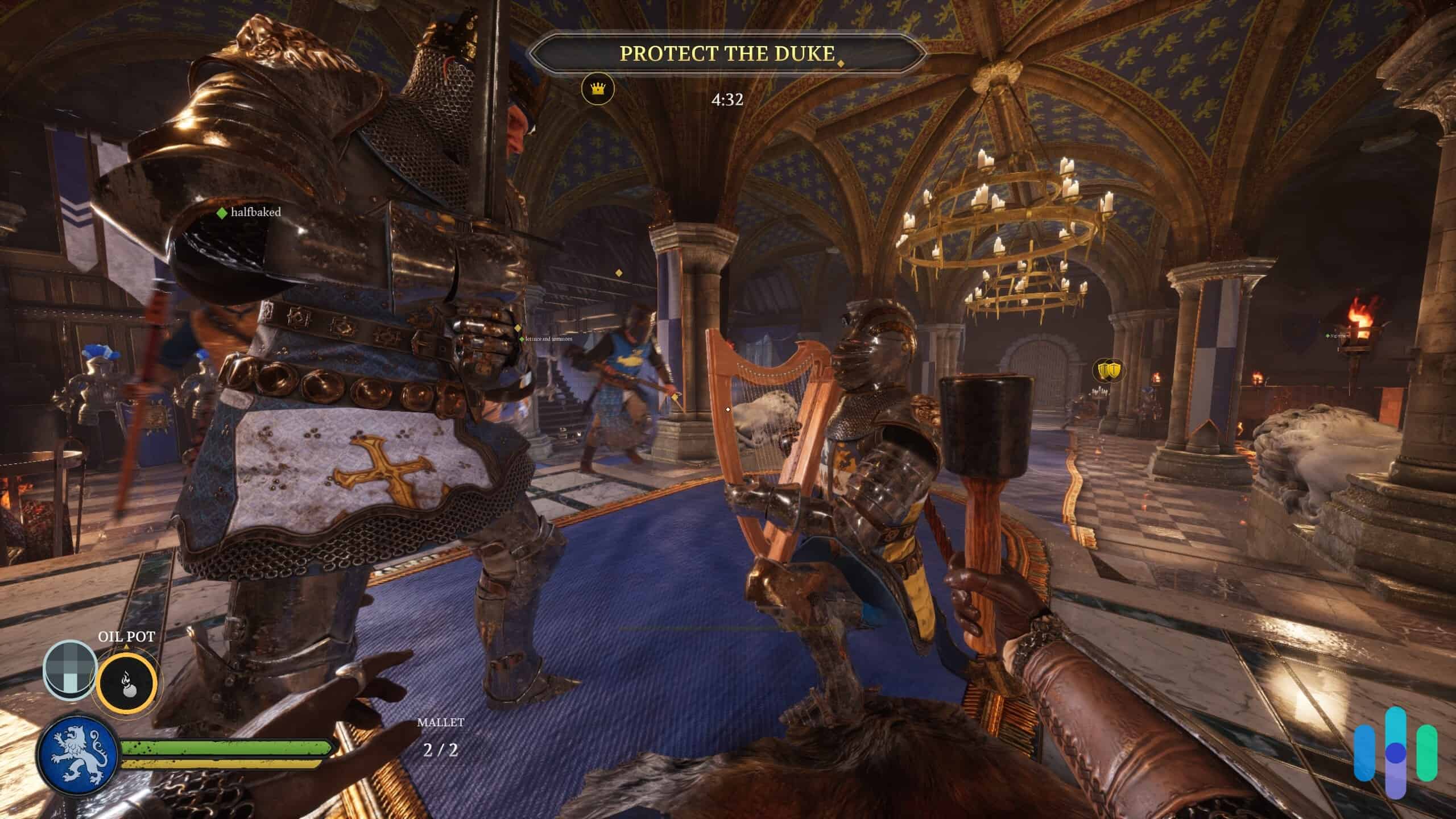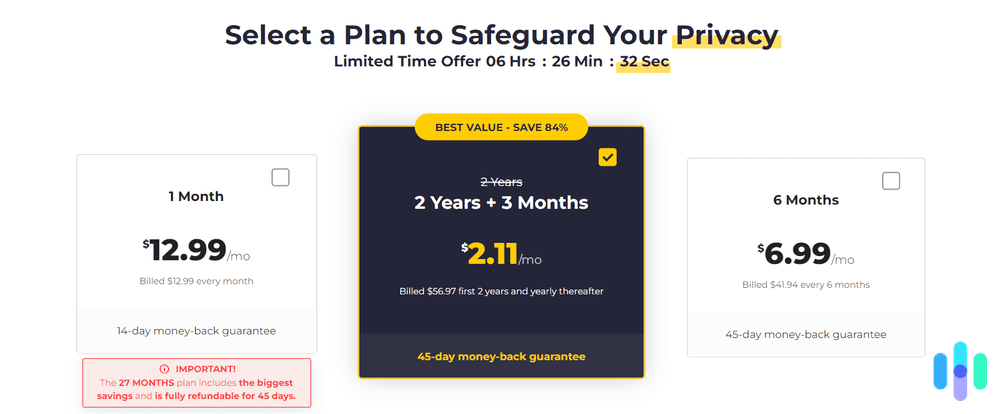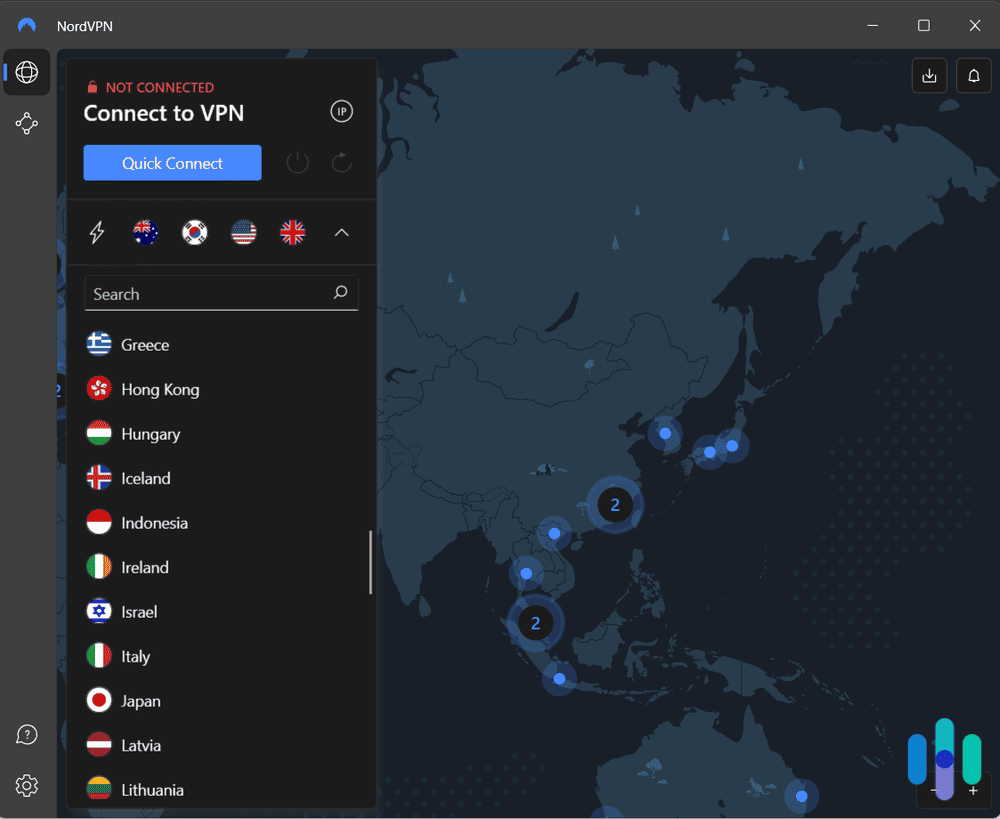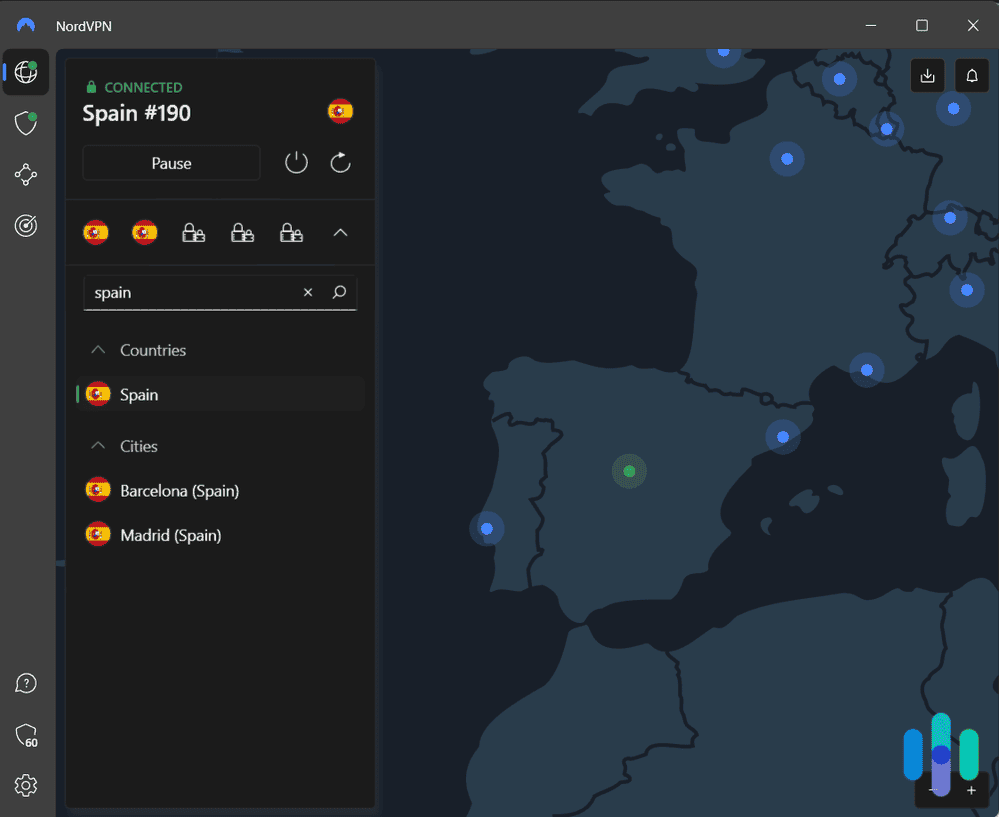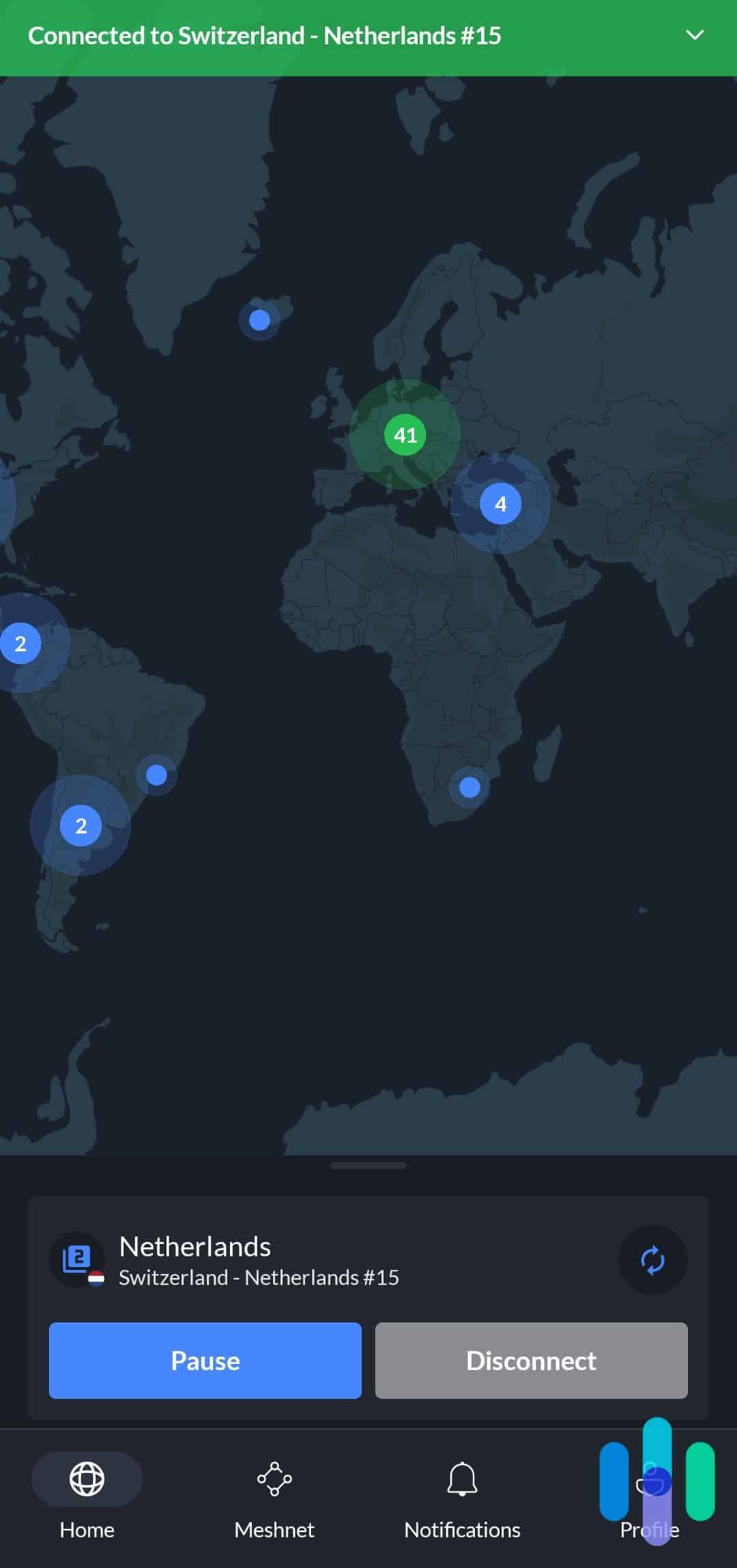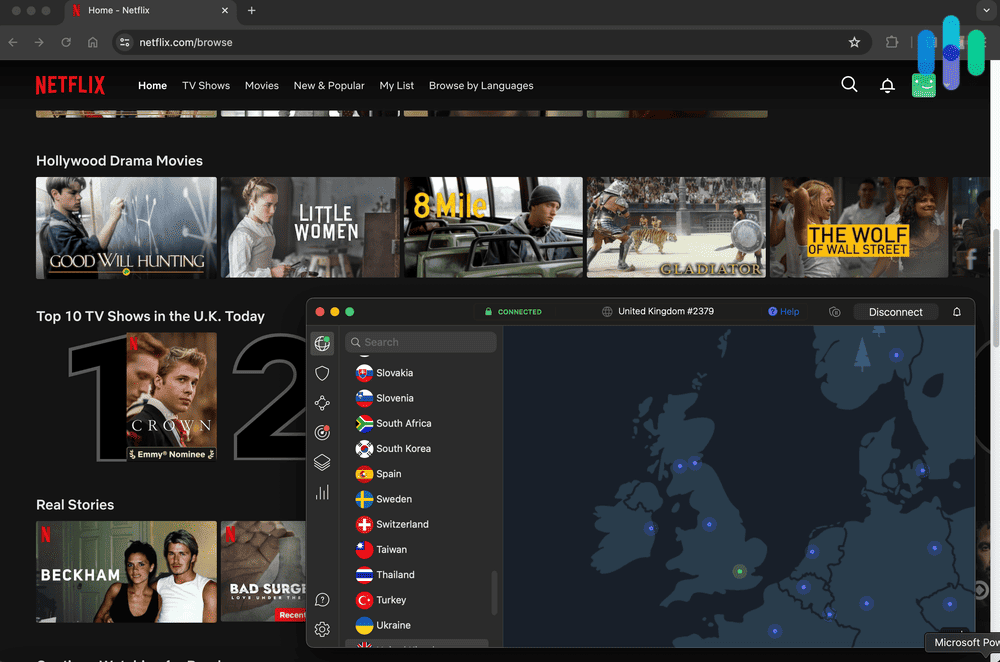The Best VPNs for Xbox in 2025
From low-latency connections to its simple setup process, NordVPN is easily the best choice for Xbox gamers.
- Protects you from DDoS attacks, common with gaming
- Low latency means smoother gameplay
- Set up on your router and you can use your VPN with your XBox and all your other devices
- Over 3,200 servers across 100 locations
- Reliable performance keeps lag to a minimum while gaming
- 10 Gbps ports that can help prevent DDoS attacks
- Can access over 90 streaming platforms
- Works with over 20 Netflix libraries
- Delivers very fast streaming speeds
The Xbox has evolved impressively throughout the years, and we’re not just talking about its hardware. The original Xbox we had growing up can’t hold a candle to the Xbox Series S and X in terms of specs, but besides that, the latest versions of Xbox are more than just gaming consoles now. You can browse the web with them, access streaming services, play music, and more. They’ve become almost like full-fledged PCs. And if you’re anything like me, you’ve probably seen your friends list fill up with people using their Xbox as a Netflix streaming machine.
With those advancements, however, come inherent privacy risks. Any internet-connected device, especially the ones you can browse the web with, can be used to breach your privacy. Your usage patterns — the websites you’ve been visiting, the games you’ve been playing, and the shows you’ve been streaming — can all be used to profile you and target you with ads or worse. But, is there anything you can do to get around these issues? Well, a VPN can help. If you read a guide to VPNs, you’ll find out how they hide your IP address and encrypt your data to keep your digital identity safe.
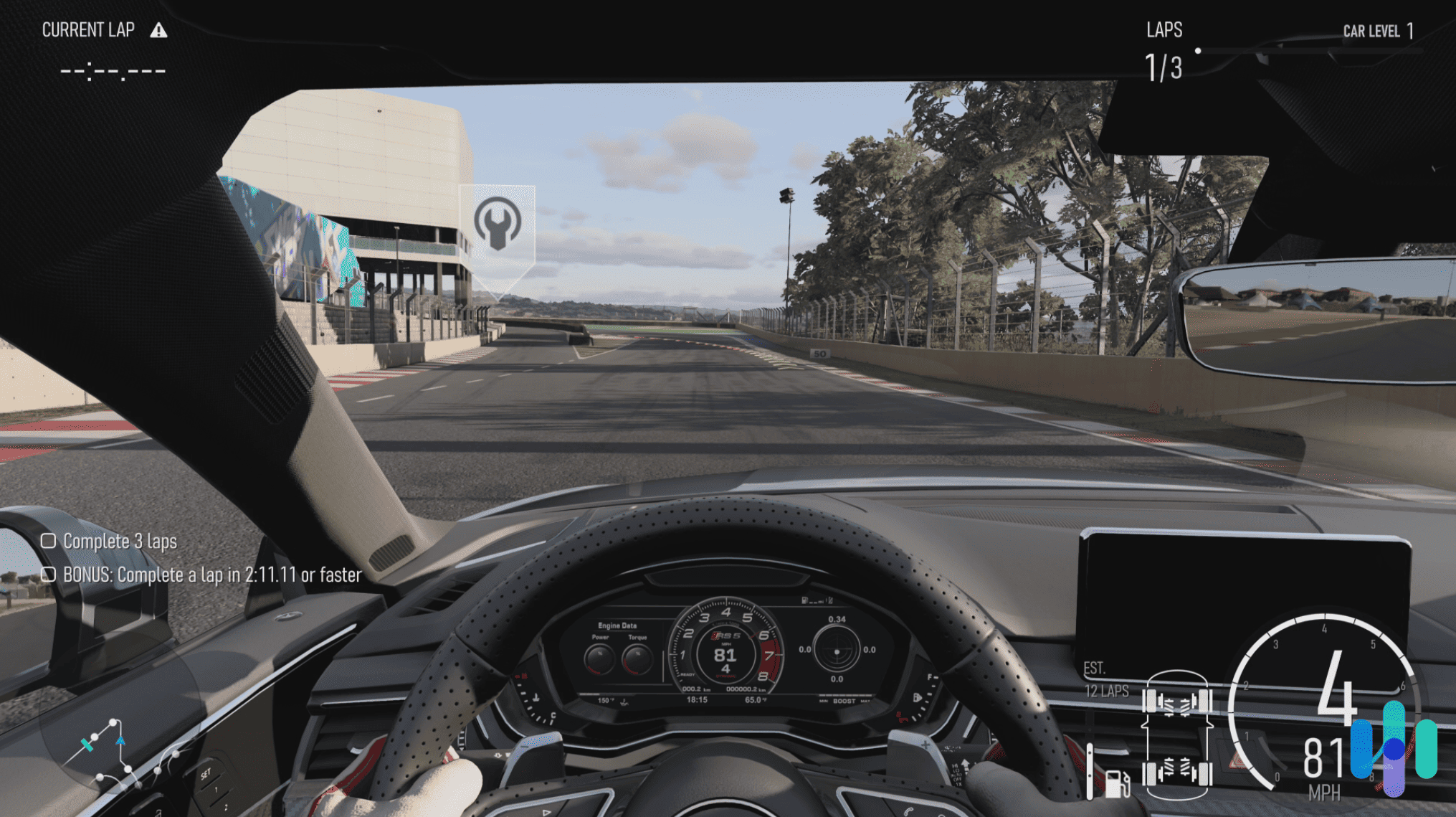
That’s why as experts and advocates in personal digital security, we came up with this list of the top VPNs to use for Xbox after testing the best VPNs in the market with an Xbox Series S. Here are our top five picks:
The Best VPNs for Xbox
- NordVPN - Best Performance
- Surfshark - Best for Pro Gamers
- Proton VPN - Best Xbox VPN for Streaming
- Private Internet Access - Best Option for Proxy and SmartDNS
- ExpressVPN - Best Setup
- CyberGhost VPN - Best Price and Value
Overview of the Best VPNs for Xbox
| System |
NordVPN

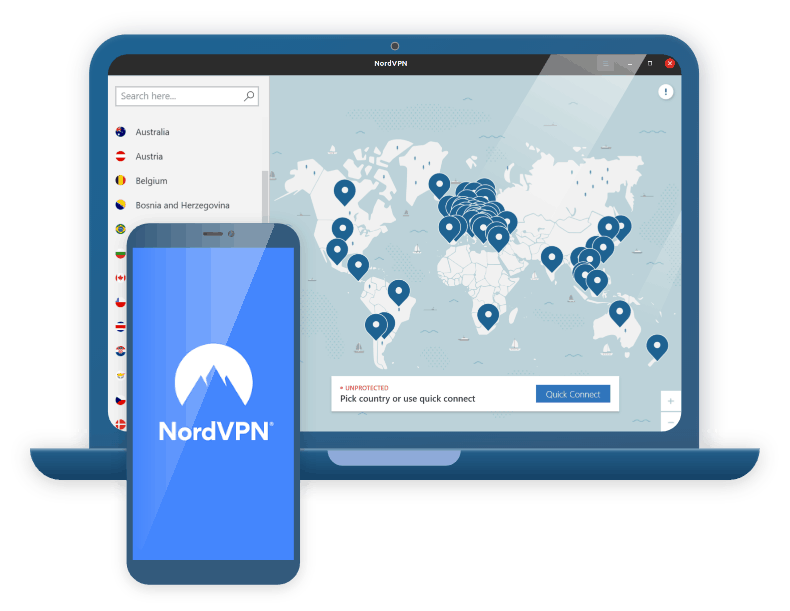
|
Surfshark

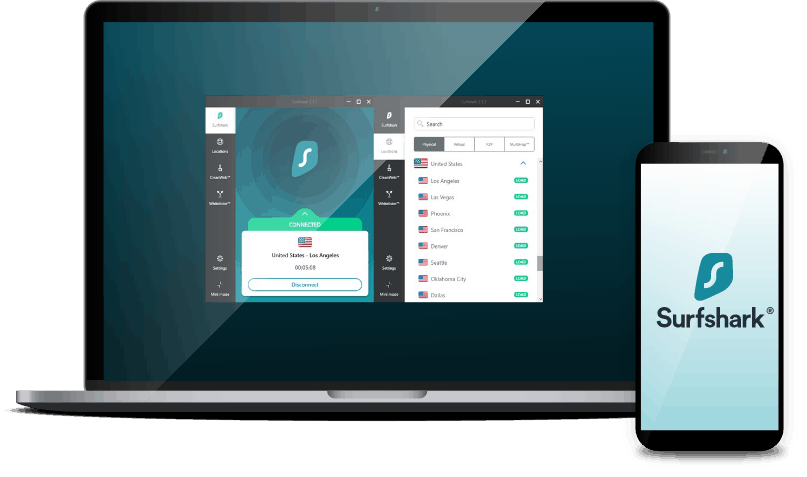
|
Proton VPN
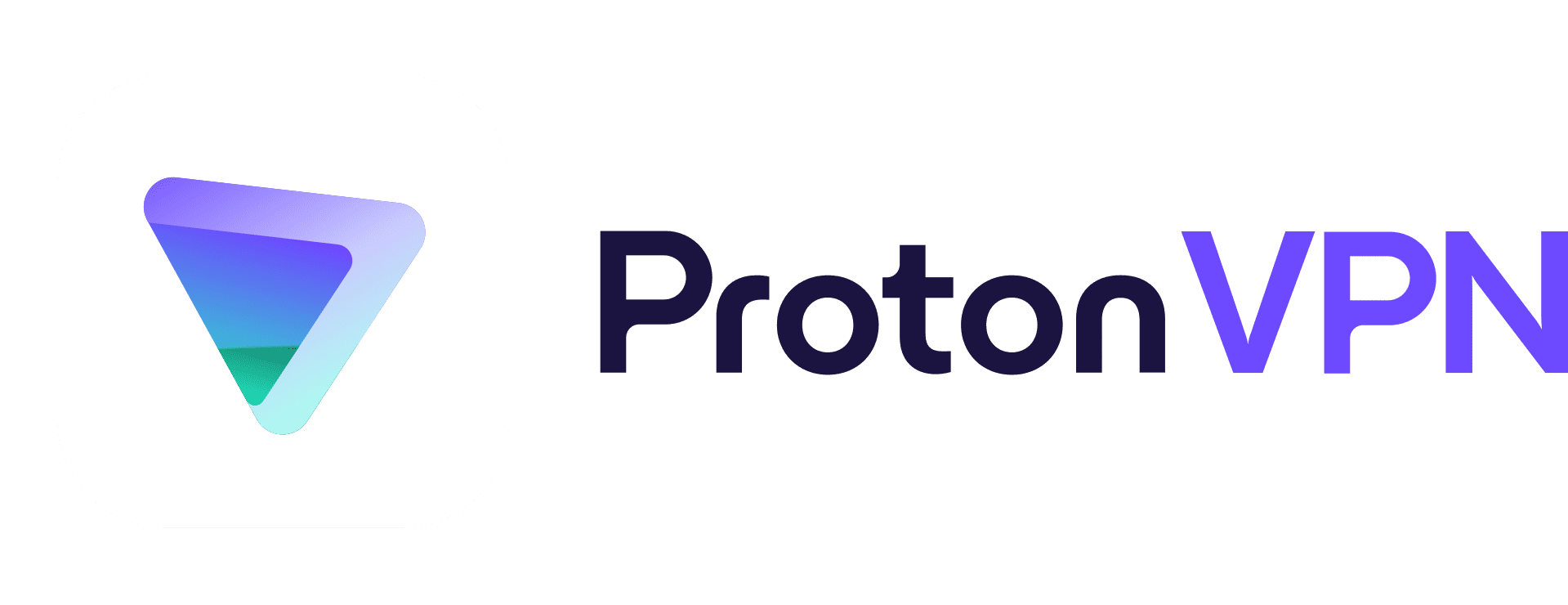
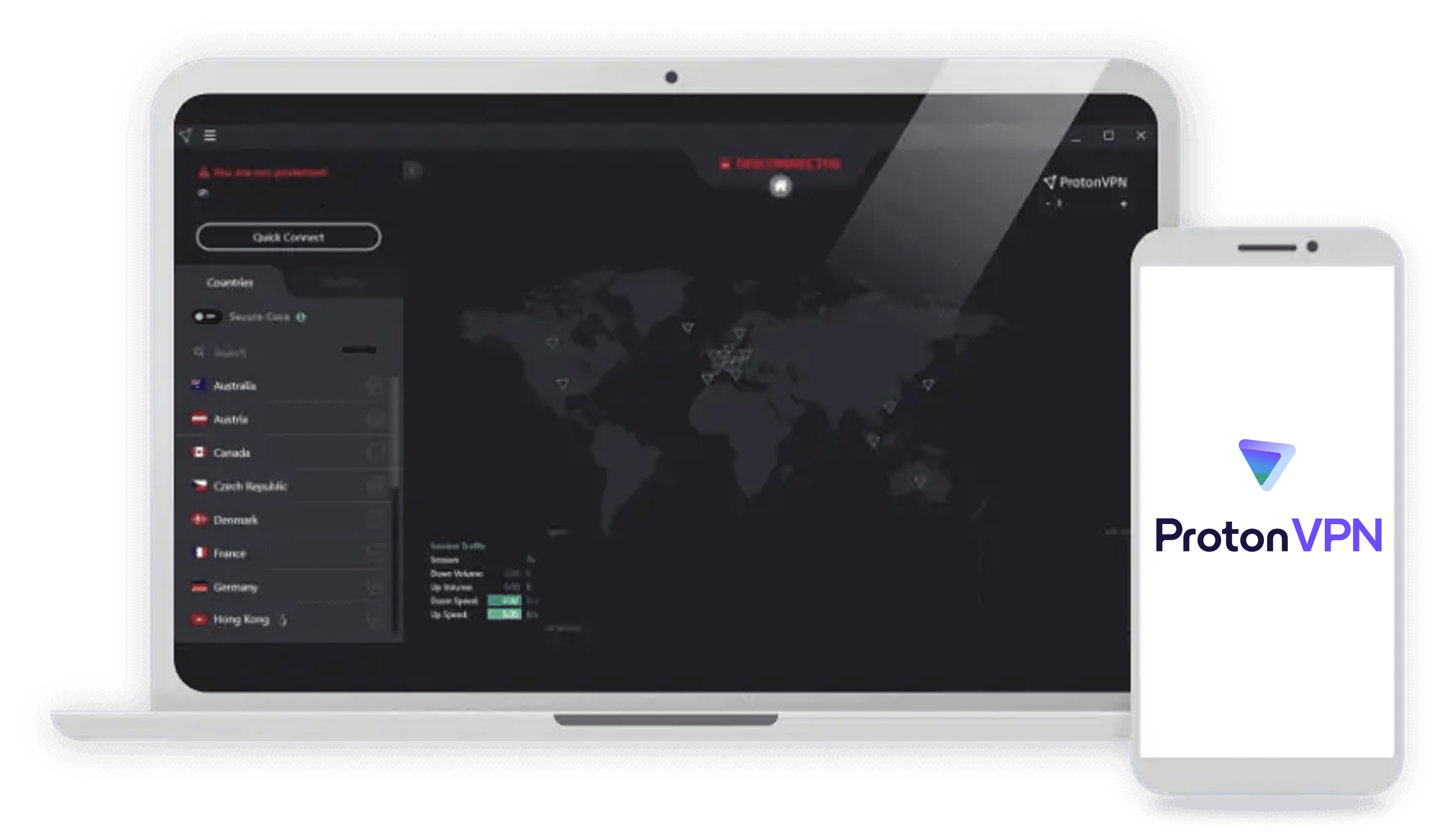
|
Private Internet Access

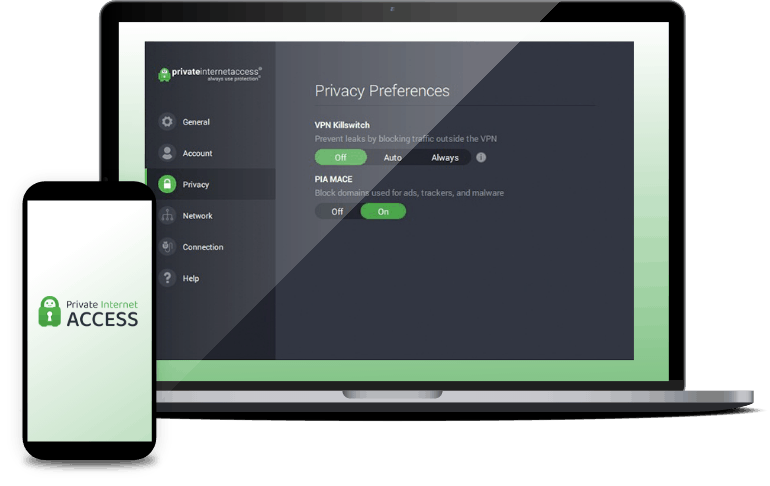
|
ExpressVPN
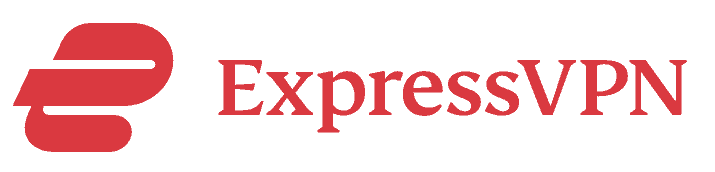
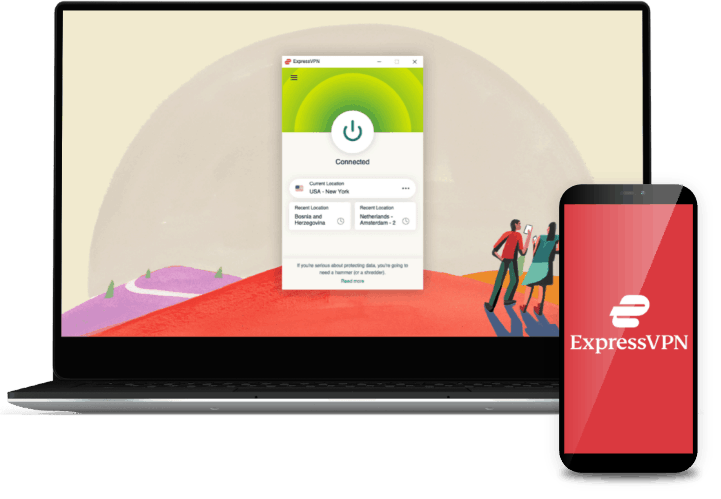
|
CyberGhost VPN

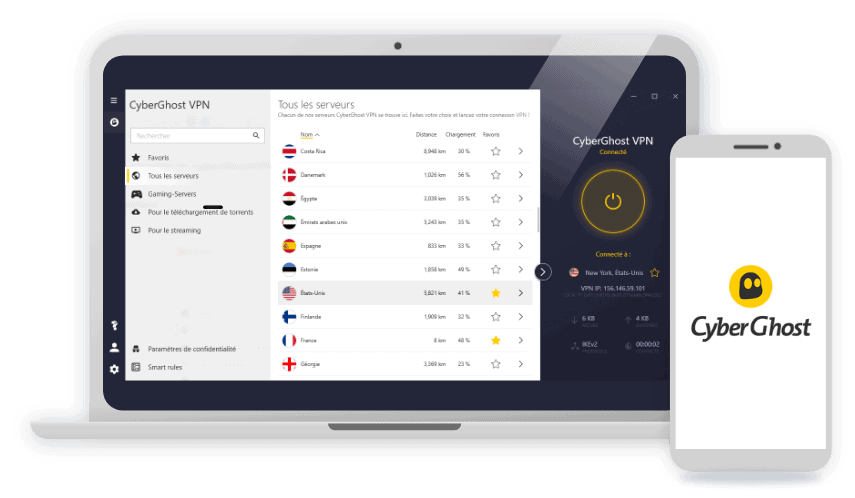
|
|---|---|---|---|---|---|---|
| Ranking | 1st | 2nd | 3rd | 4th | 5th | 6th |
| Ratings | 9.7/10 | 9.5/10 | 9.3/10 | 9.4/10 | 9.1/10 | 8.9/10 |
| In-game latency on closest server | 40-60 m | 30-70 ms | 39-63 ms | 25-40 ms | 25-40 ms | 50-90 ms |
| Download speed on closest server | 212 Mbps | 207 Mbps | 204 Mbps | 239 Mbps | 223 Mbps | 217 Mbps |
| Upload speed on closest server | 198 Mbps | 183 Mbps | 234 Mbps | 231 Mbps | 201 Mbps | 181 Mbps |
| Server locations | 118 countries | 100 countries | 117 countries | 91 countries | 94 countries | 100 countries |
| Set up via virtual router | Easy | Easy | Easy | Easy | Easy | Easy |
| Set up via Smart DNS | Easy | Easy | Not Available | Easy | Easy | Easy |
| Set up as router VPN | Mid to high difficulty | Mid to high difficulty | Mid to high difficulty | Mid to high difficulty | Easy | Mid to high difficulty |
| Set up as proxy | N/A | N/A | N/A | N/A | N/A | N/A |
| Xbox compatibility | Xbox 360, One, Series S, Series X | Xbox 360, One, Series S, Series X | Xbox 360, One, Series S, Series X | Xbox 360, One, Series S, Series X | Xbox 360, One, Series S, Series X | Xbox 360, One, Series S, Series X |
| Minimum monthly fee | $3.79 | $2.39 | $4.49 | $2.19 | $8.32 | $2.19 |
| Read Review | NordVPN Review | Surfshark Review | Proton VPN Review | Private Internet Access Review | ExpressVPN Review | CyberGhost VPN Review |
Detailed List of the Best VPNs for Xbox
-
1. NordVPN - Best Performance
 Get NordVPN Links to NordVPN
Get NordVPN Links to NordVPNProduct Specs
Server locations 126 countries Average Speed Loss 6% download & 4% upload Apps Windows, MacOS, Linux, Android, iOS, Chrome, Firefox, Edge, Android TV, tvOS Best Monthly Rate $3.09/mo with a 2-year plan Money-Back Guarantee 30 days full refund 
Performance
NordVPN wasn’t the fastest VPN we tested. Using our Xbox Series S’s built-in network test, we measured averages of 212 Mbps for downloads and 198 Mbps for uploads. The in-game ping while playing Apex Legends also hovered between 40 to 60 ms (milliseconds), which let us play without lags, but wasn’t the lowest among our five top picks. ExpressVPN and Private Internet Access earned that honor with their ping, which ranged from 25 to 40 ms. For reference, the ideal in-game latency for Apex Legends is 120 ms or lower. Above that, you’ll start to see some lag.
FYI: When it comes to VPNs, you’re going to be sacrificing some ping for the protection they offer. So, speeds aren’t everything. See why we like NordVPN more than ExpressVPN and Private Internet Access despite its slightly slower speeds when we put NordVPN against ExpressVPN and NordVPN against Private Internet Access in head-to-head competitions. Put simply, it offers better protection and more robust infrastructure at better prices.
Using NordVPN and playing Fortnite on the Xbox Series X Server Availability
Compared to other VPNs on this list, NordVPN has the fewest server locations. It has servers in 60 countries, whereas ExpressVPN and Private Internet Access have over 90 locations, and Surfshark and CyberGhost have over 100. However, NordVPN has one of the largest server fleets that’s only beaten slightly by CyberGhost. In those 60 countries, NordVPN has over 5,800 servers. So, which is better, more locations or more servers? Find out in our comparison between NordVPN and Surfshark.
Setup Process
For setup, we found that the easiest ways to connect our Xbox S to NordVPN were either to set up NordVPN on a laptop and use that laptop as a virtual router or to use NordVPN’s Smart DNS feature.
The former connected our Xbox to an encrypted VPN tunnel and changed our location based on which server we connected our laptop to. The latter changed our Xbox location but didn’t provide any encryption. That’s the thing about connecting an Xbox to a VPN: Because there are no native VPN apps for Xbox, you’ll have to rely on workarounds.
What We Like
- Steady and reliable performance even on overseas servers
- 5,800+ servers means you won’t have to share server bandwidth with lots of users
- Easy to set up either as a VPN for a virtual router or with SmartDNS
- Strong protection against DDoS
What We Don’t Like
- Not the fastest option
- Difficult to set up as a router VPN
- 60 server locations isn’t many compared to other top options
- Price for monthly plans is on the steep side
>>See Also: Using VPNs for Nintendo
You’re probably wondering why we picked NordVPN as the best-performing VPN for Xbox given that it wasn’t the fastest and it didn’t have the lowest latency. Well to start off, NordVPN’s performance wasn’t bad; it met our latency and speed requirements. Its real advantage was that it was the most reliable and stable VPN we’ve ever used.
To test the latency or ping of VPNs, we connected our console to each VPN’s closest server for optimal results. We then played a round of Apex Legends while monitoring the in-game latency. Again, for NordVPN, it ranged from 40 to 60 ms.
NordVPN Windows app we used for virtual router After that, we connected each VPN to overseas servers (mostly in Australia) to measure their non-optimal performance. The latency of the other VPNs shot up by about 20 to 30 ms, but with NordVPN, it remained at 45 to 60 ms. That’s the kind of performance you want to see in a VPN for Xbox, especially if you’re planning to use it to play on a different game server. While it’s not the fastest, it is plenty fast whether you’re connected to a server near you or across the globe.
By the way, NordVPN is also our top-pick VPN for Fortnite and the best VPN for Call of Duty, so we know that it is a well-rounded VPN for gaming. Plus, it’s super affordable if you buy a long-term subscription. The two-year subscription for NordVPN costs as low as $3.79 per month with the ongoing deal.
What is SmartDNS? SmartDNS is a VPN feature that allows you to change your device’s location but not the IP address. It changes your device’s Domain Name System (DNS) server to make it appear to the services you’re using that you’re in a different location, but it doesn’t encrypt your data. It’s often used on devices that don’t support VPN apps but need a location change to stream or view georestricted content, such as gaming consoles and smart TVs.
-
2. Surfshark - Best for Pro Gamers
 Get Surfshark VPN Links to Surfshark
Get Surfshark VPN Links to SurfsharkProduct Specs
Server locations 100 countries Average Speed Loss 8% download & 50% upload Apps Windows, MacOS, Linux, Android, iOS, Chrome, Firefox, Edge, tvOS, Android TV, Fire TV Best Monthly Rate $1.99/mo with a 2-year plan Money-Back Guarantee 30 days full refund 
Performance
We’d say that Surfshark is a good alternative to NordVPN in terms of performance. It wasn’t as reliable — for example, the in-game latency swayed more drastically (30 to 60 ms) compared to NordVPN (40 to 60 ms). However, we had good speed readings from Surfshark, and it was also stable on most of the servers we tried. When we connected to a German VPN server, the ping stabilized at 70 to 80 ms and the download speed was 198 Mbps — still almost 80 percent of our internet speed.
Playing Roblox Arsenal on the Xbox with Surfshark VPN Server Availability
Surfshark has one of the largest fleets of servers among the dozens of VPNs we’ve tested. It has 100 server locations — the same as our next pick, CyberGhost — and it has over 3,200 servers in total. Moreover, we like that Surfshark servers have 10 Gbps ports,1 similar to the top-performing VPN for Xbox, NordVPN, which started upgrading its servers as far back as 2020.2 Surfshark is right on NordVPN’s heels in terms of server infrastructure and performance.
Setup Process
To set up Surfshark, we used the virtual router approach. We found it the most fitting because Surfshark is one of the best VPNs for Windows. The Windows VPN app was easy to set up and use, and it let us change our VPN connection’s location quite easily to any of Surfshark’s 100 locations. It also helps that Surfshark has a video tutorial on how to set up a VPN-protected hotspot;3 we didn’t need it, but it can be a big help to VPN beginners.
What We Like
- Reliable speed and performance
- 100 server locations
- 10 Gbps ports that can absorb DDoS attacks
- Connects unlimited devices
What We Don’t Like
- Challenging to set up on a real router
- SmartDNS offers U.S. locations only
- Drastic ping changes (but didn’t exceed 120 ms)
- Takes time to connect at times
Have you ever had someone threaten to hack you or find where you live after beating them badly in a game? Professional gamers are at risk of more than just getting shot down in-game; there are also real risks of real-life, physical attack. For example, DDoS attacks are common in gaming communities. A DDoS attack is when someone hacks multitudes of devices only to send junk traffic to your device, causing your network to bottleneck and eventually shut down.
Surfshark connected to Hong Kong Using a VPN can help prevent a DDoS attack, and Surfshark is especially good at it. The 10 Gbps ports we mentioned earlier can absorb the brunt of DDoS attacks, for example. And since Surfshark has thousands of servers, you can easily switch to a different one to avoid the flood of junk traffic.
We also like that Surfshark offers optional packages that include the VPN and its antivirus software. A VPN-only Surfshark subscription costs $2.39 per month at the cheapest if you buy a two-year plan or $3.99 if you buy a one-year plan. A VPN with antivirus software costs $3.06 monthly for two years or $4.09 monthly for one year.
We tested Surfshark’s antivirus and it did great in detecting and preventing malware-based attacks. It once stopped a computer worm from spreading on our laptop. While the antivirus software doesn’t work on Xbox, it kept our laptop, which we were using as a virtual router, in tip-top shape to keep traffic flowing without performance issues.
-
3. Proton VPN - Best Xbox VPN for Streaming
View Plans Links to Proton VPNProduct Specs
Server locations 122 countries Average Speed Loss 8% download & 4% upload Apps Windows, MacOS, Linux, Android, iOS, Chrome, Firefox, Android TV, tvOS, Firestick Best Monthly Rate $4.49/mo with a 2-year plan Money-Back Guarantee 30 days prorated refund Performance
Proton VPN worked with Netflix on our Xbox Series X without issues, and also deliverd fast streaming speeds. Proton VPN is one of the fastest VPNs in 2025 — in our most recent speed tests, it reduced download speeds by no more than eight percent. We used it to watch 4K videos on Netflix on our Xbox, and the videos loaded in less than five seconds. Plus, they didn’t buffer.
Expert Tip: Proton VPN allows manual router setups via both OpenVPN and WireGuard. If your router supports WireGuard, pick it instead of OpenVPN, as it’s much faster.
Server Availability
Proton VPN has one of the largest server networks in 2025: over 13,000 servers in 117 countries. Its number of countries is on par with NordVPN (118), and slightly bigger than Surfshark (100).
The huge number of countries helps you unblock tons of regional libraries from streaming services. Plus, it also makes it easy to use nearby servers for fast speeds — like when you just want to securely stream local content.
>> Related Reading: Surfshark vs. Proton VPN
Setup Process
Proton VPN offers step-by-step tutorials for many router models and firmware. The easiest way to use Proton VPN on your Xbox is via a virtual router setup (just like with NordVPN and Surfshark). But you can also set up the VPN on your router, as Proton VPN is compatible with many router models and firmware — like ASUSWRT, Asuswrt-Merlin, OpenWrt, and DD-WRT.
Setting up Proton VPN on a router is a bit complicated, but the VPN offers helpful setup tutorials (they even include screenshots). We followed one tutorial for our office router, and the setup process took 15 minutes on average.
>> Find Out More: Proton VPN vs. NordVPN
What We Like
- Can access over 90 streaming services, including Netflix, Max, and Disney+
- Is compatible with over 20 Netflix libraries
- Has very fast speeds for streaming 4K content
What We Don’t Like
- Has a free version with unlimited data, but it doesn’t allow streaming
- Offers a 30-day refund, but it’s prorated
Proton VPN is excellent for streaming on your Xbox — it’s actually one of the best streaming VPNs in 2025. That’s because the VPN works with over 90 streaming platforms, including Netflix, Amazon Prime Video, Max, Disney+, Hulu, and BBC iPlayer.
It’s especially a good VPN for watching Netflix, as it’s compatible with over 20 regional libraries. In our tests, it allowed us to access Netflix US, UK, Japan, Canada, France, and Germany.
Proton VPN’s prices start at $4.49 per month, and the VPN has two paid tiers: “VPN Plus” and “Proton Unlimited.” We recommend “VPN Plus” to Xbox users because it comes with all essential VPN features.
FYI: Proton VPN has a free VPN plan with unlimited data, but it’s not good for Xbox users because it doesn’t support streaming.
-
4. Private Internet Access - Best Option for Proxy and SmartDNS
 View Plans Links to Private Internet Access
View Plans Links to Private Internet AccessProduct Specs
Server locations 91 countries Average Speed Loss 5% download & 84% download Apps Windows, MacOS, Linux, Android, iOS, Chrome, Firefox, Android TV, tvOS Best Monthly Rate $2.03/mo with a 3-year plan Money-Back Guarantee 30 days full refund 
Performance
Private Internet Access performed the best among our top five picks. The in-game latency was on par with ExpressVPN, ranging from 25 to 40 ms. Because of this similarity, we decided to directly compare Private Internet Access and ExpressVPN to see how these two providers differed. By the way, we got the same latency when we played Apex Legends without a VPN, so using Private Internet Access didn’t seem to make our network any slower. But, that could largely be because Private Internet Access had a server near our home. How far away you are from the nearest VPN server is one of the biggest factors that will impact your ping. On top of giving us the same ping, it also gave us the same download and upload speeds: 239 and 231 Mbps, respectively. That’s a normal reading for our 250 Mbps fiber-optic internet plan. There’s a reason for those fast speeds that we’ll share below.
Playing Valheim while using Private Internet Access VPN Server Availability
Depending on the setup process, we either had one, five, or 91 server locations to choose from with Private Internet Access. Using the proxy setup, which was the one we mainly used, we got a Dutch IP address. Using the SmartDNS approach, we got five options: Germany, U.K., U.S., Netherlands, and Japan. And using the virtual router setup, we got 91 locations from all over the globe.
A virtual router setup is ideal if you need IP address change to different locations. For example, it allowed us to change our Xbox location to Germany to play in a Fortnite mini-tournament hosted there by friends we met online. We could use this same technique to change our location on Hulu too.
Setup Process
We know from our test of the best Apple TV VPNs that Private Internet Access, as a virtual router VPN, puts up decent but not the fastest speeds. This time around, we decided to test it as a proxy because we recently tested the best proxy servers and Private Internet Access came out on top.
The setup process was quick and easy. We simply entered the proxy IP address and port into our Xbox’s network settings. After hitting Save, all our Xbox traffic got routed to a proxy server in the Netherlands. As you saw above in the performance section, the proxy did not disappoint.
What We Like
- Affordable subscriptions (minimum of $2.19 per month)
- Fast and near-lossless proxy connections
- SmartDNS and virtual router setup options
- 91 server locations
What We Don’t Like
- Only one proxy server location
- Proxy has no encryption
- Slower with a virtual router setup
- SmartDNS doesn’t always work
Let’s talk about proxy, why we opted to use Private Internet Access proxy server, and whom it’s best suited for. A proxy is a little different from a VPN. It routes your traffic through a server just like a VPN does, but it doesn’t encrypt your data. It can change your IP address but not shield your traffic, so it’s less secure. However, it’s because of that lack of encryption that proxy servers usually outperform VPNs in terms of speed.
Private Internet Access proxy speed We got an IP address in the Netherlands when we connected to the Private Internet Address proxy. That’s nearly 4,000 miles from where we live, but our internet remained very fast. Our Xbox’s connection averaged 239 Mbps for downloads and 231 Mbps for uploads. When we tested out PIA’s VPN on the Netherlands server, our readings dropped to 217 Mbps (download) and 199 Mbps (upload). Our in-game ping also shot up from the 25-to-40-ms range to the 60-to-90-ms range. The VPN was usable, but the proxy performed much better.
Pro Tip: If you don’t want the encryption offered by a VPN but still want to keep your IP address safe while gaming since you’re worried about frustrated opponents doing things like swatting, a proxy server might be the right choice for you. They’re usually cheaper and provide faster connections since they skip the encryption and decryption stages of a VPN.
Private Internet Access’ proxy wasn’t perfect, though. It had one location in the Netherlands only, so if we wanted to, let’s say, play on a game server in Asia, it wouldn’t work. So if you want to connect to different locations, use the PIA VPN. Although it doesn’t perform as well as the proxy, it’s still fast. If you want to just change your location to any country and enjoy the fastest speeds, we’d recommend using the proxy. For example, when the U.S. servers of Apex Legends timed out, we kept playing by connecting to the proxy in the Netherlands.
The best thing about the proxy is that it is included with every Private Internet Access plan. So with PIA, you can really take your pick between using a proxy and a VPN without paying more. Better still, you won’t pay top dollar for a VPN plan. A three-year plan costs $79; that’s $2.19 per month.
>> Read More: Best VPNs for traveling to China
-
5. ExpressVPN - Best Setup
Get ExpressVPN Links to ExpressVPNProduct Specs
Multihop No Obfuscated Servers Yes Kill Switch Yes Split Tunneling Yes Netflix Yes Torrenting Yes Performance
ExpressVPN was among the fastest gaming VPNs for Xbox we tested. We measured a 223 Mbps download speed and 201 Mbps upload speed while connected to a server nearest us, and the in-game ping was somewhere in the range of 25 to 40 ms. Again, that’s the lowest ping we experienced throughout the test, matched only by Private Internet Access’ proxy server.
Playing PGA Tour Golf on the Xbox with ExpressVPN Server Availability
ExpressVPN also offers a deep bench of servers and server locations to choose from. We found it to be a good VPN for connecting to Asia Pacific game servers, one of the most competitive regions in online gaming. Exploring ExpressVPN, we found that it has good VPN servers in Singapore, fast VPN servers in Hong Kong, and a large collection of VPN servers in Australia. And even while connected to those servers thousands of miles away, ExpressVPN’s speed remained decent. Our in-game latency remained at around 50 to 80 ms.
Setup Process
We normally try to stay away from VPN routers — routers that tunnel all network traffic to a VPN without needing VPN apps — because it’s usually a pain to set up a VPN router. We once broke a brand-new Asus router trying to get it to work with a VPN. That said, ExpressVPN offers a ready-to-go VPN router called Aircove. There’s no extra setup needed; Aircove comes with ExpressVPN, so all we had to do was add it to our network and connect our Xbox to it. And once we did, it tunneled our Xbox’s traffic to the ExpressVPN server we selected.
What We Like
- Easy-setup VPN router
- Servers in 90+ countries
- Easy to change servers as needed
- Aircove can connect any number of devices to ExpressVPN
What We Don’t Like
- Aircove’s price ($189.90)
- ExpressVPN subscription cost (minimum of $8.32 monthly)
- Noticeable speed disparity when connecting to distant servers versus nearby servers
- No smartphone app controls for Aircove, only a web dashboard
For many of the VPNs we tested, we used a virtual router setup. We installed the VPN on our Windows laptop and then connected our Xbox to the laptop’s hotspot to give it a VPN connection.
Easy Setup instructions using ExpressVPN on Xbox ExpressVPN’s Aircove router works the same way, but it’s an actual router — a high-performance router at that. It has Wi-Fi 6, the latest Wi-Fi standard with fast and reliable signal transmission; the Wi-Fi network is WPA3 encrypted, the latest Wi-Fi security technology; and if you want to enjoy a more stable connection, you can do what we did and connect your Xbox to Aircove via one of its gigabit Ethernet ports (there are five). You don’t get that option with a virtual router setup, and because the Aircove is an actual router, it performs better than a laptop’s hotspot. That’s why we experienced top speeds with ExpressVPN.
Of course, the Aircove is not the only VPN router there is. We’ve been able to turn an Asus router into a NordVPN router before, but again, the process is painstaking, and if you don’t do it right, you risk ruining your router. That’s what happened to us on the first try. So if you have the technical know-how, you could turn your regular router into a VPN router and save $190 (the cost of Aircove). If you want the easy way, ExpressVPN’s Aircove router is a good investment. It’s the best VPN router, after all.
Just bear in mind that ExpressVPN doesn’t come cheap. That’s actually one of the main reasons why it came in second to NordVPN. Besides the router’s $189.90 price tag, you’ll need a subscription to keep the VPN running. And ExpressVPN’s cheapest plan costs $8.32 per month if you buy a whole year. That’s $99.95 for the year, just a few bucks short of NordVPN’s two-year subscription.
-
6. CyberGhost VPN - Best Price and Value
Get Cyberghost VPN Links To CyberGhostProduct Specs
Multihop No Obfuscated Servers No Kill Switch Yes Split Tunneling Yes Netflix Yes Torrenting Yes Performance
CyberGhost is another solid performer. It didn’t do well in any particular area, but we experienced good speed and latency readings from our CyberGhost connection. Connected to the closest server, we enjoyed speeds of 217 Mbps (download) and 181 Mbps (upload) and an in-game latency range of 50 to 90 ms. Our one gripe is that when we connected to a server overseas in Australia, the latency fluctuated between 50 and 120 ms. There was one time it reached 128 ms, which is a little over the 120 ms we recommend for Apex Legends.
Testing CyberGhost and playing Chivalry 2 on the Xbox Server Availability
In terms of server selection, CyberGhost offers 100 locations and over 9,000 unique servers. The majority of the servers are in Europe and Asia, which we think are good locations to choose if you want a more competitive environment. The Japan server is also good if you want early access to anime-based games. For example, One Piece Odyssey, based on the hit anime series “One Piece,” was released in Japan on Jan. 12, a day before it was released everywhere else.
Setup Process
For the setup, we used CyberGhost on a Windows laptop as a virtual router. The process was the same as it was with all the other VPNs, like NordVPN and Surfshark, we set up using this approach.
In addition, though, we also set up CyberGhost as a virtual router VPN using a MacBook. Yes, a MacBook can also work as a virtual router, but it only works with VPNs that use the L2TP protocol. Besides CyberGhost, none of the other VPNs we tested use L2TP anymore because although it’s fast, it is generally less secure.
>>Learn More: Best VPNs for Mac
What We Like
- Price starts at $2.37 per month
- Works as a virtual router VPN for MacBooks (because of L2TP)
- Deep server reach in Europe and Asia
- Apps for Windows and macOS are easy to use
What We Don’t Like
- Seven-device limit per account
- Difficult to use as a router VPN
- Slower speeds (but still decent)
- SmartDNS option is limited to three locations
CyberGhost is a good value VPN. It wasn’t the fastest VPN for Xbox, but it worked just fine in optimal conditions. The latency was slightly higher (50 to 90 ms) compared to Surfshark and NordVPN, but we didn’t have any problem with lags — at least not when we were connected to the nearest server.
We also appreciate that CyberGhost’s server selection list on Windows and macOS gives you a general idea of which servers have the lowest latency at any given time. The in-game latency is usually higher than the server ping shown on the app, but we found that connecting to a server with green latency bars (as opposed to the ones with orange or red) always produces in-game latency of below 120 ms. So that’s something to keep in mind.
CyberGhost pricing The price was what we really liked, though. A one-month CyberGhost subscription costs $12.99, lower than Surfshark’s $15.45 monthly plan. And if you’re willing to sign up for longer, you can get CyberGhost for $2.37 per month (or lower if there are deals) with the two-year subscription. That’s $56.88 total for a full two years of access.
What You Need to Know Before Using a VPN With Xbox
Before you make a decision on which VPN for Xbox to buy, it’s best that we make clear that the Xbox doesn’t have native support for VPNs. We see a lot of user reviews complaining that a VPN company claims to work on Xbox but doesn’t have an app in the Microsoft Store on their console. So before you choose a VPN, consider which setup method suits you best. Your options are:
- Virtual router via a Windows laptop
- VPN on router
- SmartDNS
- Proxy
Each has pros and cons.
Virtual Router
The virtual router method is usually the easiest because all you’ll need to do is set up a VPN on your Windows computer and connect your Xbox to the computer’s hotspot. However, there are limitations.
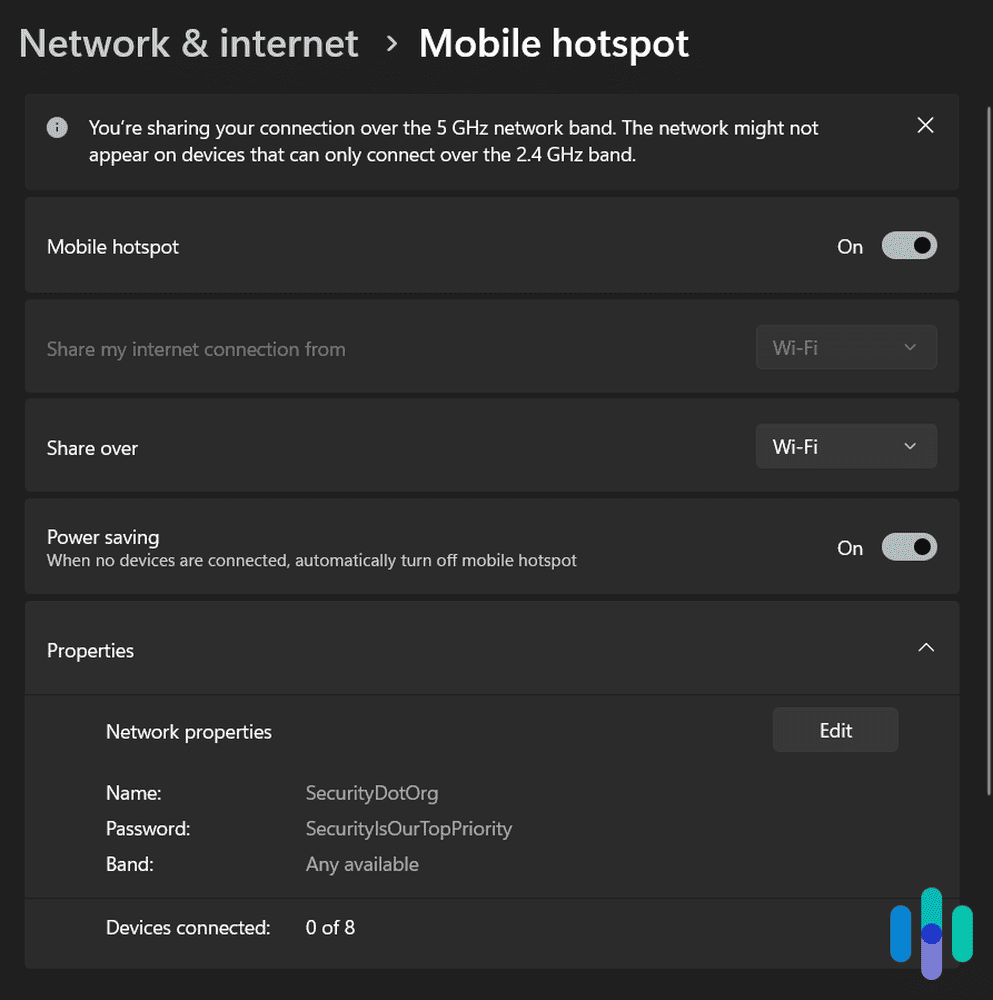
For one, you need a laptop or computer with a hotspot function. Most new laptops have this, but you should still check before choosing this method. Also, you’ll have to use Wi-Fi to connect your Xbox, and as we all know, wireless connections are often less reliable than Ethernet connections. You also have to bear in mind that adding a virtual router also adds another stop for your traffic. Your Xbox traffic goes from your console to the laptop to your home router and then to the VPN server before reaching its destination. All those checkpoints can slow down your internet connection.
On the other hand, the upside is because your computer controls the VPN connection, it’s easy to adjust the settings. You can also quickly change your VPN server. Doing so changes your PC’s virtual location, and the change will take effect on your Xbox as well. You can change servers using the VPN app in just a couple of clicks.
>>Read More: Are Mobile Hotspots Safe?
VPN on Router
Setting up or buying a VPN router is a much more permanent solution than the virtual router approach. With a VPN router, the VPN connection is established at the network level, so all devices connected to the router enjoy VPN tunneling. You’re also likely to get more reliable connections because routers are built for directing traffic, as opposed to laptops used as virtual routers, where the hotspot function is secondary.

The downside of most VPN routers is you can’t really adjust the VPN connection easily after the initial setup. If you chose to connect the router to a U.S. VPN server, for example, you can’t get a U.K. IP address without having to go through the setup process again. One exception is Aircove, because it comes with a web dashboard where you can manage your VPN connection. That’s why it’s the best router VPN we recommend.
SmartDNS
SmartDNS is another popular workaround for consoles, smart TVs, and set-top boxes that don’t have VPN support, such as Apple TV and Xbox. However, it’s not actually a VPN. It doesn’t change your IP address and doesn’t encrypt your data. What Smart DNS does is change your device’s DNS server.
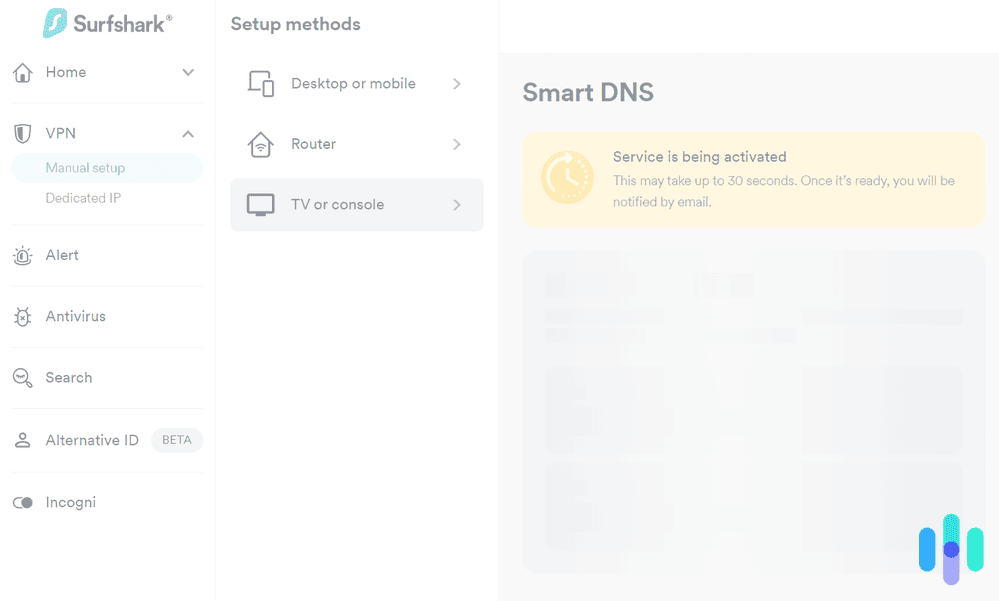
The DNS is like a phonebook that internet-connected devices use to translate human-readable domain names (for example, www.security.org) to machine-readable IP addresses (for example, 1.1.1.1). Usually, your device uses the DNS server from your internet provider.
The websites you visit can see which DNS server made a connection request. So, if the request came from your ISP’s DNS, they’d know that you’re browsing from your ISP’s location. SmartDNS changes your device’s network settings so that it uses the VPN’s designated DNS server. Since DNS requests will be coming from there, websites will think you’re browsing from the SmartDNS server’s location.
Setting up SmartDNS is quick and easy; however, it’s not always foolproof. Some websites or services can detect your real IP address and location even if you use SmartDNS.
Proxy
Proxy is another workaround for devices that allow the setting up of a proxy connection, including the Xbox. It works kind of like a VPN. It routes your traffic to a proxy server and thus hides your real IP address behind the server’s IP address. Proxy servers don’t encrypt data, though, but because of that, they tend to be slightly faster than VPNs. Just don’t count on them for privacy.
The biggest downside of using a proxy is that most services don’t offer as many proxy server locations as VPN server locations. For example, Private Internet Access has only one proxy server in the Netherlands compared to its 91 VPN servers in different parts of the world. You’ll have to make sure to pick a service with proxy servers in the location of your choosing.
Free VPNs for Xbox: Yay or Nay?
We’re sure some of you are wondering if a free VPN could work, and the answer is yes. We’re always wary about recommending free VPNs because many of them contain malware, log and sell usage data, or just aren’t good enough for privacy. The very few trustworthy free VPNs we found have limitations like data usage caps and reduced server availability.
For the purpose of gaming on an Xbox, though, the best free VPNs could work. We recommend Proton VPN, as its free version allows unlimited bandwidth and supports manual router setups. But it doesn’t include streaming support, so it’s only worth using it for gaming.
Methodology: Picking the Best VPNs for Xbox
Although the Xbox can surf the web, you’re likely not using it to access your work email or send confidential files to your boss. It’s not that privacy isn’t important for Xbox users; it is. However, you’re probably here because you’re looking for a VPN to change your IP address, thus giving you access to more games, game servers, and streaming options.
>> Also: Why you need to use a VPN
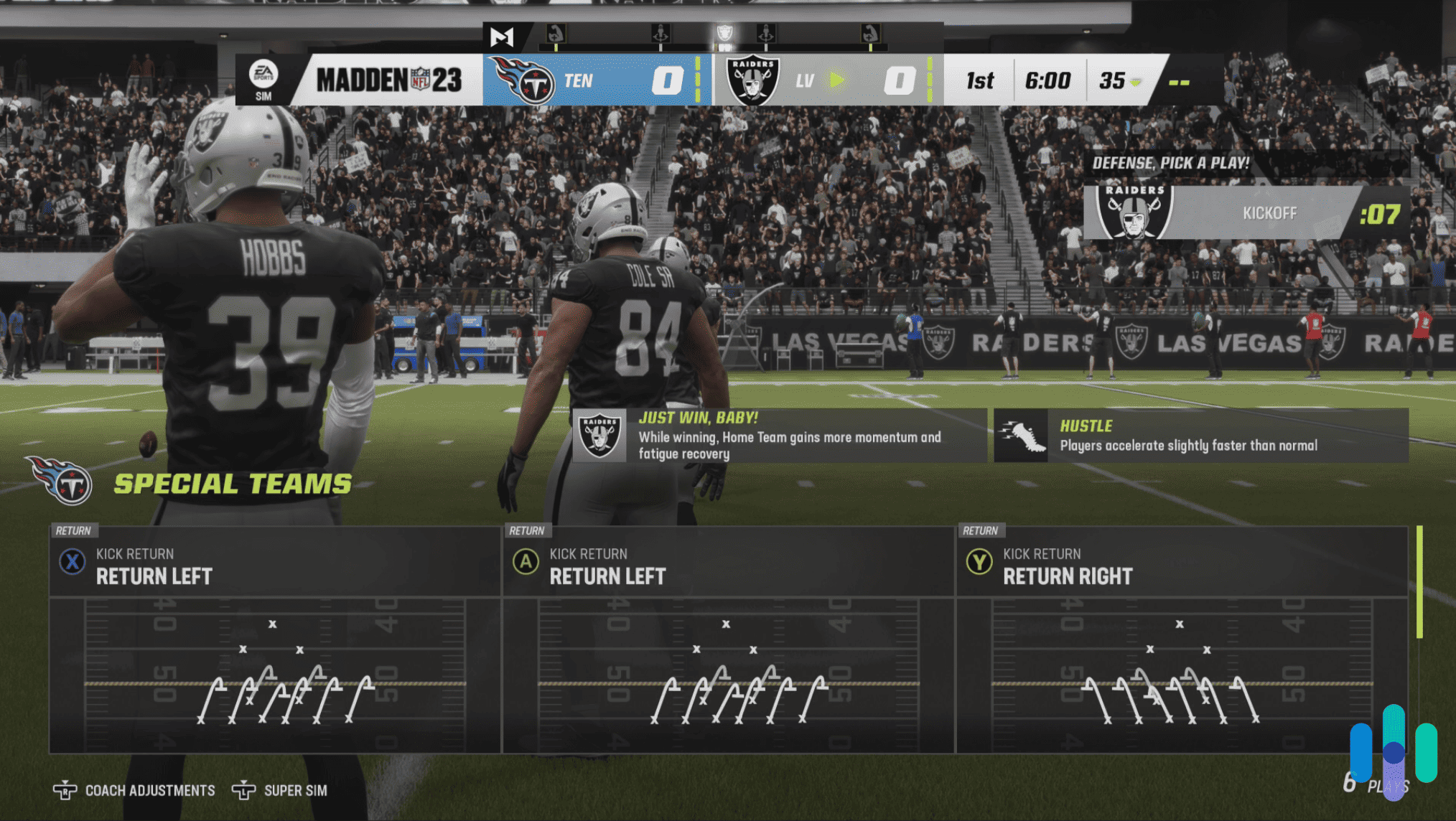
To be clear, the VPNs we recommended above do offer top-notch security through industry-best 256-bit encryption and will give you greater online privacy when you game. But for our Xbox tests, we focused on the three main factors we know are going to matter most to Xbox gamers, both casual and professional.
- Performance: We looked for VPNs that can meet the network demands of AAA game titles, focusing on latency (or ping) and connection speeds.
- Server availability: Since you’re likely going to use the VPN to change your Xbox IP address location, we looked for the VPNs with the most far-reaching and reliable server networks.
- Setup process: Setting up a VPN on an Xbox is not as straightforward as downloading and installing a VPN app on a laptop or smartphone. Nonetheless, we did our best to choose the VPNs that are easiest to set up using the recommended workarounds.
Conclusion: Is Using a VPN for Xbox Really Necessary?
We always recommend the use of a VPN on any internet-connected device. That’s good for your online privacy and digital security. However, we also recognize that using a VPN is not always ideal, especially for gaming consoles. As we learned from our VPN speed tests, a VPN can slow down your internet connection, even if it’s just a little bit. There’s also the fact that VPNs are not as easy to set up on a gaming console as a smartphone or computer.
So, to answer the question: No, using a VPN for Xbox is not absolutely necessary. However, there are benefits to connecting your Xbox to a VPN, including increased privacy and access to more entertainment options. If you want to use a VPN to gain those advantages, we support your decision, and that’s why we made this list of the best VPNs for Xbox.
FAQ
And now, let’s answer some frequently asked questions about VPNs for Xbox.
-
Are VPNs allowed on Xbox?
While there are no native VPN apps for Xbox, Microsoft doesn’t have any rules against connecting an Xbox console to a VPN. However, there may be some online games that frown upon or ban the use of VPNs because they can be used to gain an unfair advantage over other players. Check a game’s terms of use to see what it has to say about VPNs and other network tunneling options.
-
What are the best VPNs for Xbox?
The best VPNs for Xbox are the ones that provide the best speeds, server locations, and user experience. From our experience testing the best VPNs on the market, we found that NordVPN, Surfshark, Proton VPN, Private Internet Access ExpressVPN, and CyberGhost VPN best match those criteria.
-
Can I get a free VPN for Xbox?
Yes, you can. There are free VPNs that offer private and secure VPN connections, but they typically have limits. For example, they may give you a data allowance per day or per month, or they may limit your access to some servers. If you really want a free VPN for Xbox, we recommend Proton VPN, as it allows unlimited data, but limits free users to servers in five countries.
-
How much does a VPN for Xbox cost?
VPN pricing varies widely, but for our top picks, the price ranges from $2.19 to $8.32 per month if you pay for a multi-month subscription (one year to two years).
-
Do VPNs work on all Xbox models?
All Xbox models starting from the Xbox 360 S have Wi-Fi, so they can all connect to a VPN if you set up a virtual or real VPN router. Newer models like the Xbox One, Xbox Series S, and Xbox series X can also use SmartDNS and proxy.
-
Surfshark. Secure your online life with a high-speed VPN.
surfshark.com/features/fast-vpn -
NordVPN. (2020). NordVPN’s new 10Gbps servers raise the bar for speed.
nordvpn.com/blog/faster-10gbps-servers/ -
NordVPN. (2023). How to set up a VPN-protected Wi-Fi hotspot using Windows.
support.surfshark.com/hc/en-us/articles/360013717719-How-to-set-up-a-VPN-protected-Wi-Fi-hotspot-using-Windows- -
Canstar Blue. (2020). How much data do you need for gaming?
canstarblue.com.au/phone/data-for-gaming/