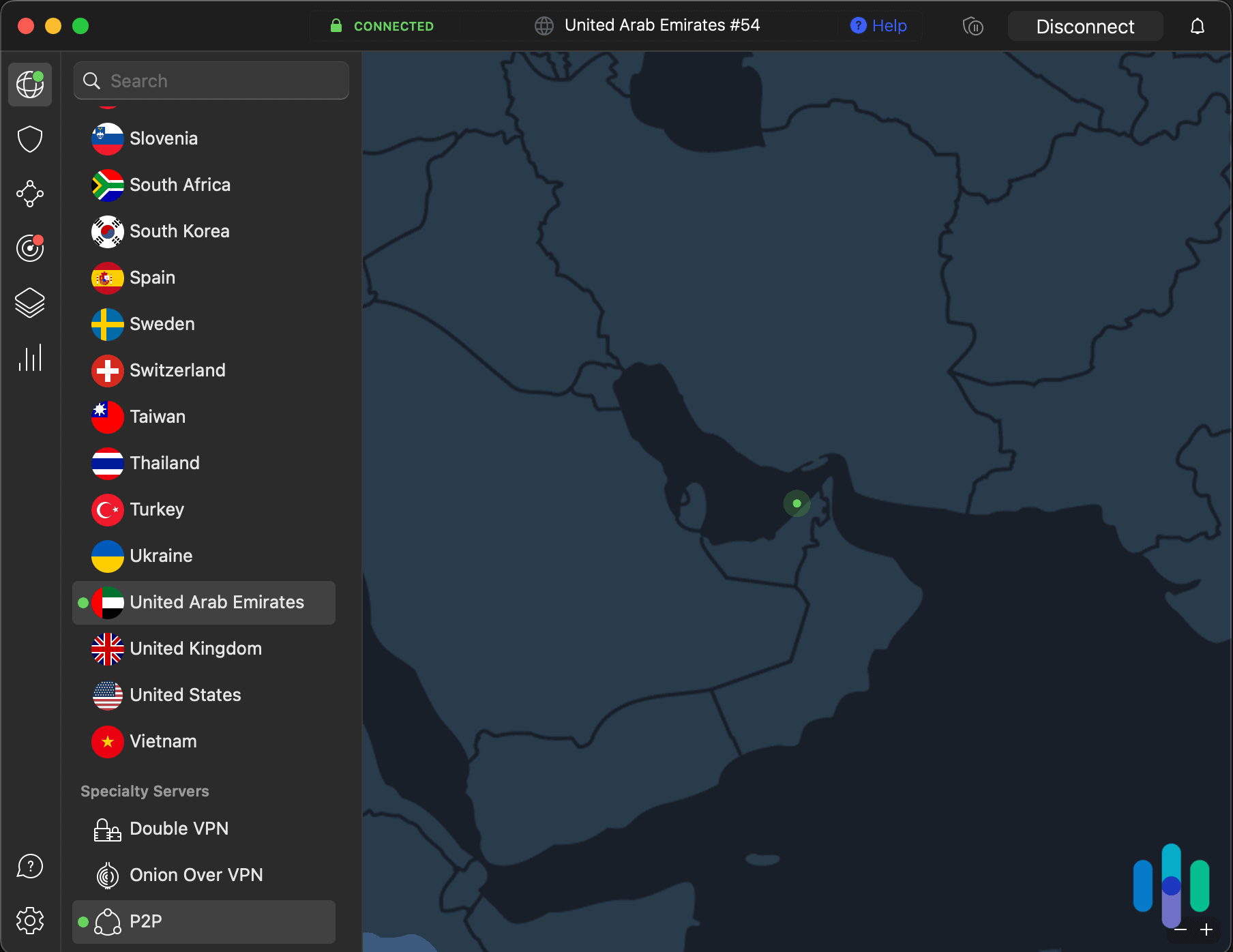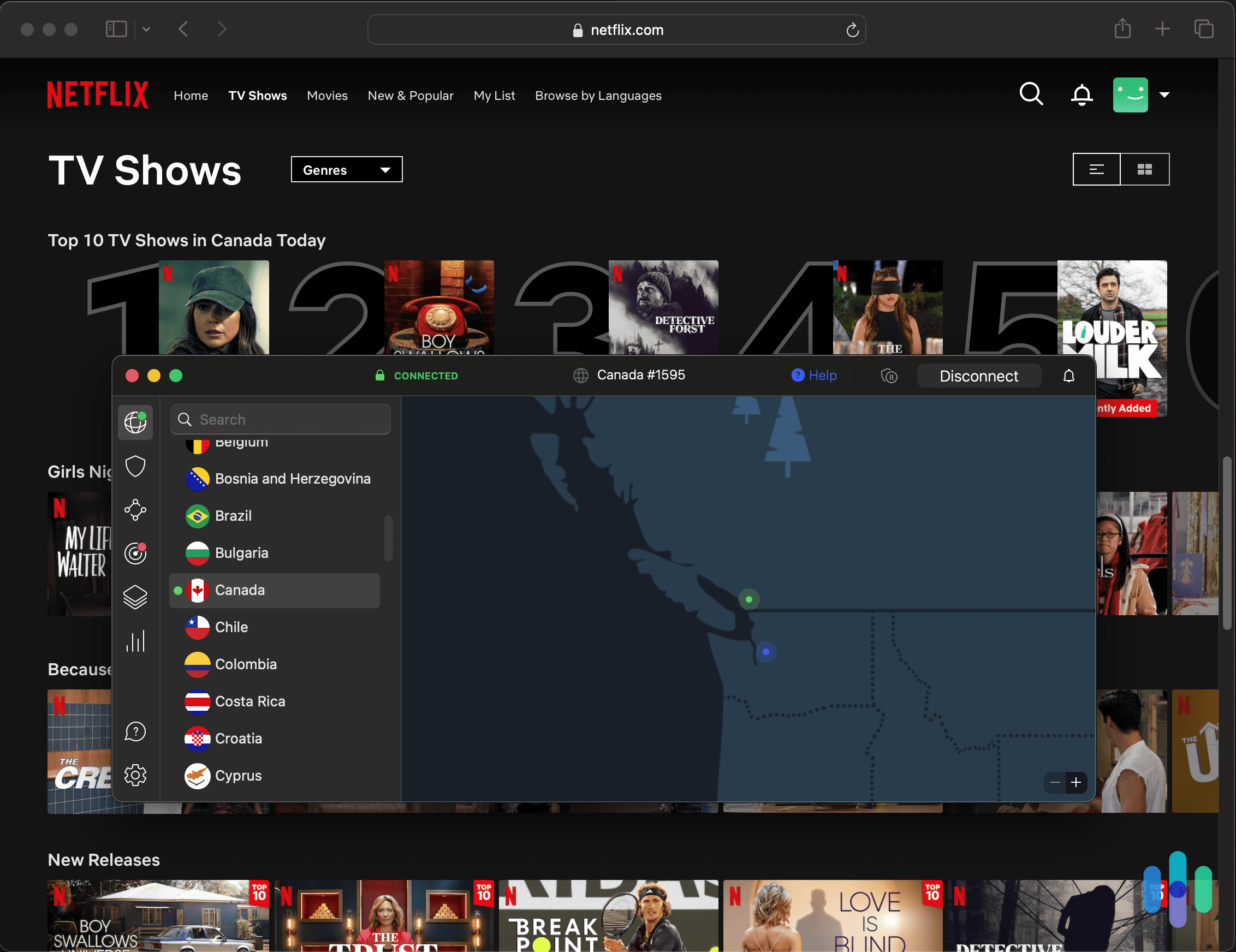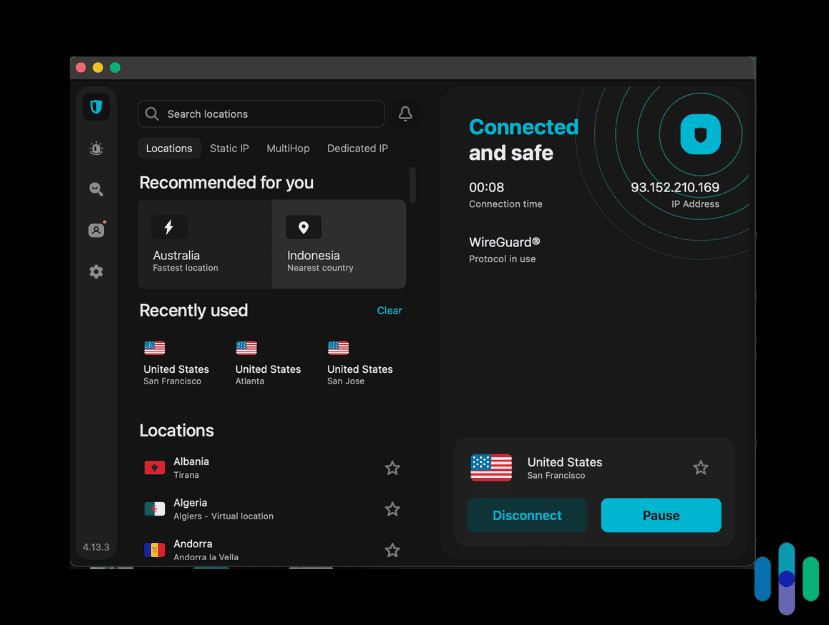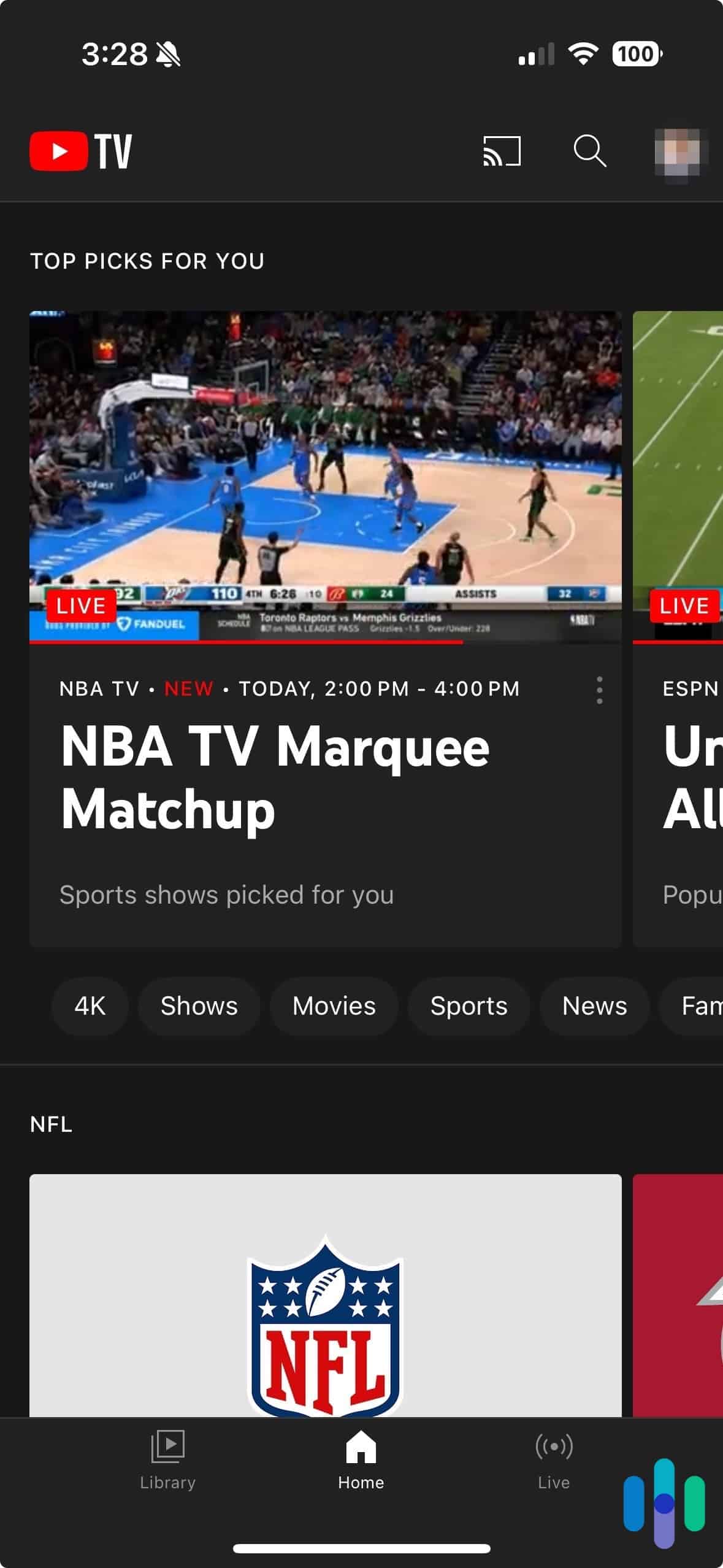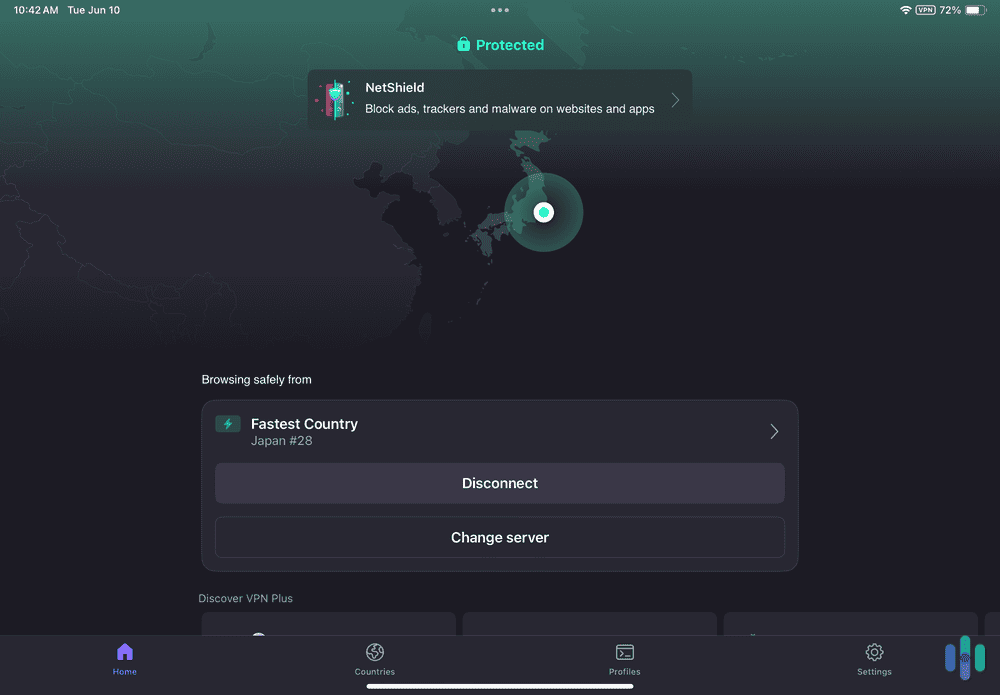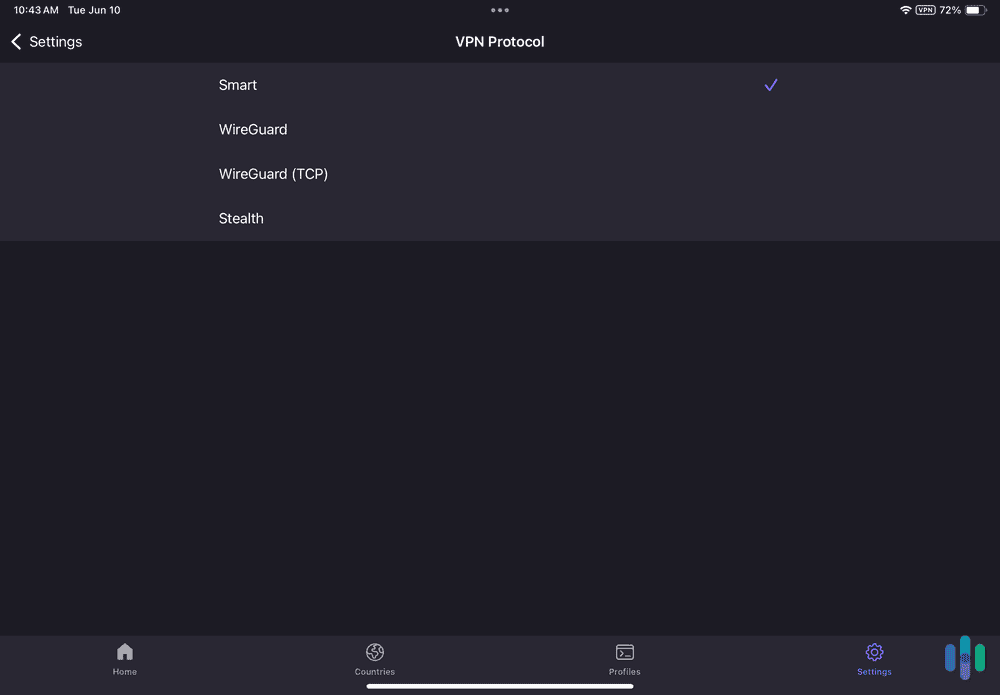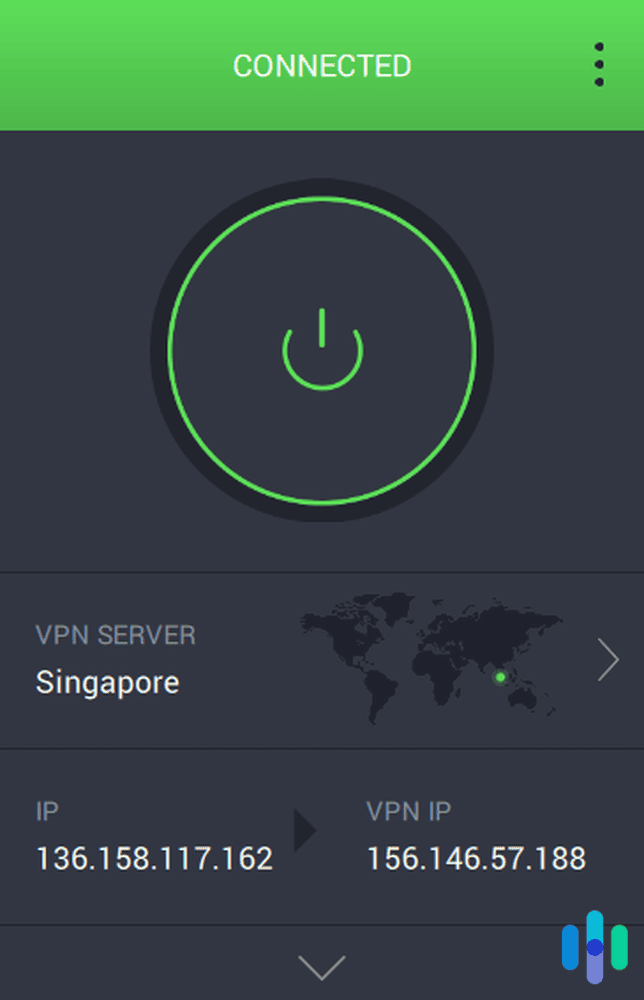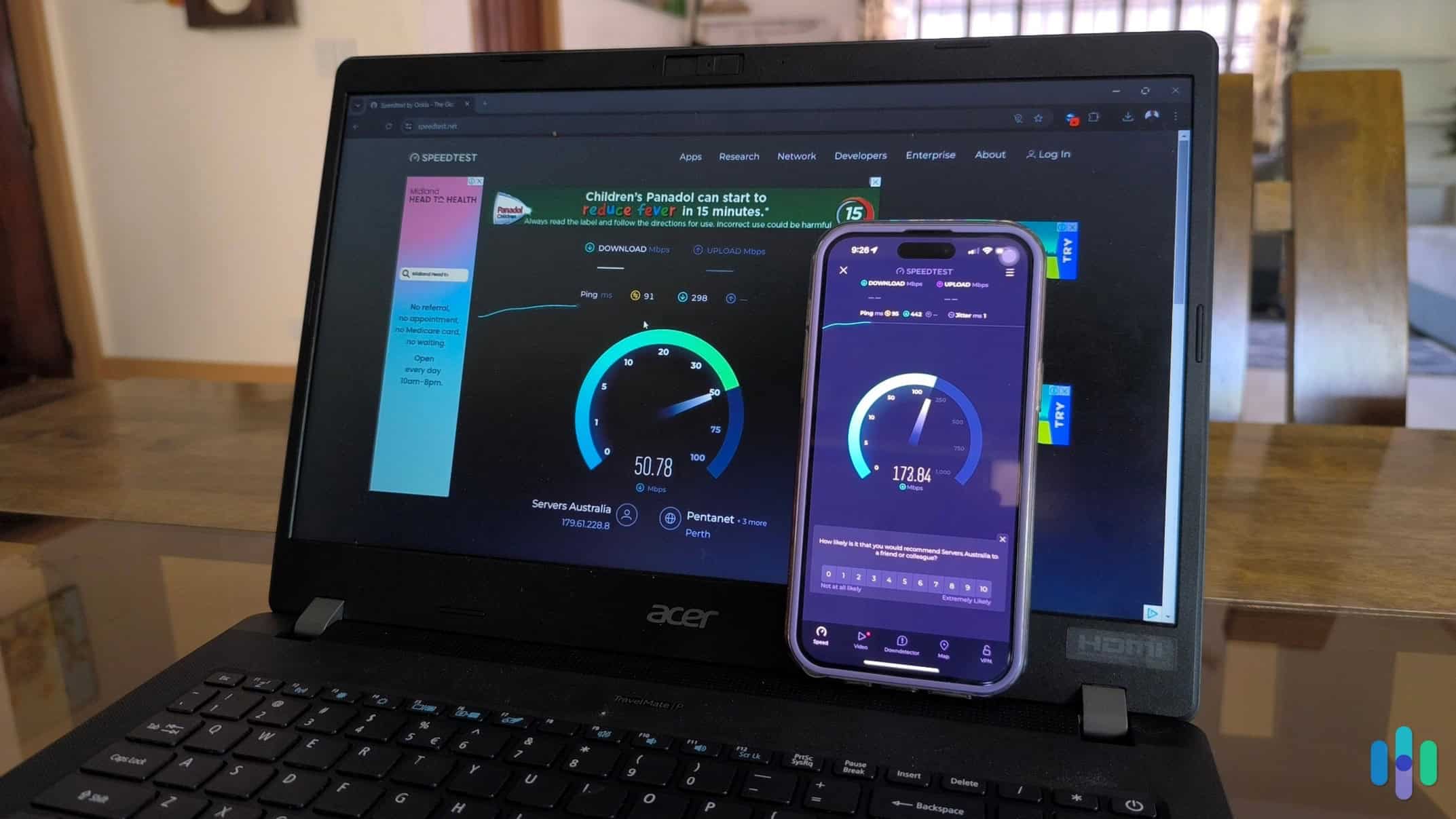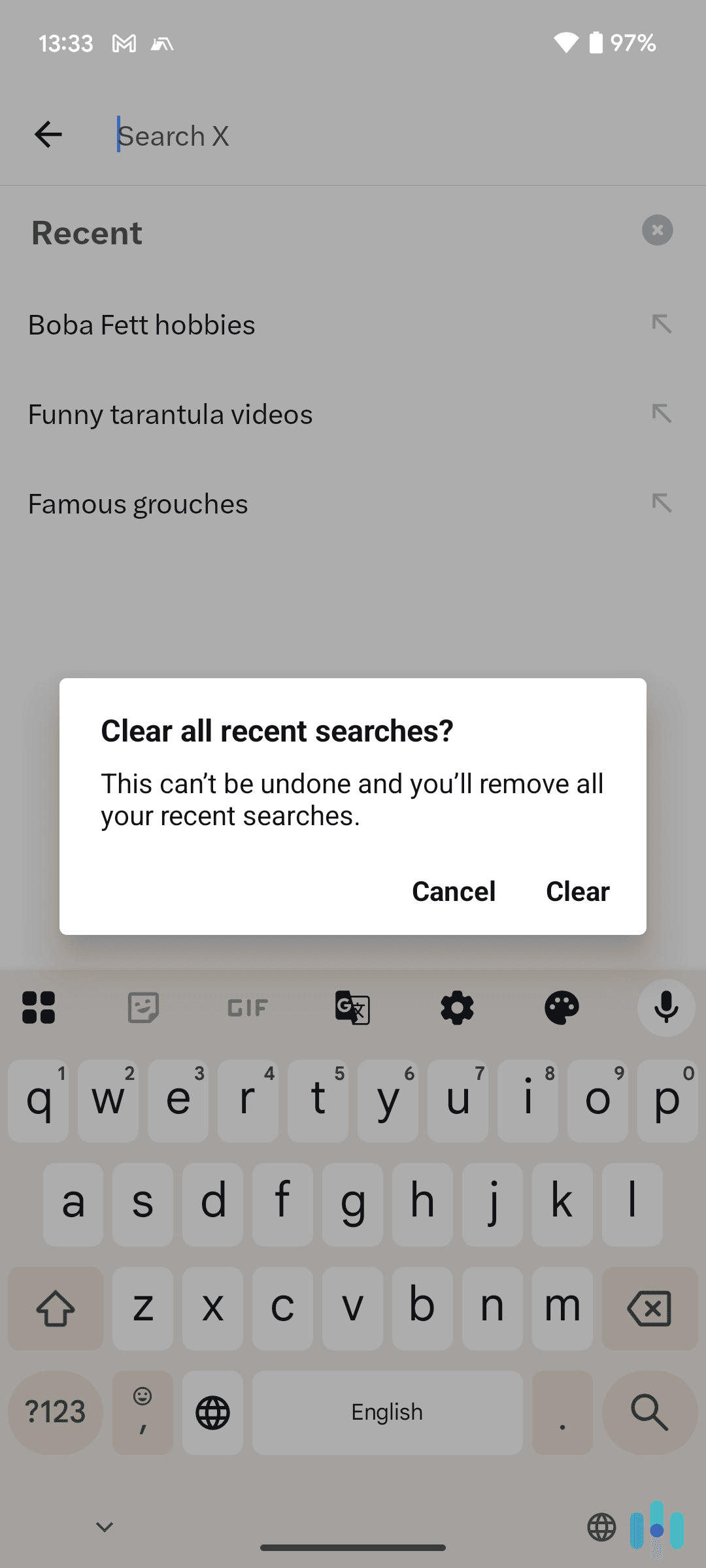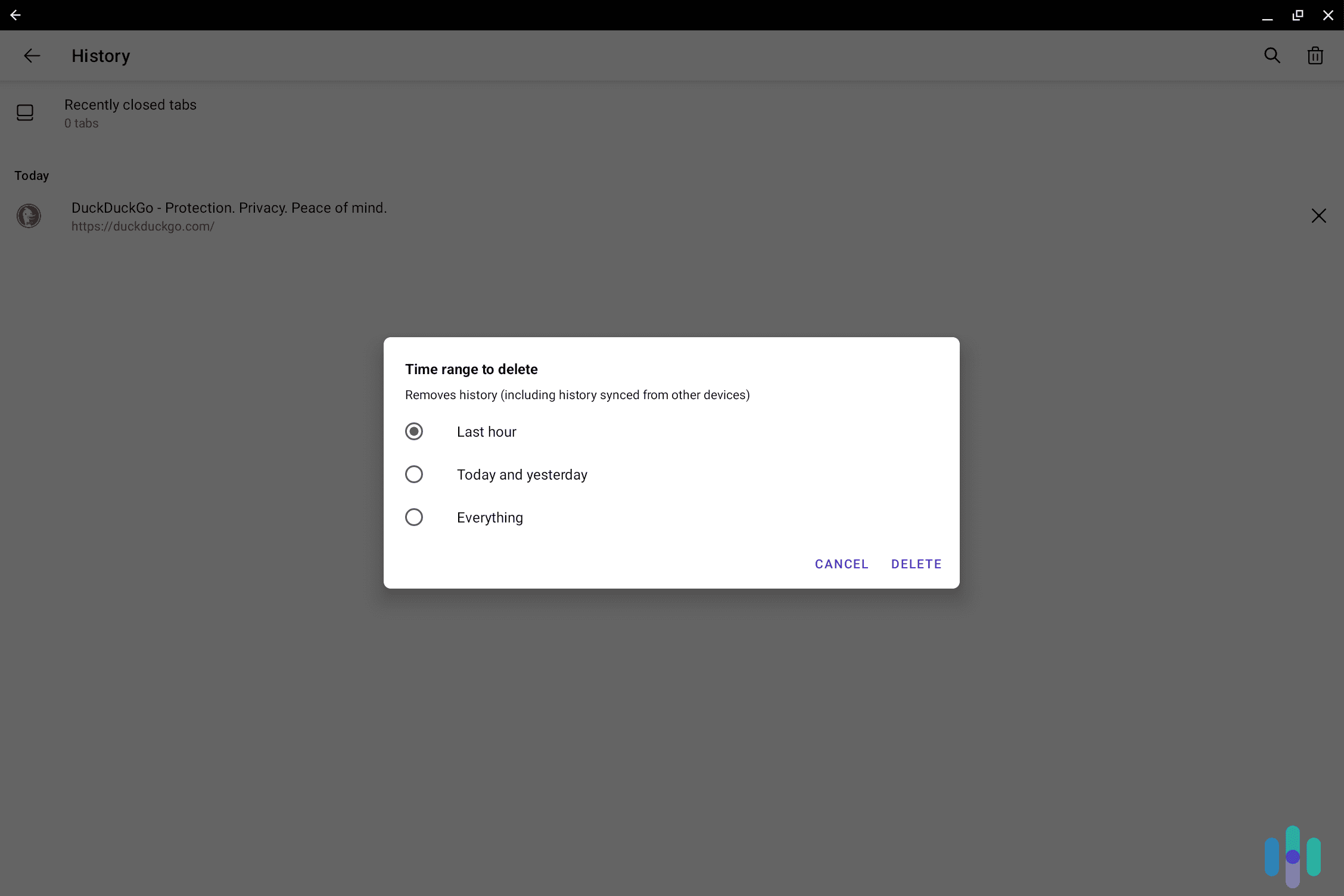Best VPNs for iPads in 2025
Access geo-restricted content and keep your browsing private on your iPad with our expert-vetted VPN recommendations.
Your iPad may not need an antivirus, but a VPN for your iPad can improve your online security. Unfortunately, picking the right VPN isn’t that easy — there are tons of iPad VPNs on the app store, and some of them are missing essential security features. And others simply provide poor value since they’re slow or bad for streaming.
But we put our experience and knowledge to good use, and tested 40+ top VPNs to see which ones provide the best online experience on iPads. The VPNs we decided to include in this article are all easy-to-use, good for streaming, and very secure.
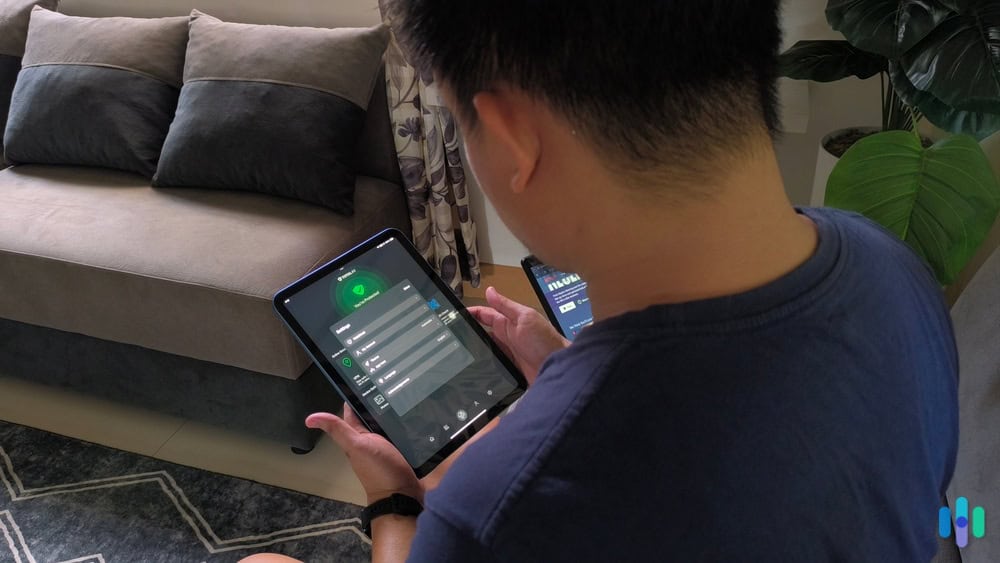
After hours of tests and research, we eventually decided that NordVPN is the best VPN for iPad users — its iPad app has an interface that’s very simple to navigate, comes with great security features (like dark web monitoring), and provides excellent streaming support. We were also really happy with how Surfshark and Private Internet Access performed.
The Best iPad VPNs Ranked
- NordVPN - Best for Security
- Surfshark - Best for Streaming
- Proton VPN - Best Free VPN for iPad
- Private Internet Access - Best for Privacy
Comparing iPad VPNs Side by Side
| System |
NordVPN

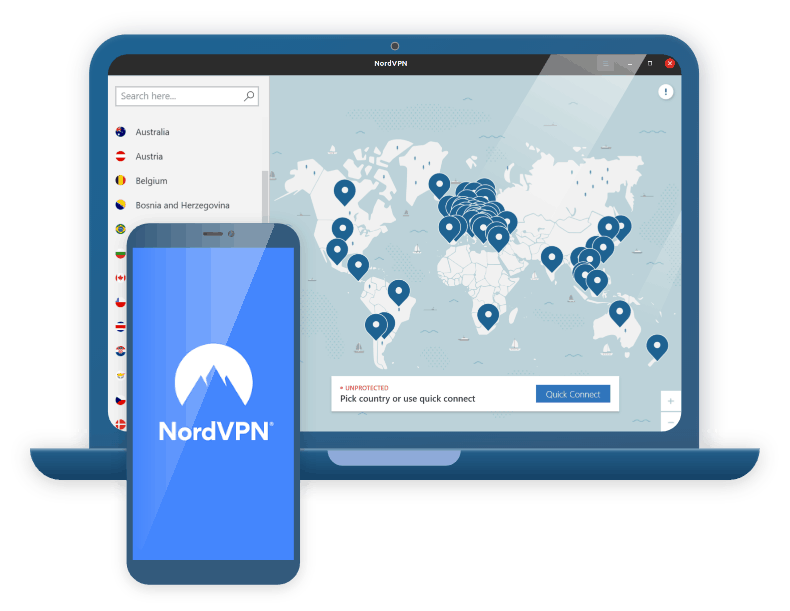
|
Surfshark

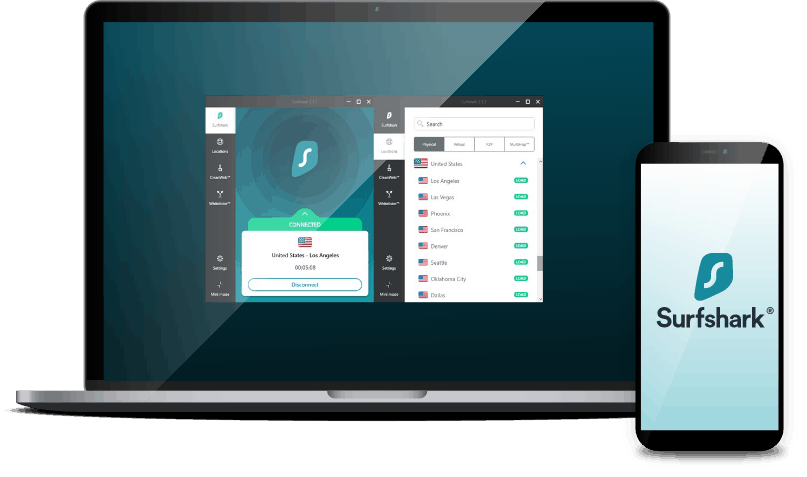
|
Proton VPN
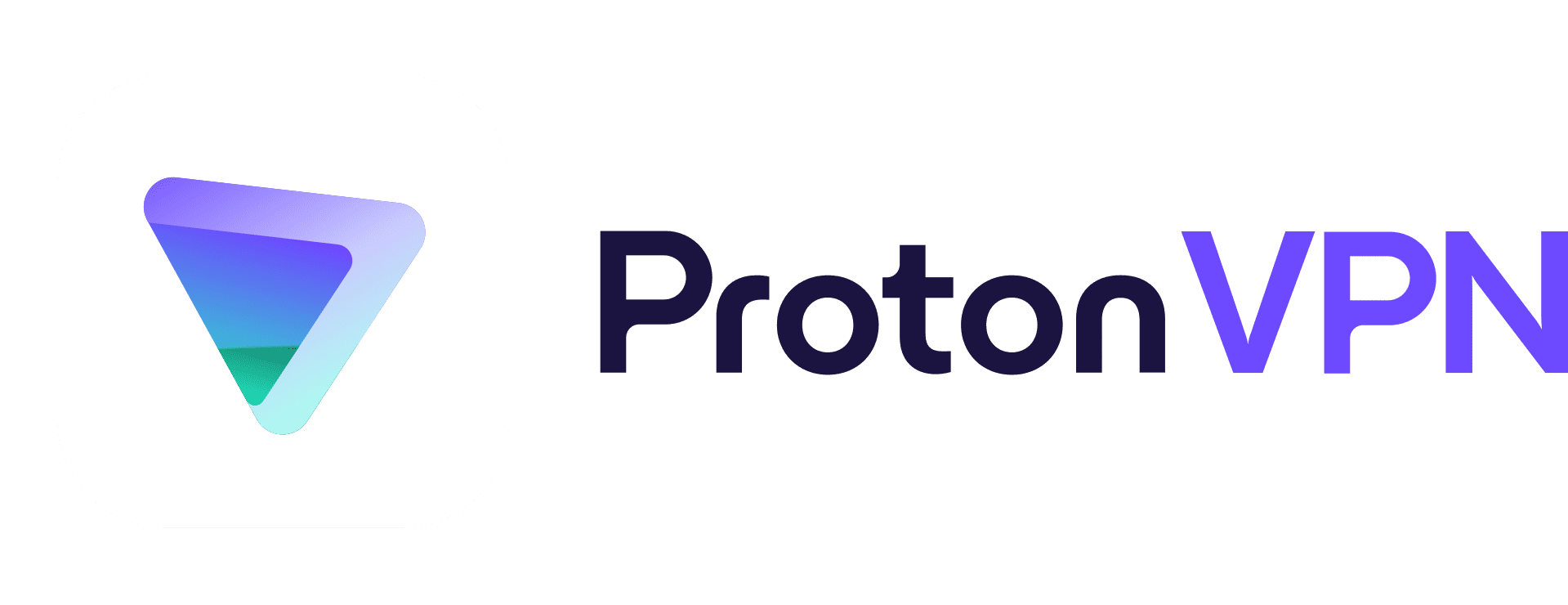
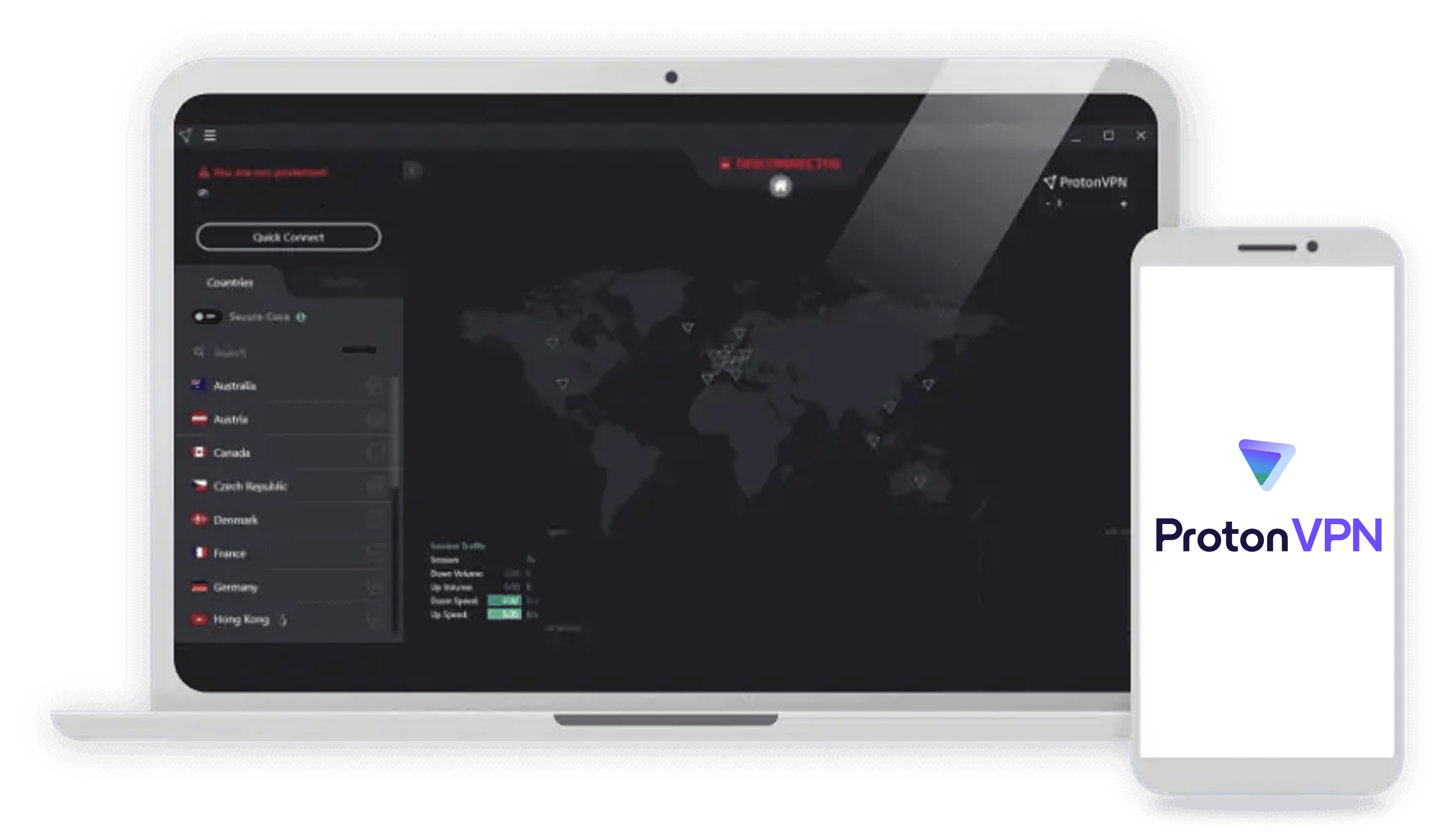
|
Private Internet Access

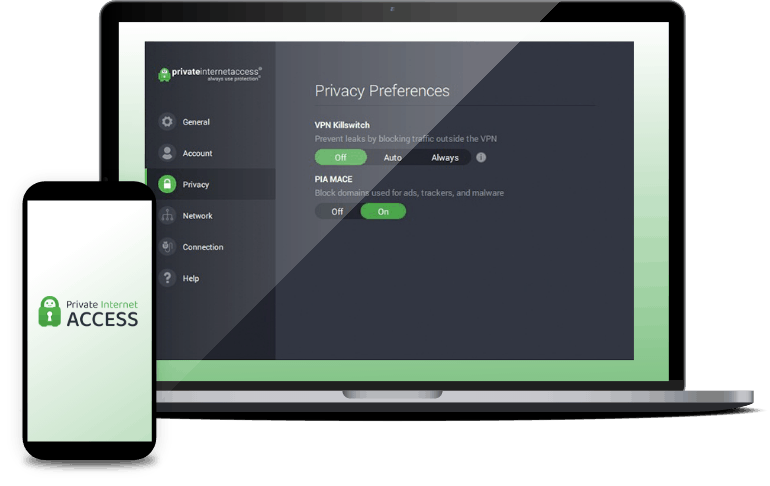
|
|---|---|---|---|---|
| Ranking | 1st | 2nd | 3rd | 4th |
| Ratings | 9.7/10 | 9.5/10 | 9.3/10 | 9.4/10 |
| Servers | 6,500+ | 3,200+ | 13,000+ | Unknown |
| Server locations | 113 countries | 100 countries | 117 countries | 91 countries |
| iPad app VPN protocols | OpenVPN, NordLynx, IKEv2/IPSec | WireGuard, IKEv2/IPSec | WireGuard, Stealth | OpenVPN, WireGuard, IKEv2/IPSec |
| Read Review | NordVPN Review | Surfshark Review | Proton VPN Review | Private Internet Access Review |
-
1. NordVPN - Best for Security
 View Plans Links to NordVPN
View Plans Links to NordVPNProduct Specs
Server locations 126 countries Average Speed Loss 6% download & 4% upload Apps Windows, MacOS, Linux, Android, iOS, Chrome, Firefox, Edge, Android TV, tvOS Best Monthly Rate $3.09/mo with a 2-year plan Money-Back Guarantee 30 days full refund 
Who NordVPN Is Best for
NordVPN is a great pick for iPad users looking for enhanced online security. It has a feature that blocks ad and web trackers, it scans for leaks associated with your account on the dark web, and more.
NordVPN connected to United Arab Emirates iPad App User Experience
NordVPN’s iPad app is extremely easy to install. We found its setup process straightforward (it took less than 2 minutes). And once we finished it, we were greeted with a nice, clean, easy-to-navigate interface.
The app makes it very simple to connect to a server. There’s a quick-connect feature that automatically connects to the fastest server, and there’s also a search function to find a specific server location. We especially like how there’s also a digital map — you can pick a country pin, and then hit the quick-connect feature to automatically connect to the fastest server in that country.
NordVPN also allows 10 simultaneous connections, which means you can install and use the VPN on up to 10 devices. This is great, as it’s on the upper end of the industry average of 5–10 connections.
Server Network & Streaming Support
NordVPN has a huge server network — 6,800+ servers in 113 countries. This makes it extremely simple to connect to a server near your location, which would help you get the fastest speeds.
NordVPN is also our favorite VPN for streaming. We’ve tested its compatibility with tons of popular streaming services, including Netflix, Amazon Prime Video, Disney+, Max, and Hulu. NordVPN also has SmartPlay, which is enabled across all of its features — this feature makes it harder for streaming sites to block your VPN connection by mixing VPN and smart DNS technology (a smart DNS is a tool that switches DNS servers to help you access streaming content).
Using Safari with NordVPN while connected to Canada and browsing Netflix Security & Privacy
NordVPN provides excellent privacy, as it has a no-logs policy that has passed multiple security audits. On top of that, NordVPN is also headquartered in a privacy-friendly location (Panama), so it can’t be forced to hand any user data over (not that it would be able to do that). And it also releases regular transparency reports that showcase how it doesn’t comply with government inquiries and DMCA requests.
The VPN also has excellent security features. It uses secure VPN protocols and it provides access to double VPN servers, which provide enhanced security by adding an extra layer of encryption to your connection. We also saw that the iPad app comes with Dark Web Monitor, which alerts you if it detects any leaked data on the dark web that’s linked to your NordVPN account.
We also like NordVPN’s Threat Protection feature. It protects against web trackers, phishing sites, and malicious websites. It’s also able to block some ads. We tested Threat Protection while browsing the web in Safari, and it performed pretty well — while it only blocked 70% of ads, it passed all the web and ad tracker tests we ran.
>> Related: The Best VPNs for Safari
Pricing
NordVPN has several tier-based subscriptions, but we’ll only cover the lowest tier (called Basic) in this section since it includes all VPN features that are available on iPad. So, here’s a quick look at the pricing options for this subscription:
NordVPN Basic Subscription 1-Month Plan Cost $12.99/month 1-Year Plan Cost $4.59/month 2-Year Plan Cost $3.59/month We’d also like to mention that NordVPN backs all purchases with a 30-day money-back guarantee. If you’d like to read more about its pricing, check out our NordVPN pricing guide.
-
2. Surfshark - Best for Streaming
View Plans Links to SurfsharkProduct Specs
Server locations 100 countries Average Speed Loss 8% download & 50% upload Apps Windows, MacOS, Linux, Android, iOS, Chrome, Firefox, Edge Best Monthly Rate $1.99/mo with a 2-year plan Money-Back Guarantee 30 days full refund Who Surfshark Is Best for
Surfshark is a great option for people who mainly want to access streaming content. It works with tons of popular streaming services, and also has a feature that makes it harder for streaming platforms to block your VPN connection.
Surfshark Main Screen iPad App User Experience
Surfshark’s iPad app is very simple to navigate. We especially like that you can customize the quick-connect feature. By default, it automatically connects you to the fastest server, but we tweaked it to instead connect us to a server location (the US, in this case) of our choice with just one click.
It’s also great that Surfshark has iPadOS widget support, so you can make changes to your VPN connection without having to open up the Surfshark app. We also think that Surfshark is great for families, as it allows unlimited simultaneous connections.
The iPad app also comes with split-tunneling — this feature lets you pick websites that bypass the VPN connection. We’re happy to see this, as not many VPNs include this feature on their iPad apps.
FYI: We tested Surfshark’s split-tunneling by setting it up to exclude our bank site from the VPN connection. It worked very well — we were able to use Surfshark to stream securely, while using our normal internet connection to check our bank accounts.
Watching YouTube TV on mobile with Surfshark VPN enabled And the iPad app also has an extra feature that’s useful for streaming, called IP Rotator. This tool regularly changes your VPN IP address without dropping your VPN connection — this makes it harder for streaming services to block your VPN connection.
FYI: One caveat of the IP Rotator is that there’s a chance it gives you an IP address that’s blocked by the streaming platform you’re using. If you’re on a streaming site that’s very good at detecting VPN IP addresses (Disney, Prime Video, etc.), we suggest leaving the IP Rotator turned off.
Security & Privacy
Surfshark provides very good privacy since it has a strict no-logs policy that doesn’t record your web usage. And the no-logs policy has been proven true via independent security audits. Plus, it also publishes an annual transparency report.
Surfshark’s iPad app also comes with useful security features. This includes CleanWeb (ad blocker) and Dynamic MultiHop, which secures your data with two layers of encryption — just like NordVPN’s double VPN servers. But unlike NordVPN, Surfshark lets you create custom double VPN connections by picking whichever entry and exit server locations you want.
>> Read More: Surfshark vs. NordVPN
Pricing
Surfshark has tier-based subscriptions, but we’ll only focus on the one that includes all VPN features (the Surfshark Starter subscription) in this guide. If you’d like to read about all of its subscriptions, check out our Surfshark pricing guide.
So, here’s a quick overview of the pricing options for the Surfshark Starter subscription:
Surfshark Starter Subscription 1-Month Plan Cost $15.45/month 1-Year Plan Cost $2.99/month 2-Year Plan Cost $1.99/month You get the best savings with the longest plan. It’s a long commitment, but you get great value since it often includes extra months of service for free. Plus, Surfshark also backs all purchases with a 30-day money-back guarantee, so you can try it risk-free.
-
3. Proton VPN - Best Free VPN for iPad
View Plans Links to Proton VPNProduct Specs
Server locations 122 countries Average Speed Loss 8% download & 4% upload Apps Windows, MacOS, Linux, Android, iOS, Chrome, Firefox, Android TV, tvOS, Firestick Best Monthly Rate $4.49/mo with a 2-year plan Money-Back Guarantee 30 days prorated refund Who Proton VPN Is Best for
Proton VPN’s free version allows unlimited bandwidth, and offers free servers in five countries. Proton VPN offers the best free VPN plan for iPad users], as it offers unlimited bandwidth — most free VPNs cap data usage between 2 GB and 10 GB per month. The free plan also delivers very fast speeds, and provides strong security and privacy.
>> Find Out More: The Best Free VPNs in 2025
iPad App User Experience
Proton VPN’s iPad app makes it easy to switch protocols. Proton VPN’s iPad app is very easy to use. The free version automatically picks the fastest server for you. That is convenient, though we think it’s a bit frustrating that you can’t manually choose the server. Also, free users can only connect one iPad device.
The app’s interface is simple to navigate. Plus, all settings and features have brief explanations, so you always know what everything does.
Feature Highlight: Paid iPad users get access to “Profiles,” a tool that lets you automate VPN connections. For example, we used it to set up a Netflix profile that auto-picks the fastest US server.
Server Network & Streaming Support
Proton VPN restricts free users to servers in five countries: the US, the Netherlands, Japan, Poland, and Romania. Unfortunately, it doesn’t include streaming support. We tested the VPN’s free servers with Netflix and Amazon Prime Video, and they never worked.
FYI: The paid version adds access to over 13,000 servers in 117 countries, which is comparable to NordVPN. It also includes support for over 90 streaming services, including Netflix, Max, Disney+, and YouTube TV.
Security & Privacy
Proton VPN’s free plan protects user privacy with a strict, independently-audited no-logs policy. We read through it, and can confirm that the VPN doesn’t log sensitive user data. In addition, all of Proton VPN’s apps are open-source (and audited), providing great transparency.
The VPN doesn’t use RAM-only servers, like NordVPN and Surfshark do. Instead, it enforces Full-Disk Encryption (FDE) across all servers, which provides a comparable level of data security.
>> Related Reading: Proton VPN vs. Surfshark
Pricing
Proton VPN offers two paid tiers: “VPN Plus” and “Proton Unlimited.” “VPN Plus” includes all VPN features, whereas “Proton Unlimited” adds extra privacy tools, like Proton Pass and Proton Mail.
“VPN Plus” “Proton Unlimited” 1-Month $9.99/month $12.99/month 1-Year $4.99/month $9.99/month 2-Years $4.49/month $7.99/month All Proton VPN plans come with a 30-day money-back guarantee, but it’s prorated. This means the VPN will only refund you for the unused portion of your subscription.
>> Further Reading: How Much Does Proton VPN Cost in 2025?
-
4. Private Internet Access - Best for Privacy
View Plans Links to Private Internet AccessProduct Specs
Server locations 91 countries Average Speed Loss 5% download & 84% download Apps Windows, MacOS, Linux, Android, iOS, Chrome, Firefox, Android TV, tvOS Best Monthly Rate $2.03/mo with a 3-year plan Money-Back Guarantee 30 days full refund Who Private Internet Access Is Best for
We think Private Internet Access (PIA) is a great pick for anyone who’s very focused on protecting their online privacy. Its no-logs claims have been verified via audits and legal documents, and the app code is also available online for anyone to inspect.
Private Internet Access connected to Singapore iPad App User Experience
Compared to NordVPN and Surfshark, PIA’s iPad app has a much simpler connection screen. It doesn’t have a digital map on the home screen, like with NordVPN, or a bunch of features to select, like with Surfshark. Instead, there are only a handful of buttons on the main screen.
PIA puts most of its features in the three-bar menu in the top-left corner. We actually like that, as it keeps the main screen uncluttered. We also like how the app has Siri integrations — for example, we were able to record a personalized phrase that allowed Siri to make the VPN app connect to a server.
Pro Tip: You can customize what you see on your Private Internet Access app home screen. Tap on the icon with arrows pointing up and down in the upper-right corner of the screen to see your options. By default, the home screen shows your originating IP address, VPN IP address, shortcuts to locations you’ve previously used, and quick settings.
Server Network & Streaming Support
PIA doesn’t publish its total number of servers. But this isn’t a problem, as the VPN has servers in 91 countries — so it’s easy to find and use servers near your location to get the fastest speeds.
Testing Private Internet Access speed PIA provides good streaming support via dedicated streaming servers in 15+ countries. Its servers are optimized to work with 40+ popular streaming services, like Netflix, Disney+, Hulu, Max, Amazon Prime Video, and BBC iPlayer. But if you’re mainly focused on streaming, Surfshark is a more convenient option since it accesses streaming services via all servers.
>> Read More: Private Internet Access Vs. Surfshark
Security & Privacy
PIA has very strong privacy features. It has an audited no-logs policy just like NordVPN, Surfshark, and Proton VPN. But, on top of that, its no-logs policy has also been proven true in several court documents. This is why we consider it to be one of the best no-log VPNs on the market.
In addition, PIA’s iPad app is open-source (just like Proton VPN). Also, the VPN releases quarterly transparency reports that show how the VPN doesn’t comply with requests for user data.
PIA also provides strong security, but its iPad app isn’t as feature-rich as NordVPN. It doesn’t come with double VPN servers or an ad blocker (it only offers ad-blocking via Safari’s content blockers).
>>Read More: Private Internet Access vs. NordVPN
Pricing
PIA is one of the most affordable VPNs in 2025, with prices starting as low as $2.03/month if you sign up for the longest plan. If you’re on the fence about making such a commitment, keep in mind that the longest plan often includes extra months of service for free — plus, it also backs all plans with a 30-day refund.
Private Internet Access Pricing Plans 1-Month Plan Cost $11.95/month 1-Year Plan Cost $3.33/month 3-Year Plan Cost $2.03/month >> Learn More: How Much Does Private Internet Access Cost in 2025?
Do iPads Have a Built-In VPN?
Not exactly. iPads have an option that allows you to set up a manual VPN connection. But you’ll still need to use login credentials and server information from a VPN provider to set up the manual connection.
We don’t recommend doing this since it’s difficult and time-consuming. It’s much easier to just download and install a good iPad VPN from the app store (like NordVPN, for example).
Why Do I Need a VPN for My iPad?
Here are the main reasons you might want to use a VPN on your iPad:
- Protect your online privacy. A VPN hides your IP address, which means nobody can use it to detect your real location. This happens because you use a VPN server to surf the internet, so only the VPN’s IP is visible on the web.
- Secure your web traffic. VPNs encrypt your internet traffic, which means they make it completely unreadable. If malicious actors would try to monitor your web data when you use a public Wi-Fi network to make online purchases or access your bank account, they’d only see gibberish.
- Avoid bandwidth throttling. Some internet service providers (ISPs) throttle your internet speeds based on the sites you visit or the amount of data you use. VPNs can prevent them from throttling you by hiding your browsing activities from your ISP.
- Enjoy a better streaming experience. VPNs stop streaming services from seeing your real location, so they can’t use geo-blocks to restrict your access to their platforms and content. For example, if you use a US VPN server to access Netflix, you’d be able to access the Netflix US library.
- Save money on online bookings. By hiding your location, VPNs also make it possible to get discounts when you book airline tickets or hotels. For example, you might get a discounted rate if you try to book an airline ticket while connected to a VPN server in a low-income country.
- Improve your gaming experience. If you play on distant gaming servers, you could use a VPN to stabilize your ping — you’d just need to connect to a VPN server in the same country as the gaming server. In addition, VPNs also help you circumvent unfair IP bans and avoid DDoS attacks.
Why Do Many iPad VPN Apps Lack Split-Tunneling?
Not a lot of iPad VPNs have built-in support for split-tunneling on their iPad apps. We reached out to a few top VPNs (like NordVPN, Proton VPN, and Private Internet Access), and asked about this. Their support reps told us that many VPNs struggle to implement this feature because Apple’s app store has very strict restrictions and requirements, which makes it harder for VPNs to implement new features on their iOS apps.
Surfshark is actually one of the few VPNs that includes split-tunneling on its iPad app. The feature is called Bypasser in the app. We tried it out when we tested the VPN’s iPad app for this article, and it worked very well.
Just keep in mind that iPad VPN apps with split-tunneling only let you split-tunnel website traffic. You won’t really find a good iPad VPN that lets you split-tunnel app traffic because doing that would require the use of a Mobile Device Management (MDM) profile. MDM profiles are normally used by businesses to manage employee devices, so a consumer VPN couldn’t implement this without compromising users’ privacy.
>> Read More: What Is VPN Split Tunneling, and How Does It Work?
How to Set Up a VPN on Your iPad
To set up a VPN on your iPad, you only need to follow three steps:
- Get a good iPad VPN. Our personal recommendation is NordVPN since its iPad app is very user-friendly, it provides access to useful security features (including dark web monitoring), and the VPN also has great streaming support.
- Download the VPN’s app from the app store. Find the VPN’s app on your device’s app store, and download it. Once it’s downloaded, it will be automatically installed on your device.
- Open the app and follow the on-screen instructions. The VPN app will tell you what settings you need to enable or allow for the VPN to work well. When you’re done setting it up, you can connect to a server and start surfing the web.
Methodology: How We Chose the Best VPNs for iPad
Methodology: How We Chose the Best VPNs for iPad
We downloaded and installed all four of the VPNs in this guide on our own iPads, testing each for a minimum of one month. We measured speed, ease of use, security, streaming, and more to see which services were best for iPads. To rank our top VPNs for iPads, we developed a specific set of criteria. Here’s a closer look at the metrics we used:
- Intuitive iPad apps: We looked for VPNs whose iPad apps have intuitive interfaces, make it easy to find and connect to VPN servers, and provide quick explanations for all settings and features.
- Streaming support: We only recommend VPNs that are compatible with popular streaming services like Netflix, Disney+, and Amazon Prime Video.
- Secure iPad apps: We only chose VPNs that boast industry-standard security. This includes military-grade encryption (256-AES), a kill switch, a no-logs policy, and DNS leak protection. Our top picks also use advanced security features like RAM-only servers or full-disk encryption
- Large server networks: All the VPNs on our list have servers in at least 90+ countries. This way, it’s very easy for users to find and connect to nearby server locations and to enjoy fast speeds.
- Pricing options: We only ranked VPNs that have affordable plans, provide attractive discounts via their long-term plans, and back all purchases with generous money-back guarantees.
Recap
Using a VPN on your iPad can help you get more from your streaming service subscriptions, improve your online privacy, and much more, but there are some VPNs you should avoid and others that have found a way to stand out. That means you can’t pick just any VPN. That’s why we tested over 40 VPN providers to find the best ones for iPads.
Which one is best for you ultimately depends on your needs. For example, NordVPN is great for anyone focused on security, especially since it has a feature that monitors the dark web for leaked account data. What’s more, Surfshark is a great pick for anyone focused on streaming, Proton VPN is an excellent free VPN, and Private Internet Access provides very strong privacy (especially since its iPad app is open-source).
FAQs About the Best VPNs for iPads
-
What’s the best VPN for my iPad?
Our favorite iPad VPNs are NordVPN (best for security), Surfshark (best for streaming), Proton VPN (best free VPN), and Private Internet Access (best for privacy).
-
Can I use a VPN on my iPad?
Yes, you can use a VPN on your iPad. All you need to do is download a VPN app from the App Store, open it, and connect to the VPN’s servers.
-
Is there a free iPad VPN?
Yes — we recommend using Proton VPN’s free version since it allows unlimited data. It also maintains very fast speeds, and it provides strong privacy thanks to an audited no-logs policy and a kill switch.
-
Will a VPN slow down my iPad?
A VPN will slow down your internet connection because it routes your connection through a server and encrypts it. Both of those things take time, which slows down your internet connection but shouldn’t slow down your iPad itself.
-
Does Find My iPad still work if I have a VPN?
Yes, Find My iPad still works when you’re connected to a VPN. It uses GPS data and data from Wi-Fi networks, both of which are not affected by VPNs, to locate your iPad.