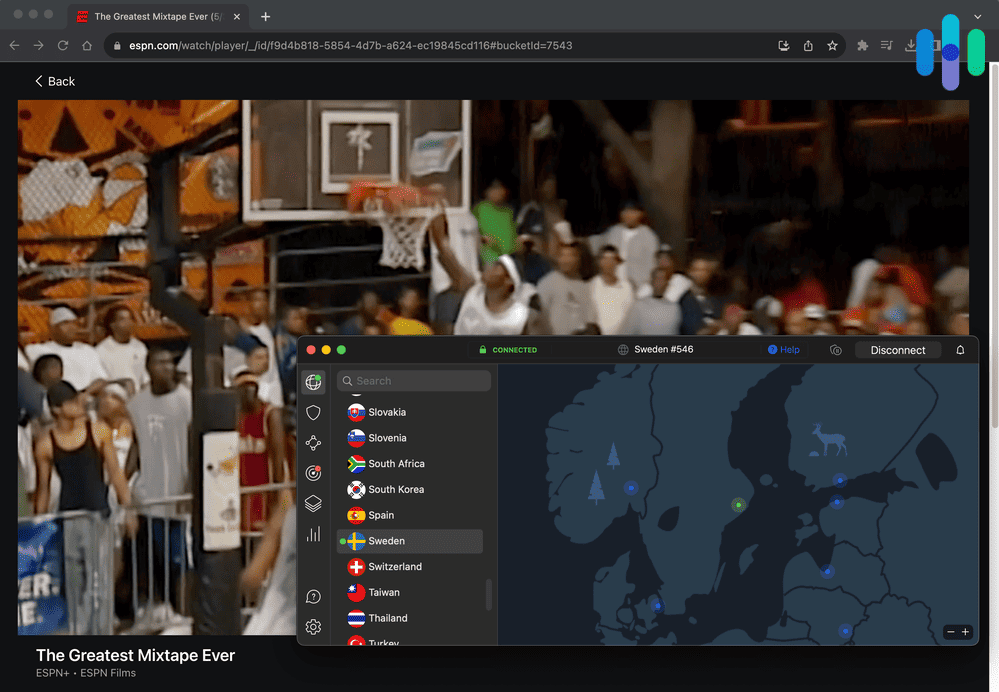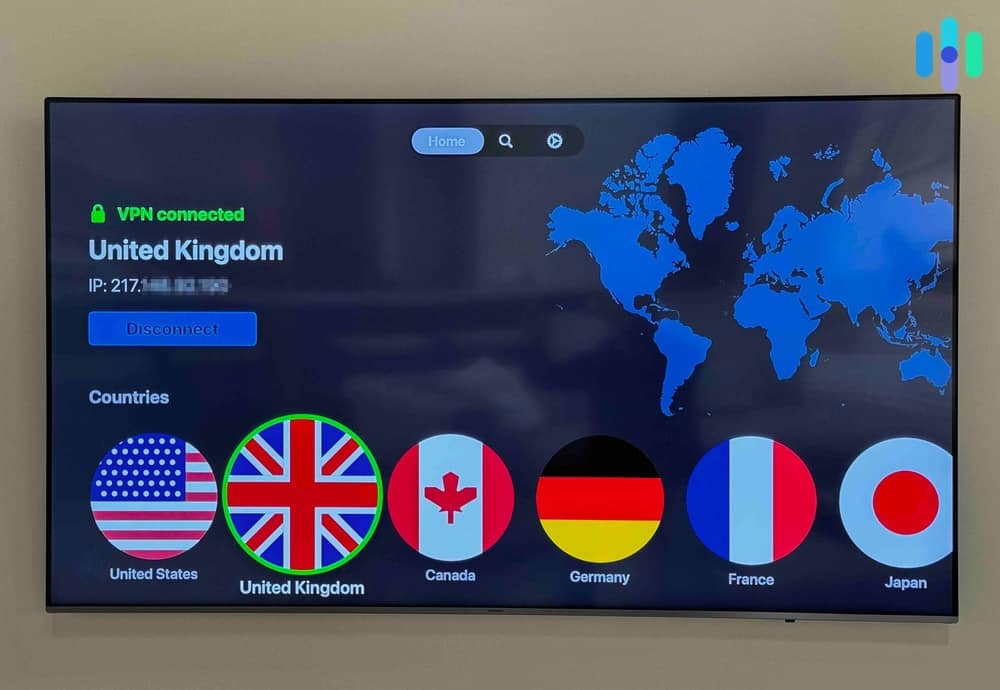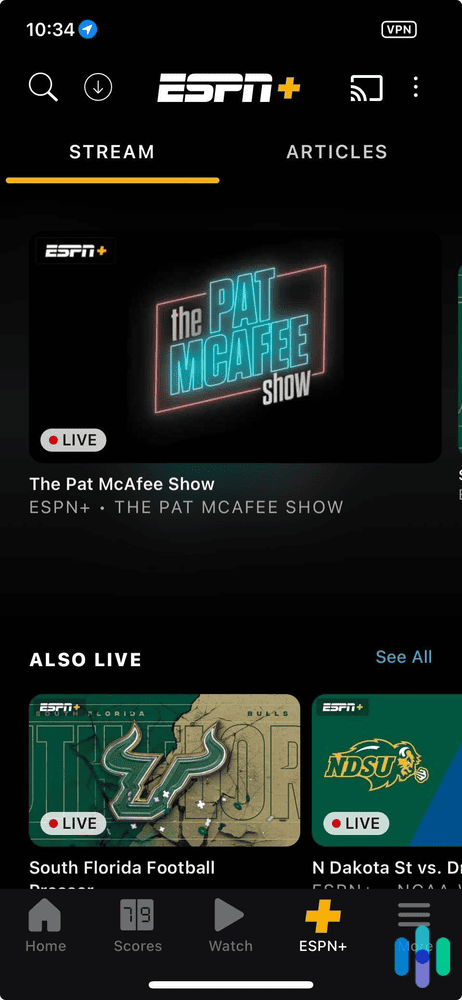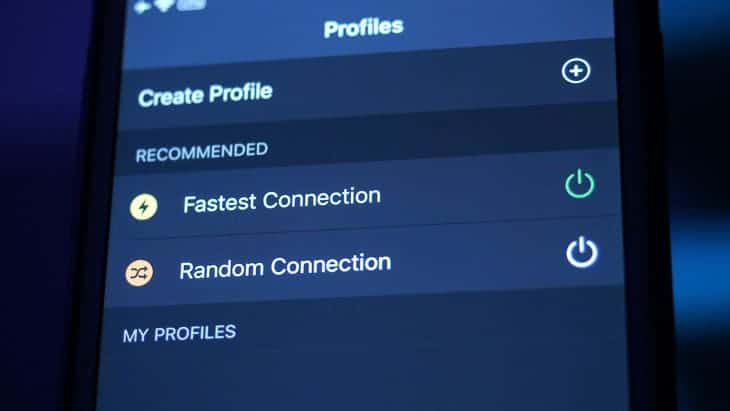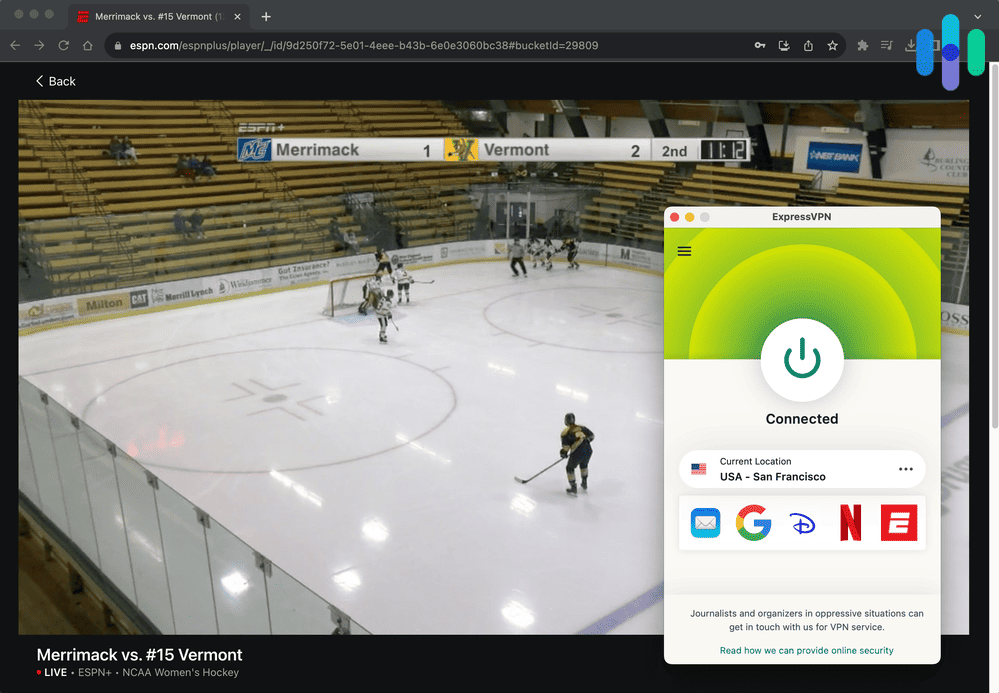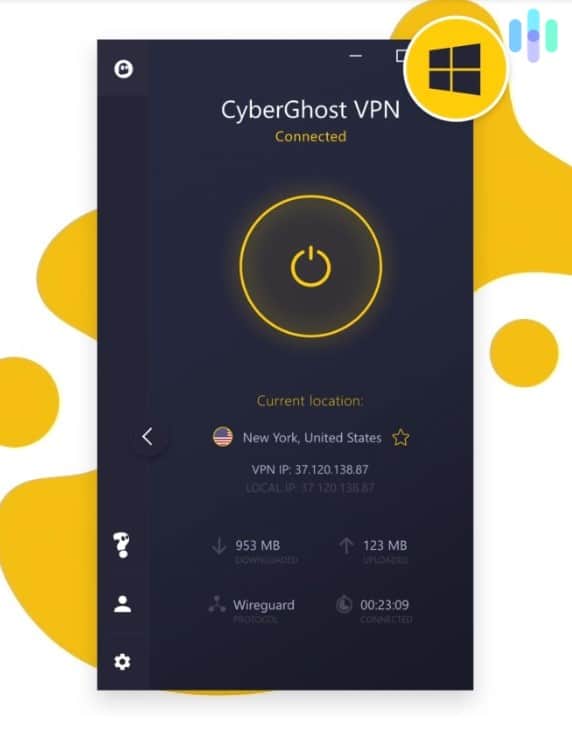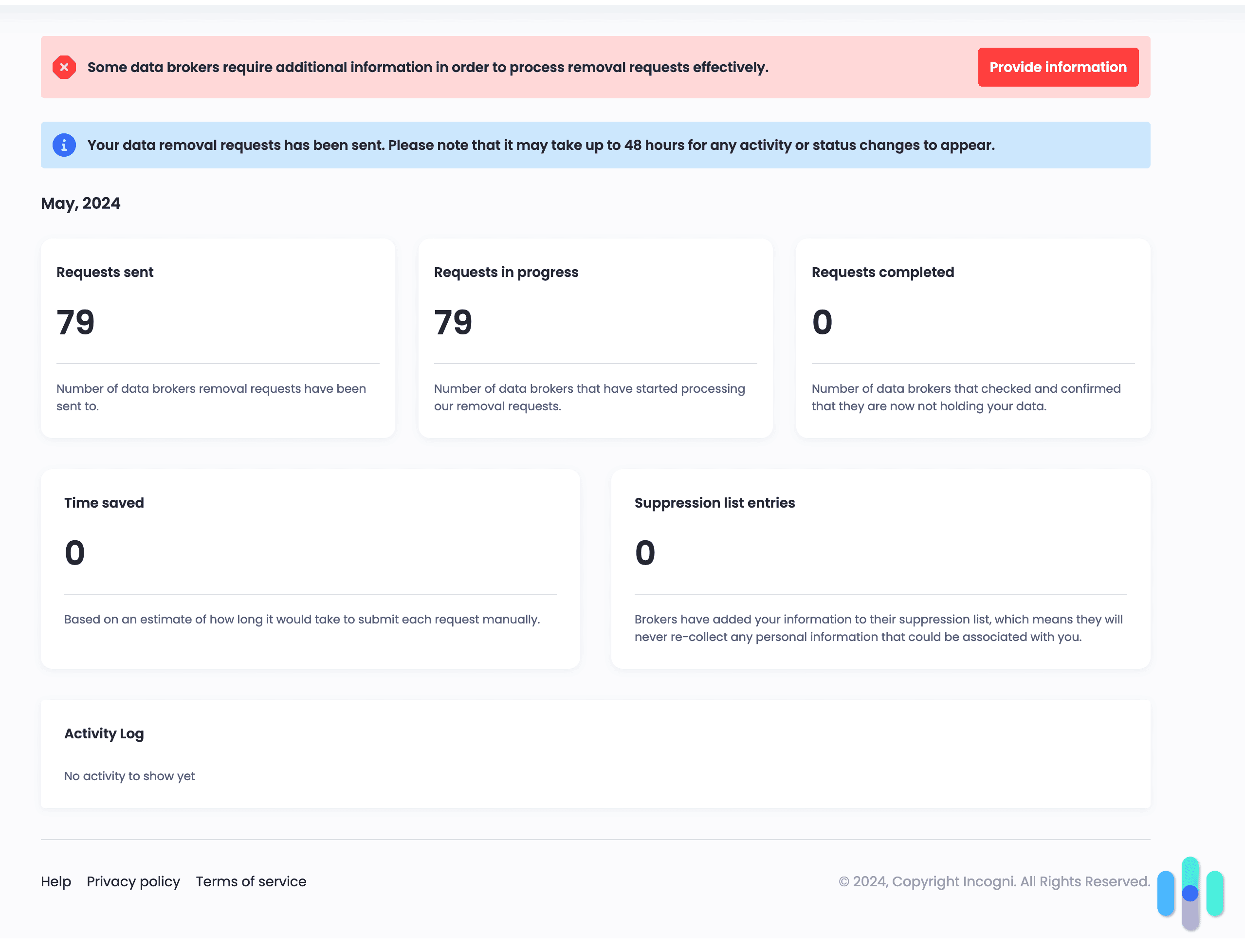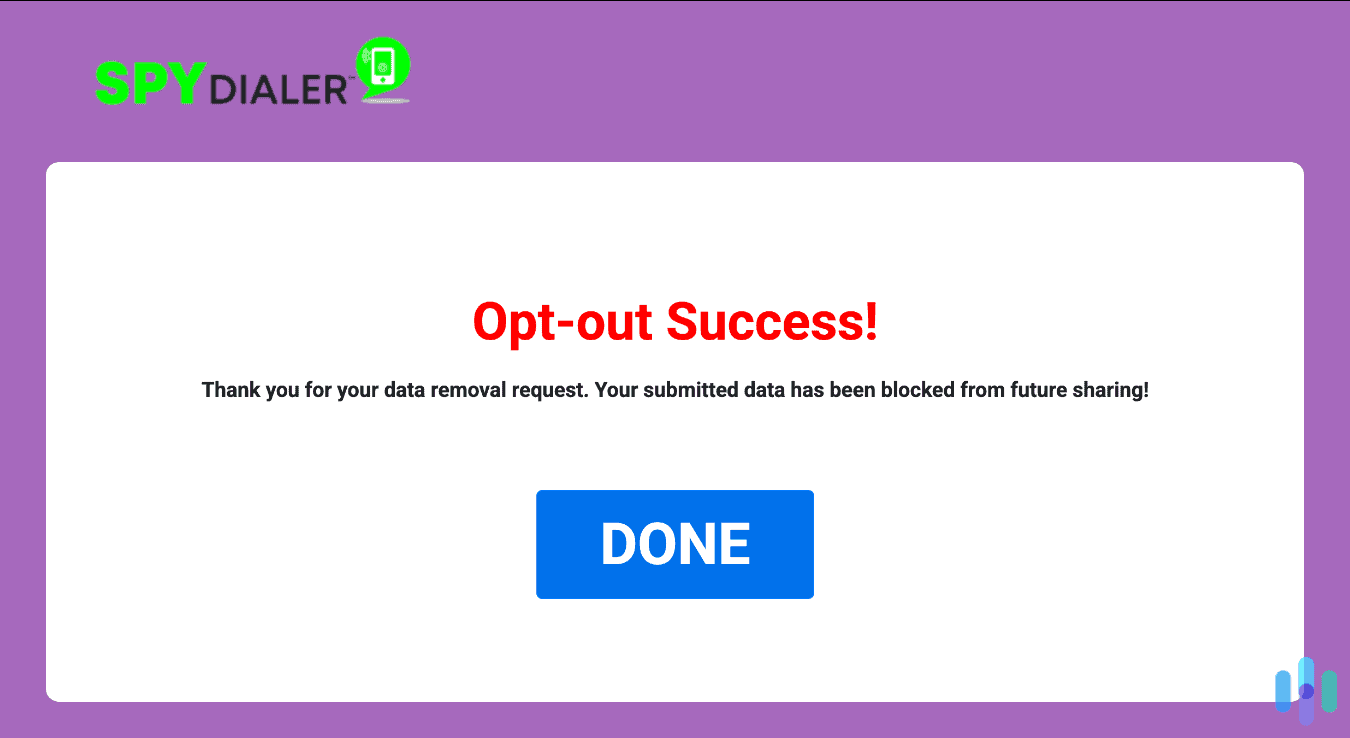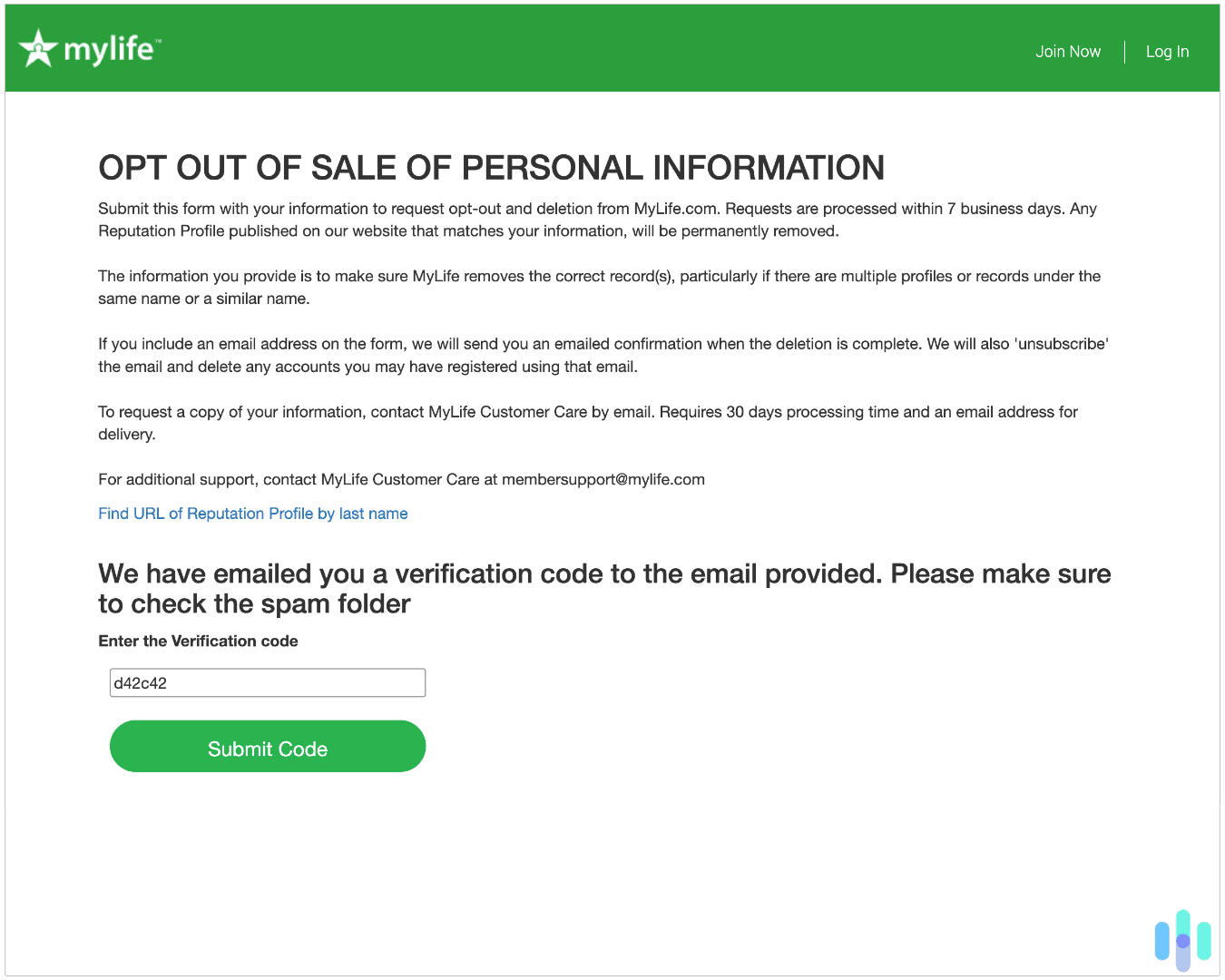The Best VPNs for ESPN+
NordVPN is our top pick to watch games in markets across the U.S. using its over 1,900 U.S. servers with impressive streaming speeds.
- Easy-to-navigate apps for Android TV, Fire TV, and Apple TV
- With over 1,900 servers in the U.S., you can always find a clear connection to ESPN+
- Split tunneling on Android TV and Fire TV apps
- Changes GPS location to Surfshark’s server location on Android to avoid detection
- IP Rotator on iOS and Android makes it harder for ESPN+ to identify your VPN use
- Top-notch speed on Windows devices
- Offers VPN servers in more than 15 U.S. cities
- VPN Accelerator boosts streaming speeds on distant servers
- Profiles feature lets you set up customized connection profiles
Traveling internationally for work and want to watch your favorite teams back home? Get a blackout message because your local game is exclusive to a local network? A standard ESPN+ subscription alone doesn’t get you access when you’re abroad or to blacked out local games. For that, you’ll need a VPN.
But not just any VPN — ESPN+ is notorious for blocking VPN traffic. It blacklists known VPN IP addresses, which means even some of the best VPNs don’t play nice with ESPN+. So how do you know if the VPN you choose will work without combing through a detailed guide on VPNs? Don’t worry, we’ll help you out.
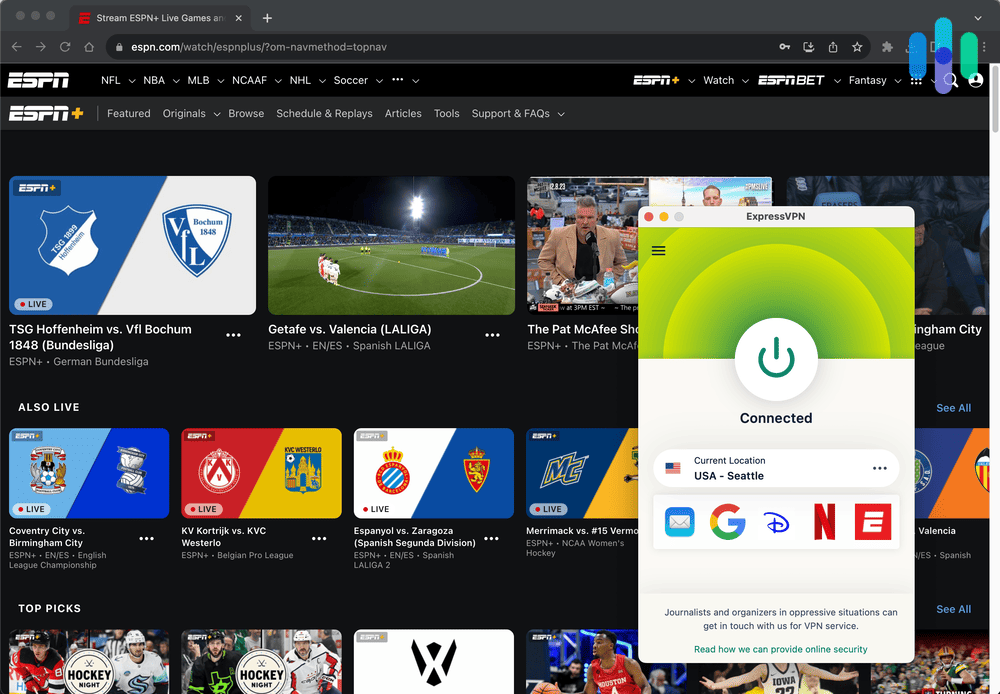
We tested over 50 VPNs to figure out which ones are the best at getting through ESPN+’s VPN blocks. There were a few that got the job done, but our standouts were NordVPN, Surfshark, and Proton VPN. Let’s dive in to figure out which one’s the best choice for you.
Comparison of Best VPNs for ESPN+
| System |
NordVPN

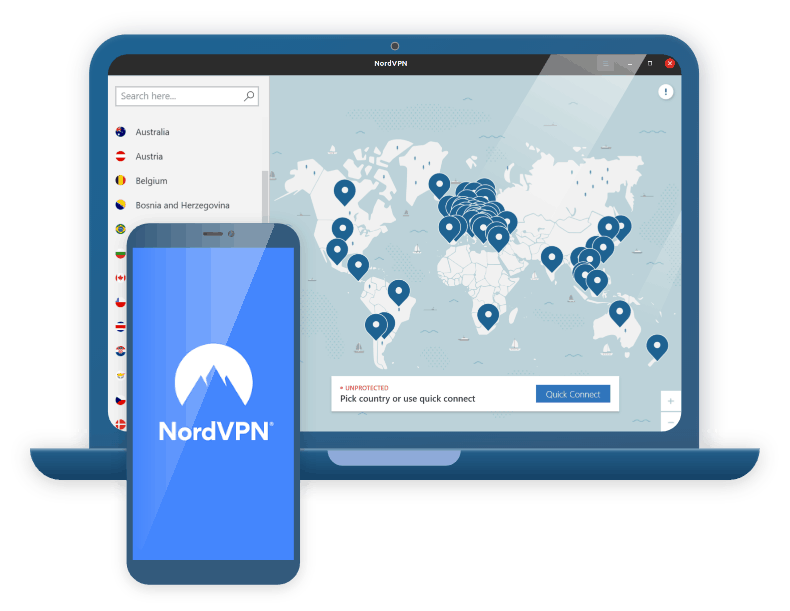
|
Surfshark

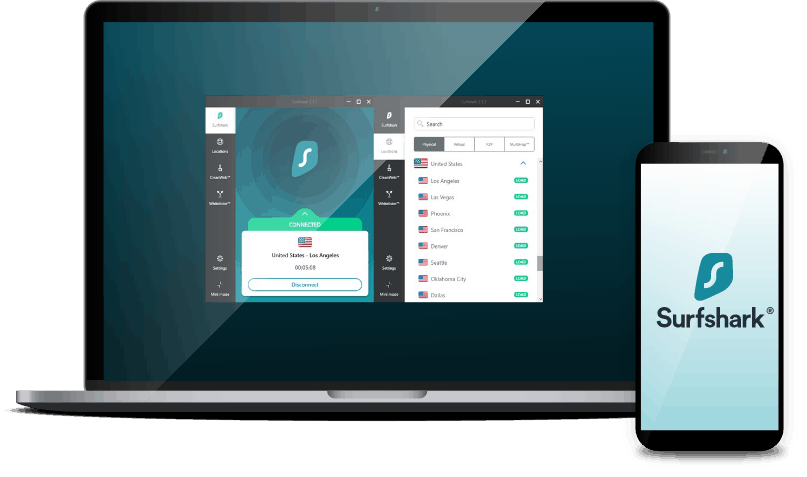
|
Proton VPN
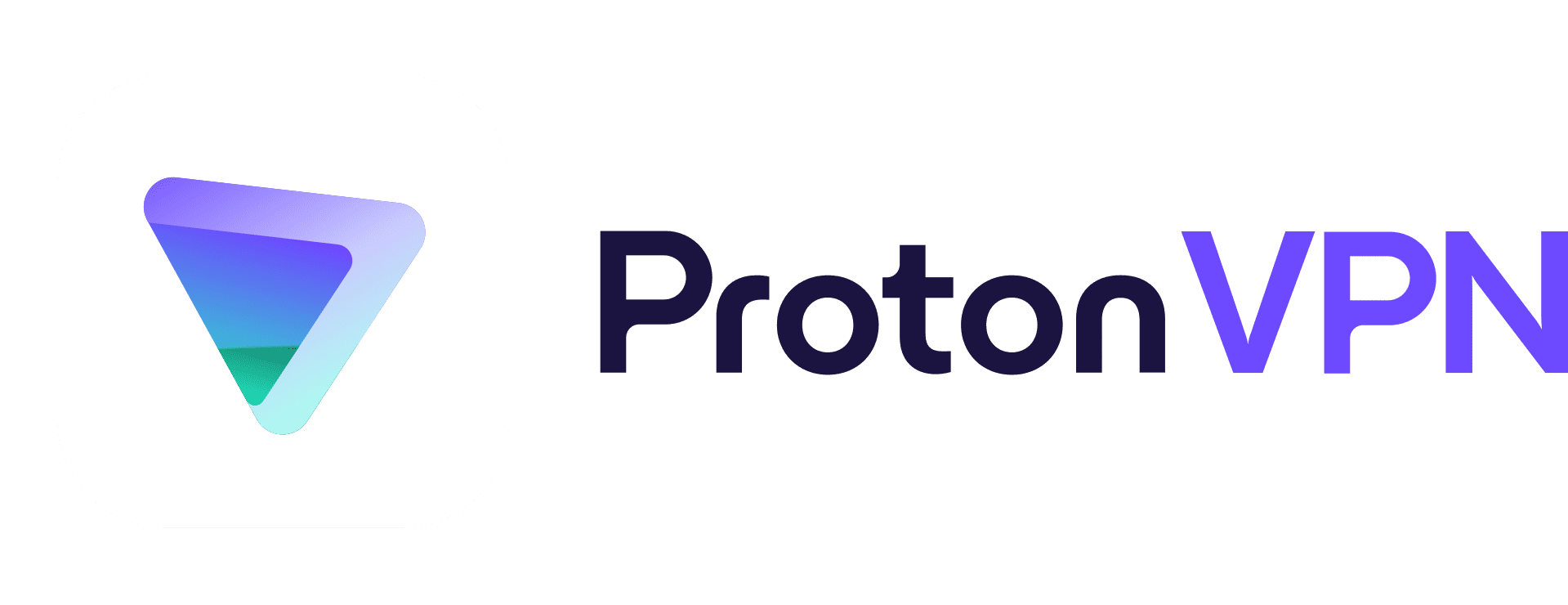
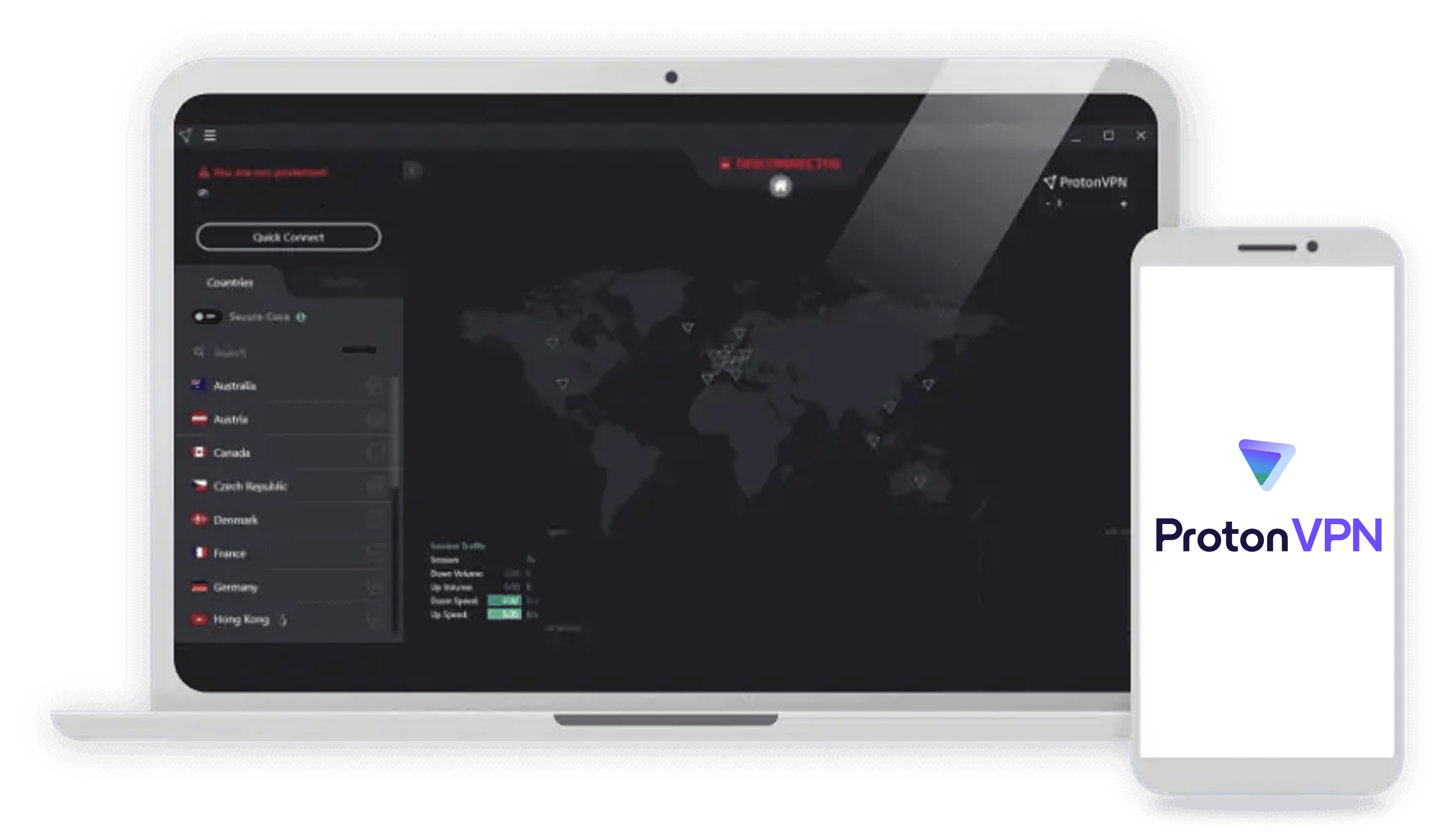
|
ExpressVPN
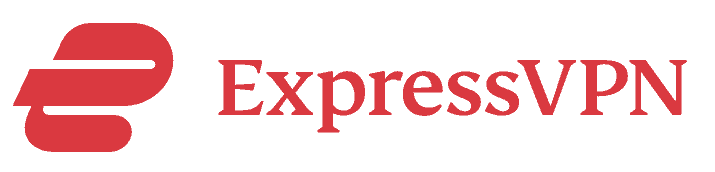
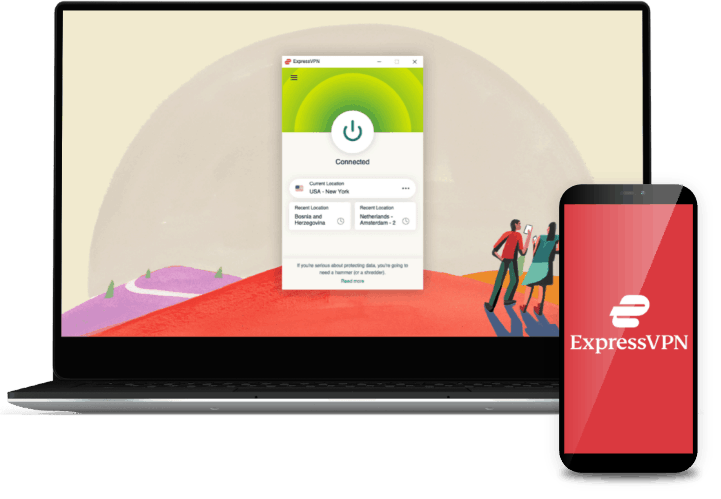
|
CyberGhost VPN

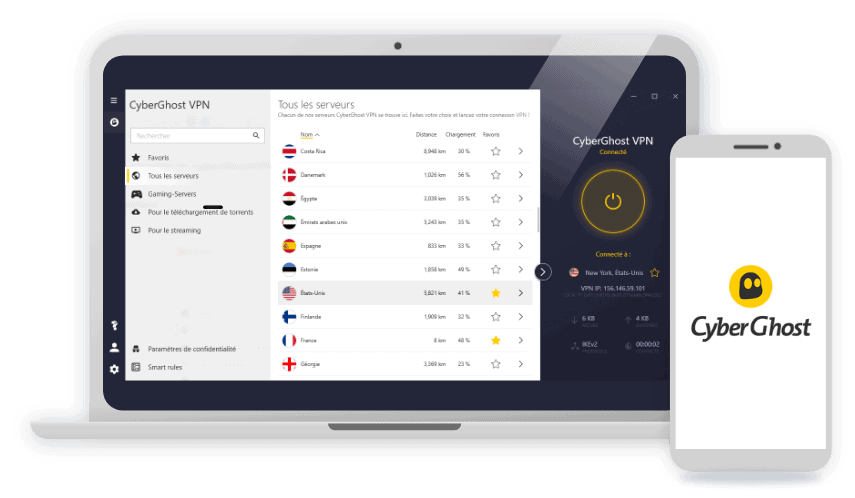
|
|---|---|---|---|---|---|
| Ranking | 1st | 2nd | 3rd | 4th | 5th |
| Ratings | 9.7/10 | 9.5/10 | 9.3/10 | 9.1/10 | 8.9/10 |
| Starting Price | $3.39 per month | $2.19 per month | $3.99 per month | $4.99 per month | $2.19 per month |
| Money-Back Guarantee | One - 24 months | One - 24 months | One month | One - 12 months | One - 36 months |
| Split Tunneling | Yes | Yes | Yes | Yes | Yes |
| Number of U.S. Cities with Servers | 20 | 22 | 17 | 18 | 11 |
| VPN Apps | Windows, macOS, Linux, Android, iOS, Chrome, Firefox, Edge, Android TV, Apple TV, Fire TV | Windows, macOS, Linux, Android, iOS, Chrome, Firefox, Edge, Android TV, Apple TV, Fire TV | Windows, macOS, Linux, Android, iOS, Chrome, Firefox, Edge, Android TV, Apple TV, Fire TV | Windows, macOS, Linux, Android, iOS, Chrome, Firefox, Edge, Android TV, Apple TV, Fire TV, Samsung TV | Windows, macOS, Linux, Android, iOS, Chrome, Firefox, Edge, Android TV, Apple TV, Fire TV |
| Read Review | NordVPN Review | Surfshark Review | Proton VPN Review | ExpressVPN Review | CyberGhost VPN Review |
Summary of the Best VPNs for ESPN+
- NordVPN - Best for Watching ESPN+ on Smart TVs
- Surfshark - Best for Streaming ESPN+ on Mobile
- Proton VPN - Great ESPN+ VPN With Tons of U.S. Server Locations
- ExpressVPN - Best for Streaming ESPN+ on Consoles
- CyberGhost VPN - Best for Watching ESPN+ on Desktop
Our Detailed List of the Best VPNs for ESPN+
-
1. NordVPN - Best for Watching ESPN+ on Smart TVs
View Plans Links to NordVPNProduct Specs
Server locations 126 countries Average Speed Loss 6% download & 4% upload Apps Windows, MacOS, Linux, Android, iOS, Chrome, Firefox, Edge, Android TV, tvOS Best Monthly Rate $3.09/mo with a 2-year plan Money-Back Guarantee 30 days full refund Who NordVPN is Good For
NordVPN’s smart TV app has an intuitive interface that’s easy to navigate with a remote, making it the best choice for people that stream ESPN+ on a smart TV. They went above and beyond offering a new interface designed with smart TV constraints in mind. For instance, they show the locations we can connect through in a horizontal list with large icons instead of the detailed map they have on their desktop app. That makes it easy to see the options from our couch and scroll over to the location we want to connect through.
What We Like
- VPN servers in 20 U.S. cities
- Split tunneling available on the Android TV and Fire TV apps
- Smart TV apps are easy to use with a remote
- Over 1,900 servers in the U.S. helps get past ESPN+ VPN IP blocks
What We Don’t Like
- Limited to 10 simultaneous connections
- No app for Samsung TV
- Support only available by live chat or email
- No free trial (but there’s a 30-day, money-back guarantee)
We were able to access ESPN+ while in Sweden thanks to NordVPN Server Network & Streaming Speeds
While NordVPN has servers in 20 U.S. cities, the ones in Detroit do not support ESPN+. Still, servers in 19 U.S. cities are plenty to get around any blackouts. If a local network in your region has exclusive broadcasting rights to a game you want to stream, you can use a VPN to get around that blackout by making it seem like you’re outside of the restricted region. With servers on both sides of the coast, we always found a way to stream games that were subject to blackout with NordVPN.
Not only were we able to get around blackouts, but we never experienced buffering issues with NordVPN either. Even when we did connect to a server in Los Angeles while in New York, we could still stream in 4K without buffering. We found that NordVPN only slows down our connection by about 4%, so we pretty much got our base internet speeds.
Pro Tip: If you’re struggling to get the speeds you need while using NordVPN, you can connect through their SOCKS5 proxy servers instead of their VPN servers. It changes your IP address like a VPN would, but it doesn’t encrypt traffic, resulting in faster speeds.
Features Helpful for Streaming ESPN+
Like we mentioned, ESPN+ has been cracking down on VPN use. That means they keep blacklisting the IP addresses of VPN servers. NordVPN built a workaround to this called SmartPlay. It’s turned on by default, so you don’t need to do anything to start using it. Basically, when ESPN+ blocks our access, NordVPN automatically uses a new IP address to reconnect. This avoids the trial and error of connecting to different servers until finding one that works.
Another helpful feature we rarely see is split tunneling on smart TVs. Since we only need to use a VPN for ESPN+ when we’re at home, and don’t need it for watching Netflix, we added Netflix to our split tunnel. That means we could keep NordVPN on without routing Netflix through NordVPN.
User Experience
Setting up NordVPN on our Apple TV NordVPN works with pretty much any smart TV except Samsung, which runs on Tizen. That’s the only drawback we see in terms of usability, though. Their Apple TV, Fire TV Stick, and Android TV apps are the best we’ve tested. That’s why you’ll see NordVPN at the top of our list of the best Apple TV VPNs, and our roundup of the top Fire TV Stick VPNs.
We don’t only watch ESPN+ on smart TVs, though. We’ve been caught at the dinner table trying to sneakily watch a New York Giants game while using one of the best VPNs for iPhones more than once, or using the Picture-in-Picture setting to watch Thursday Night football on our laptop while finishing up work. So, we get it — you care about more than just NordVPN’s smart TV app. And we do too. Across the board, NordVPN’s apps are some of the best in the industry.
FYI: One of the main drawbacks we saw with NordVPN is their limit of 10 simultaneous connections. While we didn’t hit that limit, we could see it becoming an issue for bigger families or large homes with several smart TVs.
>> Learn More: Best VPNs for Windows Laptops & Desktop PCs in 2025
Pricing
NordVPN’s pricing is flexible. They offer four tiers of service, with three different plan lengths for each tier. That flexibility is what puts it on our list of the best cheap VPNs. Every tier includes full access to their VPN and all of its features. Higher tiers give extra digital protection capabilities like online malware protection and identity theft protection. Here’s how much NordVPN costs:
Plan Basic Plus Complete Prime One month $14.99 $15.99 $16.99 $19.99 One year $4.99 per month $5.99 per month $6.99 per month $9.99 per month Two years $3.39 per month $4.39 per month $5.39 per month $8.39 per month -
2. Surfshark - Best for Streaming ESPN+ on Mobile
View Plans Links to SurfsharkProduct Specs
Server locations 100 countries Average Speed Loss 8% download & 50% upload Apps Windows, MacOS, Linux, Android, iOS, Chrome, Firefox, Edge Best Monthly Rate $1.99/mo with a 2-year plan Money-Back Guarantee 30 days full refund Who Surfshark is Good For
Being able to watch hockey on a smartphone is convenient, and if you’re looking for a good mobile VPN for streaming ESPN+, we recommend Surfshark. It has excellent mobile apps; they’re intuitive and allow unlimited connections, letting everyone in our office root for their own teams. Plus, the IP Rotator makes it harder for ESPN+ to block their VPN servers.
What We Like
- User-friendly mobile apps
- Changing GPS location to match server location on Android helps avoid detection of VPN use
- Has servers in 22 U.S. cities
- Affordable plans
What We Don’t Like
- No streaming-optimized servers
- Not all U.S. servers can unblock ESPN+
- Kill switch is turned off by default on Windows
- Speeds decrease significantly when connecting to far away servers
Server Network & Streaming Speeds
Surfshark offers servers in 22 U.S. cities, and all of them support streaming ESPN+. We’ve confirmed this through testing. In fact, all Surfshark servers around the world can provide access to streaming services, which is why it’s one of the best VPNs for streaming. This helped us get around every blackout.
That’s one benefit over NordVPN, but when we compared NordVPN and Surfshark, we found Surfshark slightly slower. Our speed loss was around 8% when connected to the nearest server. It got worse when we connected to a server on the other side of the country. As a result, there were a few times we had to wait for our 4K video to buffer, but 1080p streaming worked fine.
>> Read More: Speed Test Results From the Top VPNs Available
Helpful Features for Streaming ESPN+
We were connected through Surfshark while using the ESPN+ app on our iPhone. There’s more than a few helpful features in the Surfshark app when it comes to streaming ESPN+. No matter what platform we use Surfshark on, we can check the load and latency of a server before connecting to it. This might seem like an obvious feature, but a lot of VPNs don’t offer it. With it, we can know that the server we’re about to connect to won’t bog down our speeds due to being overloaded. This feature is one of the reasons we liked Surfshark compared to Bitdefender.
Another helpful feature is the IP Rotator. It doesn’t help us directly, but by periodically rotating IP addresses for its users, Surfshark makes it harder for ESPN+ to identify and block the IP addresses of their servers. Pair this with Surfshark’s feature that changes an Android’s GPS location, and you’ll rarely run into a server blocked by ESPN+.
Did You Know: Surfshark offers some servers with static IP addresses. We don’t recommend using those ones, as they’re all blocked by ESPN+ in our experience. Instead, stick with Surfshark’s dynamic IP addresses or a dedicated IP address, although that costs extra.
User Experience
The experience of using Surfshark on our Apple TV wasn’t nearly as good as it was with NordVPN. It feels like they took their desktop app and put it on a TV. For instance, one of the main ways they want us to find a server location is through a search bar, and typing Salt Lake City in a search bar with a TV remote is less than ideal.
When we switched to Surfshark’s mobile apps, we had the exact opposite reaction. They have advanced features like the GPS changing feature we talked about earlier, and the layout of the apps is intuitive. We felt comfortable navigating the mobile apps and finding all of its features within fifteen minutes of installation. Their support for unlimited devices made our experience even better.
Pricing
One of our favorite parts of Surfshark is its price point, especially if you need antivirus software. In their Surfshark One bundle, which barely raises the price, they include Surfshark Antivirus. After testing Surfshark Antivirus, it ended up on our list of the best antivirus software. Needless to say, it’s a solid investment, especially considering it only costs an extra 50 cents per month. Here’s an overview of Surfshark’s prices:
Plan Length Starter One One+ One month $15.45 $17.95 $20.65 One year $3.19 per month $3.39 per month $6.09 per month Two years $2.19 per month $2.69 per month $4.29 per month -
3. Proton VPN - Great ESPN+ VPN With Tons of U.S. Server Locations
View Plans Links to Proton VPNProduct Specs
Server locations 122 countries Average Speed Loss 8% download & 4% upload Apps Windows, MacOS, Linux, Android, iOS, Chrome, Firefox, Android TV, tvOS, Firestick Best Monthly Rate $4.49/mo with a 2-year plan Money-Back Guarantee 30 days prorated refund Who Proton VPN is Good For
All of Proton VPN’s U.S. servers work with ESPN+, giving you plenty of options to bypass ESPN+ IP address blocks and blackouts. Plus, it has a free plan that beats most other providers with a lifetime free VPN plan. They don’t impose any data limits or time limits in their free plan, which makes it a good choice if you’re looking for a VPN to get by until you can afford a premium option.
What We Like
- Lifetime free plan without data limits
- All U.S. servers support ESPN+
- VPN Accelerator feature improves speeds when streaming ESPN+ from abroad
- Customizable profiles for VPN connections
What We Don’t Like
- Relatively expensive long-term plans
- Live support is only available for paying customers
- Unusual pricing structure
- Subscription is limited to 10 simultaneous connections
Server Network & Streaming Speeds
We opted for ProtonVPN’s fastest connection to ensure our game on ESPN+ streamed smoothly. It wasn’t long ago that ProtonVPN barely had 1,000 servers globally. Now, they have over 11,000, and that number grows daily. We only care about their U.S. servers for ESPN+, of which there are 400 spread across 17 cities. That seems small, but all of them work with ESPN+, so their servers never held us back from catching Thursday Night Football. Just like their international server infrastructure has grown exponentially in recent years, we expect the same for their U.S. servers.
Helpful Features for Streaming ESPN+
Proton’s VPN Accelerator helped us when we tried to watch a New York Islanders game from South Korea. Essentially, it speeds up your connection when connecting through servers over long distances by streamlining the delivery of data packets. This feature is what put ProtonVPN on our list of the best VPNs for South Korea.
We also like ProtonVPN’s Profiles feature, which lets you save connection profiles for easy access to the same settings. We set up a profile for when our local college’s basketball game is blacked out. That profile automatically connected us to a server that’s three states away, maintaining fast speeds while getting around the blackout. We also set it to automatically open ESPN+ when we hit connect.
FYI: Proton didn’t go as far as to make their own VPN protocol like NordVPN did, but they made adjustments to the OpenVPN protocol to make their Accelerator feature. Those adjustments optimize the protocol for their servers and app to deliver those faster speeds.
User Experience
Just like NordVPN, ProtonVPN also limits its users to 10 devices. That goes for both subscription tiers. Their free plan has a one device limit, but with a free plan, you can always make more accounts. We never ran into the 10-device limit, as it’s for simultaneous connections, though a big family might hit it.
As for the actual usability of the apps, we think they are well-designed. Even their smart TV apps are easy to navigate with a similar layout to NordVPN. We wish the Profiles feature worked on their smart TV apps, but that would be above and beyond what other VPN providers offer. It only works on smartphones and desktops.
Pricing
ProtonVPN’s prices are weird. Their one-year plan costs less per month on average than their two-year plan. That’s not common in the VPN industry, but it makes Proton a good choice for anyone who isn’t ready to commit for two full years. Here’s how much ProtonVPN costs:
Plan Proton VPN Plus Proton Unlimited One month $9.99 $12.99 One year $3.99 per month $9.99 per month Two years $4.49 per month $7.99 per month -
4. ExpressVPN - Best for Streaming ESPN+ on Consoles
View Plans Links to ExpressVPNProduct Specs
Multihop No Obfuscated Servers Yes Kill Switch Yes Split Tunneling Yes Netflix Yes Torrenting Yes Who ExpressVPN is Good For
Normally, we don’t recommend installing a VPN on your router unless you’re technically proficient, but ExpressVPN makes it easy with an app that turns your router into a VPN router.
Why are we talking about VPN routers? Well, some people like to use their video game consoles to stream ESPN+. Using your Playstation controller might be more comfortable for you than a TV remote, and so streaming from your Playstation will be more convenient. VPNs don’t offer apps for video game consoles, though, so you need to put your VPN on your router for streaming ESPN+ through a VPN with a video game console.
What We Like
- Easy to set up on routers
- Samsung TV app
- Shortcuts make it easy to switch from ExpressVPN to ESPN+
- All servers support streaming
What We Don’t Like
- Relatively expensive for long-term plans
- Email support took two days to respond to us
- Only eight simultaneous connections
- Name and email required to live chat with an agent
Server Network & Streaming Speeds
ExpressVPN has servers in 18 U.S. cities, but that doesn’t tell the whole story. Some cities have multiple server locations within a single city, so they actually have servers in 24 locations in the U.S. All of its servers support streaming, too, so we always found a way to get around ESPN+’s VPN blocks and blackouts during our tests.
As for speeds, it’s similar to Surfshark. We expected closer to NordVPN’s speeds because, when comparing NordVPN and ExpressVPN, we realized both offer proprietary VPN protocols that claim to enhance speeds. So, speeds similar to Surfshark’s surprised us. We experienced buffering a few times with 4K streams, but 1080p video loaded fine. Needless to say, it’s not the fastest VPN.
>> Read About: Surfshark vs. ExpressVPN
Helpful Features for Streaming ESPN+
ExpressVPN helped us get around the local ESPN+ blackout of the Vermont vs Merrimack NCAA Women’s Hockey game. It might seem silly, but ExpressVPN’s shortcuts are more helpful than we thought. We found ourselves missing them when we moved on to our CyberGhost tests. Being able to hit connect and then press the ESPN+ logo right in the app to start streaming the local game is very convenient. That level of convenience is something we crave in the apps we use.
Plus, there’s the easy-to-setup VPN router we mentioned before. Although this is more of a niche thing for people who want to watch ESPN+ from their video game console, the same goes with the native Samsung TV app. But if that’s you, ExpressVPN is one of the few providers to offer it.
FYI: Turning your router into a VPN without an app like ExpressVPN offers can break your router to the point that it’s unrepairable. However, it’s possible to install most VPNs on a router with a bit of technical know-how. On the other end of the spectrum, you can buy a high-quality VPN router that already has a VPN installed on it.
User Experience
We just said it, but ExpressVPN’s shortcuts feature is what improves their user experience the most for ESPN+ streaming. Really, though, the ExpressVPN app is a streamlined experience through and through. It doesn’t stop at their shortcuts feature. The design of the app is aesthetically pleasing, with clear visual cues. For instance, the entire top half of the app turns red when disconnected and green when connected, so you can see at a glance whether it’s active.
Pricing
ExpressVPN has been fairly rosy up until this point, but their pricing leaves a lot to be desired. They don’t offer multiple tiers of service — well, kind of. The longer you subscribe, the more features you get, including up to $1 million in identity theft insurance. That’s great if you need it, but otherwise, you’re paying for features and capabilities you don’t need, which is why we prefer an actual tiered approach. Here’s how much ExpressVPN costs:
Plan Length Cost Per Month One month $12.95 One year $6.67 Two years $4.99 -
5. CyberGhost VPN - Best for Watching ESPN+ on Desktop
View Plans Links To CyberGhostProduct Specs
Multihop Yes Obfuscated Servers No Kill Switch Yes Split Tunneling Yes Netflix Yes Torrenting Yes Who CyberGhost is Good For
CyberGhost is best for people who use ESPN+ on their Windows or macOS computers. It has a cool feature called Smart Rules that’s similar to ExpressVPN’s shortcuts feature but more automated. The desktop apps are easy to use, too. However, the Smart Rules feature is missing from CyberGhost’s mobile and smart TV apps. They have other unique features we liked, but the mobile app features were aimed at security instead of streaming ESPN+.
What We Like
- Long 45-day money-back guarantee
- Smart Rules let us automatically open ESPN+ when connecting
- Affordable long-term plans
- Easy-to-use desktop apps
What We Don’t Like
- Only supports up to seven simultaneous connections
- No free trial for smart TV platforms
- Limited U.S.-based server locations
- One month subscription only comes with 14-day money-back guarantee
Server Network & Streaming Speeds
One of the downsides of using CyberGhost for ESPN+ is the limited number of servers based in the U.S. They only have servers in 11 cities. That’ll usually be enough to get around any blackouts, but it’s more likely you’ll need to connect to a city that’s far away from you, resulting in slower speeds.
When we could get the game we wanted on a server nearby, CyberGhost offered us relatively fast speeds. It wasn’t as fast as NordVPN and Proton VPN, but it beat Surfshark. We only experienced occasional buffering issues when connecting to a server far from our home.
Helpful Features for Streaming ESPN+
Some features, like Smart Rules, were only available to us on CyberGhost’s desktop apps. Although it’s not a feature that will help you get through ESPN+’s VPN blocks, we appreciated CyberGhost’s Smart Rules. It lets you set up automated rules for your computer to follow when you connect to a CyberGhost server. The easiest way to use Smart Rules is to have CyberGhost open an app, like Google Chrome, when it connects, so you can navigate right to ESPN+.
That’s the easy way, but we preferred the other way around. There’s another option called “App rules” farther in their Smart Rules menu that makes CyberGhost connect when a specific app gets opened. We linked it to our ESPN+ macOS app so that when we opened ESPN+, CyberGhost would automatically connect. That’s one of the reasons CyberGhost is one of our favorite VPNs for Macs.
FYI: If you struggle with finding an IP address that can bypass ESPN+’s VPN blocks, CyberGhost offers dedicated IP addresses for $2.50 per month. Since you’d be the only one who can use this dedicated IP address, ESPN+ won’t recognize your connection as a VPN. Learn more in our guide to static and dynamic IP addresses.
User Experience
CyberGhost offers native apps for most popular devices, supporting as many platforms as NordVPN and Surfshark. One of our favorite convenience features from CyberGhost, Smart Rules, is only available on their desktop apps, which was a bit of a letdown. Otherwise, using the apps was fairly straightforward. We ran into the same issue with their smart TV app as we did with Surfshark: it felt like they directly ported their desktop app to a TV. That’s a common problem in the VPN industry, so we didn’t knock CyberGhost too much for it.
Pricing
If you’re looking to try out CyberGhost, we recommend at least going for their six-month plan. That might sound counterintuitive since you’d want a short one month plan to test out a service, but the one-month plan only comes with a 14-day money-back guarantee. The six-month plan comes with a 45-day money-back guarantee. Of course, the best price comes with the two-year plan. Here’s an overview of CyberGhost’s prices:
Plan Length Cost One month $12.99 Six months $6.99 per month Two years $2.19 per month
Methodology: How We Chose the Best VPNs for ESPN+
We’ve tested over 50 VPNs. During that time, we’ve kept detailed records on each VPN so that we know their strengths and weaknesses. But, one of the biggest factors that makes a VPN good for ESPN+ is its ability to get past ESPN+’s list of blocked IPs. That requires the specific testing we did to come up with this list. While being able to access ESPN+ was our non-negotiable, we also looked at several other factors including:
- Ease of Access to ESPN+: Some VPNs took dozens of tries until we found a server that wasn’t blocked by ESPN+. We prioritized VPNs that let us connect on our first try, and all of them on this list connected in at most three tries.
- Support for Other Popular Sports Streaming Platforms: Anyone who wants a VPN for streaming ESPN+ might also want to use other sports streaming platforms like Hulu Live, DirecTV, and NFL Network. We tested all of these VPNs on those platforms too.
- Speed: When we stream sports, we hate buffering. Avoiding that requires a VPN that provides fast speeds. We run speed tests with the VPN we’re testing connected and compare them to our base internet speeds for an unbiased metric.
- Usability: While we’re experts with tech, we don’t expect our readers to be, so the usability of a VPN is a factor we consider. We look at how easy it is to find U.S. servers and access all of its features for streaming, such as Surfshark’s IP rotator.
- Security: Of course, our top priority is always security. Even though you don’t need to stay anonymous to stream ESPN+, all of our top pick VPNs can help you improve your digital security and online safety.
- Quality Apps: We stream ESPN+ on our phones, desktops, and smart TVs, so it’s important that the VPNs have native apps for those. While some have better apps than others, all our top picks allow ESPN+ streaming on mobile and desktop at least.
After testing all of the top VPNs against these metrics, we found the five best for streaming ESPN+.
>> Learn About: What Does a VPN App Do & How Does It Work?
How Does ESPN+ Block VPNs?
While VPNs encrypt your traffic, offering you a lot of protection online, sites can still tell you’re using one if they recognize the IP address you’re using as a VPN server. ESPN+ is particularly good at telling when you’re using a VPN because of their database of VPN IP addresses.
Usually, sites like ESPN+ buy these databases from third parties such as IP2Location. Then, it’s just a matter of writing a script to deny requests from those IP addresses. To get past these IP blocks, VPNs need to constantly update the IP addresses associated with their servers. NordVPN is particularly good at this, which is why it sits at the top of this list.
Is It Illegal to Use a VPN to Access ESPN+?
It’s not illegal to access ESPN+ using a VPN. It’s also not illegal to trick it into thinking you’re in the U.S. when you really aren’t. It is against the terms of service, though, and if you’re caught, there is a slight chance your account might become suspended.
» Learn more: Is Using a VPN Legal?
How to Use a VPN to Watch ESPN+
The only difficult part about using a VPN to watch ESPN+ is picking a good VPN. After you do that, it’s a straightforward process. Here’s a step-by-step guide on how to use a VPN to watch ESPN+:
- Get a Good VPN: Like we said, this is the most difficult step. We made it a bit easier, though, and if you want to make it even easier, just go with NordVPN. We deemed them the best VPN for ESPN+.
- Download and Install the VPN: Once you’ve picked your VPN, you need to download and install it. You should be directed to a page where you can install the VPN you chose after you complete your purchase.
- Connect to a U.S. Server: With your VPN installed on your device, open it up and connect to a U.S. server. Most VPNs highlight their U.S. servers as an option from the main menu. If not, type “United States” in the search bar to find their U.S. servers.
- Access ESPN+: Now that you’re connected through a U.S. server, you can open ESPN+ and start streaming. If it denies your access, saying it thinks you’re using a VPN, simply connect to a different U.S. server. It usually only takes us a few tries at most.
That’s all there is to it. Now you can get around blackouts by selecting a U.S. server in a different state or access ESPN+ while abroad.
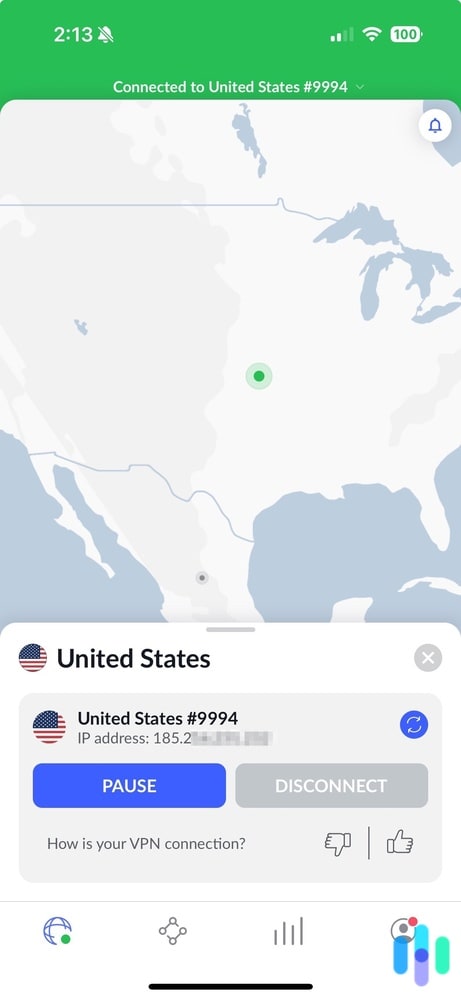
What Can I Do If My VPN Can’t Access ESPN+?
There are a few steps you can take if your VPN isn’t allowing you to connect to ESPN+.
Reconnect Through Another Server
The first — and easiest — thing to try is to connect through a different server. While the premium VPN services on our list constantly update their IP addresses, they can’t swap all of them out at the same time. You most likely just selected a server that’s connected you through an IP address that’s been blacklisted by ESPN+.
To get around this, all you have to do is select another server and connect through it. Just make sure you’re selecting U.S. servers, otherwise you’re going to be dead in the water.
Still not working? Darn. Let’s try something else then…
Use the VPN’s Streaming Servers
Some VPNs, such as CyberGhost, offer specific servers for accessing streaming sites. Their other servers won’t allow you to stream through them. This is usually to avoid overwhelming servers that can’t handle streaming, which is a high bandwidth activity. So, if your VPN has streaming-specific servers, make sure you connect to them when trying to use ESPN+.
Clear Your Cache
Certain websites track your browsing habits through cookies, which can contain data that reveals your general location. This means that they might be communicating to ESPN+ that you’re not where your data is saying you’re from, which will cause them to block your traffic. Go ahead and clear your web cache, where these cookies are stored. Go to your browser’s settings menu and find your cache. In Chrome and Firefox, it’s under Privacy & Security. In Edge, it’s under Clear Browsing Data. In Safari, it’s under Manage Website data.
If that doesn’t do the trick, try using a different browser, preferably through an Incognito or Private Browsing window.
Check for DNS and IP Leaks
There are a lot of tools online that can tell you if your VPN is leaking data that could be giving away your location. Ipleak.net and dnsleaktest.com are both good resources. They’re the sites we use to check if our VPN is working. If you find that you’re leaking, enable your VPN’s security features, cycle through your protocols, reconnect to a different server, and try again.
And there’s one last thing you can try if all else fails.
Flush Your DNS
Your computer’s DNS cache keeps record of all of your DNS queries and IP addresses. This functionality helps make browsing the web a more seamless experience, but it could be interfering with your VPN’s ability to successfully mask your location. There are a few steps you’ll have to take to flush your DNS cache, and they differ depending on the type of computer you’re using.
On Windows:
- Open the Run terminal by pressing the Windows button + R.
- Type in “cmd.” Just the three letters, no punctuation.
- Type in “ipconfig/flushdns” and press the Enter key once the command prompt is open. Again, no punctuation.
- You’ll see a message that says “Successfully flushed the DNS resolver cache.”
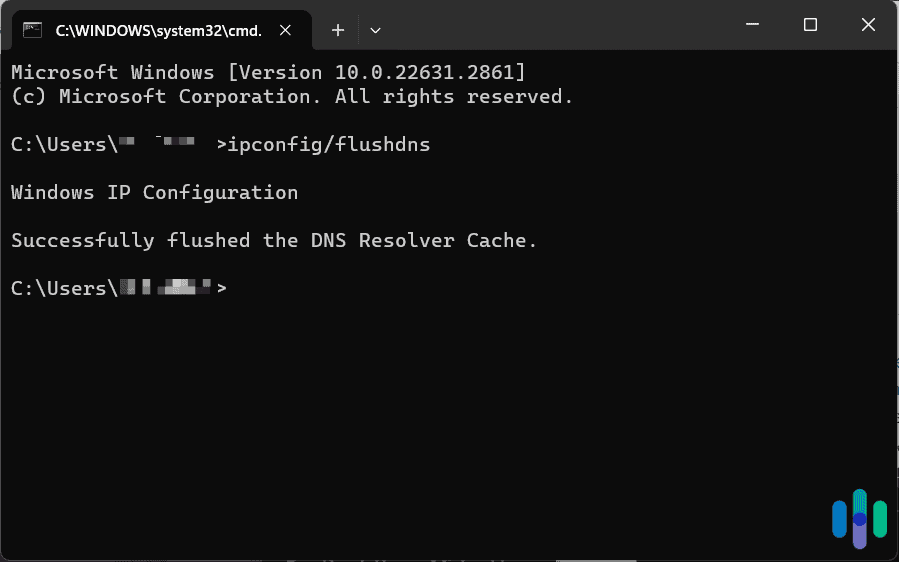
And here’s how to do it on macOS:
- Open Spotlight, type “terminal”.
- Enter the command “sudo dscacheutil -flushcache; sudo killall -HUP mDNSResponder” No quotation marks or period. Just copy and paste that line.
- Type in your administrative password, and press the Enter key.
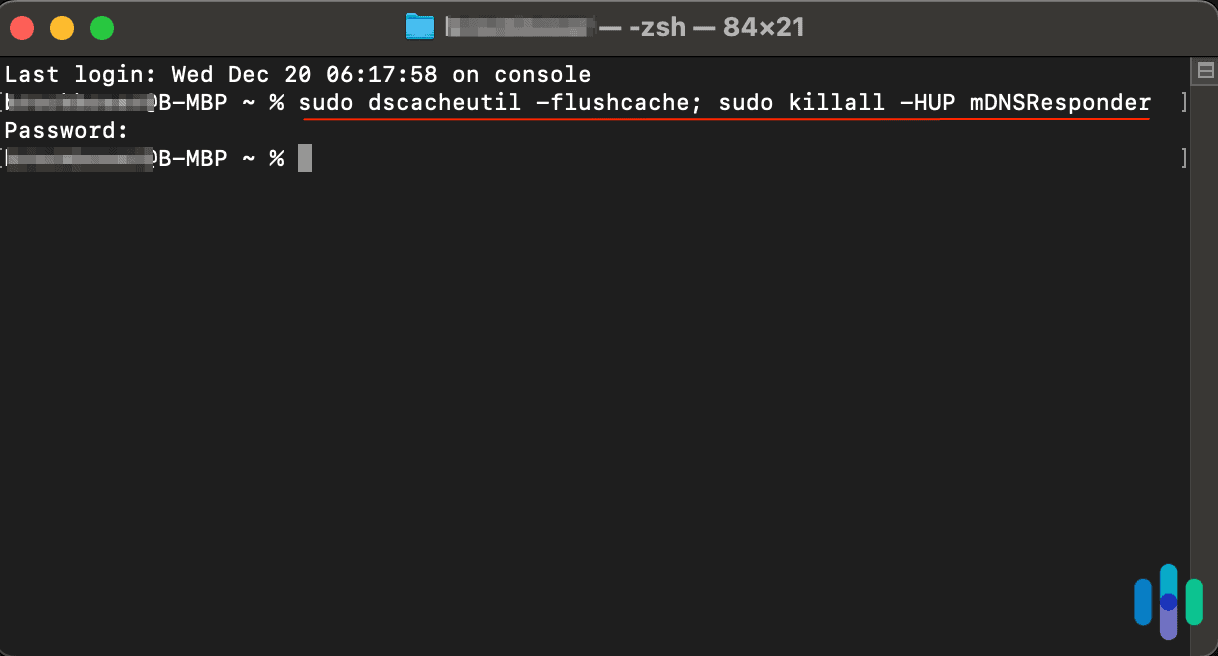
If that doesn’t take care of it, you might need to select a new VPN provider, like one of the ones we suggested on our list above.
And that should be it! If you’re using one of the VPNs on this list with the above information in mind, you should be streaming ESPN+ from wherever you roam in no time.
Recap: Do You Need a VPN to Stream ESPN+?
A VPN allows you to get the full value out of your ESPN+ subscription. We’ve all tried to put on a local game only to find out that it’s blacked out in our region. You’ll also get blocked if you try to stream ESPN+ from another country. In both cases, a VPN gets you access to the games you want to watch no matter where you are.
Not every VPN can get through ESPN+’s huge list of blocked IP addresses. They all claim to support ESPN+, but that means they won’t be the ones blocking you — ESPN+ still will. That’s why we put over 50 VPNs to the test to find out which ones actually work with ESPN+ and found out that NordVPN, Surfshark, and Proton VPN work exceptionally well.
FAQs
Still have some questions about the best VPNs for ESPN+? We’ve put together answers to some of the most commonly asked questions.
-
In what countries is ESPN+ available?
With the right VPN, it is possible to access ESPN+ from any country in the world. Otherwise, ESPN+ is only available in the United States.
-
Does ESPN+ offer a free trial?
While it has offered free trials in the past, currently, ESPN+ does not offer a free trial of its service.
-
Is ESPN+ free with Disney+?
ESPN+ is not free with Disney+. However, Disney is now offering a bundle that features Disney+, ESPN+, and Hulu for one price.
-
What are the best VPNs for accessing ESPN+?
The best VPNs for accessing ESPN+ are NordVPN, Surfshark, Proton VPN, ExpressVPN, and CyberGhost VPN.
-
Why does ESPN+ block VPNs?
Due to licensing agreements, ESPN+ cannot be viewed in countries other than the U.S. without a VPN.