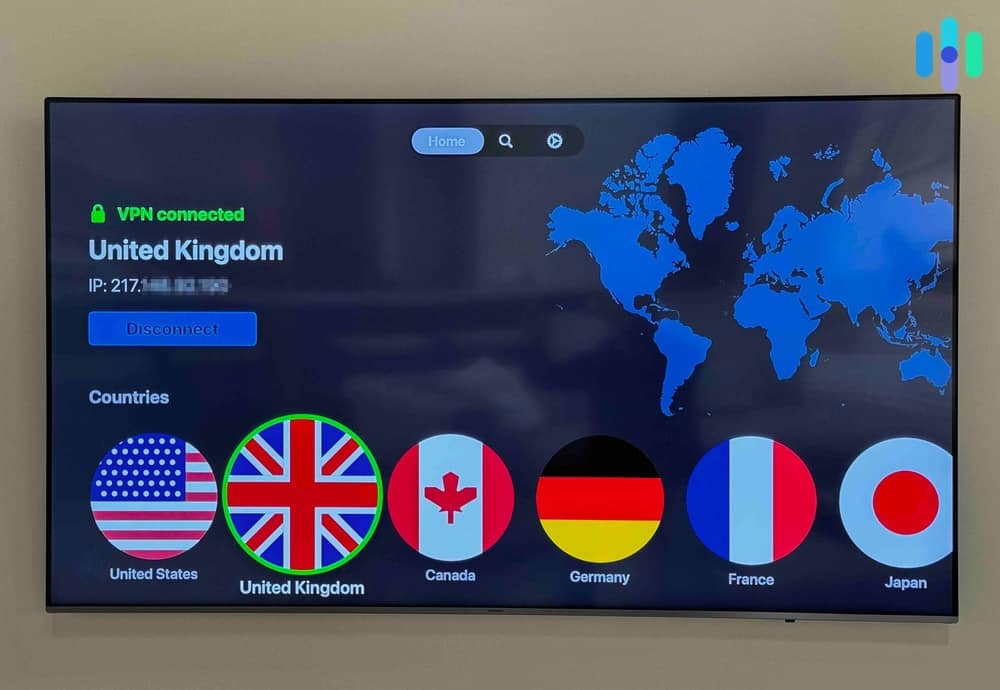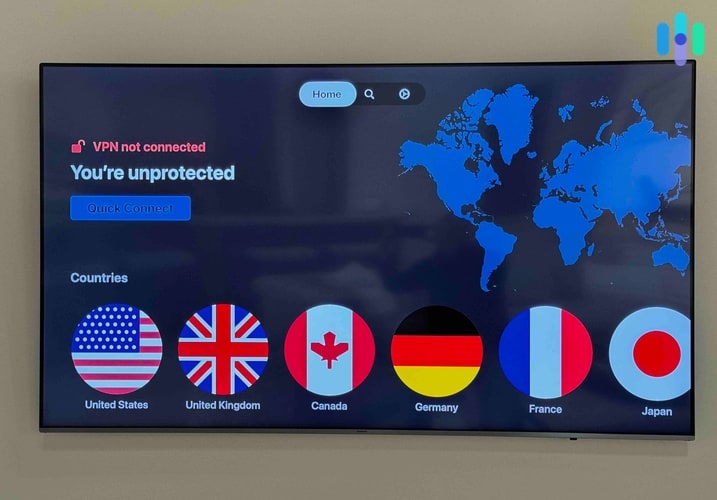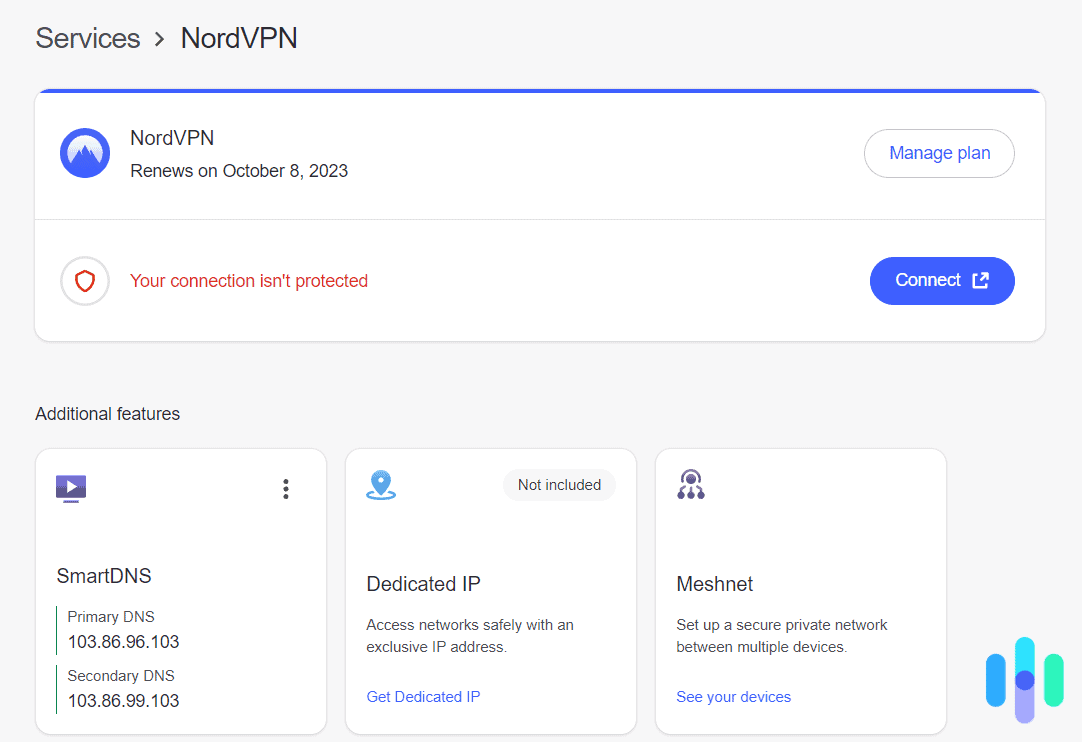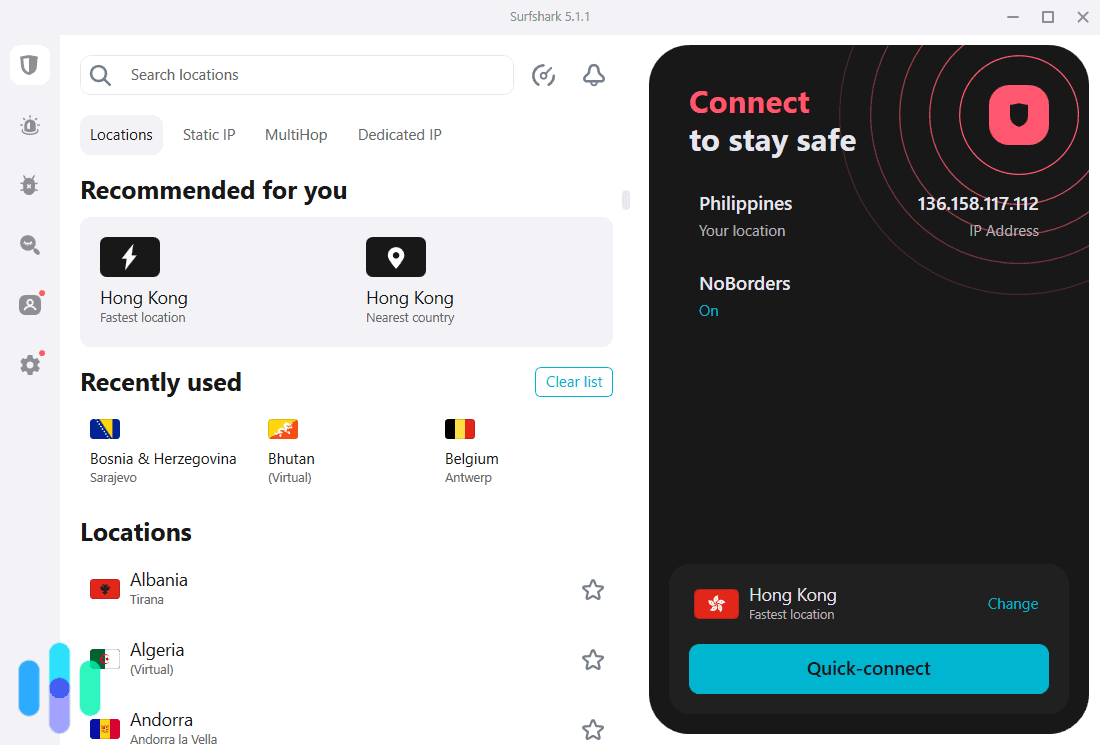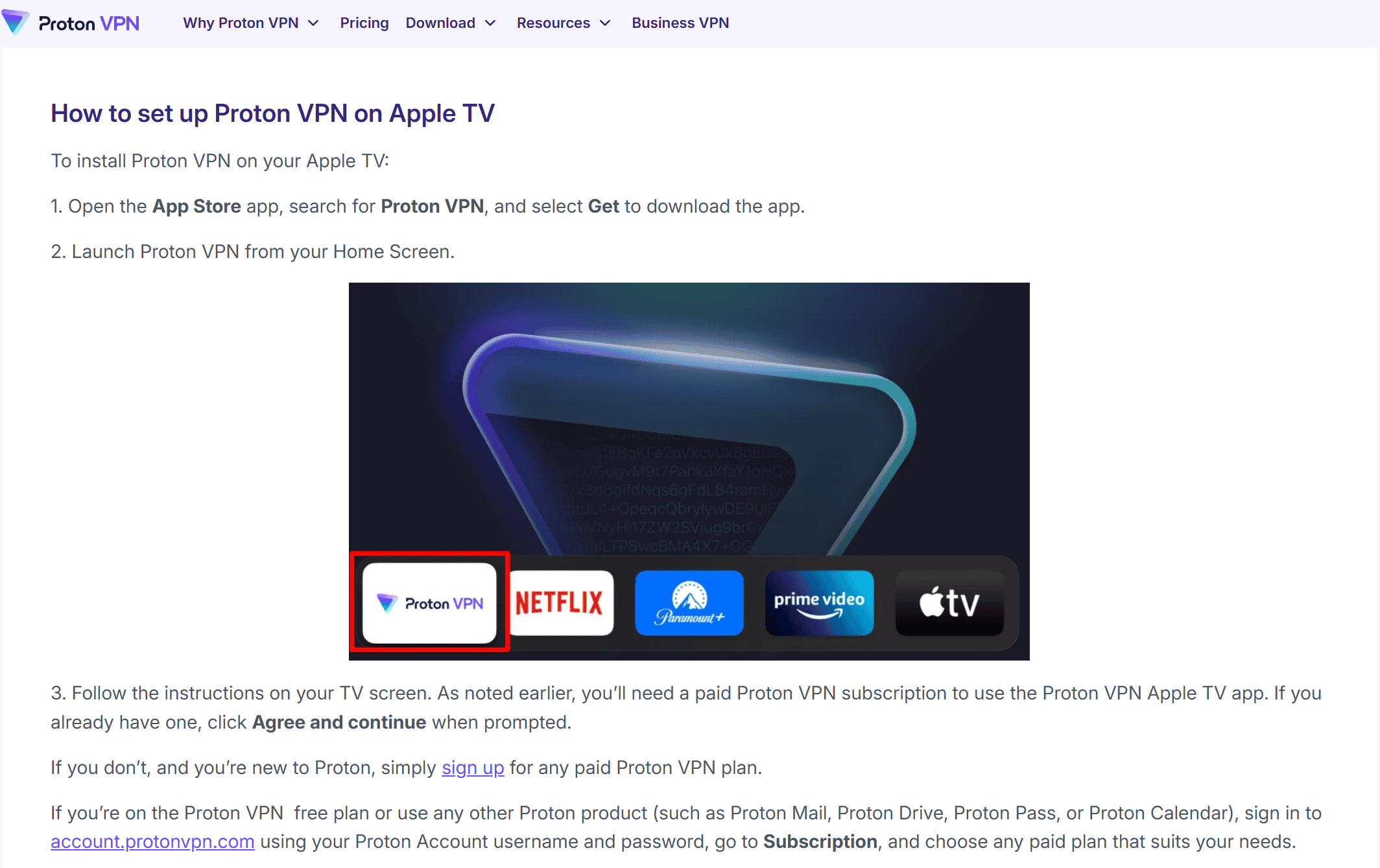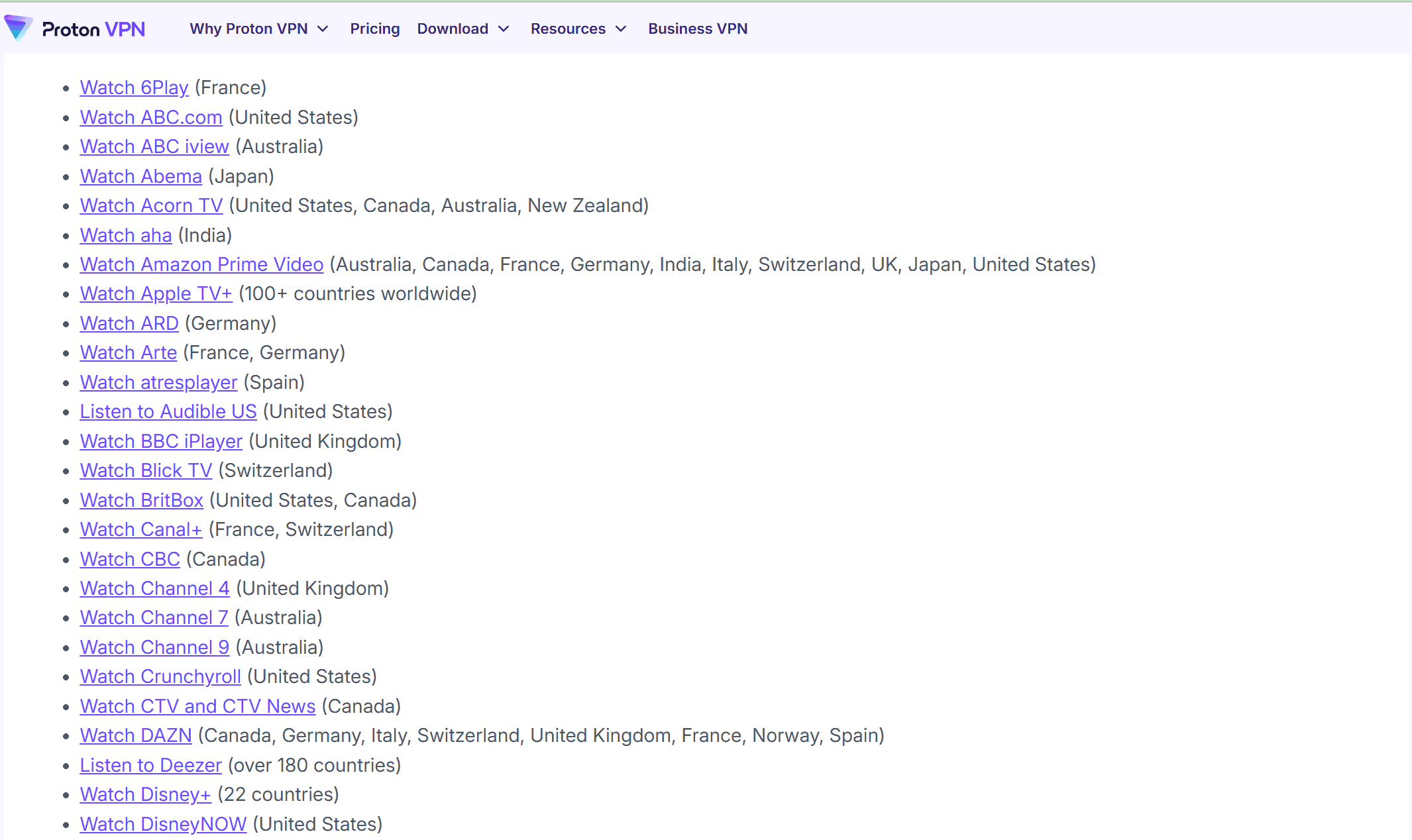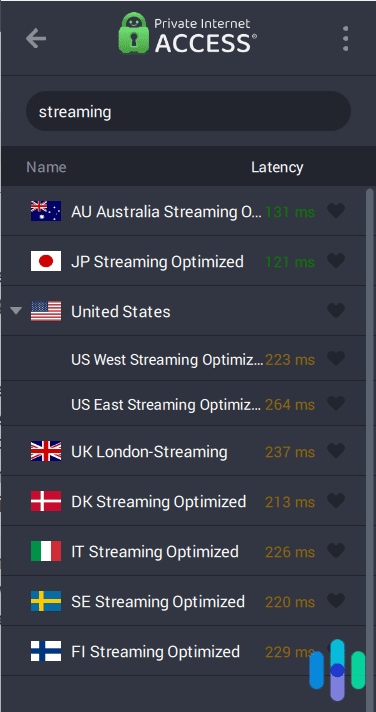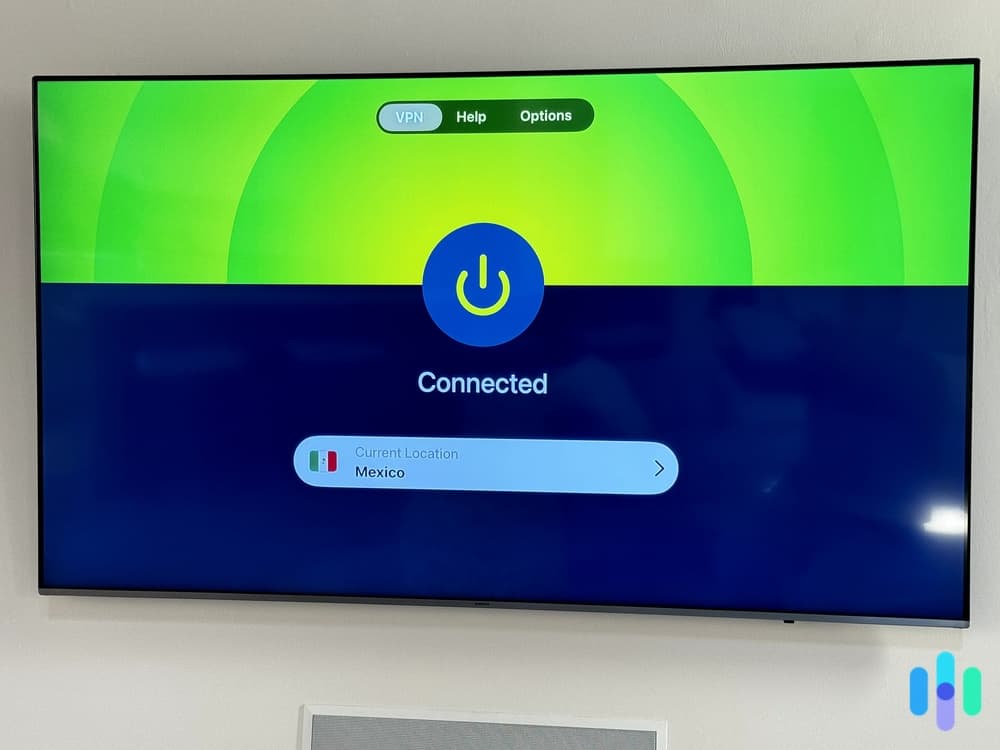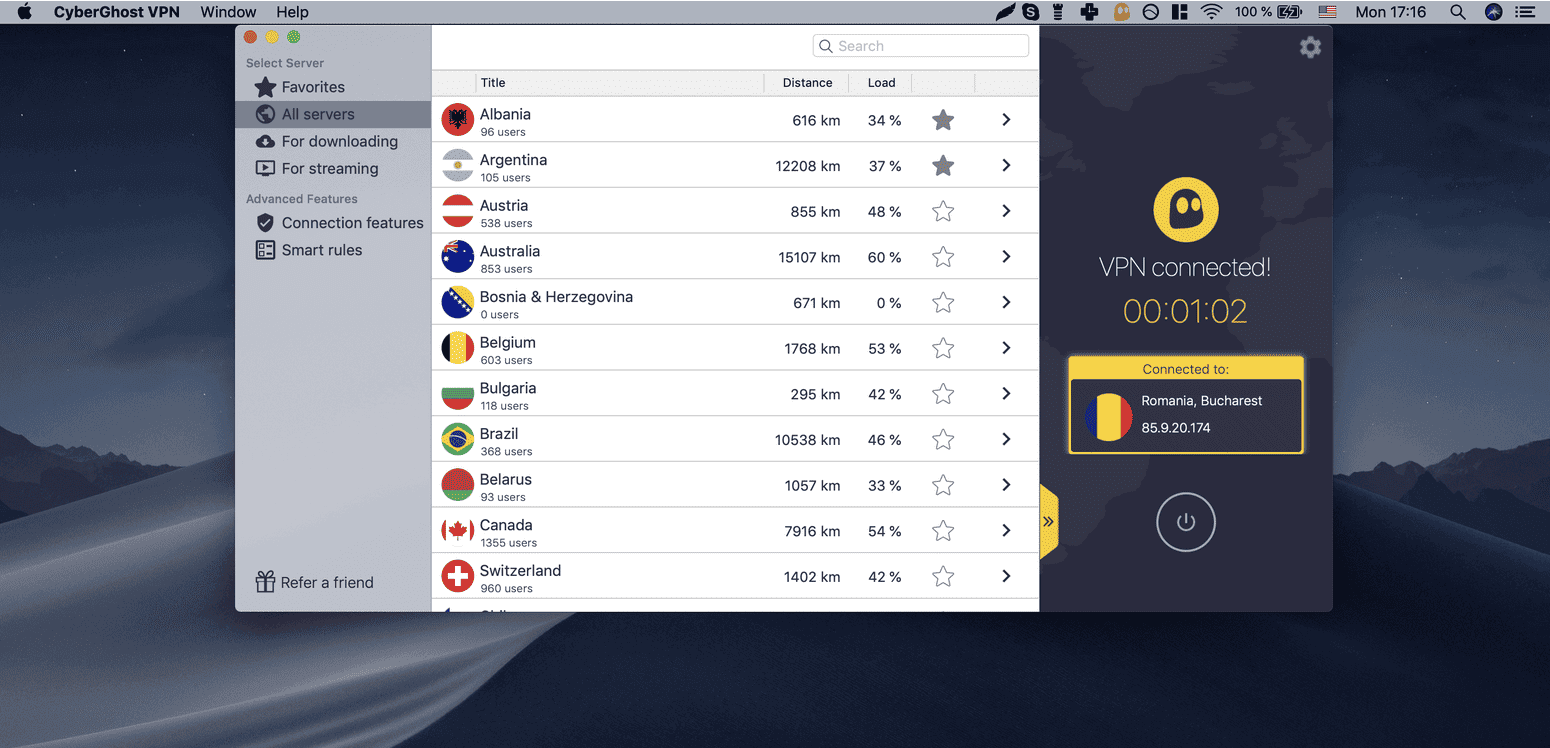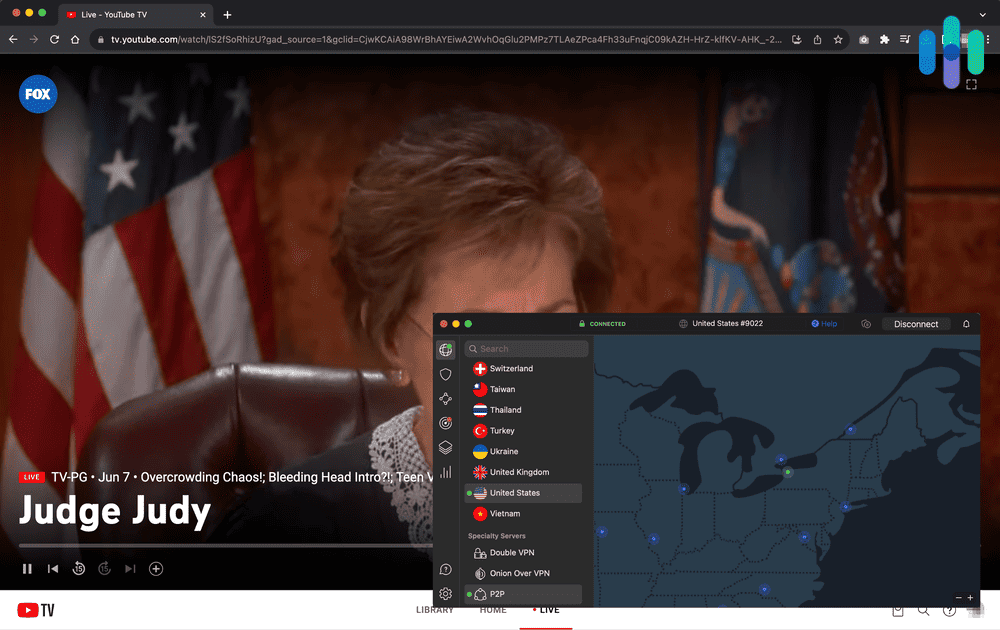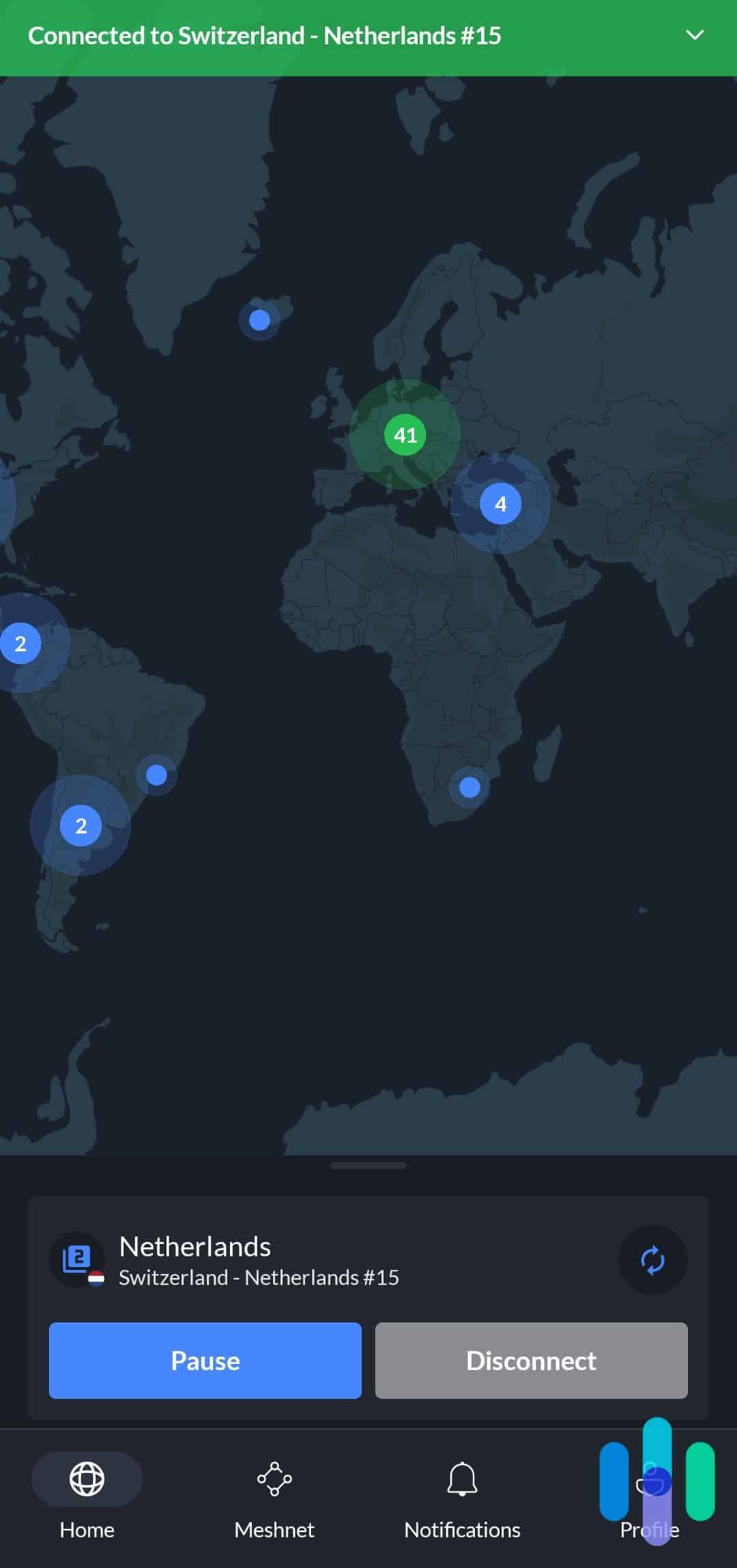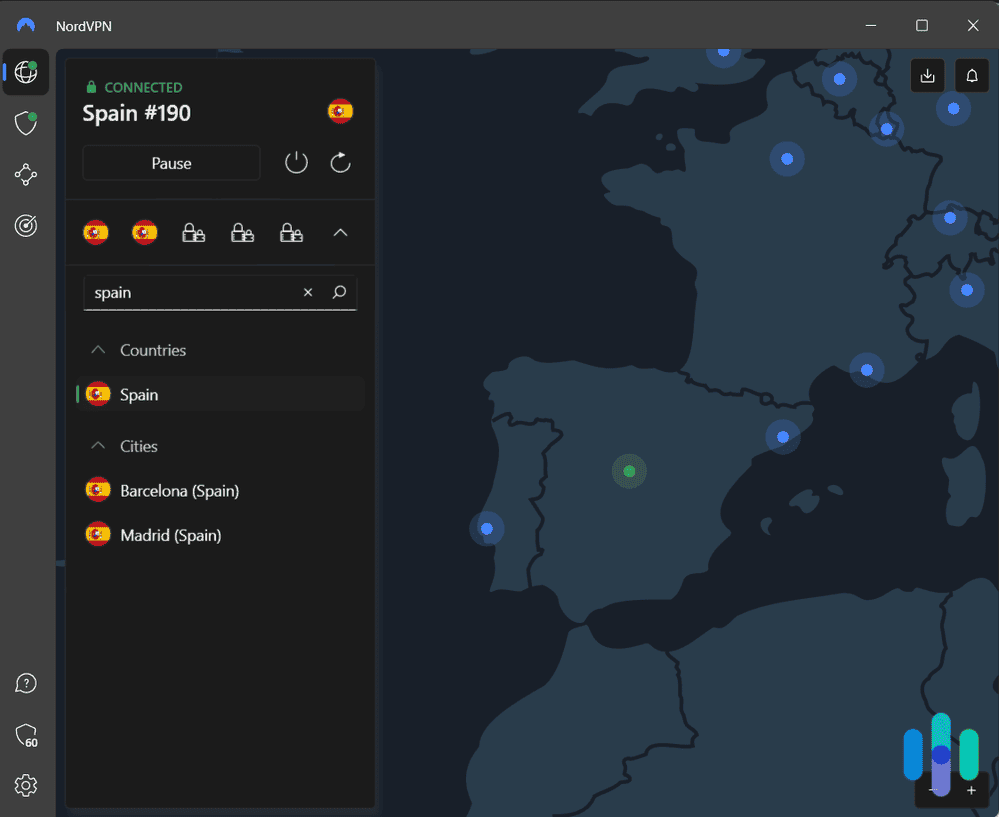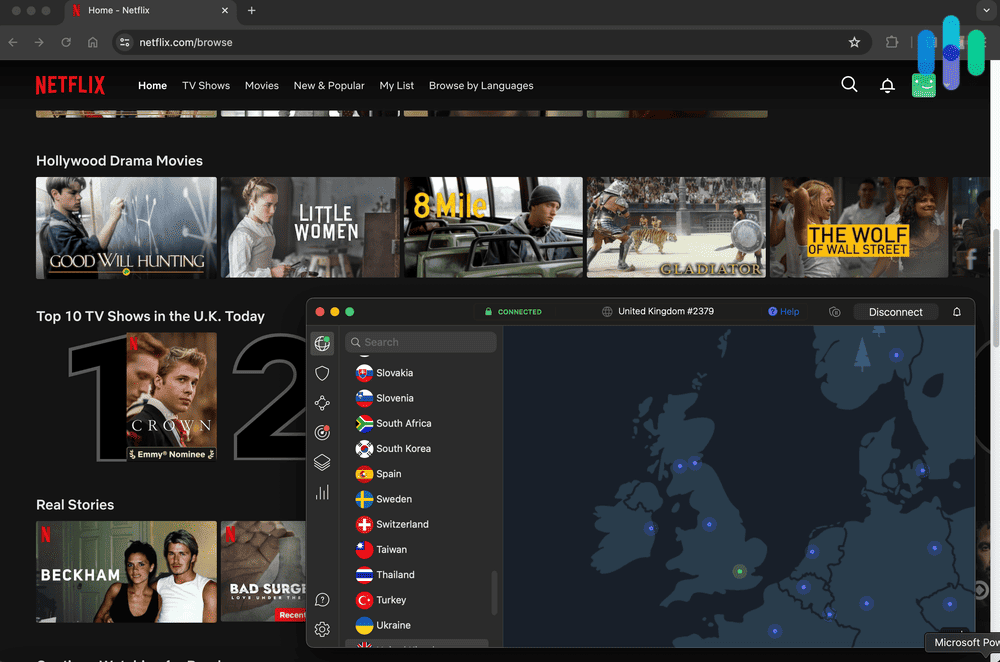The Best VPNs for Apple TV in 2025
Featuring a native app, speedy connections, and virtual router options, NordVPN is our #1 VPN pick for Apple TV.
- Native Apple TV app for quick location changes with 60 countries to choose from
- NordLynx protocol provides secure tunneling and speedy connections
- Smart DNS and virtual router setup options of tvOS 16 and older
- Split tunneling feature lets you watch Apple TV with VPN or without it
- Unlimited simultaneous connection means every member of the family can access Apple TV at the same time
- Access Apple TV even when you’re traveling abroad
- Works with over 90 streaming services, including Netflix, Disney+, Max, and BBC iPlayer
- Maintains extremely fast speeds for streaming 4K content
- Has an Apple TV app that’s very easy to navigate with your TV remote
These days, streaming any movies and series you like has become so easy to do, especially if you have a streaming device like Chromecast, Apple TV, or Fire TV. Just turn on your TV, choose your favorite streaming platform, and start movie night!
We’ll let you in on a little secret though. Did you know that you can unlock even more entertainment options (and protect your privacy in the process) by connecting your internet-connected streaming device to a VPN? That’s right! VPNs can unblock geo-restricted content and protect your browsing data in real time. In this guide, we’ll help you find the best streaming VPN for your Apple TV and help you set it up.
The Best VPNs to Use With Apple TV
- NordVPN - Best VPN for Quick Location Changes
- Surfshark - Best for Virtual Router Setup
- Proton VPN - Best Apple TV VPN for Streaming
- Private Internet Access - Best for Accessing U.S. Streaming Content
- ExpressVPN - Best App and User Experience
- CyberGhost VPN - Best Value for Your Money
What The Best Apple TV VPNs Offer
| System |
NordVPN

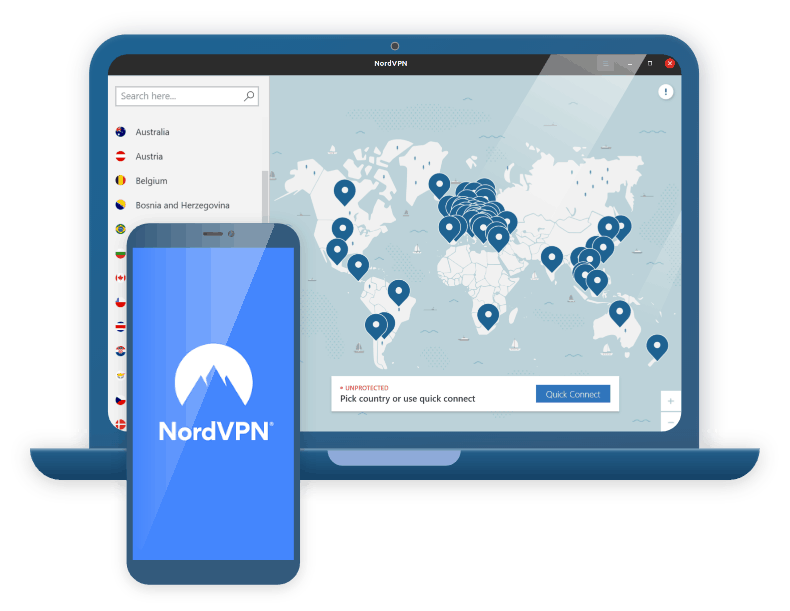
|
Surfshark

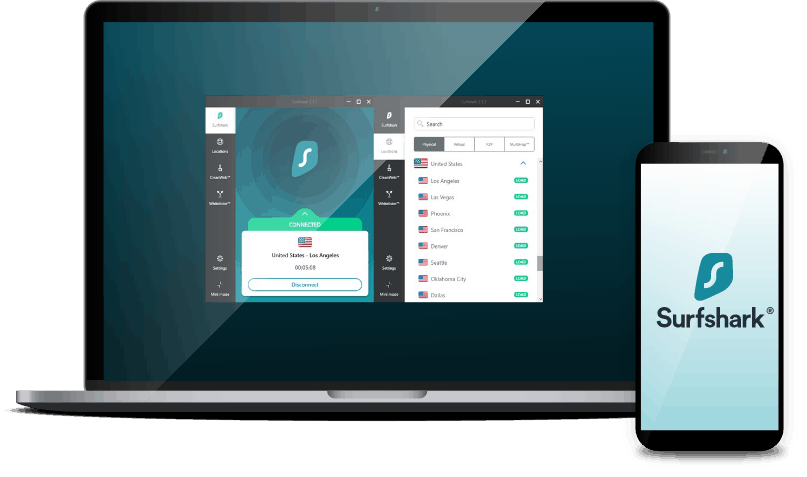
|
Proton VPN
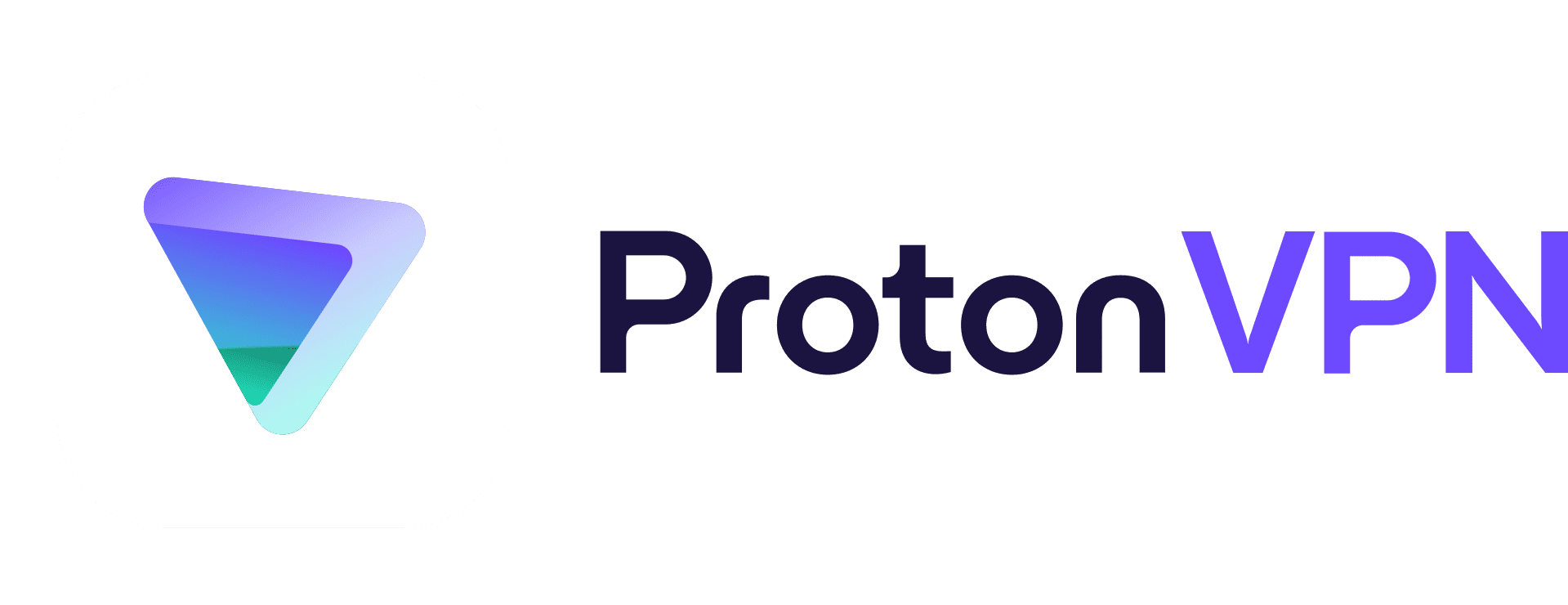
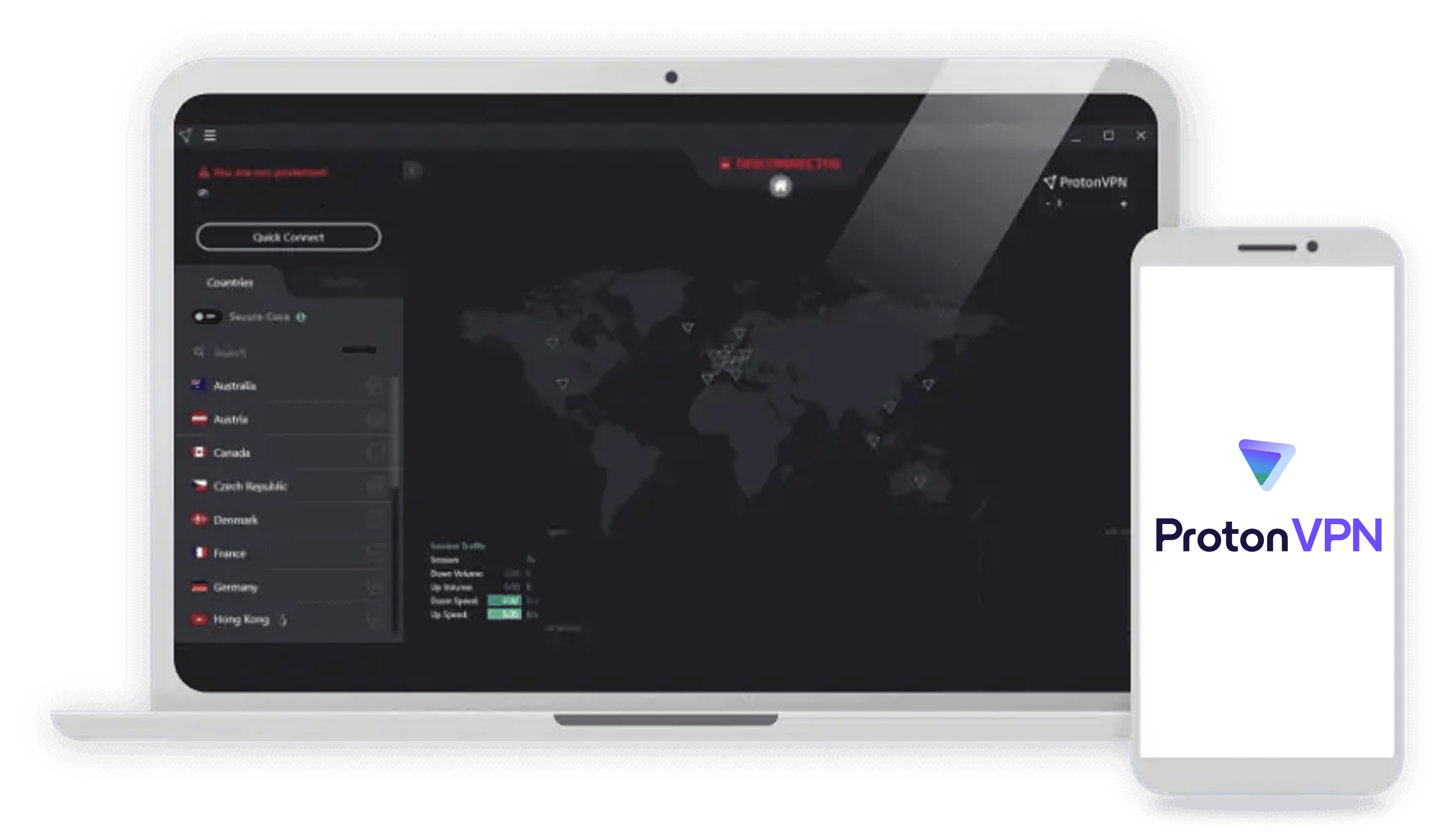
|
Private Internet Access

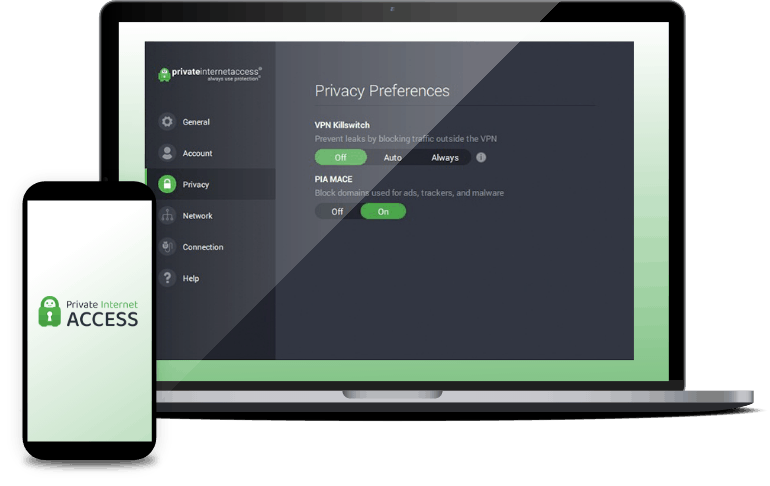
|
ExpressVPN
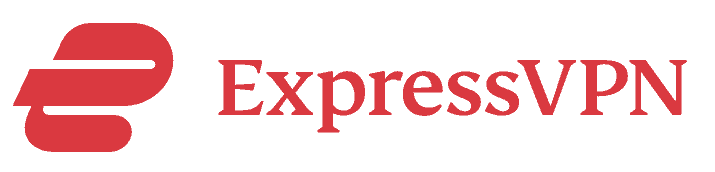
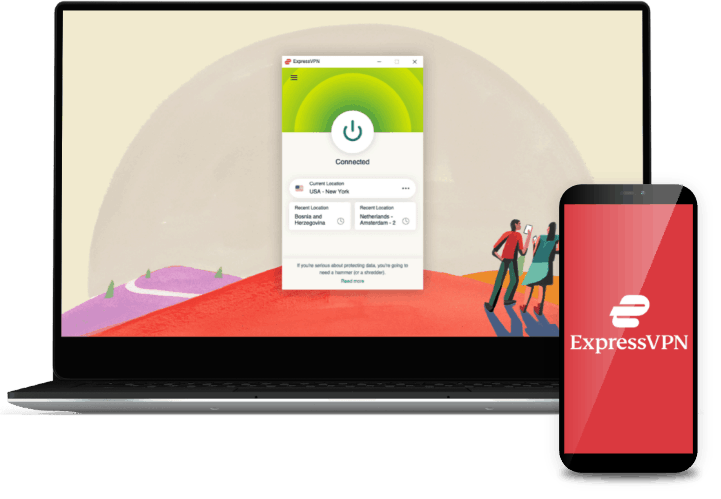
|
CyberGhost VPN

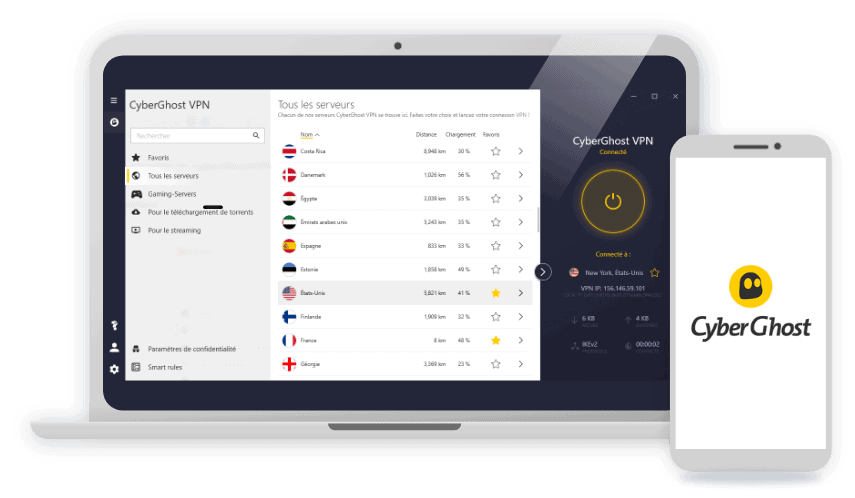
|
|---|---|---|---|---|---|---|
| Ranking | 1st | 2nd | 3rd | 4th | 5th | 6th |
| Ratings | 9.7/10 | 9.5/10 | 9.3/10 | 9.4/10 | 9.1/10 | 8.9/10 |
| Monthly Price Range | $3.19 - $12.99 | $2.30 - $15.45 | $4.49-$12.99 | $2.03 - $11.95 | $8.32 - $12.95 | $2.19 - $12.99 |
| App for Apple TV (tvOS 17 and later only) | Yes | Coming soon | Yes | No | Yes | No |
| Smart DNS setup | Yes | Yes | No | Yes | Yes | Yes |
| Virtual router setup | Yes | Yes | Yes | Yes | Yes | Yes |
| VPN router setup | Yes | Yes | Yes | Yes | Yes | Yes |
| VPN server locations | 60 countries | 100 countries | 117 countries | 84 countries (incl. in each of the 50 U.S. states) | 94 countries | 91 countries |
| Encryption standard | 256-bit AES | 256-bit AES | 256-bit AES | 128-bit or 256-bit AES | 256-bit AES | 256-bit AES |
| Read Review | NordVPN Review | Surfshark Review | Proton VPN Review | Private Internet Access Review | ExpressVPN Review | CyberGhost VPN Review |
Breakdown of the Best VPNs for Apple TV
-
1. NordVPN - Best VPN for Smart DNS Setup
 Get NordVPN Links to NordVPN
Get NordVPN Links to NordVPNProduct Specs
Server locations 126 countries Average Speed Loss 6% download & 4% upload Apps Windows, MacOS, Linux, Android, iOS, Chrome, Firefox, Edge, Android TV, tvOS Best Monthly Rate $3.09/mo with a 2-year plan Money-Back Guarantee 30 days full refund 
Apple TV Setup
NordVPN’s Apple TV app is hot off the press. It’s very simple and straightforward. We got it from our Apple TV App Store, and after a quick sign-in, we were ready to go. The Apple TV app is unlike the elaborate NordVPN apps for PCs and smartphones we’ve tested before. It’s barebones and it doesn’t allow for a lot of customizations, but if all you want is an Apple TV VPN that can change your location so you can stream from a different Netflix or Disney+ region, it’s perfect.
NordVPN Apple TV app main location screen Streaming Experience
The Apple TV app for NordVPN gave us access to 111 countries. It takes a while to scroll through all of them, but you can use the search function at the top to quickly find the country you’re looking for. You can even look up a city, as long as NordVPN has a server there.
Now, NordVPN doesn’t have streaming-optimized servers, unfortunately, but that didn’t stop it from unblocking geo-restricted content from the top streaming services. We personally tried it for streaming Amazon Prime, Disney+, Max (formerly HBO Go), Fox, and ABC, as well as international Netflix libraries, Paramount Plus, and Peacock TV.
» Learn more: Change Region on Netflix
We know, that’s probably not enough for a hardcore binge-watcher, but NordVPN still offered more options than other VPNs. For example, with Surfshark’s Smart DNS setup, the options are limited to U.S. streaming services.1
Speed
Using a VPN can slow down your internet speed, but NordVPN didn’t slow us down too much. We still enjoyed 4K-capable speeds with NordVPN running, reading around 220 Mbps for downloads. That’s a 10-percent drop compared to our network speed and one of the most consistent options when we tested VPN speeds.
Digging deeper, we think we found out how it retained such speed – NordLynx. NordLynx is a VPN protocol built on WireGuard, which is known for its impressive speed. It’s faster than OpenVPN, currently the gold standard of VPN tunneling. NordVPN adopted WireGuard and gave it a few security upgrades while retaining its speed advantage. It still offers impressive VPN encryption, but thanks to its lightweight architecture, NordLynx can provide near-lossless VPN speeds.
What We Like
- Apple TV app designed for quickly changing IP address location
- Straightforward setup and user-interface
- Maintains fast connections
- Tutorials and video guides specific to setting up NordVPN for Apple TV
What We Don’t Like
- There were instances when Netflix detected our real location
- Difficult to set up as a router VPN (if your Apple TV doesn’t support VPN apps)
- Limit of six simultaneous connections per account
- Pricier than other options
Being new, NordVPN’s Apple TV app doesn’t actually do a lot. Like we said, it’s barebones. There’s no option to customize your VPN settings, you can’t connect to a multi-hop connection, there’s not even a kill switch in sight. That means if your NordVPN connection drops, Netflix will find your real location and you could get kicked out of the movie you’re watching.
The only real thing you can do with the VPN app is connect to the VPN, and that it does very well. We tried a Japan connection to see if it can really give us a Japan IP address. It worked! Within seconds, we were already browsing the hottest anime Netflix Japan has to offer.
We’re lucky it worked, though, because when connecting to a location, NordVPN doesn’t let you choose a specific server in that country. So if we happened to get a server that’s already blacklisted by Netflix, we would have been stuck with it. So that’s something to keep in mind. With ExpressVPN, another VPN with an Apple TV app, we were able to select a specific server within a country. That can make streaming a little easier, in our opinion. We’ll dig into ExpressVPN down below.
-
2. Surfshark - Best VPN for Virtual Router Setup
 Get Surfshark VPN Links to Surfshark.com
Get Surfshark VPN Links to Surfshark.comProduct Specs
Server locations 100 countries Average Speed Loss 8% download & 50% upload Apps Windows, MacOS, Linux, Android, iOS, Chrome, Firefox, Edge, tvOS, Android TV, Fire TV Best Monthly Rate $1.99/mo with a 2-year plan Money-Back Guarantee 30 days full refund 
Apple TV Setup
As the best Windows VPN for changing IP address location, we set up Surfshark on our Windows laptop to use as a virtual Wi-Fi router for our Apple TV. It turned out to be a smart choice because we later found out that if we set up Surfshark via smart DNS, we would have gotten only U.S. locations. Setting up the VPN on our router was also a no-go because our router wasn’t supported. We would have had to “jailbreak” it to install Surfshark, which we don’t recommend doing unless you’re a networking expert.
Streaming Experience
Since we used the Windows Surfshark app to set up a VPN connection, we were able to freely use all 100 locations in Surfshark’s server network. That’s a huge difference compared to NordVPN’s 60 VPN locations. Moreover, Surfshark released a study on which countries have the best Netflix shows and films2, so that’s a good place to start if you’re looking for locations to explore.
Changing IP address location was also easy. We simply clicked a different country from Surfshark’s server menu. We didn’t even have to restart the VPN or reconnect our Apple TV.
The Surfshark app for Windows Speed
While we noticed that Surfshark’s upload speed tended to be sluggish – it notched a decrease of up to 45-percent compared to our network speed – the downstream speed was above the industry average. Our readings were 218 Mbps on our laptop and 206 Mbps on the Apple TV. It was faster than both ExpressVPN (197 Mbps) and CyberGhost (201 Mbps) in the virtual router configuration.
» Read more: Best VPN of 2025
What We Like
- Smooth user-experience on Windows (used as virtual router)
- Decent download speed for streaming
- Plenty of locations to choose from (100 countries)
- Connect unlimited devices at the same time
What We Don’t Like
- Best used if the laptop or Macbook is connected via an Ethernet cable
- Virtual router configuration is not a permanent setup
- Not ideal for smart DNS configuration (offers only U.S. locations)
- Lacks servers optimized specifically for streaming
While configuring a laptop or Macbook as a virtual router is only a temporary fix for connecting Apple TV to a VPN, it’s a good setup for occasional movie nights. This was especially true with Surfshark, with its healthy selection of servers and easy-to-use PC and Macbook interfaces.
Our one gripe with Surfshark is that it doesn’t have servers optimized specifically for streaming. We see a lot of VPNs, like when we reviewed Hotspot Shield, that have servers configured to better get around the geo-restrictions of certain streaming services. Still, even without specialty servers, Surfshark proved reliable. In the five times we tried to watch Disney+ and Netflix on our Apple TV, Surfshark hid our IP address and real location well.
We also liked that Surfshark offers dedicated IP addresses. This feature comes at a steep price of $3.75 per month on top of your Surfshark subscription, but it’s a surefire way to avoid getting blocked by Netflix. Streaming sites detect VPN users when they see that multiple users are streaming from a shared IP address, which happens when two or more VPN users connect to the same server. With a dedicated IP address, no matter which server you connect to, you’ll always get your own unique IP address.
-
3. Proton VPN - Best Apple TV VPN for Streaming
View Plans Links to Proton VPNProduct Specs
Server locations 127 countries Average Speed Loss 8% download & 4% upload Apps Windows, MacOS, Linux, Android, iOS, Chrome, Firefox, Android TV, tvOS, Firestick Best Monthly Rate $4.49/mo with a 2-year plan Money-Back Guarantee 30 days Apple TV Setup
Proton VPN’s Apple TV installation guide is very simple to follow. Proton VPN has a native Apple TV app, so it shouldn’t take you more than two minutes to install it. In our case, we quickly found it on the app store, downloaded it, and waited for the installation process to finish.
If you need help with the installation, Proton VPN offers a step-by-step tutorial for its Apple TV app. We read through it and found it extremely reader-friendly. The guide offers clear instructions on what to do and also includes screenshots.
>> Find Out More: Proton VPN 2025 Review
Streaming Experience
Proton VPN offers support for tons of streaming services. Proton VPN offers excellent streaming support. Our research shows that it’s compatible with over 90 streaming services. We also tested it and can confirm that it’s able to access popular streaming services, including Netflix, Hulu, Disney+, Max, BBC iPlayer, CBC, Paramount+, and ESPN+.
The VPN can also access tons of libraries from popular streaming platforms. For example, it’s compatible with 25 Netflix libraries, including Netflix US, Netflix UK, and Netflix Japan. It also works with 22 Disney+ libraries and 16 Paramount+ libraries.
Speed
Proton VPN maintained very fast speeds in our tests. In fact, it ranks pretty high on our list of the fastest VPNs in 2025. On average, it doesn’t slow down download and upload speeds by more than eight percent.
We used Proton VPN to watch 4K videos over the course of several hours. We never had to wait more than two or three seconds for the videos to fully load. Plus, when we skipped through the videos, we never experienced any buffering.
What We Like
- Compatible with over 90 streaming platforms
- Can access over 20 Netflix libraries
- Offers very fast speeds for streaming
- Has a native Apple TV app that’s very easy to use
What We Don’t Like
- Prices for long-term plans are a bit steep compared to competitors
- Offers a 30-day money-back guarantee, but it’s prorated
- Has a free version, but it doesn’t include access to the Apple TV app
We like how easy it is to watch any streaming content you want with Proton VPN. It’s compatible with over 90 streaming services, and also allows streaming via servers in 117 countries. So, you just need to launch the app, use your remote to connect to your desired server location, and then binge your favorite titles.
We also found Proton VPN’s Apple TV app really intuitive. It’s very easy to navigate the app with a TV remote, and it doesn’t take more than a few seconds to find and connect to a server.
Pro Tip: If you want to watch local content, we recommend selecting the “Fastest country” option on the main connection screen. This will automatically connect you to the fastest server for your location, which should be in your country.
-
4. Private Internet Access - Best for Accessing U.S. Streaming Content
 View Plans Links to Private Internet Access
View Plans Links to Private Internet AccessProduct Specs
Server locations 91 countries Average Speed Loss 5% download & 84% download Apps Windows, MacOS, Linux, Android, iOS, Chrome, Firefox, Android TV, tvOS Best Monthly Rate $2.03/mo with a 3-year plan Money-Back Guarantee 30 days full refund 
Apple TV setup
Similar to Surfshark, Private Internet Access was too difficult to set up on a router for us, so we opted to use a virtual router setup. It was quick and easy thanks to PIA’s user-friendly Windows app. Smart DNS was also an option, but we found the VPN’s five DNS locations (Germany, U.K., U.S., Netherlands, Japan) limiting.
Streaming experience
Installed on our laptop, Private Internet Access gave us access to 84 server locations. Not only that, but it had servers optimized specifically for streaming. They were marked ‘Streaming Optimized’ in the server list, or you could simply search ‘streaming’ using the app’s search bar. There are nine servers in total, including two in the U.S. (East and West Coasts), Australia, Japan, Italy, and Denmark.
Private Internet Access streaming optimized servers Speed
We’ve always known that Private Internet Access performs well on Windows, and this time was no different. Although the latency (ping) of the streaming optimized servers were quite high (over 200 ms), it didn’t stop us from streaming 4K movies on our Apple TV buffering-free. Our speed test readings on the Apple TV ranged from 212 (lowest) to 227 (highest) Mbps, so while there were fluctuations, Private Internet Access was fast overall.
What We Like
- Viable for both smart DNS and virtual router setup
- Has servers optimized for streaming
- Has servers in each of the 50 U.S. states
- Reliable speed and connections
What We Don’t Like
- Only five smart DNS locations
- Specialty (optimized) servers are often high-load
- Other servers work for streaming, but can be unreliable
- Feature-rich Windows app tends to run slow
We found Private Internet Access to be the best choice if you want to access U.S. streaming content, whether you’re vacationing with the Apple TV in tow or living outside the U.S. That’s because Private Internet Access, which is based in Denver, has at least one server in each U.S. state. No other VPN we tested had a network as focused to the U.S. as Private Internet Access.
Granted, not all those servers are optimized for streaming. There were a couple of times when Netflix detected that we were using a VPN and blocked us. However, six of the nine servers we used worked, and we think that’s a pretty good reliability rate.
We also appreciated the fact that Private Internet Access has two U.S. servers optimized for streaming – East and West. We live on the East Coast, so we get the East Coast programming of YouTube TV. Connecting our laptop, and hence our Apple TV, to PIA’s U.S. West server was an easy way for us to change our YouTube TV location and access the West Coast programming of ESPN.
-
5. ExpressVPN - Best App and User Experience
Get ExpressVPN Links to ExpressVPNProduct Specs
Server locations 105 countries Average Speed Loss 37% download & 14% upload Apps Windows, MacOS, Linux, Android, iOS, Chrome, Firefox, Edge, Android TV, tvOS Best Monthly Rate $4.99/mo with a 2-year plan Money-Back Guarantee 30 days full refund Apple TV Setup
ExpressVPN is another one of the few VPNs right now that offer an app for Apple TV, but besides that, it’s also the best provider of a VPN router. VPN routers are typically the most difficult to set up, but ExpressVPN is an exception. ExpressVPN offers a ready-to-use router VPN called Aircove. The downside? It comes with a hefty price tag of $189, and you still need to maintain an ExpressVPN subscription.
ExpressVPN using the Apple TV app connected to Mexico The upside, though, is that it’s super easy to set up. We managed to get our hands on (borrow) an Aircove router to take for a quick spin. We set it up as a Wi-Fi access point and in under 15 minutes, we were able to connect it to our network, configure our VPN settings, and connect our Apple TV to it.
Streaming Experience
ExpressVPN has tons of server locations – it offers 105 server locations compared to Surfshark (another top pick of ours) with 100 locations. All those locations were available through the ExpressVPN Apple TV app and Aircove.
Moreover, since Aircove is a direct product of ExpressVPN, we were able to manage its VPN connection via our ExpressVPN online dashboard. When we were done watching anime on Netflix Japan, we easily switched over to a U.K. server using only our iPhone to binge Doctor Who. The user experience was on point, something we expected from the best VPN router on the market.
Speed
With the Aircove plugged into our modem via an Ethernet cable, we enjoyed speeds of around 230 Mbps, both for uploads and downloads. It also helped that the Aircove broadcasts Wi-Fi 6 signals, which is significantly faster and more stable than older iterations of the Wi-Fi protocol.3
As for the Apple TV app from ExpressVPN, we enjoyed slightly lower speeds, but not too slow that it caused buffering. Our download speed was around 215 Mbps, which was still more than capable of 4K streaming.
What We Like
- Native app for Apple TV
Aircove router for whole-home VPN access - User-friendly interface
- 105 server locations
What We Don’t Like
- App is fairly new (expect bugs here and there)
- Aircove cannot be controlled using the ExpressVPN mobile or desktop apps
- Limited Wi-Fi signal range for Aircove (best placed near the Apple TV)
- ExpressVPN subscriptions cost at least $8.32 per month
The fact that ExpressVPN offers both an app for Apple TV and an easy-to-use router in Aircove makes it the best Apple TV VPN overall. Between the app and the router, we’d say go with the app if all you want is to change your Apple TV’s location to a different region or country, but go with Aircove if you want to safeguard your entire household’s internet connection.
Downloading the ExpressVPN Apple TV app was a breeze. It was like downloading any other app into the Apple TV; we went to the App Store and searched “ExpressVPN,” selected “Get,” and within minutes, we were already signing in. We recommend creating an ExpressVPN account and buying a subscription beforehand, ideally using an iPhone. That way, you can sign in using just the QR code that will flash on your TV screen.
If you’re opting for Aircove, on the other hand, the setup process is going to be a little more difficult, but again, it’s easier to set up than most VPN routers. Once it’s all set up as a Wi-Fi router, you can enjoy a lot of user-friendly features that most VPN routers don’t provide.
For starters, with a typical VPN router, all devices connected to the network use the same VPN tunnel, IP address, and location. With Aircove, we were able to set our Apple TV to connect to a U.K. server and, at the same time, our laptop to a U.S. server. We later learned that it can maintain up to five VPN tunnels leading to different locations at the same time.
- Native app for Apple TV
-
6. CyberGhost VPN - Best Value VPN for Your Money
Get Cyberghost VPN Links To CyberGhostProduct Specs
Multihop No Obfuscated Servers No Kill Switch Yes Split Tunneling Yes Netflix Yes Torrenting Yes Apple TV setup
CyberGhost is another VPN best used for a virtual router setup, but this time, we used a Macbook. It’s possible to share a Macbook’s VPN connection with other devices, but one caveat we found is that you need a VPN that supports the L2TP VPN protocol. This is an older VPN protocol, considered less secure than options like OpenVPN, but it works great for the purpose of streaming because it’s fast.
CyberGhost is part of the dwindling number of VPNs that offer L2TP, so we took advantage and set it up on our Macbook to get a feel of the setup process. We found it similar to setting up a Windows virtual router, except for the part that the Macbook has to be connected to the internet via an Ethernet cable.
Streaming experience
CyberGhost has a really large network of servers designated for streaming. We counted over 80 servers for different services and locations. Private Internet Access’ nine optimized servers are a far cry from CyberGhost’s network. That is, if you use CyberGhost on a virtual router. If you use smart DNS, we hate to break it to you but there are only three available options: Hulu U.S., Netflix U.S., and Netflix U.K.
CyberGhost on MacOS. Photo provided by CyberGhost. Speed
As we briefly touched on earlier, CyberGhost was a little on the sluggish side. With a Macbook set up as a virtual router, we got an average download speed of 201 Mbps from our CyberGhost connection. That’s still plenty fast if your internet is as fast as ours, but that’s still about a 20-percent decrease for our 250 Mbps network.
What We Like
- Offers L2TP (needed if you want to share your Macbook’s VPN connection)
- Affordable subscriptions starting at $2.19 per month
- Over 80 servers optimized for different streaming locations and services
- User-friendly Mac interface
What We Don’t Like
- Slower speeds
- Only three streaming options with smart DNS
- Limit of seven simultaneous connections
- Macbook must be connected to the internet via Ethernet cable
After shelling out over $100 on your Apple TV and buying monthly subscriptions to your favorite streaming services, the last thing you probably want is another bill to pay. Unfortunately, all the best VPNs to use with Apple TV require a subscription, so the next best option is an affordable VPN. That is exactly what you get from CyberGhost. For its two-year package, you’ll pay only around $57. You’ll even get two months free, bringing the average cost down to $2.19 per month.
While CyberGhost doesn’t stand out next to our other top picks, for that price, you get a lot of value for your money. It works quite well for an affordable VPN. You’ll have to live with some quirks, like its slower speed and device limit, but after testing CyberGhost for a week, we can say that this is a reliable option.
We also liked that CyberGhost has a 45-day money-back guarantee, 15 days longer than the refund period of even some of the top options such as NordVPN, Surfshark and Proton VPN. This gives you a longer time to get a feel for CyberGhost, and if it doesn’t pan out, you can invoke the money-back guarantee to get a full refund.
What The Best Apple TV VPNs Have in Common
Now that we’ve given you the “what” of the best Apple TV VPNs, let’s talk about the “why.” As you can probably tell, we didn’t just randomly select these VPNs. Our recommendations are based on weeks of testing and researching possible options. In the end, we noticed that the best VPNs to use with Apple TV share a few things in common.
- Compatibility: Of course, they all have to be compatible with Apple TV, but we selected the VPNs that support all three setup methods in case you want to experiment and find the setup that works best for you.
- Ease of setup and use: Naturally, each VPN is easier to use with different setups, but overall, the six VPN we recommended are all easy to use. You won’t need to be a tech whiz to use any of them.
- Server network: Since streaming is probably the most common use case scenario for Apple TV VPNs, we chose only the VPNs with a sizable server network, especially pertaining to the location of the servers. You won’t use all those locations (probably!), but it’s best to have options.
- Speed: This is another crucial factor. We wouldn’t recommend VPNs with abysmal speeds, especially since they’ll mostly be used for streaming.
- Security: This may not be a top priority for most who are looking for an Apple TV VPN, but it is to us. While we did focus our tests on the streaming and overall user experience, we still selected only VPNs capable of protecting your data and more importantly, those that will not log and sell your browsing activity.
Do Apple TVs Really Need a VPN?
We strongly recommend using a VPN on all gadgets, from smartphones to computers, but that may not be the case for Apple TVs. Connecting your Apple TV to a VPN is not an absolute must. There’s no native browser for the Apple TV, so there’s no need to use a VPN to hide your browsing activity.
That being said, there are unique benefits to connecting your Apple TV to a VPN. One we’ve repeatedly mentioned in this review is that it can give you access to geo-restricted content. In addition to that, though, using a VPN can help keep your activity more private, even if that activity is just watching shows.
Let’s take Netflix, for example. According to the service’s privacy policy4, it collects a ton of data, including which shows you watch, which titles you preview, your search queries, and more. It also collects unique identifiers like device IDs, but not just of the device you’re using but also your router and other devices connected to the same network.
None of that’s particularly concerning IF Netflix uses it only to improve its services; unfortunately, Netflix shares information with third parties, including advertising partners and service providers. There’s no telling what those parties do with your data.
While data about one’s streaming activity may be benign, there may be underlying data collection practices we don’t know about. Using Apple TV with a VPN is completely optional, but a good idea.
Step-by-Step Guide: Setting Up Apple TV VPNs
The easiest way to set up an Apple TV VPN is by downloading a VPN app, but since native VPN support is new to Apple TVs and tvOS versions older than 17 aren’t compatible,5 we’ll outline the other ways you can set up a VPN on your Apple TV without a VPN app.
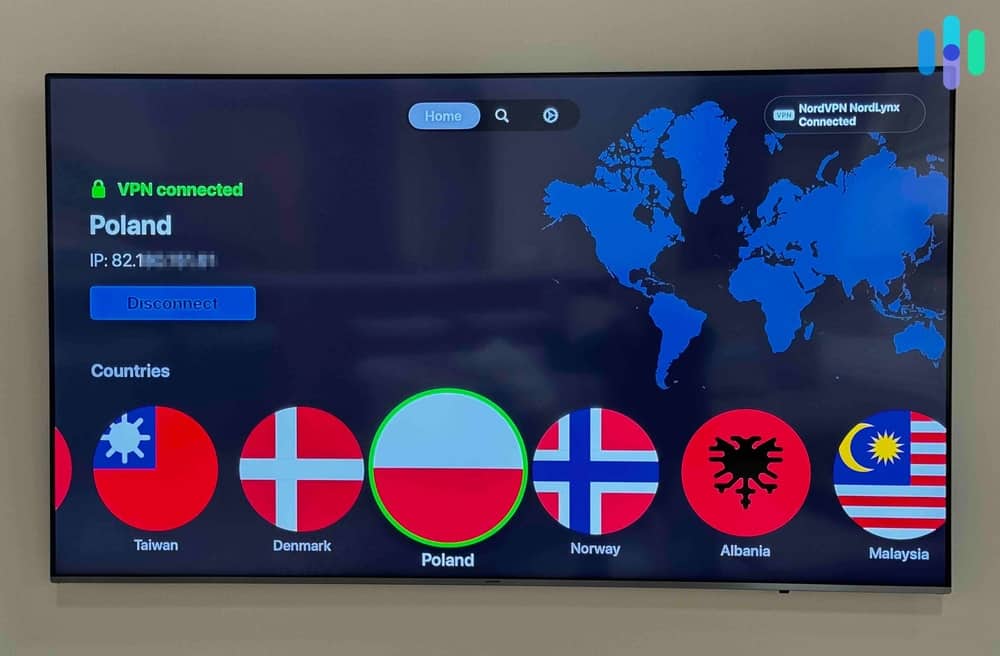
As we’ve discussed rather extensively throughout this page, there are three methods for setting up a VPN for Apple TV without a VPN app. We also gave you a glimpse of the process for each. Here, we’ll do a deeper dive with step-by-step instructions.
Due to the complexity of setting up a router VPN, however, we opted not to include setup instructions here as even a single misstep can ruin your router. If you want to use a router VPN, we recommend researching instructions from your VPN provider and router manufacturer – these vary from one VPN to another, and from one router model to another. Another option is to buy a router pre-installed with a VPN, such as Aircove.
Smart DNS
To set up smart DNS, you’ll need any device with a browser, a subscription to a VPN, and access to your Apple TV.

- Connect your device to the same network your Apple TV is connected to.
- On your device, go to your VPN’s website and log in to your account.
- Once you’re in your account dashboard, look for “Smart DNS.”
- Enable the smart DNS.
- Wait for an email from your VPN confirming that smart DNS has been enabled. This could take minutes or hours, depending on the VPN.
- Once enabled, go back to your dashboard. Some VPNs will detect your IP address automatically, but if your VPN asks you to “whitelist” or “allowlist” your IP address, simply find your device’s IP address and enter it.
- Once done, two strings of DNS addresses should appear: a Primary DNS and Secondary DNS.
- On your Apple TV, go to the network settings. (General > Network > Wi-Fi)
- Select “Configure DNS,” then “Manual.” The interface will ask you to plug in the new DNS. If you see two fields, enter both the Primary DNS and Secondary DNS from your VPN dashboard. If you see only one, enter just the Primary DNS.
We recommend restarting your Apple TV to apply those changes.
Virtual Router
For this configuration, you’ll need a Windows 10 or 11 laptop capable of broadcasting Wi-Fi signals and a VPN subscription. It would be best if you connect your laptop to your router via an Ethernet cable for better speeds.
>> Also See: The Best Routers for VPNs
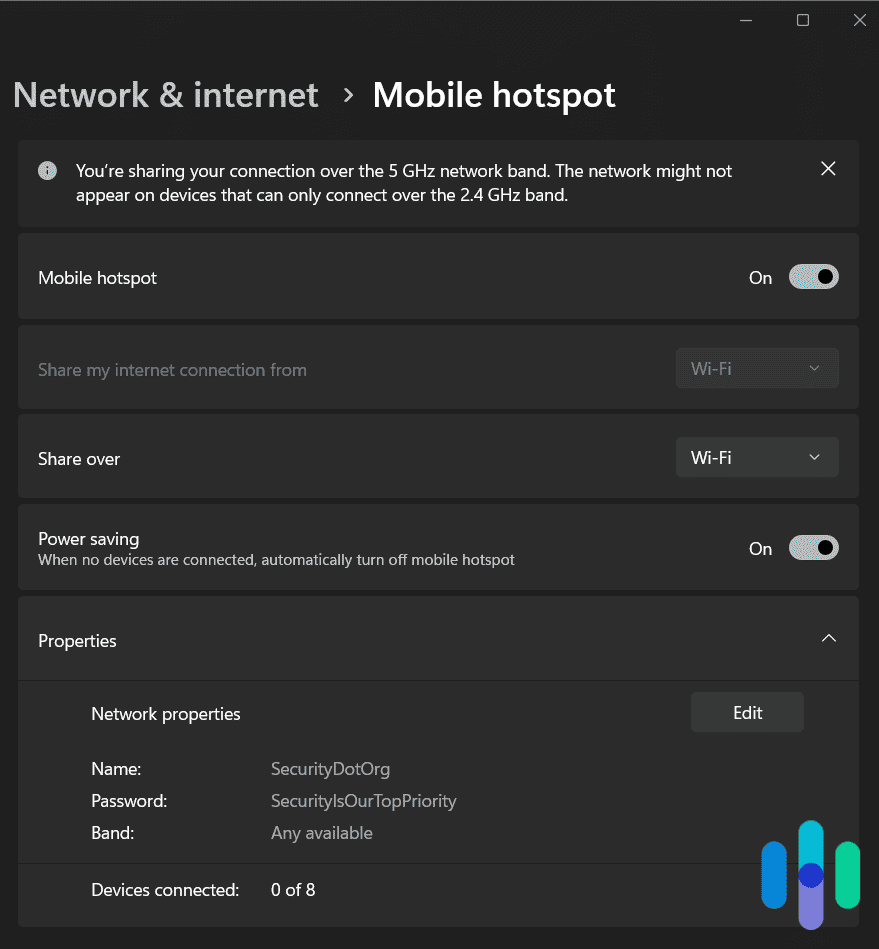
- Download the VPN’s app for Windows.
- Log in and connect to your preferred location.
- Open your laptop’s settings and go to Network and Internet.
- Click Mobile Hotspot and toggle the switch to the “on” position.
- Note the Name (SSID) and password. If this is your first time using the Mobile Hotspot feature, set your desired SSID and password.
- On your Apple TV, go to the network settings and disconnect it from your home Wi-Fi.
- From the available networks, select your laptop’s SSID and enter your password.
Methodology: How we Chose the Best VPN for Apple TV
Testing the Best VPNs for Apple TV
Not all VPNs have great integration with Apple TV. Our VPN experts knew the best brands for the job and installed them on their own Apple TVs. They used each service for months to see how compatible it actually was, how well it streamed local and regional content, and what the daily experience was like. Once the results were in, they ranked our top picks accordingly to a specific seat of criteria we’ve outlined below.
Ranking the Best VPNs for Apple TV
Ranking the best VPNs for Apple TV meant giving top priority to user experience. Because if set-up and daily use are a hassle, that’s usually a dealbreaker. Here’s what we looked for specifically in our top VPNs:
- User experience (40%): We only recommended VPNs that the average user could set up without chat support or help from YouTube. VPNs with stand-out apps that made daily streaming easy — like NordVPN and Surfshark — were also a consideration.
- Server network (30%): We chose VPNs with plenty of servers and smart DNS locations spread out over many regions, to avoid bottlenecks. We also looked for VPNs with streaming-optimized servers. That helps if you want to watch Netflix with a VPN, for example. Streaming-optimized servers are also usually stealthy, which lets you unblock content from other regions.
- Streaming quality (30%): The VPNs we recommend on this list had to be fast in order to work with Apple TV 4K. Apple doesn’t list a minimum streaming speed, but with Netflix, you’ll need at least 15 Mbps to load 4K videos without buffering.6
>> Read more: The Best VPNs for Netflix
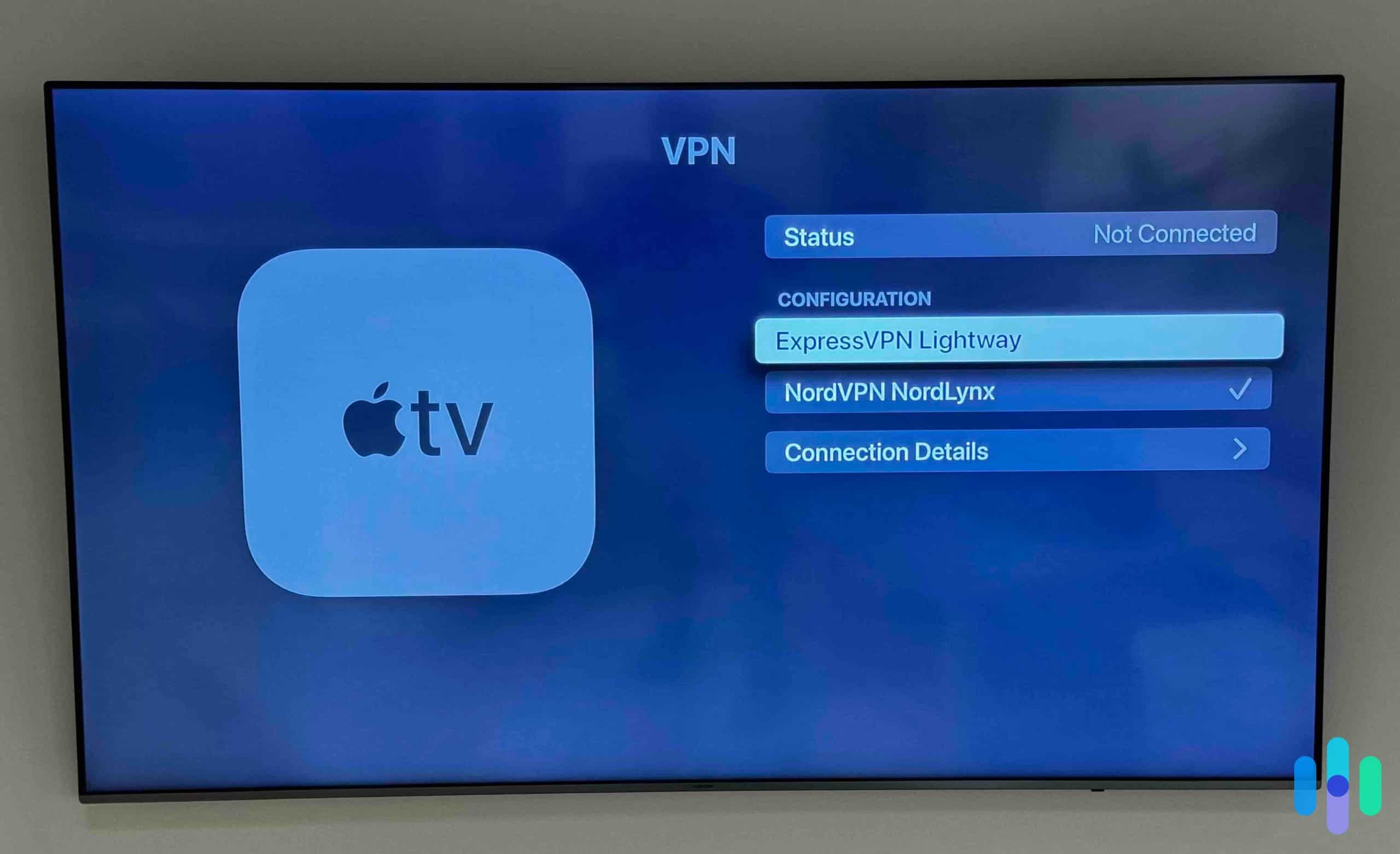
Conclusion
The Apple TV already offers endless options for streaming content, but with a VPN, you can expand those possibilities even further. Moreover, VPNs offer a great way to increase your online privacy, not just for your Apple TV but your other devices as well.
Fortunately, in most cases, you’ll need only one subscription to install a VPN on your mobile devices, computers, and other gadgets. So make the most of it – for more information, read how to set up a VPN on a Mac and how to install a VPN on an iPhone.
FAQs
Millions of people have read and watched our reviews of the best VPNs, and with those views come a ton of questions. We’ve narrowed down the questions we get most frequently about the best VPNs for Apple TV.
-
Can I use a VPN for Apple TV?
Yes, you can use a VPN for Apple TV, and some VPNs already have apps you can directly download onto your Apple TV. However, for VPNs that don’t have an Apple TV app, you’ll need to go through a router, a phone, tablet, or computer, or a mirroring app.
-
How do I use a VPN on Apple TV?
If your VPN doesn’t have an app for Apple TV, you’ll need to either connect the VPN to your router then add the Apple TV on its network, or configure your router’s settings to include your Apple TV’s IP address. You can also use a mirroring app like AirPlay to play content from a mobile or desktop device to your apple TV.
-
Does NordVPN work with Apple TV?
NordVPN does work with Apple TV. If yours is running on tvOS 17, you can download the NordVPN app from your App Store. It’s free to download (but you’ll need a subscription to use) and easy to set up.
If you’re running an older version of Apple TV, on the other hand, you can set up NordVPN via Smart DNS, a virtual router, or a VPN router. NordVPN’s website and tech support can provide you instructions on how to set up each.
-
Does Surfshark work with Apple TV?
Surfshark works with Apple TV, but like most VPNs, you’ll need to rely on other connection methods – such as Smart DNS – because it doesn’t have a VPN app for Apple TV. Once you activate the smart DNS feature in your account on the Surfshark website, you’ll be able to set up the VPN on your Apple TV via instructions from an email.
-
Surfshark. (2023). How to activate Surfshark Smart DNS?
support.surfshark.com/hc/en-us/articles/360018689853-How-to-activate-Surfshark-Smart-DNS- -
Surfshark. Which Countries Get the Best-rated TV Shows & Films on Netflix?
surfshark.com/best-rated-netflix-shows-and-movies -
Intel. What Is Wi-Fi 6?
intel.com/content/www/us/en/gaming/resources/wifi-6.html -
Netflix. Privacy Statement.
help.netflix.com/legal/privacy -
Apple. (2023, Jun 3). tvOS 17 brings FaceTime and video conferencing to the biggest screen in the home.
apple.com/si/newsroom/2023/06/tvos-17-brings-facetime-and-video-conferencing-to-apple-tv-4k/
-
Netflix. Internet connection speed recommendations.
help.netflix.com/en/node/306