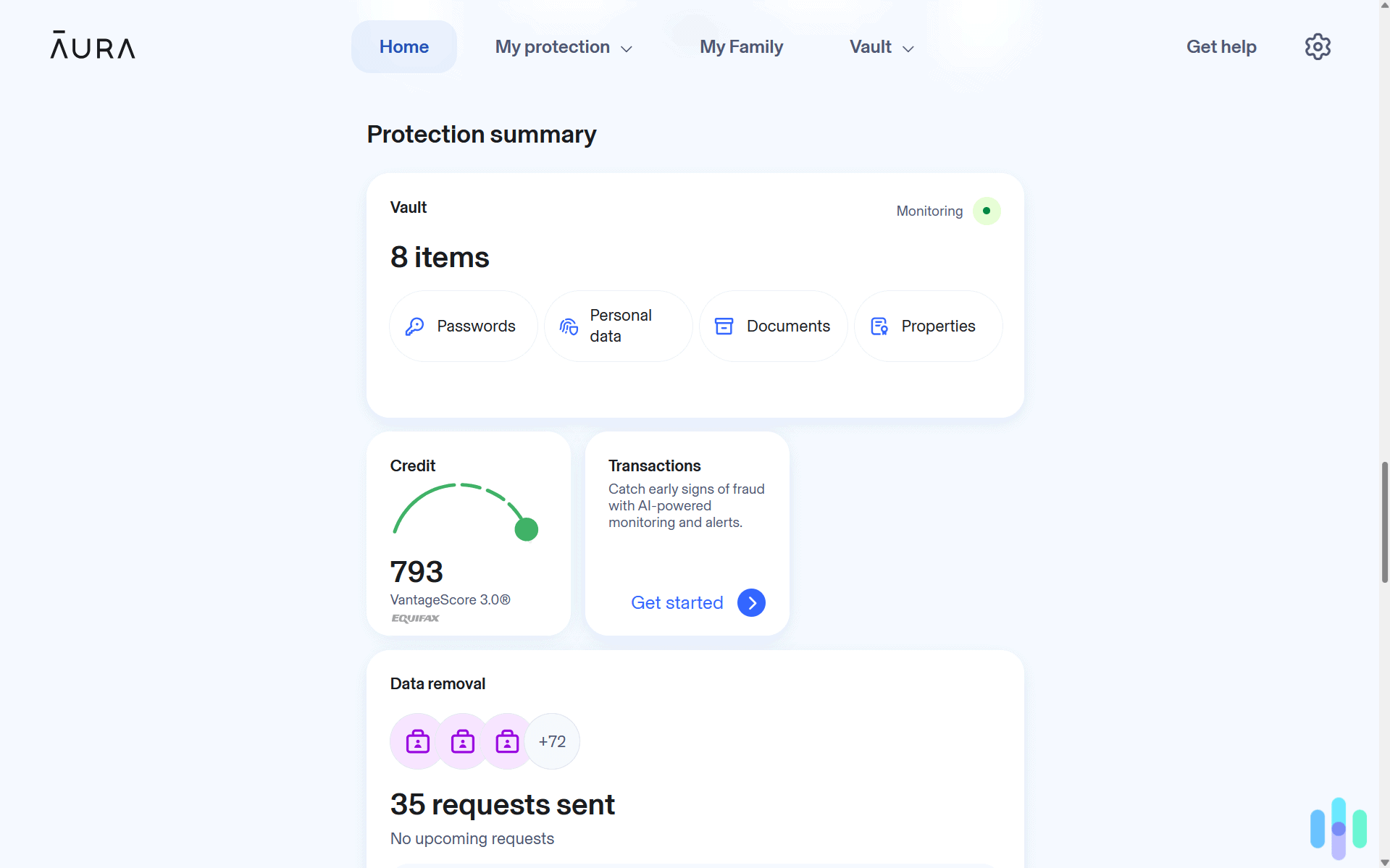Total Password vs. 1Password
Total Password and 1Password are excellent password managers, but if we had to choose one, we’d go with Total Password.

- Starts at $1.99 per month in the first year, good for unlimited devices
- Offers bundles with Total Security products including antivirus software and VPN
- Remotely sign out and delete browser history using the SecureMe feature

- Personal plans start at $2.99 per month with annual billing
- Watchtower feature looks out for weak and compromised passwords
- Affordable family plans for five users starting at $4.99 per month

Key Similarities:
- Both services make it easy to import passwords
- Both services alert you when your passwords are leaked
- Both services have affordable annual plans
Key Differences:
- 1Password has desktop applications
- Total Password has a more modern interface than 1Password
- Total Password can sign you out of accounts remotely if someone is using your device
Choosing a password manager isn’t easy. Should you pick the one that’s part of a suite of security and privacy tools or the stand-alone product solely focusing on password management? That is the question we asked ourselves when comparing Total Password and 1Password.
After spending a couple of months with each product, we learned Total Password is the better option. While 1Password includes some excellent features, it’s one of the oldest password managers on the market, and in some areas, it shows its age. Let’s break down the pros and cons of both so you can decide which is best for your personal situation.
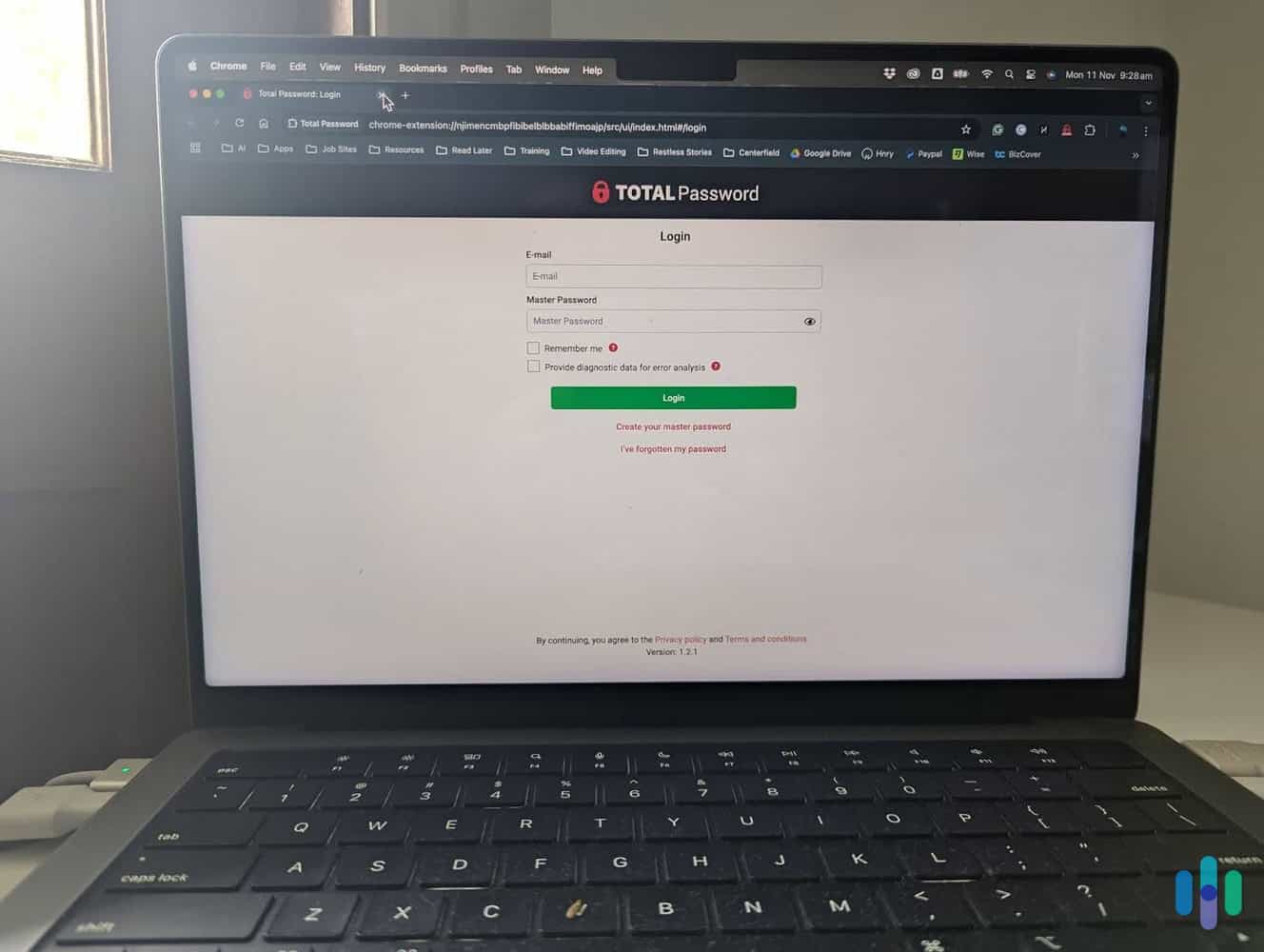
Methodology
We start every comparison by researching the products and the companies we’re assessing. Our team runs background checks and reviews their claims about security and privacy. We’ll even visit multiple customer review sites and forums to see what people really think about the product.
Next, we buy the services with our own money and put them to the test. We install them on multiple devices and integrate them into our work and personal lives. Throughout our testing, we note how the features benefit us and if any friction points hurt the overall experience. Once we feel comfortable that we’ve completed a thorough evaluation, we pick the service to recommend.
Now, let’s find out why we chose Total Password over 1Password.
Security
Whether you choose Total Password or 1Password, you can feel assured knowing both password managers use the same technology to keep your personal information safe. In fact, they’re using the gold standard in security encryption — 256-bit AES.
FYI: AES 256-bit encryption is used in everything from VPNs to banking software. You can also find it in cloud platforms to encrypt data, browsers to enable secure connections, and emails to keep the contents safe during transmission.
Total Password and 1Password also have zero-knowledge architecture. This means the companies have built the software so that no one but you can view what you’ve uploaded. You’ll find this principle is common practice for all of the best password managers.
We can’t separate Total Password and 1Password on security and privacy — which is a good thing. So let’s call it a draw and move along to the next category.
Winner: Draw
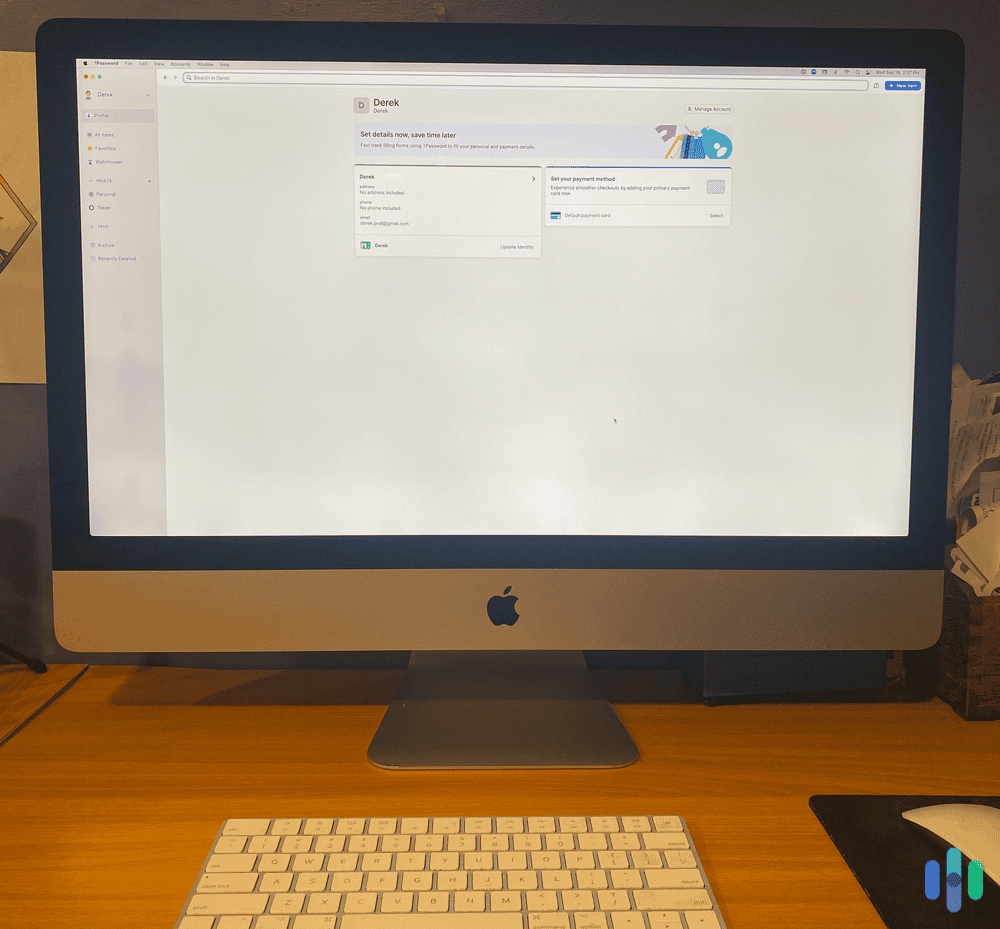
Pricing
Here is where we start to see some significant differences. Let’s start with Total Password’s pricing, since they only have one plan available.
Total Password works out to be just $1.99 a month. It’s billed annually, so you’ll pay $23.88 after taxes, but there’s a 30-day money-back guarantee. However, when it comes time to renew, you’ll need to cough up $119, which is roughly $9.99 per month. That is significantly more than other password managers like NordPass, whose renewal pricing increases from $1.29 per month on the annual plan to $3.74. So you might have some tough decisions to make at the end of your subscription.
While we appreciate the simplicity of only offering one plan, there are some issues. For starters, there is no option for families, and you can’t add extra users to your Total Password account. So if you’re looking for a password manager for families, you’ll need to consider 1Password or another service.
FYI: While 1Password has a family plan, you can only add up to five users. If you have a ton of friends or more family members than fingers, you might want to consider Dashlane, which lets you share its features with 10 people.
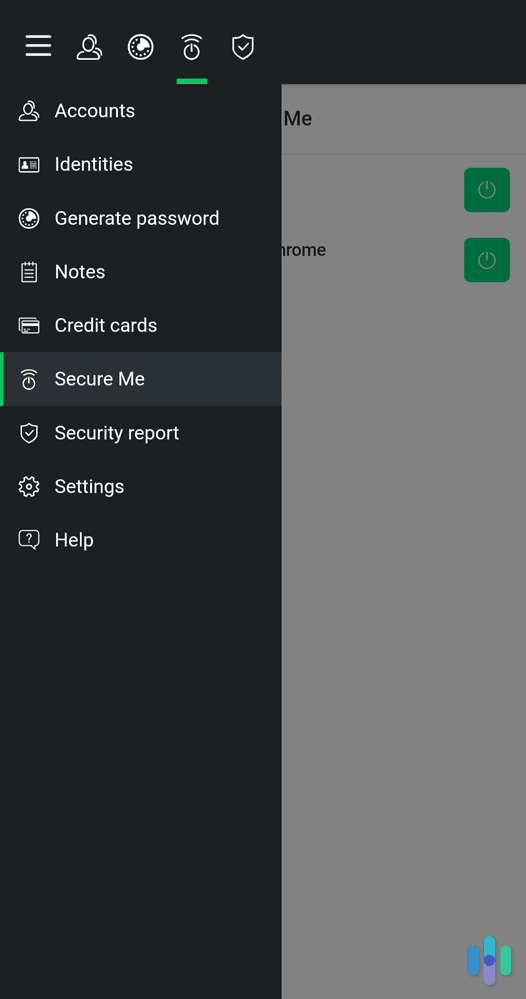
Let’s move on to 1Password’s pricing and see how it compares.
| Features | Individual | Family |
|---|---|---|
| Number of users | 1 | 5 |
| Monthly price | $3.99 per month | $6.95 per month |
| Annual price | $2.99 per month ($35.88 total) | $4.99 per month ($59.88 total) |
1Password plans have a lot more flexibility. We like that you have the option to pay monthly, even if it’s a little more expensive. However, we recommend paying 12 months up front. You don’t want to deactivate password managers every few months like you do streaming services when you finish the latest season of “The Bear.”
FYI: 1Password lets you try out its service free for 14 days. It’s a good opportunity to see if it suits your needs and lifestyle, especially since 1Password doesn’t have a money-back guarantee like Total Password does. You can even try out the family plan for free. It’s one of the reasons it made our list of the best free password managers.
Sure, Total Password makes buying a password manager easy, considering only one option is available. However, we’re giving this category to 1Password since it has an option for families, a free 14-day trial, and no renewal price increase.
Winner: 1Password
Features
Now we know how much Total Password and 1Password cost, let’s dive into what you get for your hard-earned money.
| Features | Total Password | 1Password |
|---|---|---|
| Password autosave and autofill | Yes | Yes |
| Credit card autosave and autofill | Yes | Yes |
| Unlimited password and passkey storage | Yes | Yes |
| Password generator | Yes | Yes |
| Two-factor authentication and biometrics | Yes | Yes |
| Password health | Yes | Yes |
| Data breach scanning | Yes | Yes |
| Encrypted file storage | 2 GB | 1 GB per user |
There’s not much separating Total Password and 1Password in the feature department. At their cores, they both perform the basic functionality you expect from a premium password manager. They store all your passwords, autofill login fields, and let you know which ones you should change if they’re too easy to guess.
Pro Tip: Total Password and 1Password will present a secure password when you’re creating or changing one on a website. If you want to test its strength, run it through our password strength checker tool to make sure it’s unhackable.
But as you dive deeper into their plans, some differences emerge. These are the ones that stood out to us during our testing.
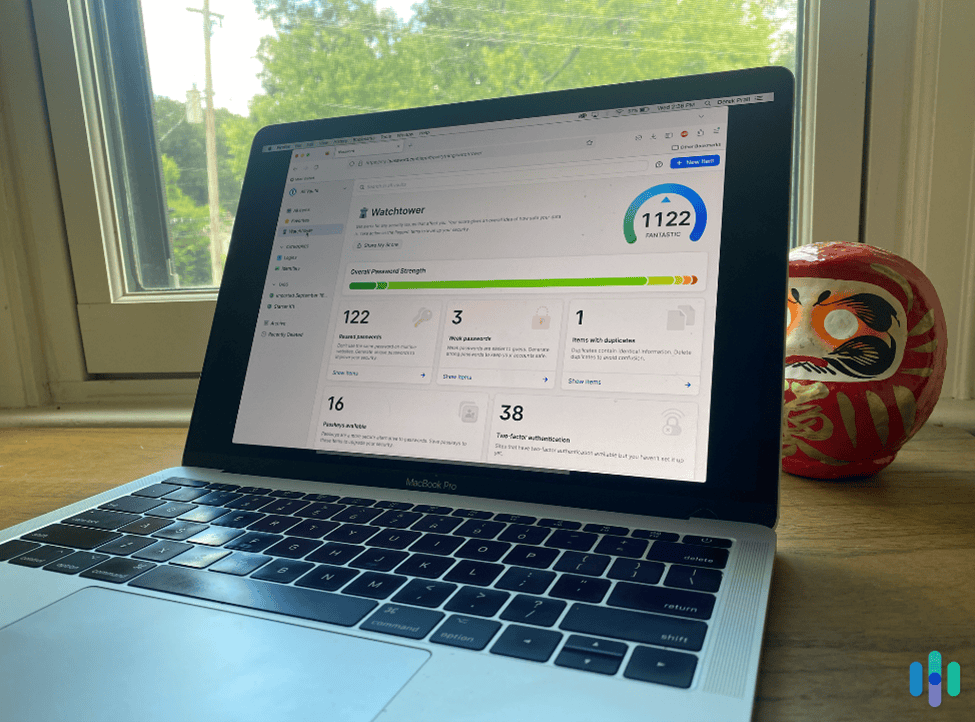
Data Breach Scanning
Total Password and 1Password include data breach scanning from the popular website haveibeenpwned.com. It checks if hackers have leaked or obtained your email address or personal information, which they can use to steal your identity.
>> Learn More: A 2025 Guide to Identity Theft Protection
We ran scans in Total Password and 1Password, and we got different results from both. Actually, 1Password didn’t deliver any results. It said it ran a scan but didn’t find anything. But it assured us it would continue monitoring our details and would let us know if it found anything.
Total Password told us that 52 of our 340 passwords had been leaked and we should change them immediately. We clicked on the impacted account, and Total Password directed us to the page where we could change our password. Unlike 1Password, it’s not constantly running in the background. You need to run this manually, but it records the date you last performed a scan. We didn’t mind this, because it at least gave us some results to work with.
FYI: Perhaps 1Password didn’t detect any breaches because it only checked data breaches up to 1 year ago. The leaked passwords Total Password found were older.
1Password’s Travel Mode
If you’re a frequent flyer to destinations with strict laws, 1Password’s Travel Mode can help protect documents and data you don’t want law enforcement or customs to see. When you create a new vault in your profile, you can tag it as safe for travel. If you’re happy for anyone to view the content, you don’t need to do anything.
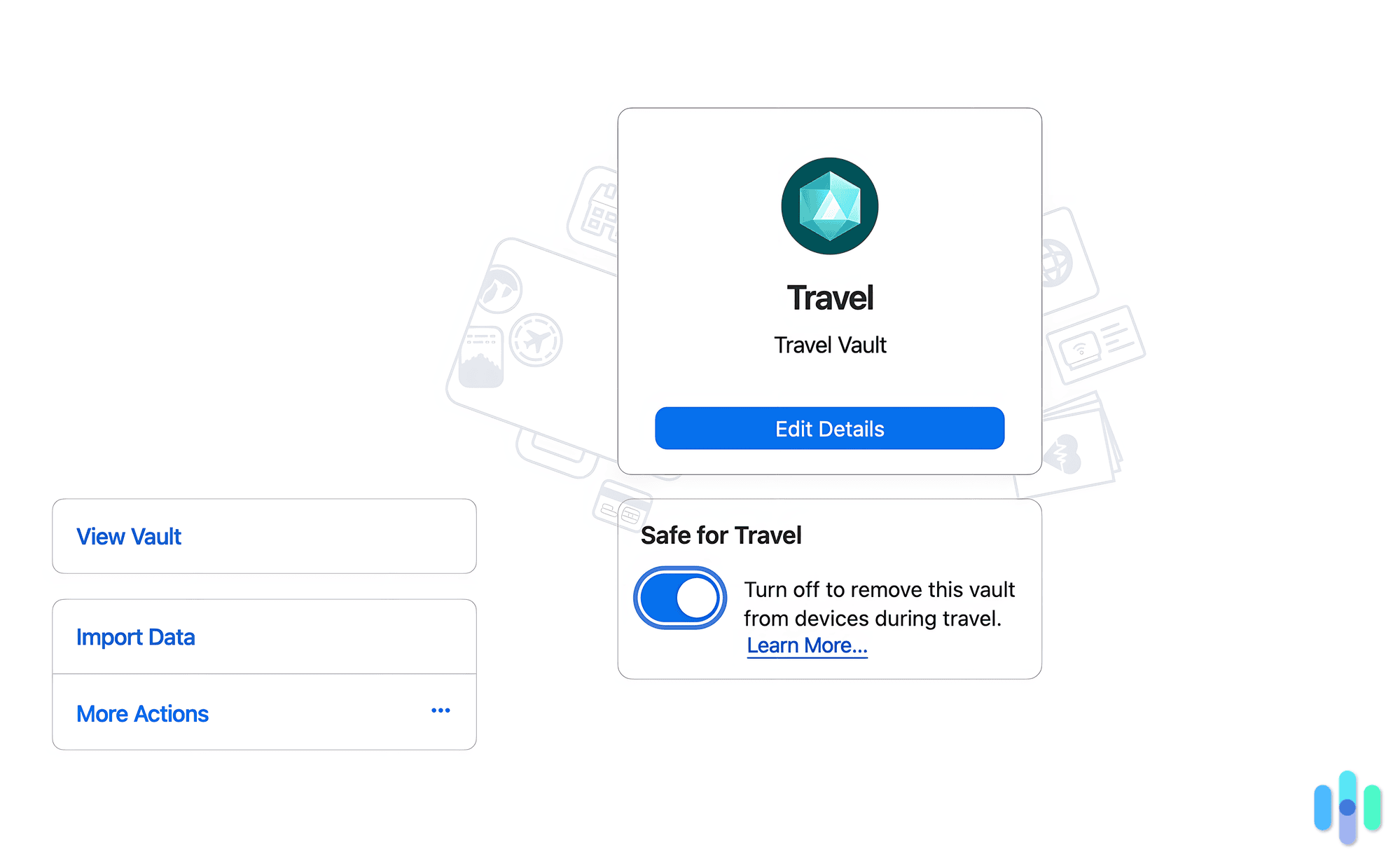
But if you want to keep it for your eyes only, you can mark it as unsafe for travel. Once you put 1Password in Travel Mode, these vaults are removed from your devices. The officer or agent won’t see these vaults if you’re forced to unlock 1Password on your phone or laptop. When you switch off travel mode, your vaults are downloaded the second you’re connected to the internet. We think it’s an excellent feature, but it’s only beneficial if you regularly travel to countries that have a reputation for swiping through personal and professional devices.
1Password’s Desktop and Web Apps
One big difference between Total Password and 1Password is how you interact with the services. Total Password is available on:
- Web browsers: Chrome, Edge, and Safari
- iPhone and iPad: Requires iOS 9.0 or higher
- Android: Requires Android 6.0 or higher
Meanwhile, 1Password is available on:
- Web browsers: Chrome, Safari, Firefox, Edge, and Brave
- macOS: Catalina 10.5 or higher required
- Windows: Requires Windows 10 64-bit or later
- iPhone and iPad: Requires iOS 16.4 or higher
- Android: Requires Android 9.0 or higher
- Linux
The web browsers also function differently. With 1Password, you can open the web app from the extension to use the features. But with Total Password, you’re restricted to the tiny window in the top right-hand corner.
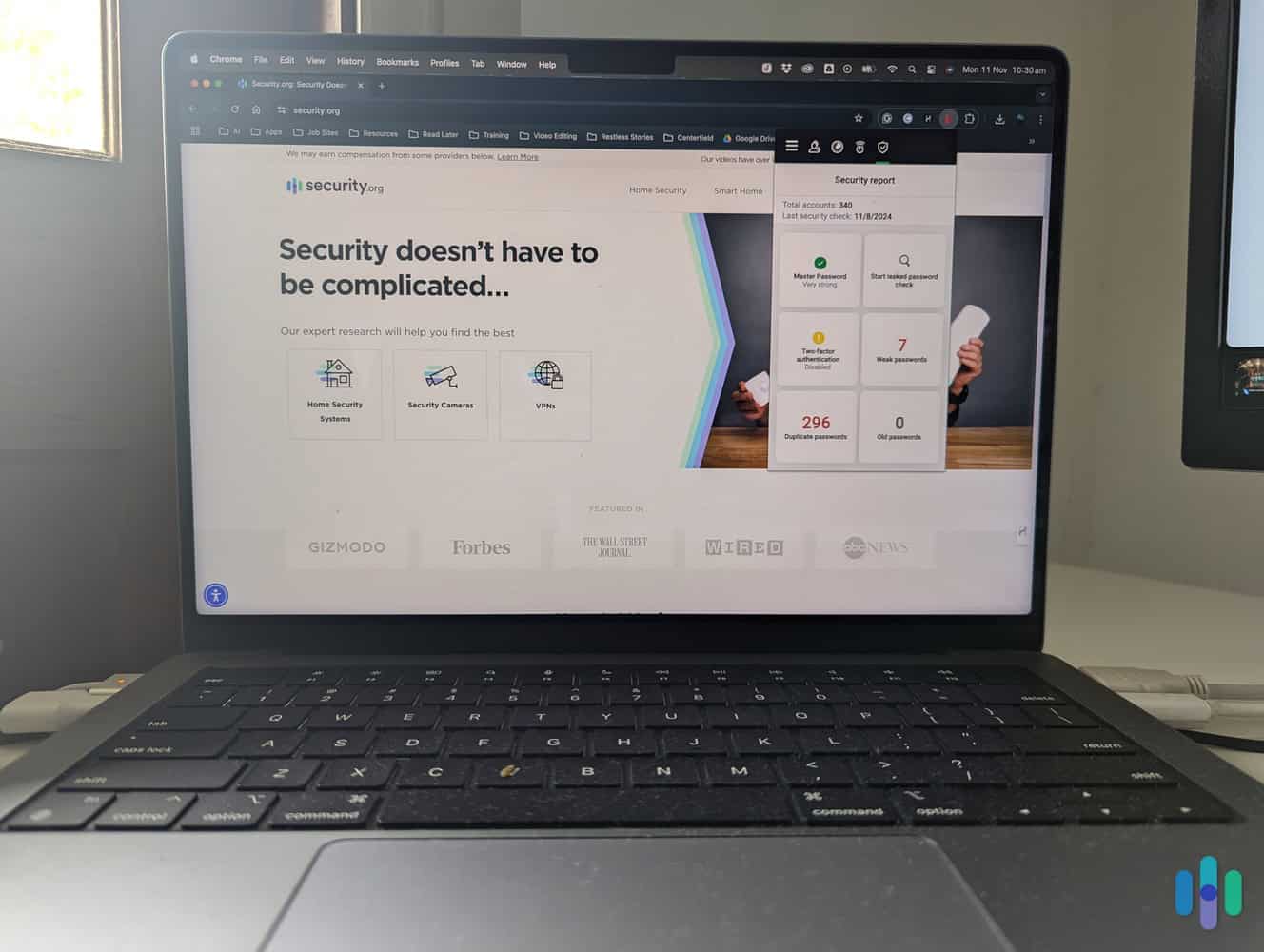
However, having access to the extra apps is a double-edged sword. When you first log in to 1Password, you’ll see a message that says the password manager works best in browsers. We also agree with this assessment. The apps feel outdated compared to other services like NordPass and Dashlane.
>> Compare: Dashlane vs. 1Password
Total Password’s Secure Me
Have you ever agreed to let a friend use your laptop only to sweat bullets about what they might find in your browser? Will they see the tabs you’ve left open with gift ideas or your recent search asking if you can wear Crocs with jeans? Secure Me can fix this. All you need to do is jump on a device with Total Password and ask it to lock your browser down with one click.
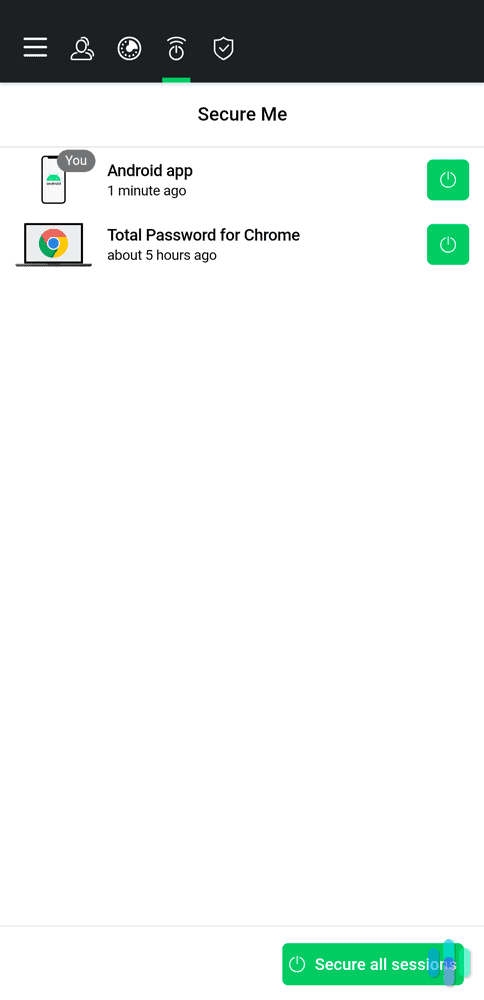
Secure Me will delete cookies and log out of all websites. You can delete download history, browsing history, and bookmarks, and even close all your tabs. It’s a privacy and password feature we didn’t know we needed, but we loved that we had it. While our research on password habits shows about 37 percent of people share their personal passwords, it’s not a good practice, and Secure Me helps break this bad habit.
Total Password has better data breach scanning and can let you log out of accounts remotely with Secure Me. It might not be available on as many devices as 1Password, but it works just as well on all of them instead of relying solely on the browser experience.
Winner: Total Password
Ease-of-Use
No one wants to read instructions on how to use a password manager. The best password managers make it easy to get up and running. It should feel intuitive as you incorporate it into your daily life. Is that the case with Total Password and 1Password? Let’s find out.
Our Total Password Experience
Setting up Total Password was a breeze. We downloaded the Chrome extension and the Android app for our testing. When we opened the app for the first time, it asked us to create a master password. The master password gave us access to everything inside our vault. It even let us download a recovery key in case we ever got locked out.
FYI: Total Password lets you set up two-factor authentication to access the password manager. A second app, such as Google Authenticator or Microsoft Authenticator, is required to generate code. Total Password also accepts biometric logins on mobile devices.
The next step was importing our passwords. We exported them from Chrome into a .csv file and uploaded them to Total Password. It accepted the file, and we were off to the races. We had to explore the service in the browser extension window, but it was nicely designed and easy to navigate. While we were storing over 300 passwords, we could search for specific accounts and sort the list by title, user login, and last modified, to name a few.

We jumped into the Android app and were happy to find all our information was synced with the browser extension. All of the same features were also available, which we can’t say for password managers like Dashlane.
The layout was identical to the browser extension, which we also appreciated. We didn’t have to search for features such as Secure Me and data breach reports every time we switched to a different device. Overall, it was an excellent experience.
>> Check Out: The Best Password Managers for Android
Our 1Password Experience
Getting started with 1Password was just as easy. We uploaded the same .csv file from Chrome to the web app. Next, we created our master password and entered our Secret Key, which 1Password emailed us as part of our Emergency Kit.
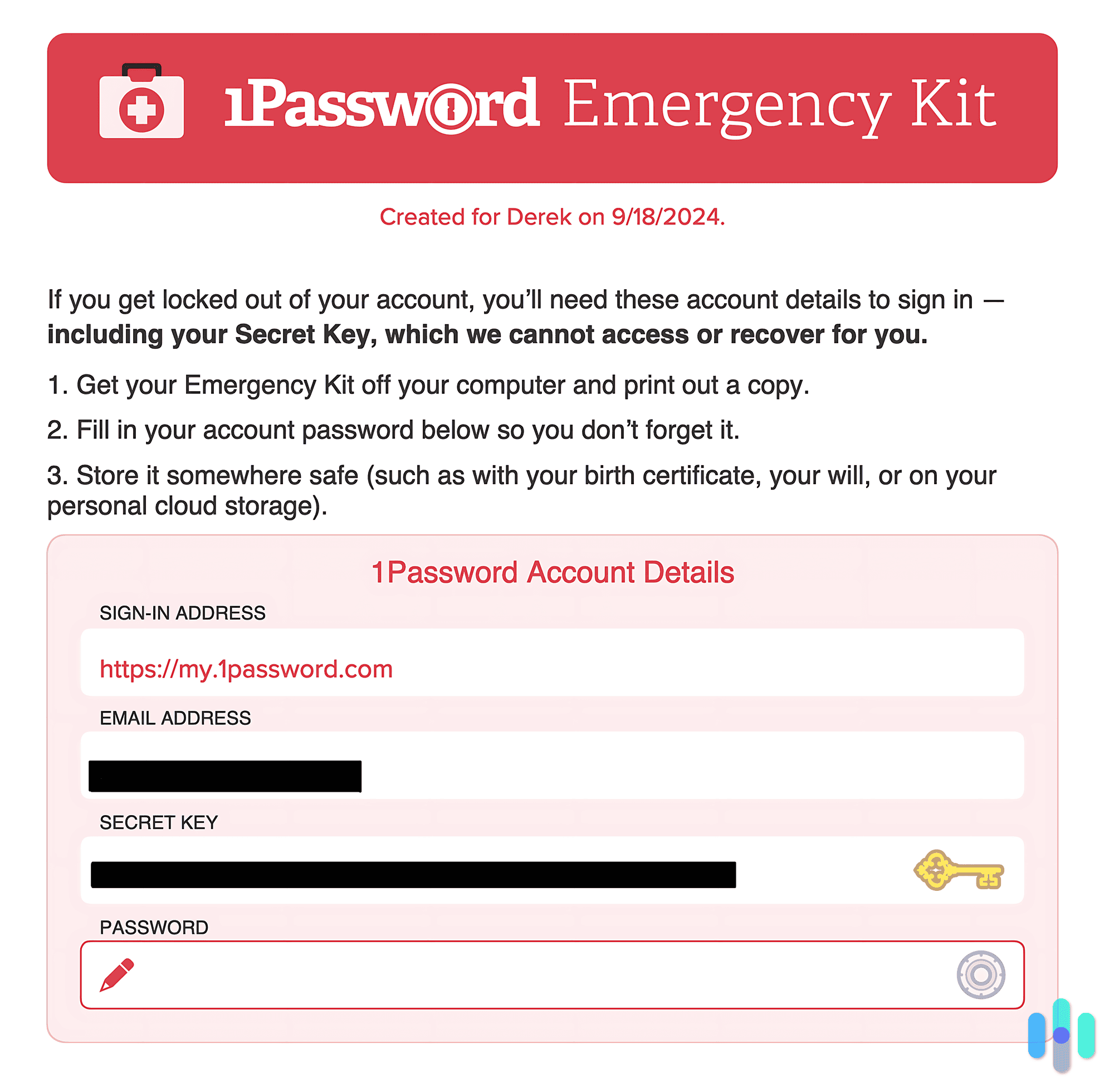
FYI: You only need to enter the Secret Key when you log into 1Password for the first time. But don’t delete the Emergency Kit. If you ever get locked out of your account or forget your master password, you’ll need the Secret Key to access your vault.
To compare apples to apples, we tested 1Password in Chrome and on an Android smartphone. Just like with Total Password, everything in our vault synced across devices and it was easy to navigate through the features. However, not all of the features were available on our smartphone. We specifically missed the password generator. If you need to create a safer password while on your smartphone, you’ll have to come up with one yourself.
>> Check Out: Random Password Generator
The other issue that bugged us was how 1Password logged out after 10 minutes of inactivity. It was fine at the start of the day when we logged in to the accounts we use all the time. But it became frustrating when we needed to sign in to other services. At least with NordPass we stayed signed in during the entire browsing session. Even Dashlane let us tick a box to stay logged in for 14 days. Signing in to our password manager constantly just became an annoying extra step.
>> Read More: 1Password Review
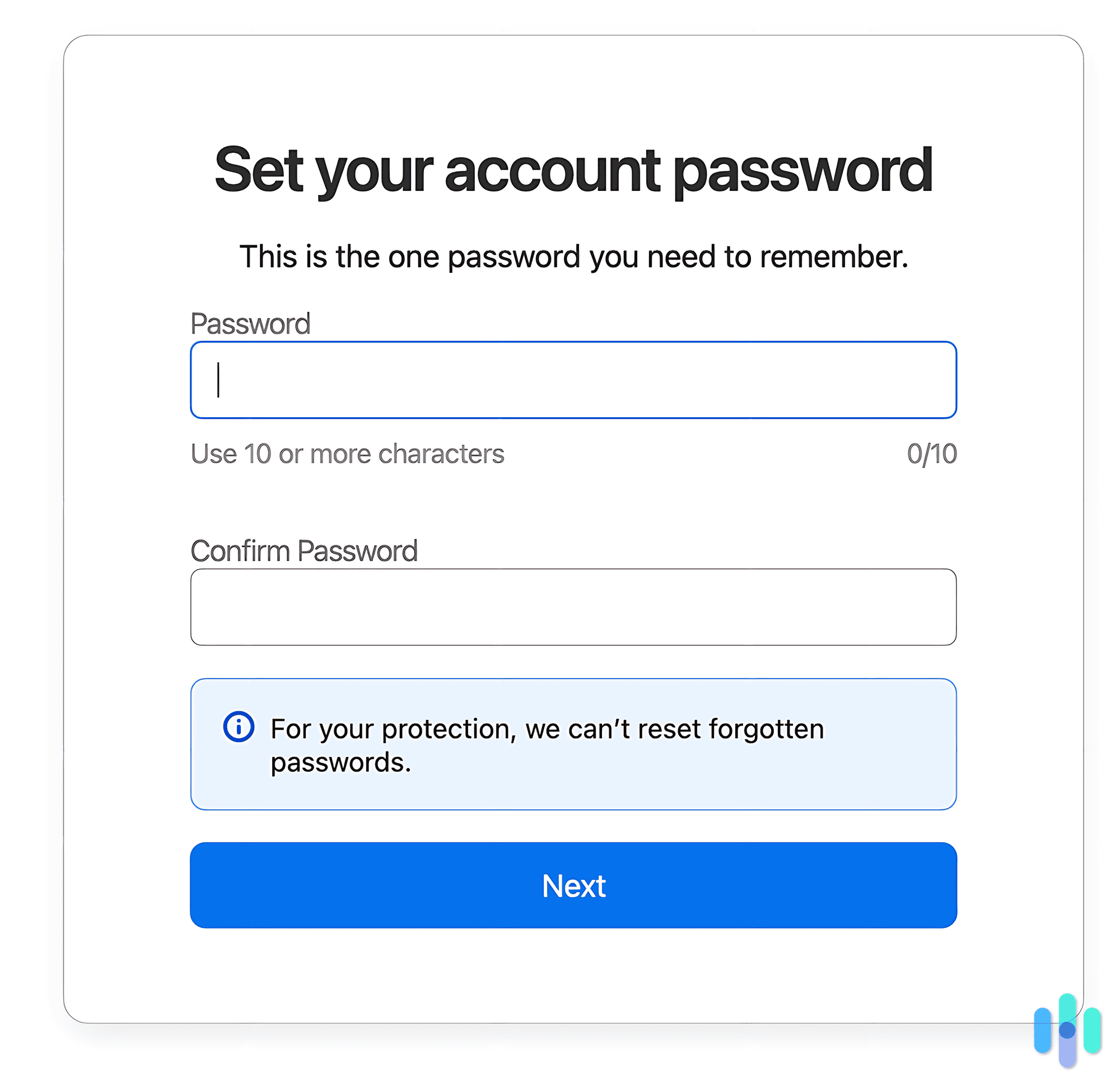
If we had to choose between using Total Password and 1Password, we’d pick Total Password every time. Not having a web dashboard isn’t ideal, but we didn’t have to constantly sign in to use it, and the experience was identical regardless of whether we were on our laptop or smartphone.
Winner: Total Password
Final Recommendations
On paper, there’s not a lot separating Total Password and 1Password. They both use the gold standard in encryption and have many of the same features. Both password managers are also affordable. Although Total Password does significantly increase in price after your subscription runs out.
However, despite the jump in price and lack of subscription plans, we still prefer to store our personal information with Total Password. It did a more thorough job of finding our details in data breaches and provided an identical user experience in every app. It might seem like we’re nitpicking, but it makes a big difference when you switch from working on a laptop to being on the go with a smartphone and want the easiest solution to manage your passwords.
Frequently Asked Questions
-
How much does Total Password cost?
Total Password has an introductory price of $1.99 per month, billed annually at $23.80. After 12 months, it increases to $9.99 per month, billed annually at $119.88.
-
Can someone hack my 1Password?
While it’s possible anyone can hack a password manager, 1Password takes extra steps to prevent criminals from gaining the data in your vault. One method is including the secret key as an additional step to logging in to your account.
-
Is Total Password safe?
Yes, it is. It uses the gold standard in data encryption (AES 256-bit) and zero-knowledge architecture, so only the user can view the vault’s contents. Total Password is also a part of Total Security, which specializes in privacy products like VPNs and ad blockers.
-
Is it worth paying for 1Password?
1Password is a reliable password manager worth paying for if the features fit your needs. However, better password managers are available, such as Total Password and NordPass.
-
Has Total Password been hacked?
To date, Total Password has not been hacked, nor has its customers’ personal information been leaked.