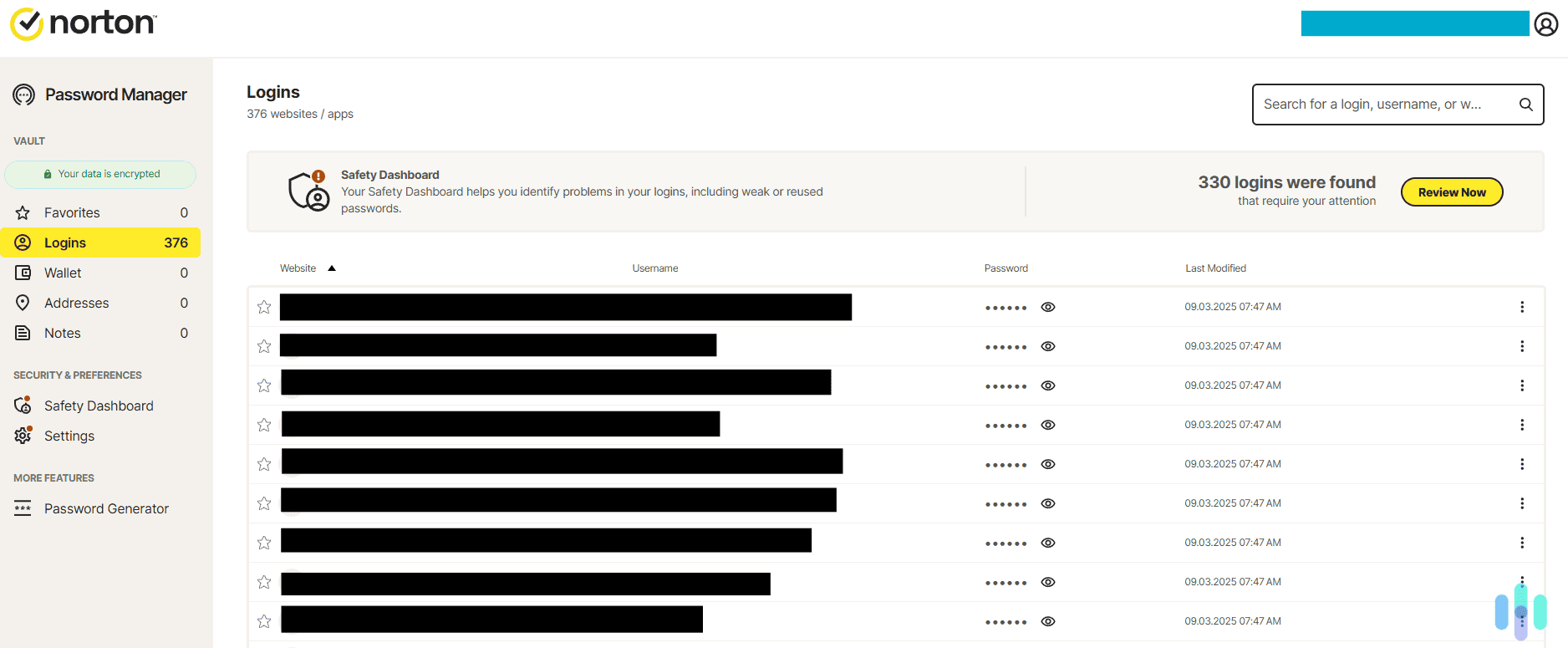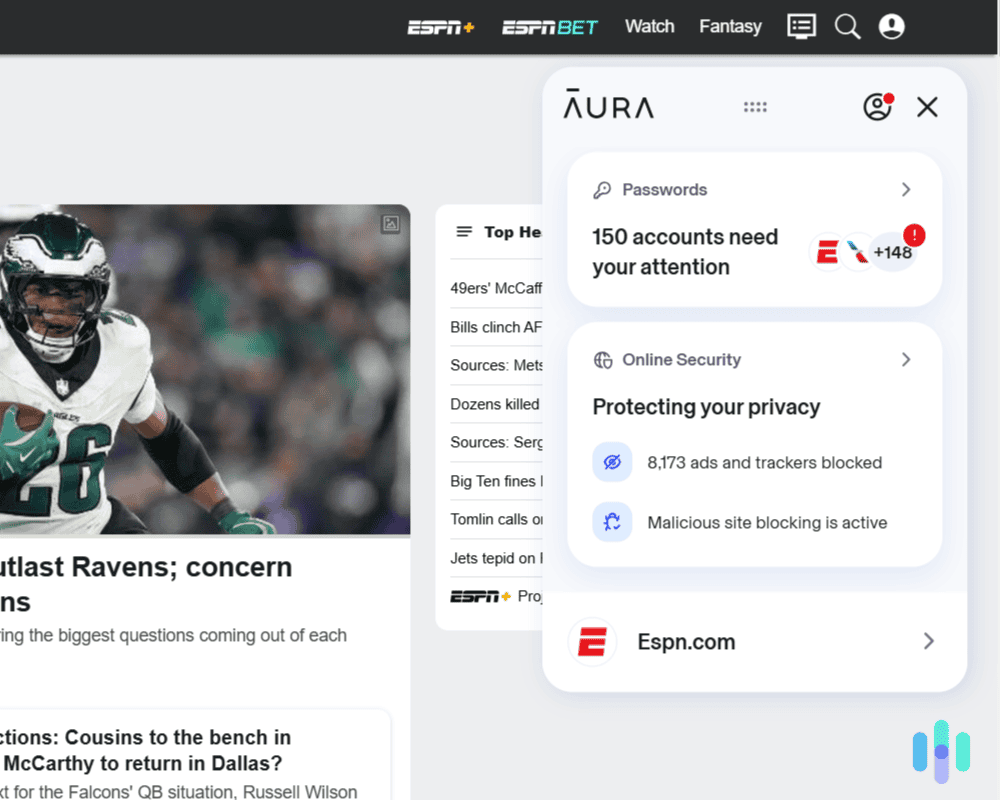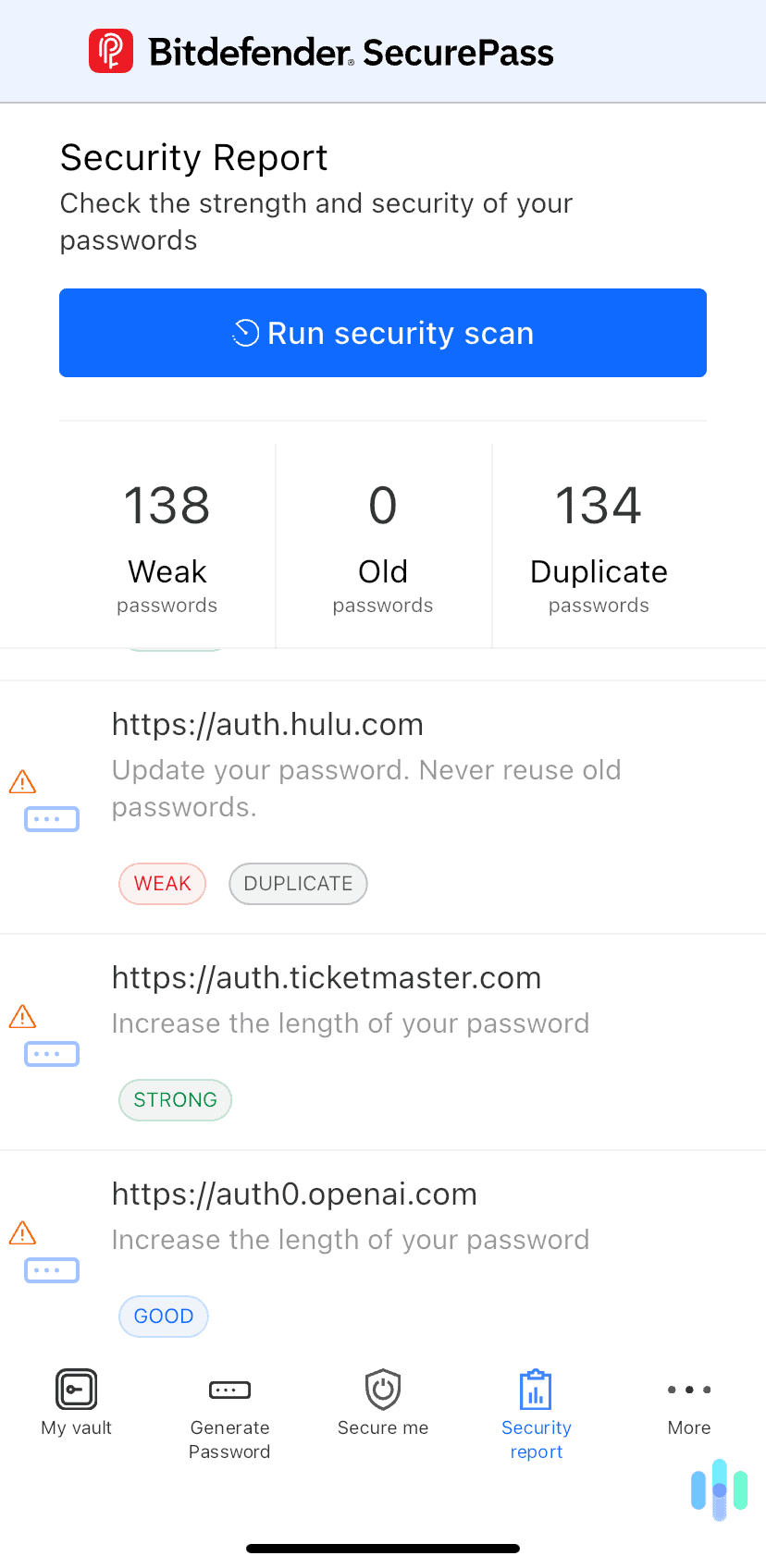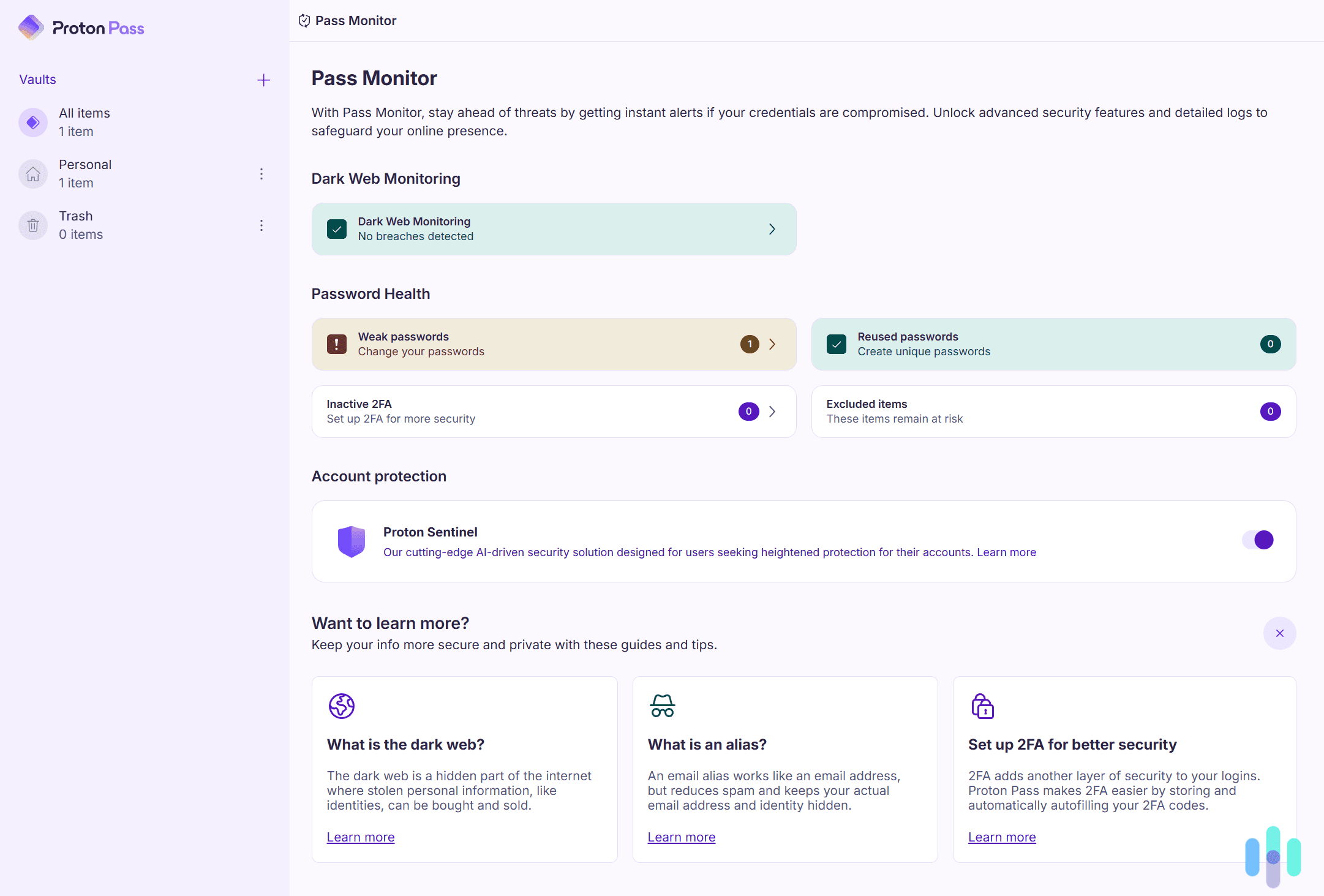Total Password Review and Pricing in 2025
At the introductory price of $1.99 per month, we found Total Password nailed all the basics of what a password manager should be.
 Paul Frew, Home and Digital Security Expert
&
Paul Frew, Home and Digital Security Expert
&
 Gene Petrino, Home Security Expert
Last Updated on Oct 13, 2025
Gene Petrino, Home Security Expert
Last Updated on Oct 13, 2025
What We Like
- Intuitive and unintrusive: Total Password is there when you need it, and it fades into the background when you don’t. Transitioning between the mobile app and browser extension is seamless.
- Discounts on other security products: When you buy a subscription for Total Password, you’ll receive discounted offers for other Total Security services, such as a VPN and an ad blocker.
- Handy features: The Security Report and Secure Me features were nice additions that helped to keep our privacy and security buttoned up.
What We Don't Like
- Technical difficulties: While our experience might be unique, we had issues logging in to the extension after downloading it.
- No secure password sharing: Unlike other password managers, Total Password doesn’t allow you to securely share your passwords.
- Expensive after the first year: When the price jumps up to $9.99 per month after the first year, it’s hard to justify that price when there are cheaper and free options out there.
Bottom Line
Premium password managers can be expensive (with Dashlane pricing starting at $4.99, for example), and the quality of free browser-based password managers is often pretty low. That’s why we tested Total Password, as it promises a smooth user experience, costs only $1.99 for the first year, and comes with a free ad-blocker.
We tested out Total Password, living with it and integrating into our lives for about a month. We learned that it did all the basics and kept us alert to potential security threats. It also had a couple of cool features that you won’t get with free password managers. If you’d like to know how Total Password performed, read on!
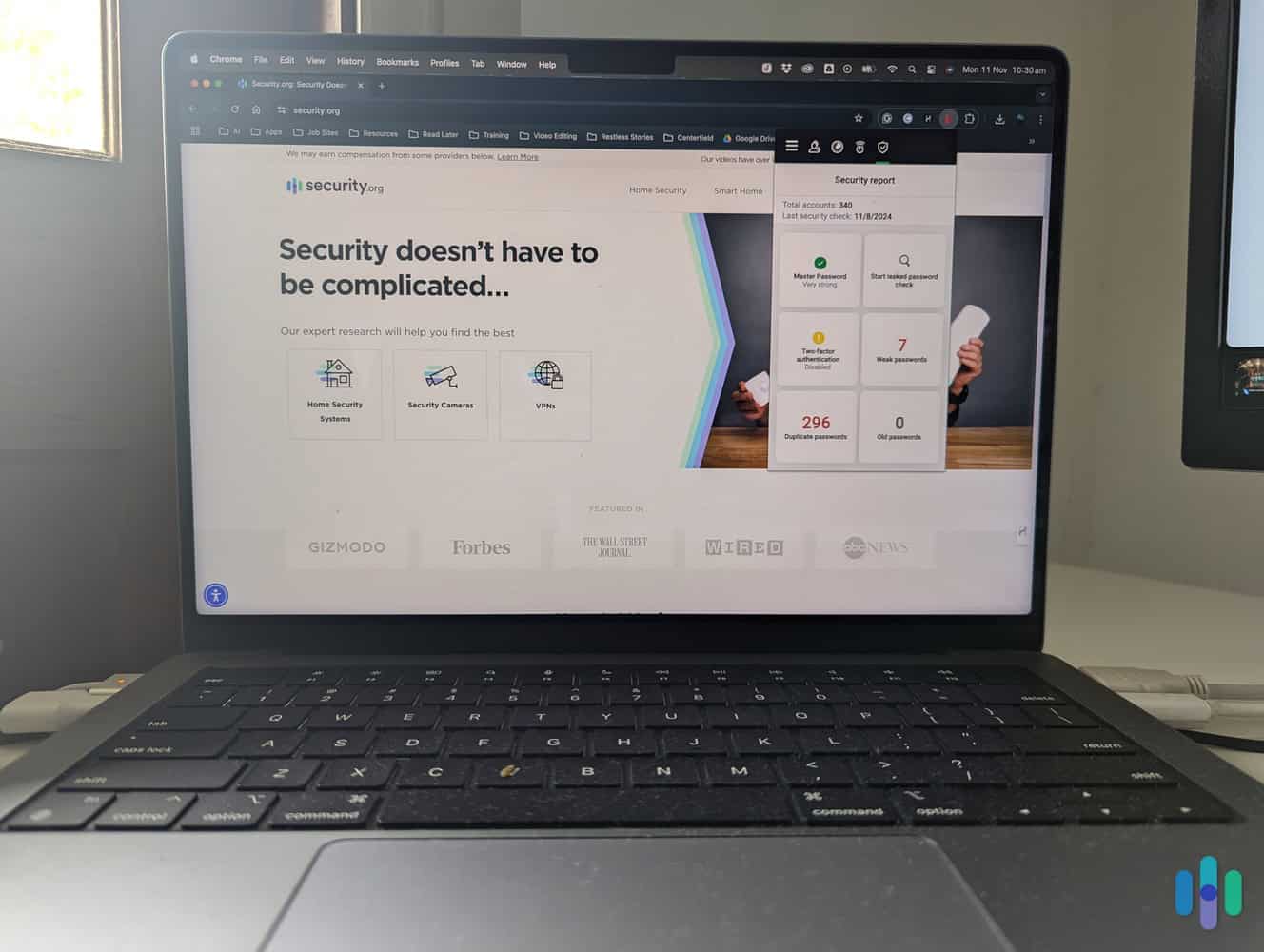
Getting Started: Buying a Total Password Subscription
There’s only one option for a Total Password subscription: Total Password Premium. The introductory price is $1.99 per month, billed as a one-time 12-month fee of $23.80. After 12 months, the price jumps to $9.99 per month, billed annually at $119.88. With our purchase, we were also given a free subscription to Total Adblock, the company’s ad-blocking browser extension.
| Pricing details | Total Password Premium |
|---|---|
| Total amount due (first year) | $23.80 |
| Average cost per month (first year) | $1.99 |
| Renewal price (second year and onward) | $119.88 |
| Average cost per month (second year and onward) | $9.99 |
FYI: Total Password comes with a 30-day money-back guarantee. This shows that they’re confident you’ll like the product, and it’s also a great way to test out Total Password risk-free. So if you want to take it for a spin, you’ll have 30 days after you buy your subscription to cancel and get a refund if you don’t like it.
The first-year pricing for Total Password is comparable to NordPass pricing. NordPass is the most affordable password manager we recommend, at $1.29 per month for the first year. They both jump in price after the first year, but NordPass goes up to $1.89 per month for the one-year plan and $1.59 per month for the two-year plan, instead of a whopping $9.99 per month. That’s one thing to consider, especially since password managers are designed for long-term use.
We should also mention that Total Password doesn’t let users pay monthly. All subscriptions are billed 12 months at a time. That is quite normal though, because again, password managers are meant for long-term use. If you want monthly billing, we’d suggest looking into 1Password, which offers a monthly option at $3.99.
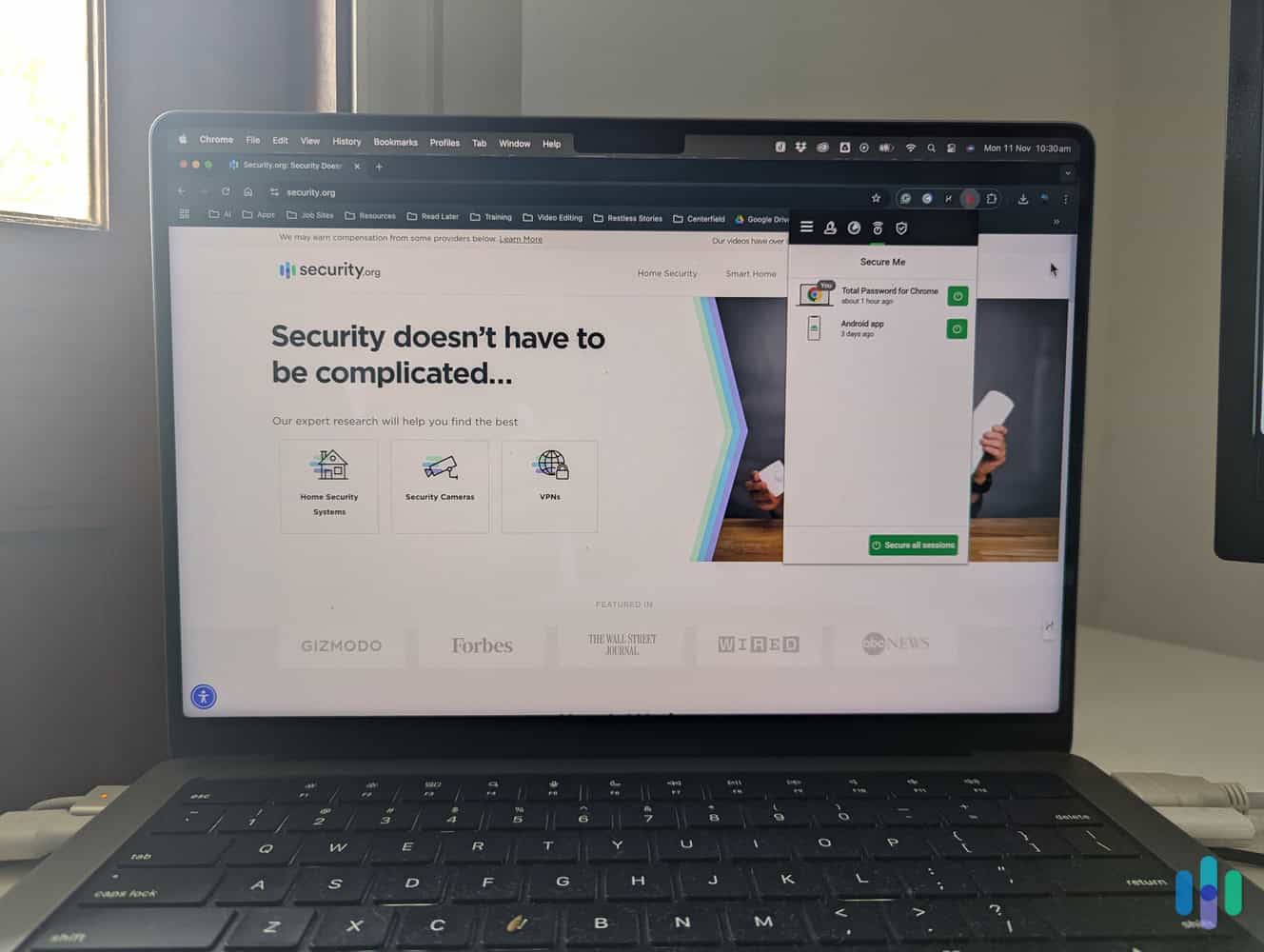
Also, Total Password doesn’t offer a family plan, unlike several other password managers. That means you’ll need to buy multiple subscriptions if there are multiple users in your home, because it isn’t practical to share the same password vault.
So, while Total Password’s introductory price is one of the lowest we’ve seen, you’ll need to think long and hard about long-term cost. It jumps from one of the most affordable to one of the priciest options after the first year.
Bundle for the Best Deal on Total Password
With a major price increase and a distinct lack of pricing options, you might be wondering if it’s worth investing in Total Password. We suspect the parent company, Total Security, has structured pricing this way to push you toward buying its comprehensive Total Security package.
While Total Password is $23.80 for the first year, Total Security is $49 for the first year. Total Password jumps up to $119.88 for subsequent years, and Total Security jumps up to $149 after the first year.
| Service | First year price | Subsequent year price |
|---|---|---|
| Total Password | $1.99 per month (billed at $23.80 for the year) | $9.99 per month (billed at $119.88 for the year) |
| Total Security (bundle) | $4.08 per month (billed at $49 for the year) | $12.41 per month (billed at $149 for the year) |
So, what do you get for your extra 25 to 30 bucks a year? In addition to Total Password, you’ll also get an entire digital security suite that includes antivirus software, a VPN, an adblocker, a disk cleaner, system tuneup tools, and more.
When you consider that the antivirus software (called Total AV) costs $29 for the first year and $99 for each following year, getting Total Password as part of the Total Security bundle makes a lot of sense, especially if you want internet security that goes beyond managing passwords.
Pro Tip: That Total Security bundle is the reason we believe Total Password is one of the best password managers for families. It’s not just for password protection, but overall cybersecurity. It includes a VPN, antivirus software, and a functional ad-blocker, among other digital safety tools.
Related: TotalAV Antivirus Software Reviewed by Experts
Our Experience Setting Up Total Password
Whether you buy it as a stand-alone product or as part of a bundle, the buying process for Total Security products is typically the same (see our TotalAV VPN review, for example). However, that doesn’t mean that it’s always smooth.
As our payment was being processed, we were given several discount offers for Total AV, Total VPN, Total Drive, and other Total Security services. Discounts sound nice — and they are — but they appear in pop-up boxes randomly. Thinking we were clicking to download our free Total Adblock extension, we accidentally bought a Total VPN subscription, which was instantly added and processed. It was partly our fault for rushing, but a confirmation before charging us would have been nice.
Pro Tip: If something similar happens to you, don’t fret. Simply log in to your web dashboard, navigate to the “My Services” tab, and cancel the subscription. Make sure to contact customer support as well to request a refund. You’re entitled to a 14- or 30-day money-back guarantee depending on the Total Security product.
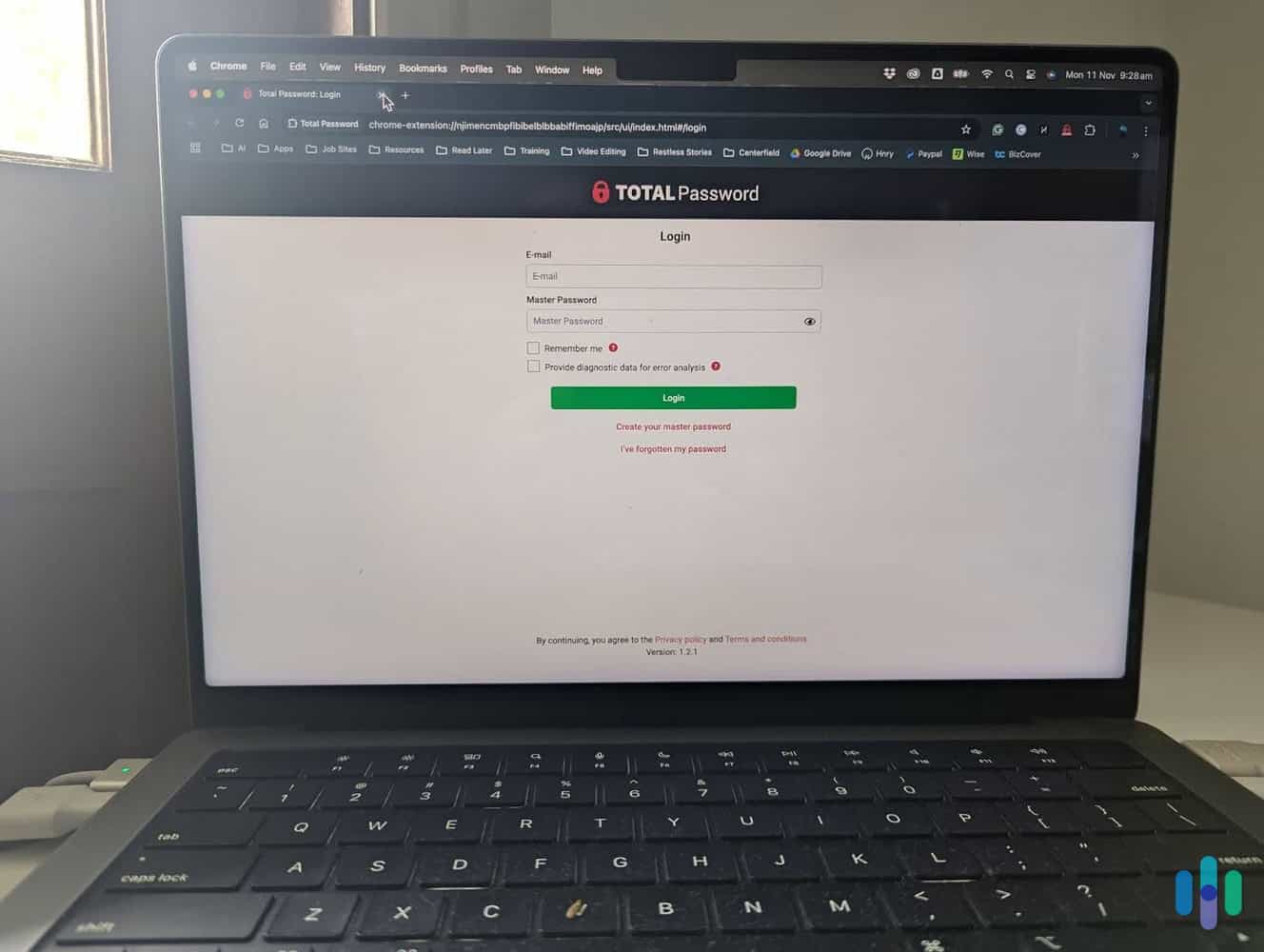
After we took care of that little snafu, we downloaded the Total Password browser extension for Chrome and pinned it to the browser toolbar. Next, we were directed to a page for creating our Master Password, and then we were sent a code to confirm our email address. Finally, we downloaded a password recovery keycode that we could use in the event we forgot our Master Password.
Unfortunately, accidentally buying a Total VPN subscription wasn’t the end of our issues. After downloading the browser extension and creating our Master Password, we tried to log in and it didn’t work. Instead, we got the message: “Your password protection has expired. Upgrade now to reactivate your account.” We tried to resolve the issue over online chat but ended up calling customer service to get the issue addressed.
Pro Tip: Looking to talk to a live support agent over the phone? Navigate to Total Password’s Terms and Conditions page to find the support phone number for your country.
After that was fixed, we could have manually entered our existing login information, but there was really no need to do that. Instead, we exported all of our current login information from Chrome as a .csv file and then uploaded that file to Total Password without issue. Also, Total Password automatically collects login information that it doesn’t already have. So if we somehow missed a login, we could have used Chrome’s password manager to autofill our information and let Total Password store the login.
>> Related: The Best Password Managers for Chrome
What We Got From Total Password
First and foremost, a subscription with Total Password protects and manages your passwords across all of your devices. It does this using a few key functions:
- Password storage. First and foremost, a subscription with Total Password protects and manages your passwords across all of your devices. Total Password uses a zero-knowledge architecture that prevents anyone in the company from accessing your login details or private data, including your Master Password.
- Password/vault encryption. Total Password uses AES 256-bit encryption. This is considered the premier encryption protocol and it’s what the U.S. government uses to encrypt its information. We’ve seen other password managers use other encryption standards they tout to be better — like when we tested NordPass — but AES 256-bit is by and large the gold standard.
- Autofill/autosave. When you capture new login information, it is converted to encrypted data. The only things stored by Total Password are strings of seemingly random numbers and letters. Only your Master Password transforms these strings into your login information.
- Password generation. Like other password managers, Total Password has a random password generator that can produce impossible-to-guess passwords. The browser extension will automatically ask you if you want a password generated if you are creating a new login, which can then be stored.
In addition to securely managing your passwords, Total Password includes other security-related features that help you have a secure online experience.
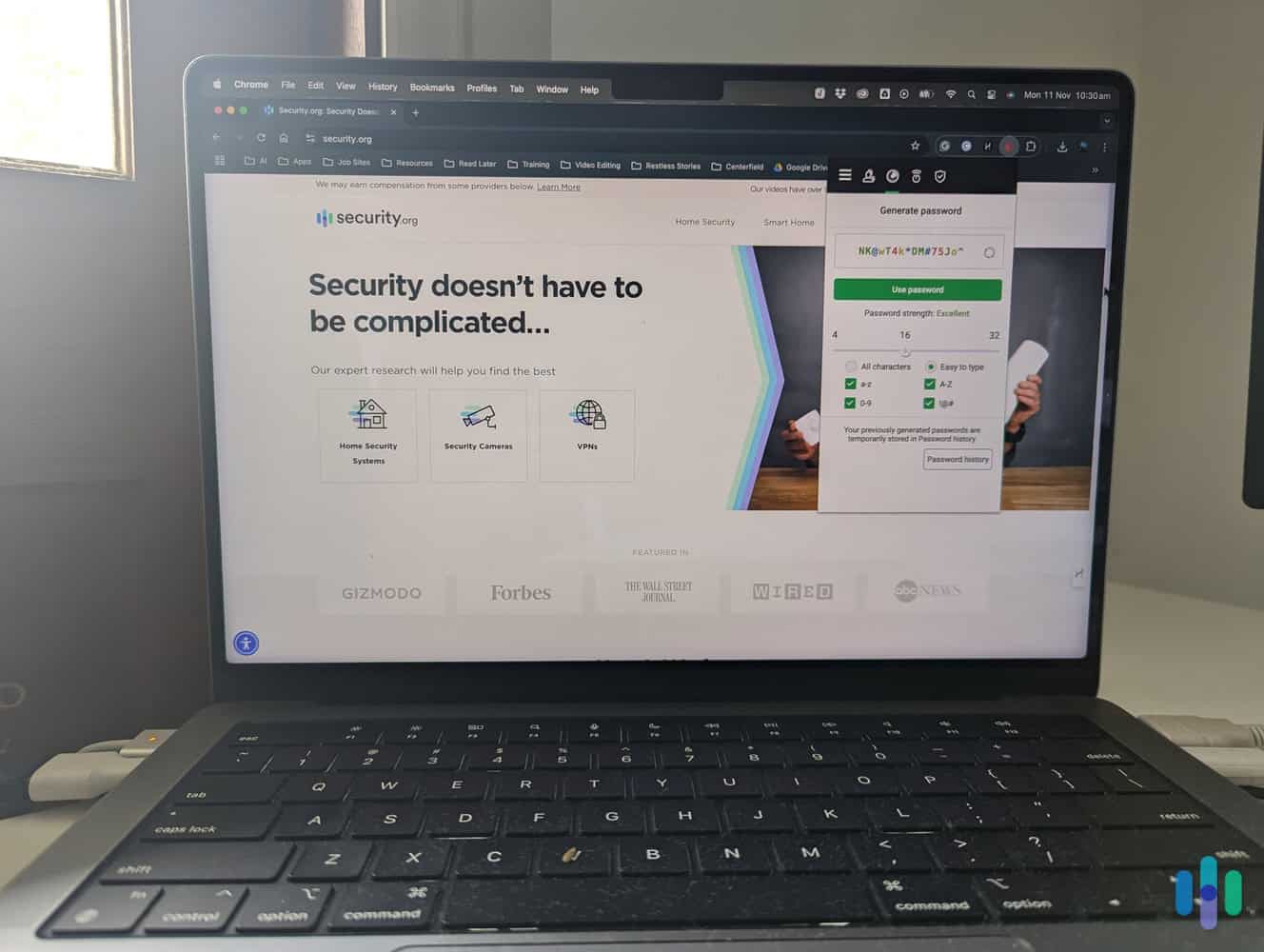
Password Protection
If you’ve been lazy with your passwords, Total Password has got you. The password manager goes through your existing passwords and highlights any old or weak passwords under the Security Report tab. Because the Chrome password manager has the same function, our imported passwords were pretty strong. But if we had a few weak ones, they could be easily changed to something better using the random password generator. While password protection from Total Password is effective, it doesn’t go as far as the protection from Dashlane’s Premium plan, which also checks the dark web for matches to your passwords.
FYI: It’s been widely reported that the dark web holds the personal information of 2.9 billion people.
Total Password will also protect you against brute force attacks, which is when hackers try commonly used passwords with your username in an attempt to gain access to your accounts. To do that, it checks your passwords against databases that contain leaked passwords, including commonly used ones such as “123456” or “password.” If it sees that you’re using a password that has been leaked before — even if it came from a different user — it will flag it down and suggest that you change it.
>> Compare Features: RoboForm Review and Pricing
Secure Me
Do your kids borrow your laptop? Every time they do, do you hope they don’t find certain things in your browser? Maybe there’s an ad for that holiday gift you bought that pops up thanks to your cookies. Or maybe you’re logged in to the Max website and they can click on a “Game of Thrones” episode that features, ahem, risqué imagery.
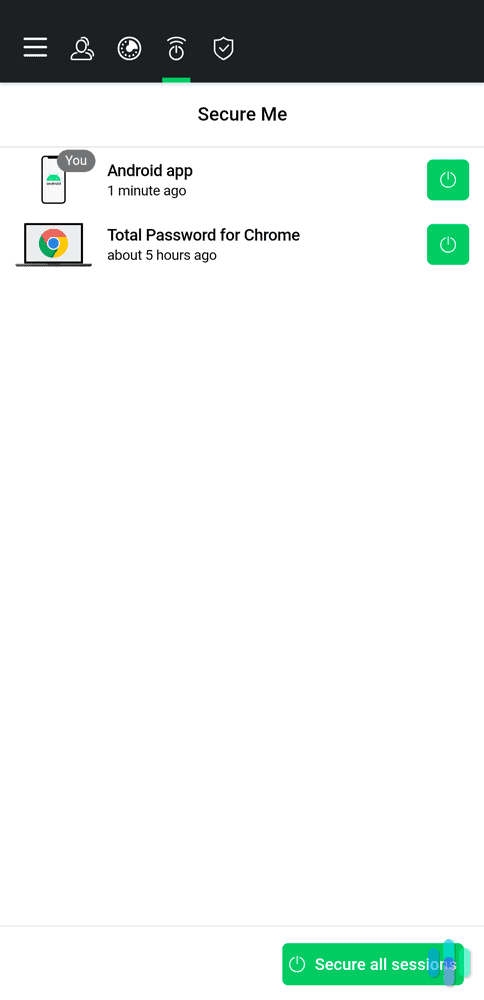
The Secure Me feature provides an elegant solution to this unique privacy problem. All we needed to do was click on the browser session we wanted secured and Total Password deleted our cookies and logged out of all websites. This can be done on the same device or on a different device, as long as both browsers have a logged-in Total Password extension. This feature let us secure our laptop browser from our iPhone without even being near it.
>> Further Reading: The Best iPhone Password Managers of 2025
FYI: Besides closing open sessions, Secure Me can also delete downloads, scrub browsing histories, and delete bookmarks. It’s probably a feature you didn’t know you needed but will love having.
Two-Factor Authentication
Two-factor authentication provides one extra layer of security in case your current Master Password is compromised. With this feature switched on, Total Password sent a confirmation code to our mobile device that we used to confirm our identity.
To set up two-factor authentication in Total Password, we simply went into the settings in the browser extension, opened the My Account menu, and clicked the Two-Factor Authentication button. Total Password then asked us to download a third-party authentication to our mobile device: Microsoft Authenticator, Google Authenticator, Authy, or Duo Mobile. We then had to open the app on our phone and scan a QR code shown by the browser extension. After entering a six-digit code from the authentication app, we were all set to go.
>> Read More: How Two-Factor Authentication Helps Protect Your Digital Data
Encrypted Credit Card Information
It’s understandable if you want to keep your credit card information close to your chest. However, Total Password uses an encryption system to securely hold your credit card numbers, making it easier to safely buy things online.
In addition to using sophisticated encryption algorithms backed up by robust security protocols, Total Password also gives you the option to set up multi-factor authentication to access your vault, which includes your credit card information. This gives your credit card information multiple layers of security, making it very difficult to steal.
Leaked Password Check
Unfortunately, data breaches are a regular occurrence. You might see the bigger ones reported in the media, but a lot of smaller data breaches are probably flying under your radar. The leaked password check function compares your login information to the latest known data breaches. When we ran our leaked password check, Total Password told us we had 52 leaked passwords. Not good!

To shore up our security, we clicked on each impacted account, and Total Password directed us to a page where we could change our password.
FYI: If you’ve imported account login information with a .csv file, Total Password will direct you to the account website listed in that file, which could be outdated or incorrect.
Secure Notes
While Total Password’s autofill feature is very useful, there are many situations where it can’t be used. For example, Total Password will not autofill passwords outside of your web browser, like passwords for encrypted folders. The Secure Notes function gives you a place to store sensitive information alongside all of your important login information.
We found that Secure Notes was a great place to store those pesky answers to security questions like: What was the make and model of your first car? If you can’t remember that your favorite movie is “Fellowship of the Ring” and not “Return of the King,” the Secure Notes function is a good thing to have.
Remote Logout
If you live with roommates or family members and occasionally use their devices, you are probably logged in to multiple devices at the same time on a regular basis. When this happens, what you do on one browser can pop up in the history of another browser, making it tricky to manage your privacy. The remote log out function allows you to log out of a browser on any device with a single click. So, when we let our 8-year-old daughter borrow our tablet, we used our phone to easily log out of the Chrome browser on that device.
>> Learn More: The Best Android Password Managers
User Experience
Putting the issue with our login credentials aside, our experience with Total Password was all we could have asked for.
We had been using the built-in password manager in Chrome, and we were able to upload all of our information to Total Password using a .csv file. After our login information was transferred over, we used the compact extension window to search for specific accounts and run a leaked password check that compared our login credentials to data breach reports listed on the website haveibeenpwned.com.
We found the browser extension relatively easy to navigate, but we were a bit disappointed that we couldn’t open a new browser tab to explore the various options using a lot more screen space, which is a function offered by other password managers.
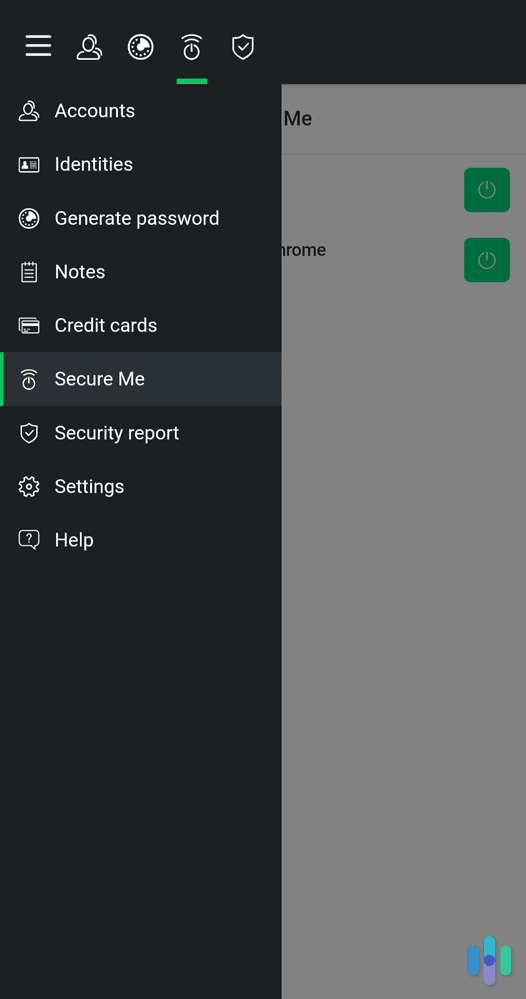
In fact, we tended to use the mobile app to control settings because it was easier to use than the tiny browser extension drop-down window. Fortunately, Total Password automatically synced everything regardless of whether we were using the web browser or our phone. The layouts of both the extension and the mobile app were identical, which made it easy to switch between the two.
Did You Know: Are you an Apple user? Total Password also made our list of the best Safari password managers, even surpassing Apple’s built-in password manager powered by iCloud Keychain.
Included With Our Subscription: Total Adblock
Because it came free with our subscription to Total Password, we felt the need to say a few words about Total Adblock.
We’ve used many different ad blockers over the years and we were very pleased with the performance of Total Adblock. Many of the ads that weren’t caught by our free version of Adblock Plus were knocked out by Total Adblock. We watched dozens of videos on YouTube and never saw a single video ad. In perhaps the ultimate test, we even went to some “dodgy” streaming sites that are known for forcing you to play pop-up whack-a-mole, and it was like browsing any other site made ad-free by Total Adblock. We also never saw one of those “please disable your ad blocker” messages.
Total Password Customer Service
While it was unfortunate that our login information didn’t work at first, it did give us the chance to experience Total Password’s customer service. We tried to resolve our issue over online chat, and we were happy to talk to an actual person, not an AI chatbot. But unfortunately, this real, live customer support agent couldn’t figure out what was wrong with our account.
Pro Tip: Our chat agent requested screenshots of our issue, which took some time for us to figure out and set up. So be prepared for that if you need customer support.
After a bit of digging, we were able to find a customer service number, which we called. After a short wait, an agent on the other line looked into our account information and walked us through the steps to fix it.
The customer service we got wasn’t exactly mind-blowing. The online chat wasn’t helpful and the service phone call was just par for the course. So if you do go with Total Password, that’s one potential friction point to keep in mind.
Summary and Verdict
Total Password mostly focuses on delivering core functions as best as possible. By comparison, our Dashlane review goes into detail on how that password manager goes the extra mile by monitoring the dark web for your login information.
If this is what you’re looking for, we recommend buying a Total Password subscription. We liked the user experience on both the browser extension and the mobile app, although we preferred to manage our account through the mobile app. It’s important to note that Total Password doesn’t allow the secure sharing of passwords, which is something that is allowed by other password managers. If password sharing is important to you, check out the Dashlane review linked above or our 1Password review.
Frequently Asked Questions
-
How much is a Total Password subscription?
The first year of Total Password costs $1.99 per month, which is billed as a 12-month subscription at $23.80. After the first-year subscription is up, the price increases to $9.99 per month, which is billed annually at $119.88.
-
Is there a free trial available?
Currently, Total Password isn’t available as a free trial. However, there is a 30-day money-back guarantee. So if you don’t like it after a few weeks, you can cancel your subscription and get your money back.
-
Is Total Password safe and secure?
There’s no indication that Total Password isn’t safe to use. To date, its servers haven’t been hacked, which is something Last Password can’t claim. Total Password also uses the AES 256-bit encryption protocol, the same one used by the U.S. federal government. Total Password also uses a zero-knowledge architecture, which means the company doesn’t collect any information about your use of the extension or the mobile app. The company doesn’t know your Master Password, so it can’t decrypt the account information you store on its servers.
-
Does Total Password have a multiuser plan?
Total Password does not currently offer a multiuser plan.
-
Can I securely share passwords with someone else?
While some other password managers allow for secure sharing, Total Password does not.
-
How do I contact customer support?
Total Security has an online chat function for technical support that can be accessed through its Contact Us page. You can also call the company using the phone for your country listed on the Terms and Conditions page. For the U.S., that number is 833-201-8681.