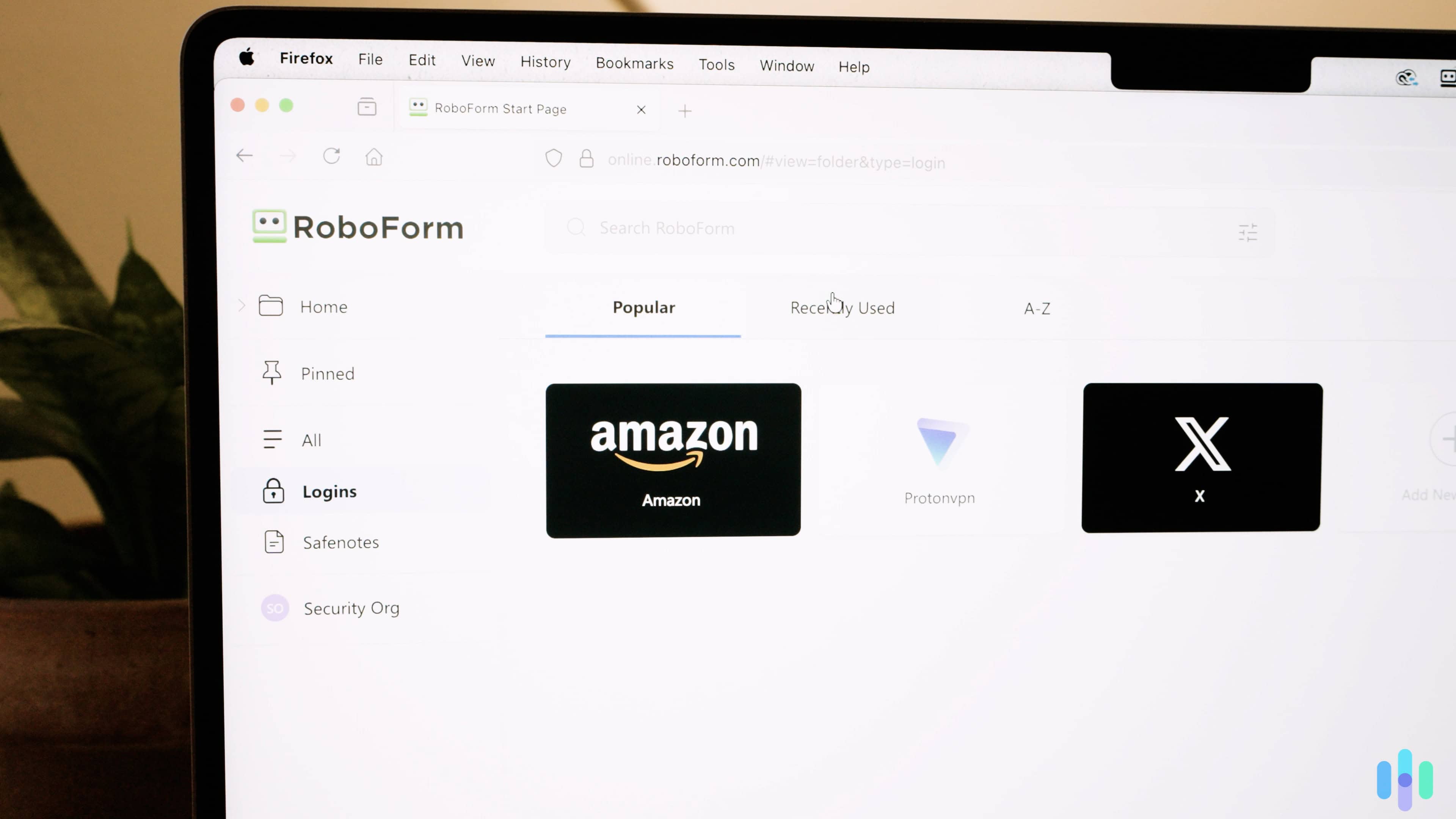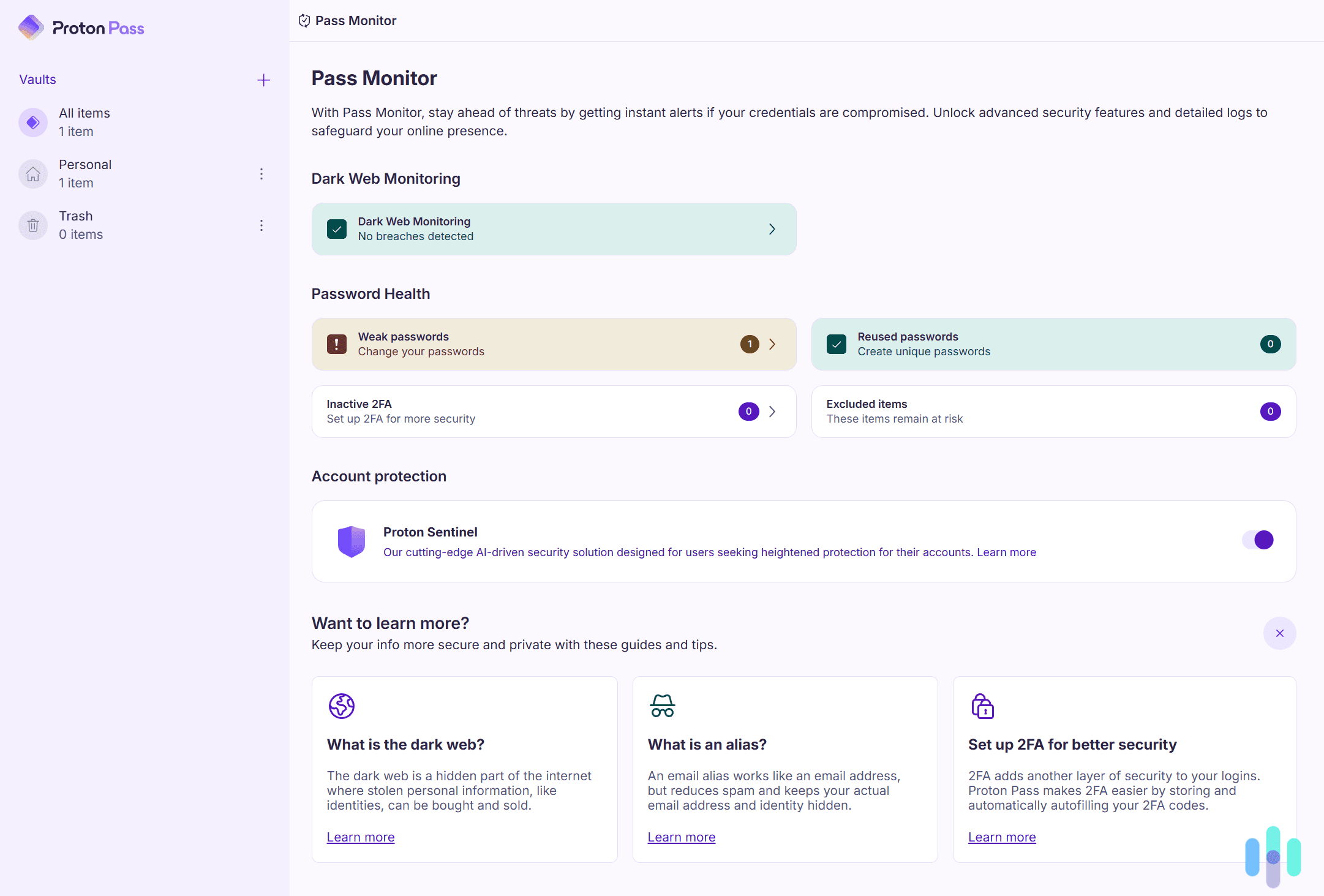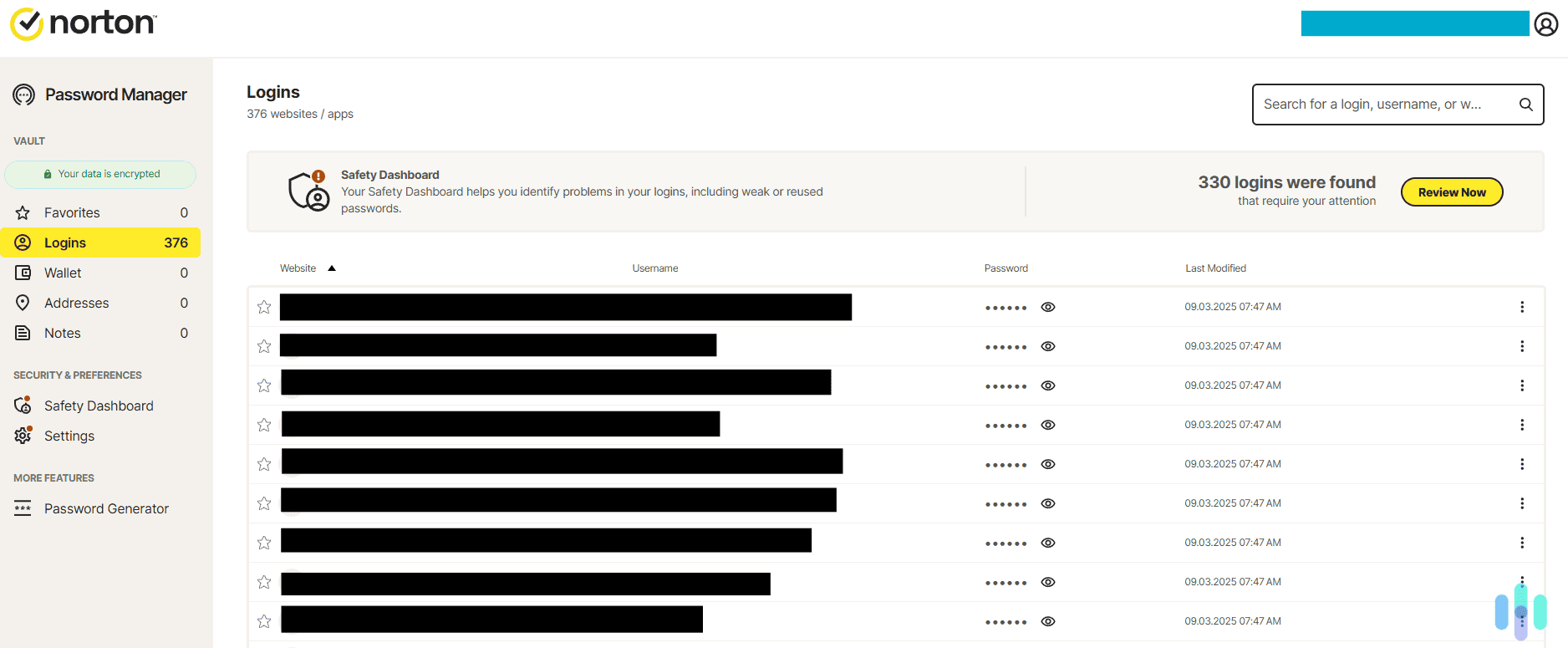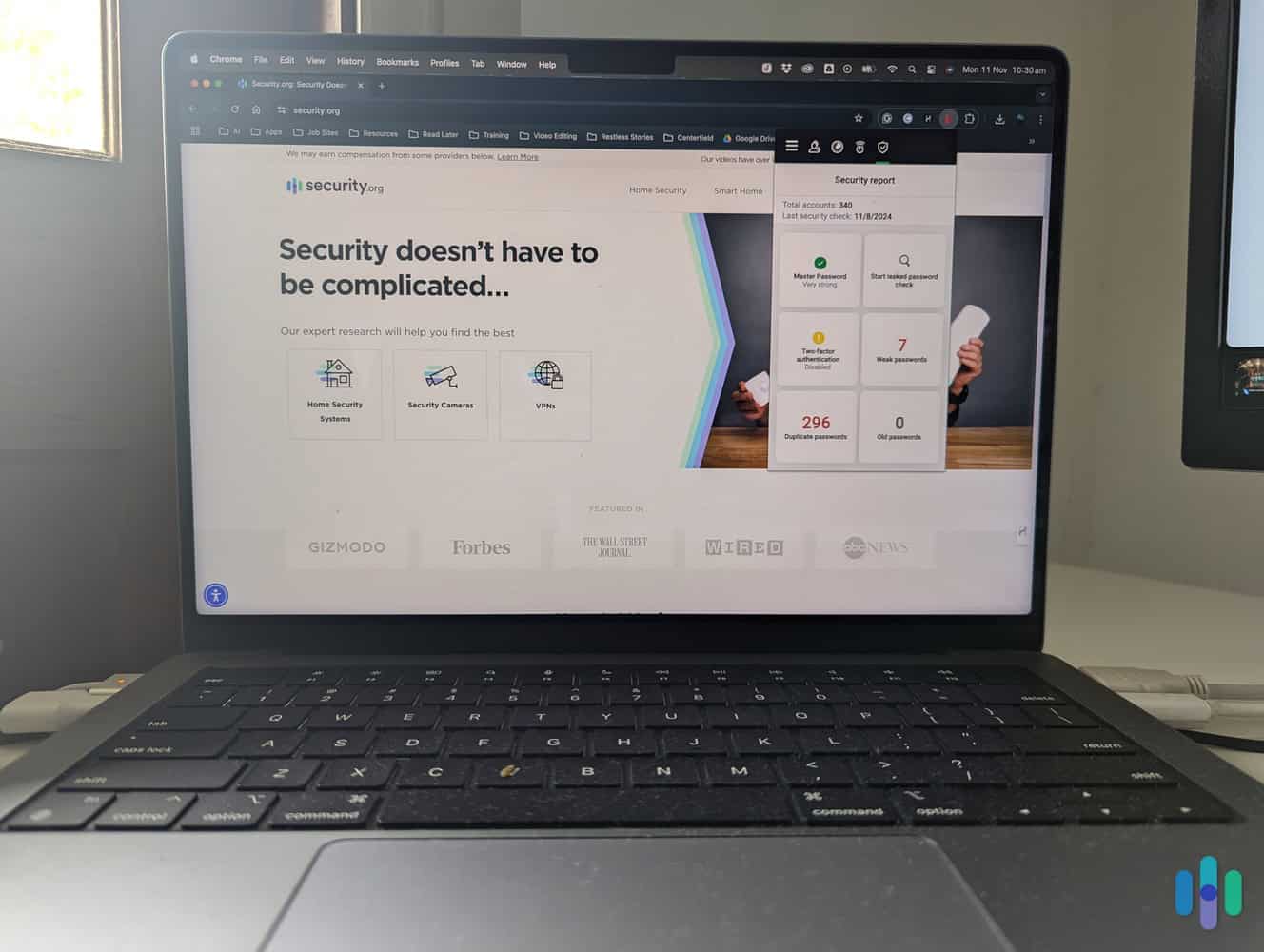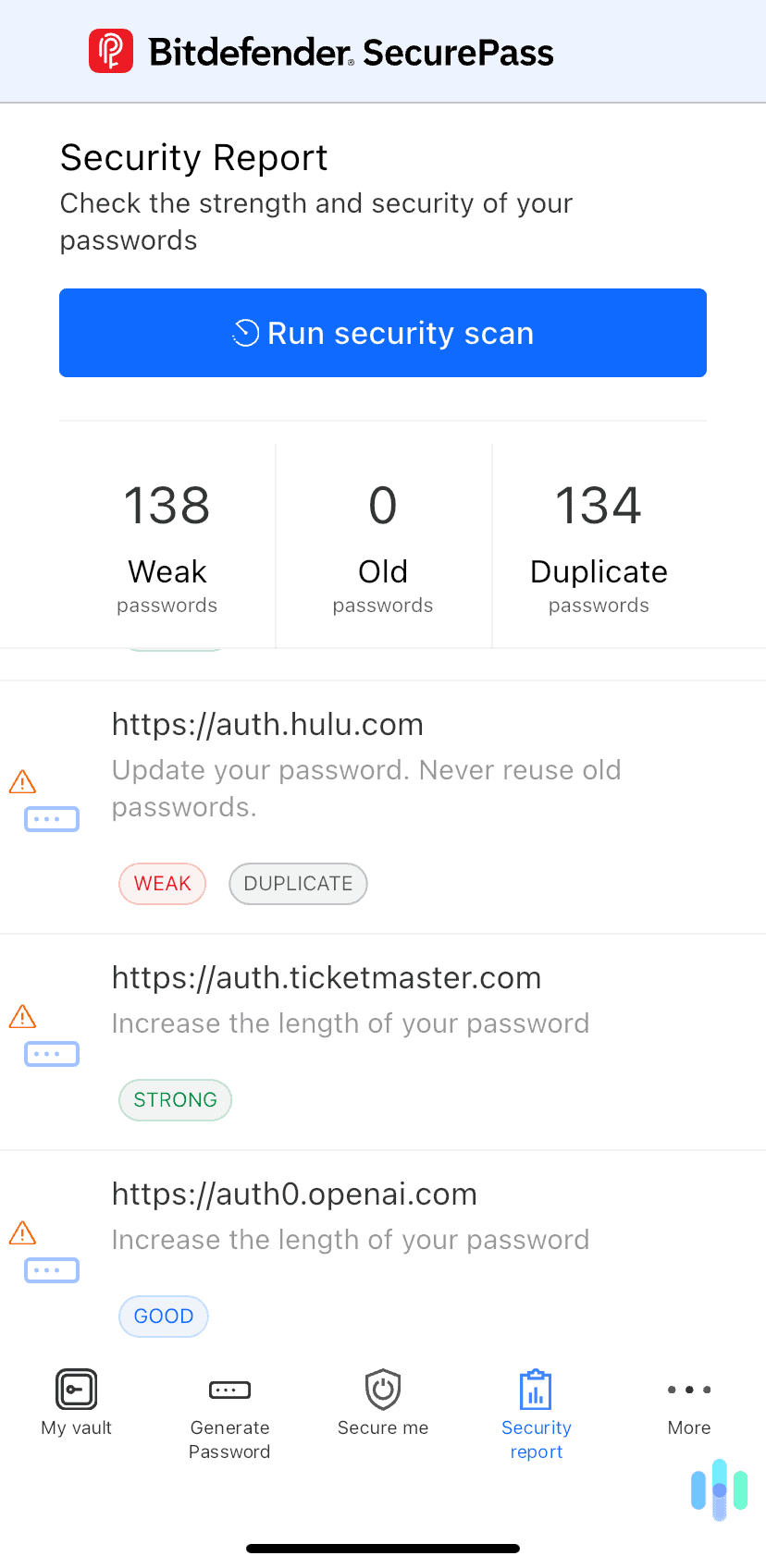RoboForm Review and Pricing in 2025
RoboForm’s free plan doesn’t offer much, but the premium features are worth paying extra for.
 Paul Frew, Home and Digital Security Expert
&
Paul Frew, Home and Digital Security Expert
&
 Gene Petrino, Home Security Expert
Last Updated on Dec 01, 2025
Gene Petrino, Home Security Expert
Last Updated on Dec 01, 2025
What We Like
- Encryption we trust: RoboForm uses AES-256 encryption and zero-knowledge architecture to keep your passwords safe.
- Fills forms in seconds: You can save addresses, credit cards, bank accounts, passport details, and even car information to fill out forms faster.
- Audited by third parties: Secfault Security’s most recent security review can be found on RoboForm’s website. Spoiler alert: RoboForm passed.
What We Don't Like
- Limited free plan: RoboForm’s lifetime free subscription lets you save all your passwords, but you’re restricted to signing in to one device at a time.
- The family plan is restricted to five people: It’s on par with 1Password, but it’s not as good as NordPass and Dashlane’s family subscriptions.
- You can only share with RoboForm users: Friends and family will need to create an account if they want access to your secure vault.
Bottom Line
There are so many better things to remember than passwords, like your all-time favorite meal or first concert. The average person has 168 passwords for personal accounts. So, you might forget some of these precious memories while you try to keep your Netflix password at the top of your mind.1
You should rely on password managers for this task instead. The best password managers store this information securely using the latest encryption technology. They even autofill login fields so you can access your services faster.
RoboForm is just one password manager you can rely on. It has a lifetime free plan, but you can only use it on one device at a time. We recommend paying for a subscription. It’s affordable and includes some extra features that make RoboForm easier to use. Let’s take a closer look at what it offers.
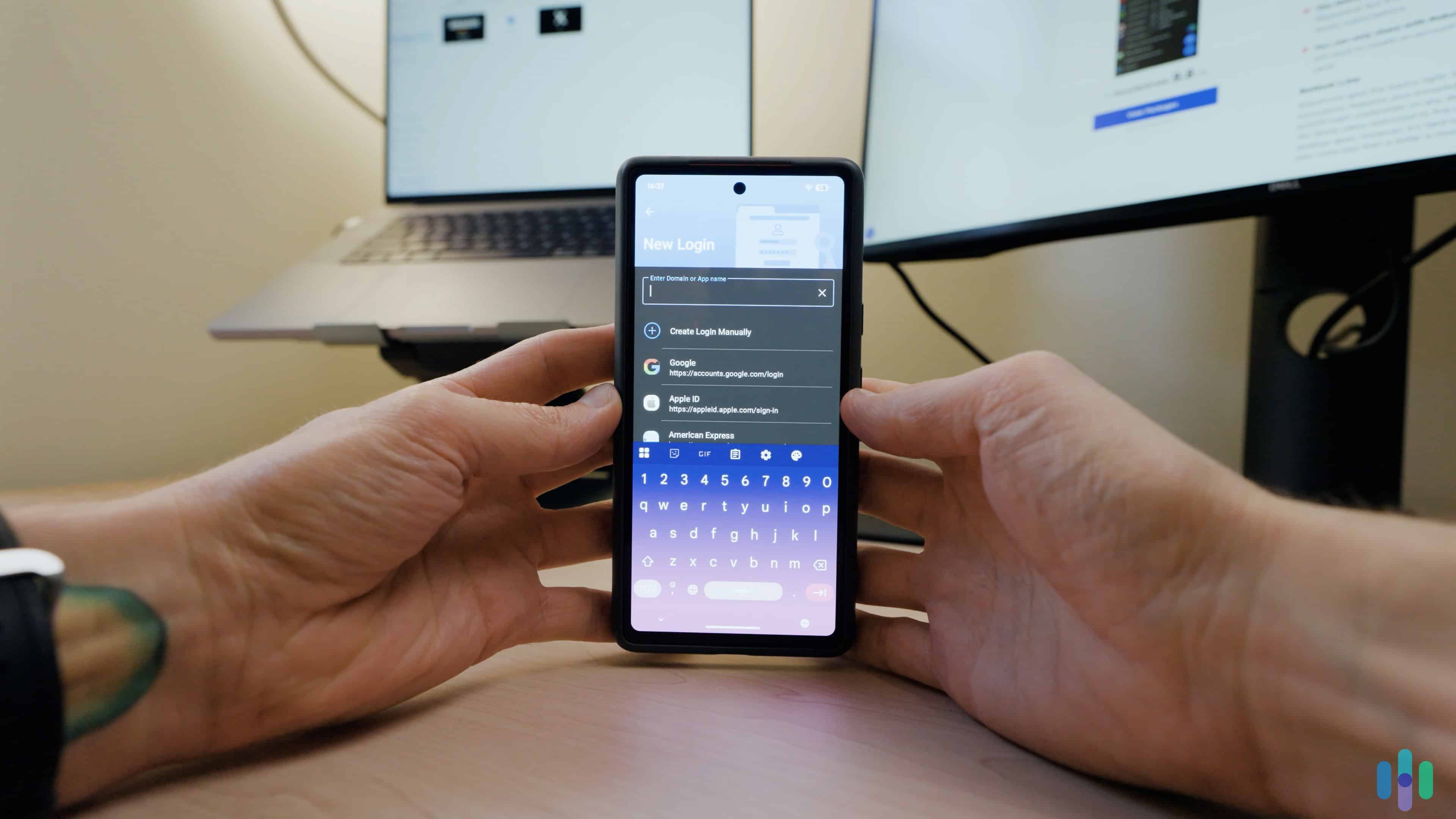
RoboForm Plans and Pricing
Why don’t we start with how much RoboForm costs? Here’s a breakdown of every plan.
| Free | Premium | Family | |
|---|---|---|---|
| Number of Users | 1 | 1 | 5 |
| Device Limit | 1 | Unlimited | Unlimited |
| Password Monitoring | Yes | Yes | Yes |
| 2FA Access to RoboForm | Yes | Yes | Yes |
| Authenticator | Yes | Yes | Yes |
| Cloud Backup | Yes | Yes | Yes |
| Web Portal Access | No | Yes | Yes |
| Emergency Access | No | Yes | Yes |
| Password Sharing | No | Yes | Yes |
| Secure Folders | No | Yes | Yes |
| Customer Support | Email only | Email, live chat, and phone | Email, live chat, and phone |
| Cost | Free | $0.99 per month | $1.59 per month |
RoboForm’s free plan is on par with NordPass’s free option. You can store an unlimited number of passwords and access the service on one app at a time. That means every time you switch to another device, you’ll need to sign in with your master password. However, NordPass gives you access to the web portal, which makes it easy to manage your credentials. RoboForm’s free tier doesn’t offer the same courtesy. You’ll need to rely on apps or the tiny browser extension pop-up panel.
FYI: Even some of the best free password managers don’t let you store every password you have. For example, Dashlane’s free plan restricts you to 25 passwords and locks your account if you store more.
Instead of signing in and out of your RoboForm account, we recommend paying for a premium subscription. At $0.99 per month, RoboForm is one of the most affordable password managers around. NordPass works out to be $1.69 per month — although NordPass plans currently include three free months. Aura subscriptions start from $1.99 per month, but you’re restricted to using three devices at a time; there’s no limit with RoboForm. However, Aura also includes antivirus protection and a VPN with its premium plans.
>> Read More: Aura Password Manager Review and Pricing
RoboForm also has a family plan, which is something that Aura and Total Password don’t have. You can add up to five people for just $1.59 per month, which is a great deal. This is identical to 1Password’s family plan, but 1Password will cost you $4.99 per month. Meanwhile, NordPass allows six people, and Dashlane lets you add up to 10 users.
Pro Tip: Before you hand over your credit card details, sign up for a RoboForm free account. You’ll instantly get access to a 30-day trial of RoboForm’s premium plan. Once the trial is over, it will revert to the free plan, and you can decide if you want to pay for a subscription.
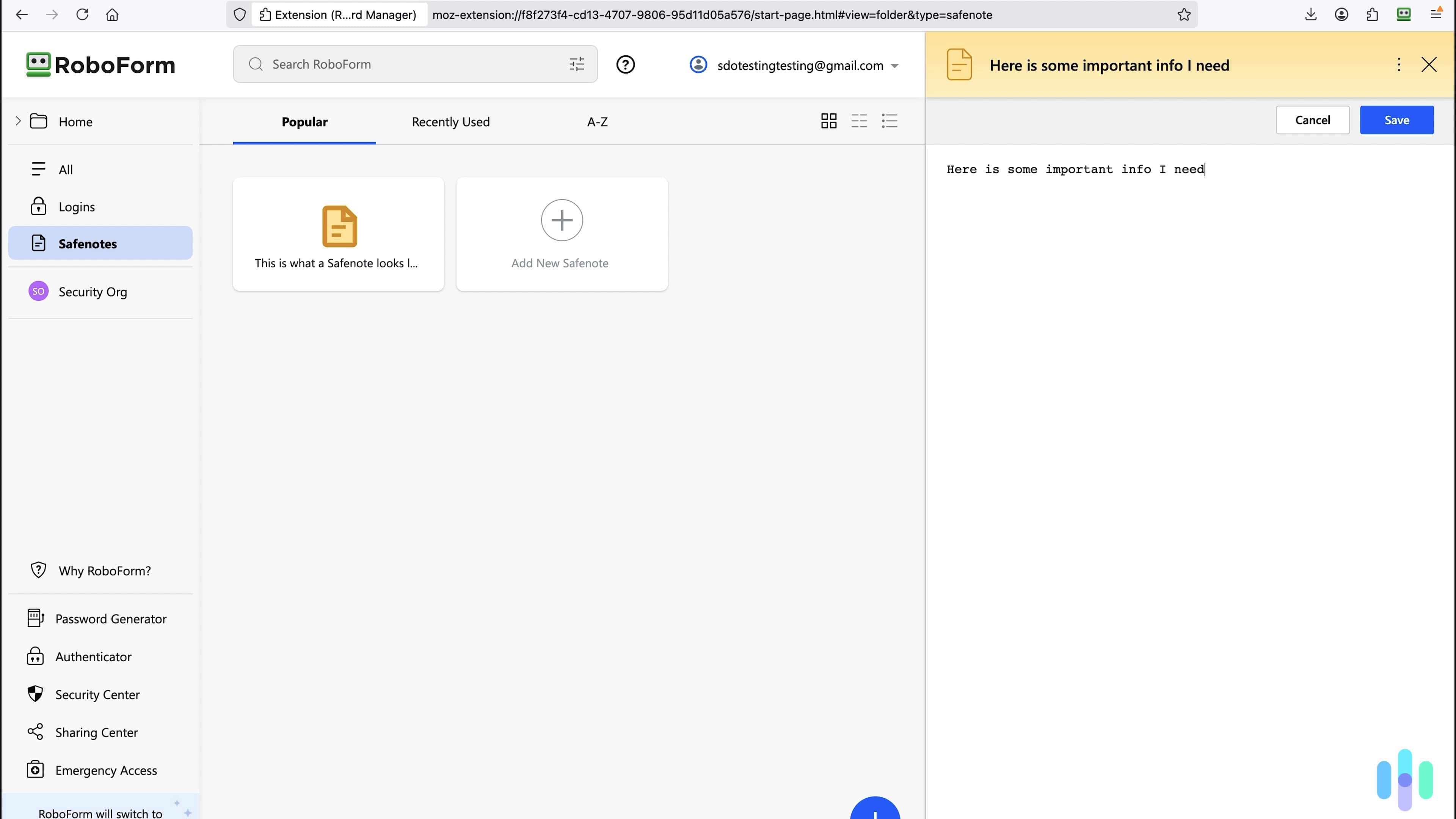
Is RoboForm Safe to Use?
We always do a deep dive into a password manager’s security features before we hand over anything. The good news is that RoboForm uses AES-256 encryption to keep your credentials safe. This is the same data encryption the military uses to protect highly sensitive documents. Some of the best VPNs also use AES-256 to encrypt VPN tunnels.
RoboForm also decrypts all your passwords on your device instead of on its servers. Another way of explaining this is that they practice zero-knowledge architecture. This means RoboForm’s staff has no way of knowing your master password or accessing the data in your vault — even if it’s stored in its servers.
FYI: When you sign up for RoboForm, you’ll create a master password. It’s the only password you’ll need to remember. It lets you access your secure vault and allows RoboForm to autofill your login credentials when you sign in to a website. Make sure to pick something no one can guess. Otherwise, if you’re hacked, all your passwords will be accessible. If you need help thinking of a master password, try using our random password generator.
We learned about RoboForm’s security features on its website. While we’d love to take the company’s word for it, sometimes it’s a good idea to get a second opinion. Fortunately, RoboForm publishes audits from third-party experts on its website. The last report was in 2023 by Secfault Security. It mentioned that all medium- and high-severity issues raised were remediated. The report also stated that RoboForm meets a reasonable standard of security. That’s good enough for us.
Getting Started
Once we knew RoboForm was safe for us, it was time to sign up for an account. We opted to pay for the premium plan, and we’re glad we did. It gave us instant access to the web portal.
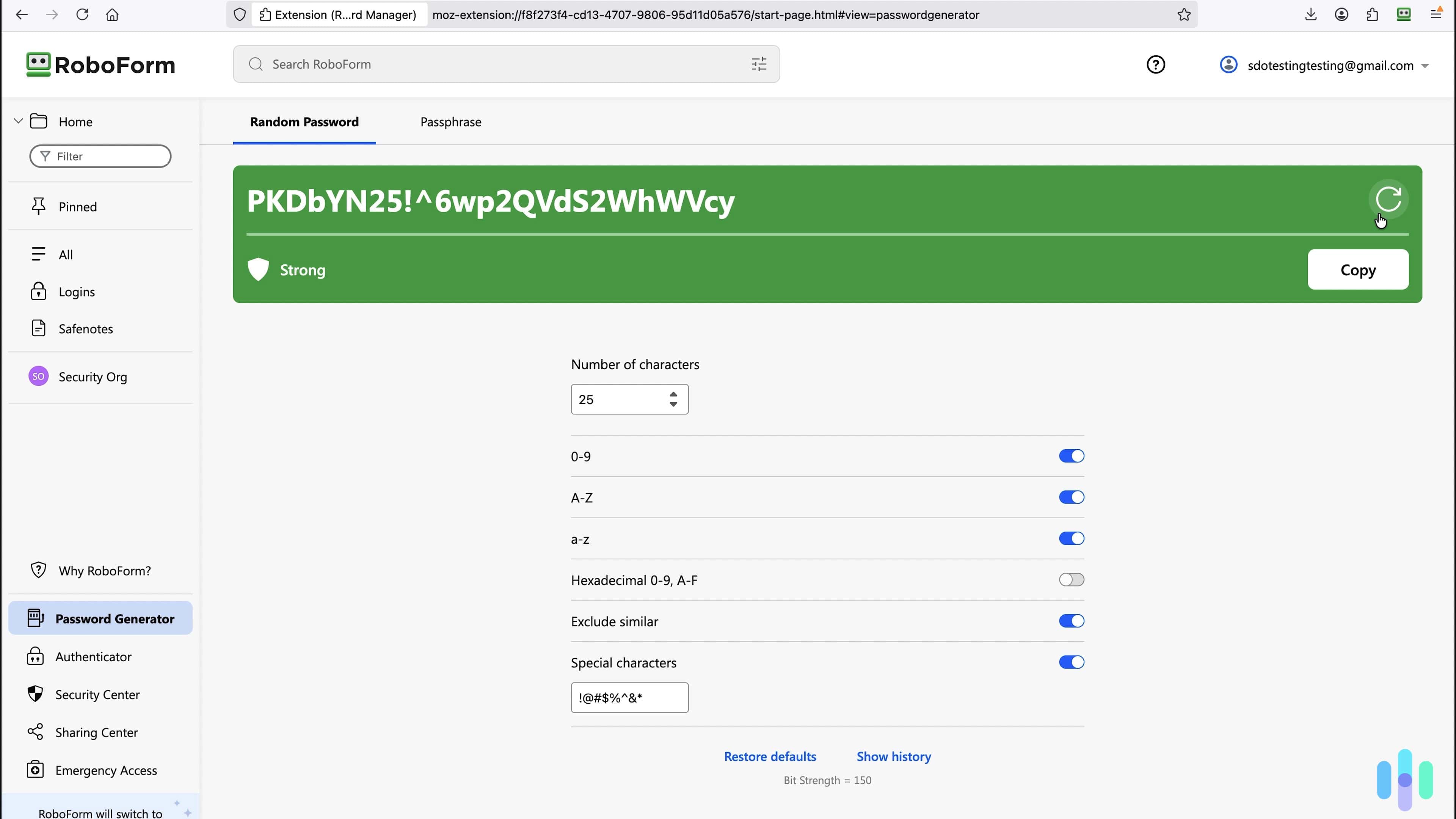
The web portal is only available to paid subscribers. You can also use it during the 30-day free trial, which is good because it makes it much easier to upload your credentials. We exported our login details from our browser into a .csv file and uploaded them into the web portal. RoboForm had no trouble reading the contents of the file. We don’t take this type of thing for granted; it took multiple attempts to get LastPass to read the same .csv file.
Next, RoboForm took us to our vault. Instead of displaying a list of websites we’d accessed, RoboForm displayed each login as a tile, complete with the company logo. We know it’s superficial, but it was more pleasing to the eye than some of the other password managers we tested. You can change the view to suit your preference if you prefer lists or smaller tiles.
The other visual we noticed was the red exclamation points that popped up on some of the tiles. It turns out these passwords were found on a list of breached credentials. We’ll explain what that means in the next section.
>> Learn More: How Secure Is My Password?
Exploring the Features
RoboForm’s primary function is to store and securely log you in to websites. When you arrive on a login page, a little RoboForm icon will appear next to the username field. Clicking on it gives RoboForm permission to automatically log you in to the page using the details from the vault.
If you’re signing up for an account on a new website, RoboForm will offer to generate a secure password. This gesture will save you from reusing an old one or thinking of something original. There’s even an option to use a passphrase instead of a random bunch of characters. Once you’re happy with the password, RoboForm will automatically save it to your vault.
In addition to storing and securely logging you in to websites, RoboForm has some other features worth using — especially if you’re a paying customer. We’ll go through all of their features below, but we also covered them in our video review as well if you want to see the features in action.
Password Monitoring
Remember when we mentioned the red exclamation points that popped like the measles? RoboForm took the initiative to scan our passwords against haveibeenpwned.com. It’s the same website 1Password uses to check if your login details have been exposed in a data breach.
RoboForm can also monitor up to five email addresses and use them to find out if other personally identifiable information has been leaked. We entered our email address via the RoboForm Security Center on a desktop, but RoboForm has told us the feature will be available in the mobile app soon.
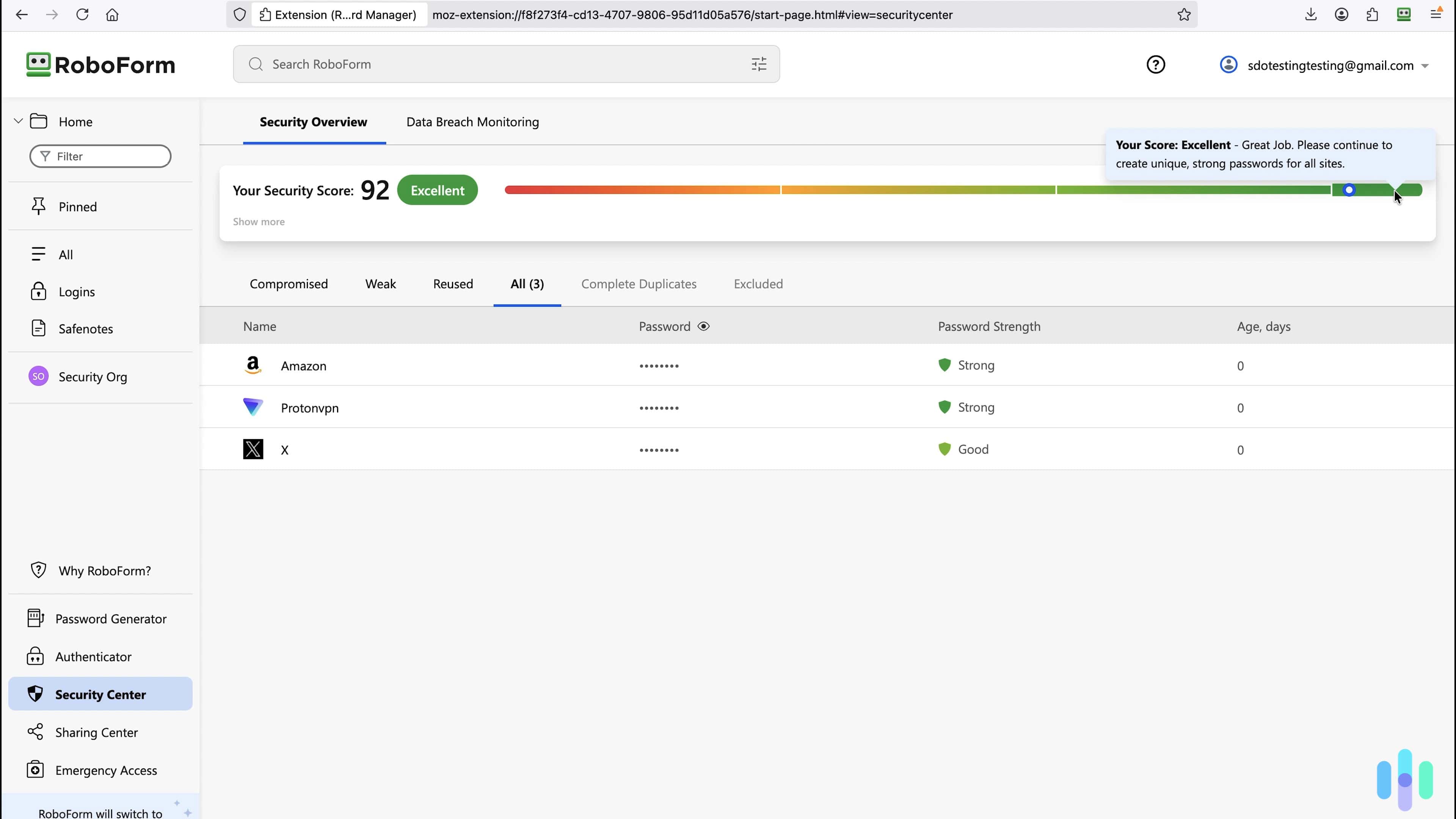
Security Center
The Security Center is available for free and paying RoboForm customers. The tool assesses your password security and categorizes the ones that need your attention into compromised, weak, and reused. There is an option to exclude passwords from your security score. But we don’t see the point in doing this because it’s been tagged for a reason.
FYI: RoboForm’s password strength meter is also available for all users on its website. After you put your password in the field, the screen will change red, amber, or green depending on its strength.
Clicking on the listing gives you more details, such as the website and account details. There’s a button that takes you directly to the sign-in page so you can take action. However, we found some of the links were duplicated or old. For example, RoboForm said we needed to update two Amazon records. But, in reality, it was just one. One of the logins had an uppercase character, and the other had the same character lowercase. We ended up deleting one of the records.
Sharing Center
The safest way to share files, documents, or data is with RoboForm’s Sharing Center. You can create a folder and share access with up to five people. It also lets you assign permissions such as log in only, read and write, and full control.
The only catch is that the other people must have a RoboForm account to access the folder. We didn’t run into this issue when we tested 1Password. It lets you securely share files with anyone, regardless of whether they’re a 1Password customer.
Pro Tip: You can share folders with free account holders. So, if you really need to share something with someone, ask them to sign up for RoboForm’s free plan.
Emergency Access
If you plan on using RoboForm to save important documents and data, consider giving emergency access to someone in case you’re ever incapacitated. You can even use this feature to share your master password in case you forget it. The good news is that RoboForm makes it easy to set up. It has an Emergency Access page where you can add contacts.
But like the secure sharing feature, you can only add RoboForm customers. However, your contacts can sign up for a free account to get around this limitation. Keep in mind that the request to give access to your friends or family members has an expiration date, which is customizable. We left it at the default time limit of two days, but we could have made it as long as 30 days. The latter is handy for those friends or family members who take forever to respond to anything.
FYI: RoboForm continues to add new features to its free and premium plans, including new authentication options for passwordless login and two-factor authentication. The service even supports USB hardware keys like Yubikey.

Using RoboForm Day to Day
We mainly used the Chrome browser extension to test RoboForm’s functionality. But we also downloaded the MacBook Pro and Android smartphone apps. Surprisingly, the experience was different across all three platforms.
FYI: RoboForm also has apps for Windows and iOS, as well as browser extensions for Firefox, Edge, Opera, and Brave.
Browser Experience
The RoboForm browser experience was by far the best. The extension window, while tiny, allows you to navigate through all of RoboForm’s features easily. We could generate new passwords and see which compromised details still needed to be updated.
Just remember, some features rely on the web portal, which is only available for paying customers. For example, when we clicked on the Security Center and Sharing Center, it opened up a new tab in our browser to view the contents.
But, to be fair, we didn’t interact a lot with the extension window after the initial setup and after fixing some of our passwords. RoboForm ran silently in the background and only popped up when we logged in to websites. A notification appeared when it found a new compromised password, but other than that, it was a nonintrusive experience.
Desktop Experience
The desktop experience was also nonintrusive. In fact, we barely even realized it was on our laptop. Like most Mac password managers, RoboForm doesn’t autofill login details for apps on your desktop. For example, nothing popped up to help us log in to our Spotify app. We had to go to our vault to manually copy our password and paste it onto the login field.
We also had some trouble automatically capturing new logins from desktop apps. We created and logged into a new Zoom account and despite the RoboForm app running, the app failed to automatically save the credentials. We had to visit RoboForm’s help center to learn how to force the vault to save new login information. To be fair, the process was quick and easy, but we would have preferred it if the auto-save had worked every time.
FYI: To be clear, RoboForm does have auto-save. When you first log into a program, RoboForm should appear near the Start menu, asking if you want to save the login to the vault. However, this doesn’t always work in our experience, so knowing how to force auto-save is necessary.
We also noticed a few features were missing. The most prominent was the Sharing Center. But even the Security Center was limited. It didn’t show compromised passwords, and clicking on an account record didn’t reveal any details.
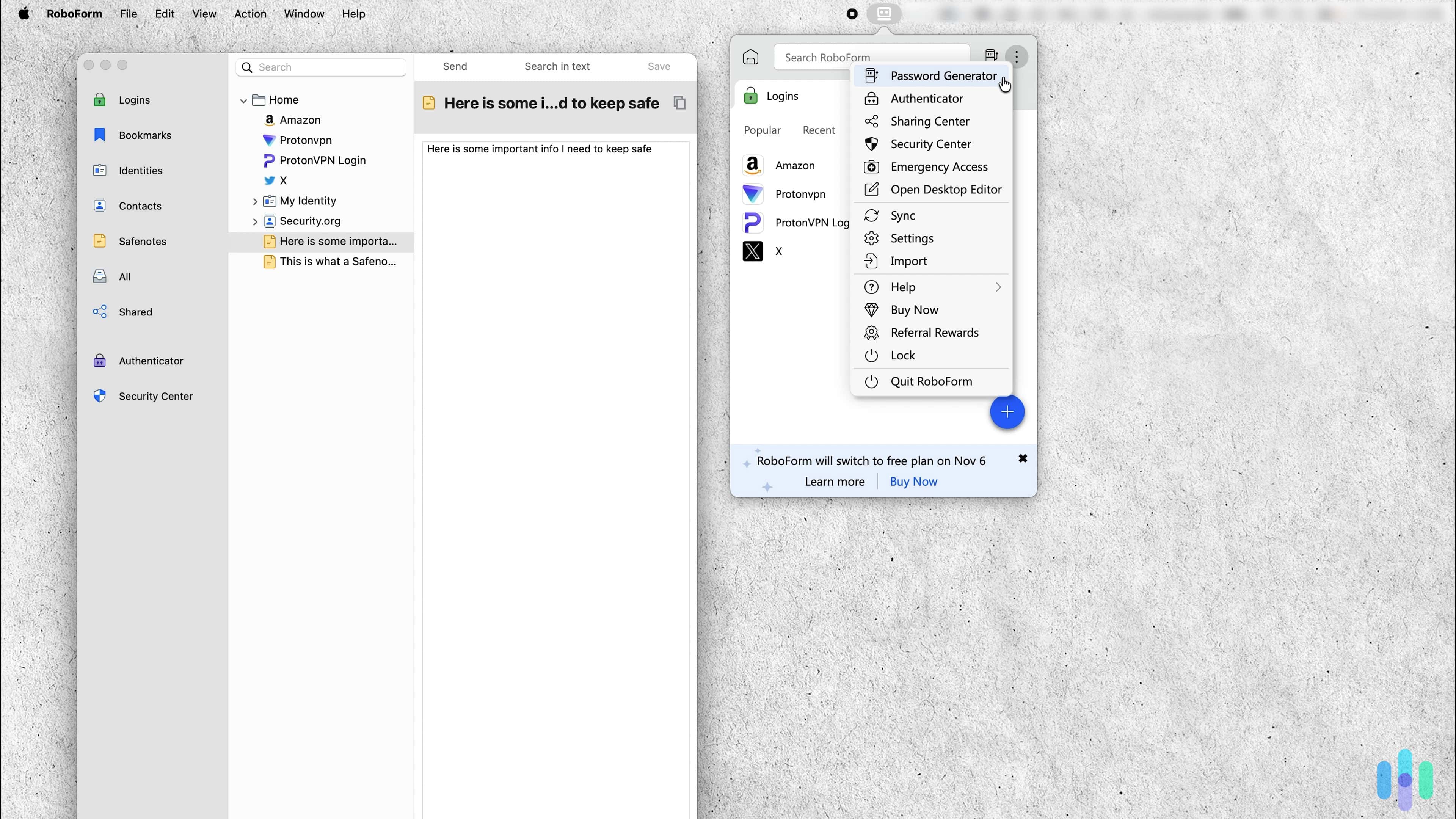
Mobile Experience
RoboForm’s smartphone app fared better than the desktop app. The first thing we did was set up biometrics so we didn’t have to enter our master password every time we opened it.
Unlike the desktop app, all of RoboForm’s features were present and accounted for. Any compromised passwords were tagged with the patented red exclamation point. Also, we could add new records courtesy of the big blue plus button at the bottom right-hand corner.
In addition to signing in to websites, RoboForm can also log in to apps on your phone if they require a username and password. Once again, we tested RoboForm on the Spotify app. Our keyboard displayed the RoboForm logo, and clicking on it allowed RoboForm to sign in for us. The whole process took a few seconds.
FYI: RoboForm has a secure notes section in the smartphone app, which is a feature that was missing when we tested Dashlane’s Android app. Our Password Manager Industry report revealed over half of American adults use unsecured methods to manage passwords. So, if you’re using your notes app to save passwords, ditch it and import the notes into RoboForm.
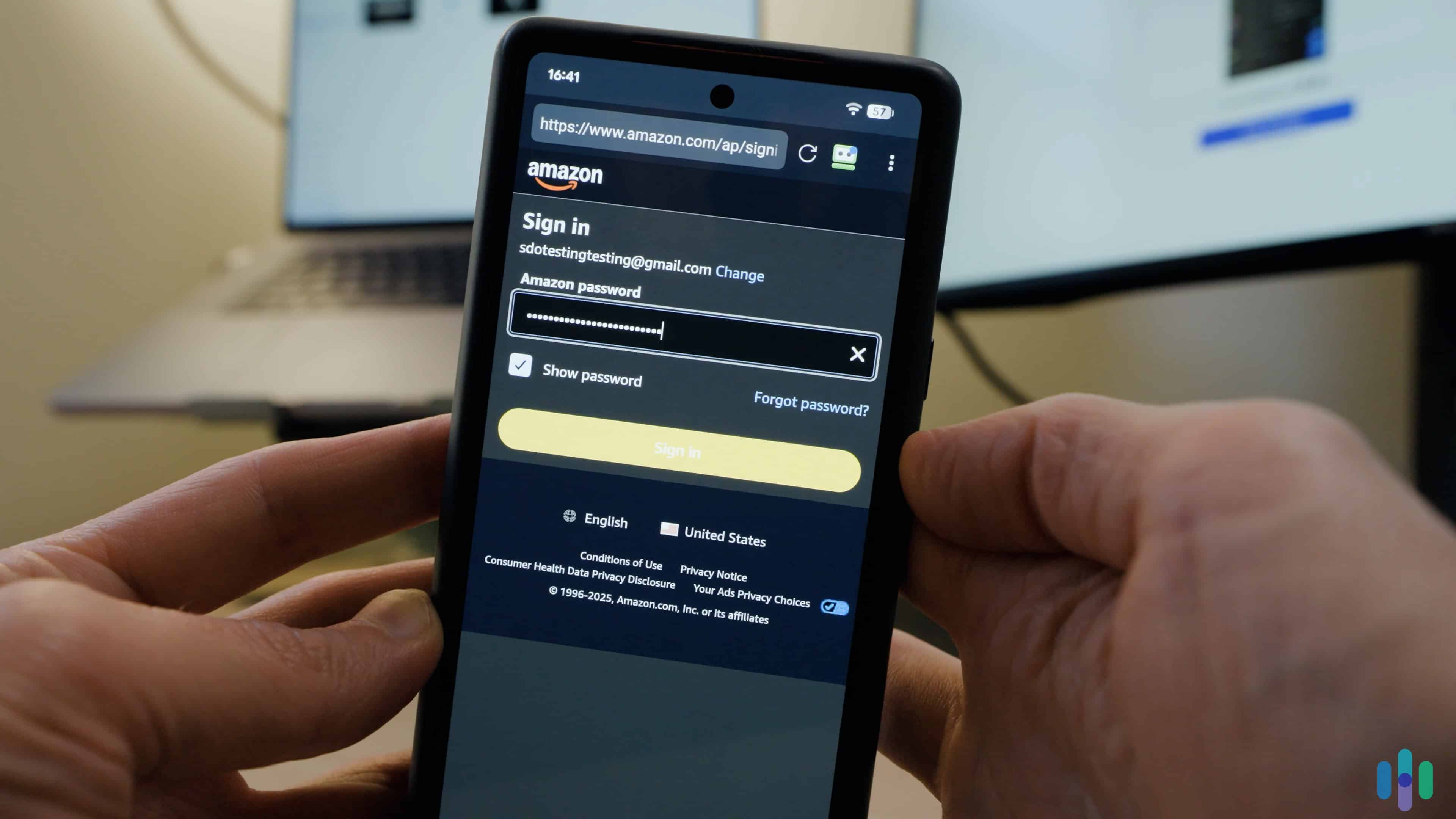
Verdict: Is RoboForm a Good Password Manager?
RoboForm is one of the more visually appealing password managers we’ve tested. But it’s not just good-looking. There are a lot of great features that can improve your online security, such as the Security Center and alerts for exposed passwords. We also like how easy it is to sign in to websites and apps on the mobile app.
But we were less impressed with the RoboForm desktop app. It didn’t bring anything to the table. The app is also missing features available in the web portal and smartphone app. Plus, it doesn’t display compromised passwords. We’re also not a fan of the free plan restricting access to the web portal. Also disappointing is that you can only share folders and assign emergency contacts with other RoboForm customers.
Overall, though, we think RoboForm is a solid password manager. It’s particularly great at auto-filling logins and forms, which is what most people use password managers for. Plus, the free plan allows you to try it out before springing for a subscription – which we must say, is also pretty affordable.
FAQs
-
What are the disadvantages of RoboForm?
The RoboForm free plan is quite restrictive compared to other free password managers. While you can save an unlimited number of passwords, you can’t access the web portal. Plus, you’re limited to using one device at a time.
The desktop app is also missing features, and you can only share files and folders with other RoboForm customers. Even emergency contacts must have a RoboForm account to be granted access to your vault.
-
Has RoboForm ever been breached?
To date, RoboForm has not experienced a data breach.
-
Is RoboForm free?
RoboForm has a lifetime free plan. It includes unlimited password storage, monitoring for compromised passwords, cloud backup, and email customer support.
-
Who owns RoboForm?
RoboForm is owned by Siber Systems, the same business behind GoodSync. It’s a private company based in Fairfax, Virginia.
-
Where are RoboForm’s passwords stored?
All passwords are stored in RoboForm’s secure cloud servers and kept safe using AES-256 encryption. There is an option in the settings to save the data locally, but it means you will be responsible for the security of the data. We recommend relying on the cloud storage as RoboForm protects your vault using military-grade technology.
-
Yahoo!Finance. (2024). People have around 170 passwords on average, study shows.
uk.finance.yahoo.com/news/people-around-170-passwords-average-121100310.html