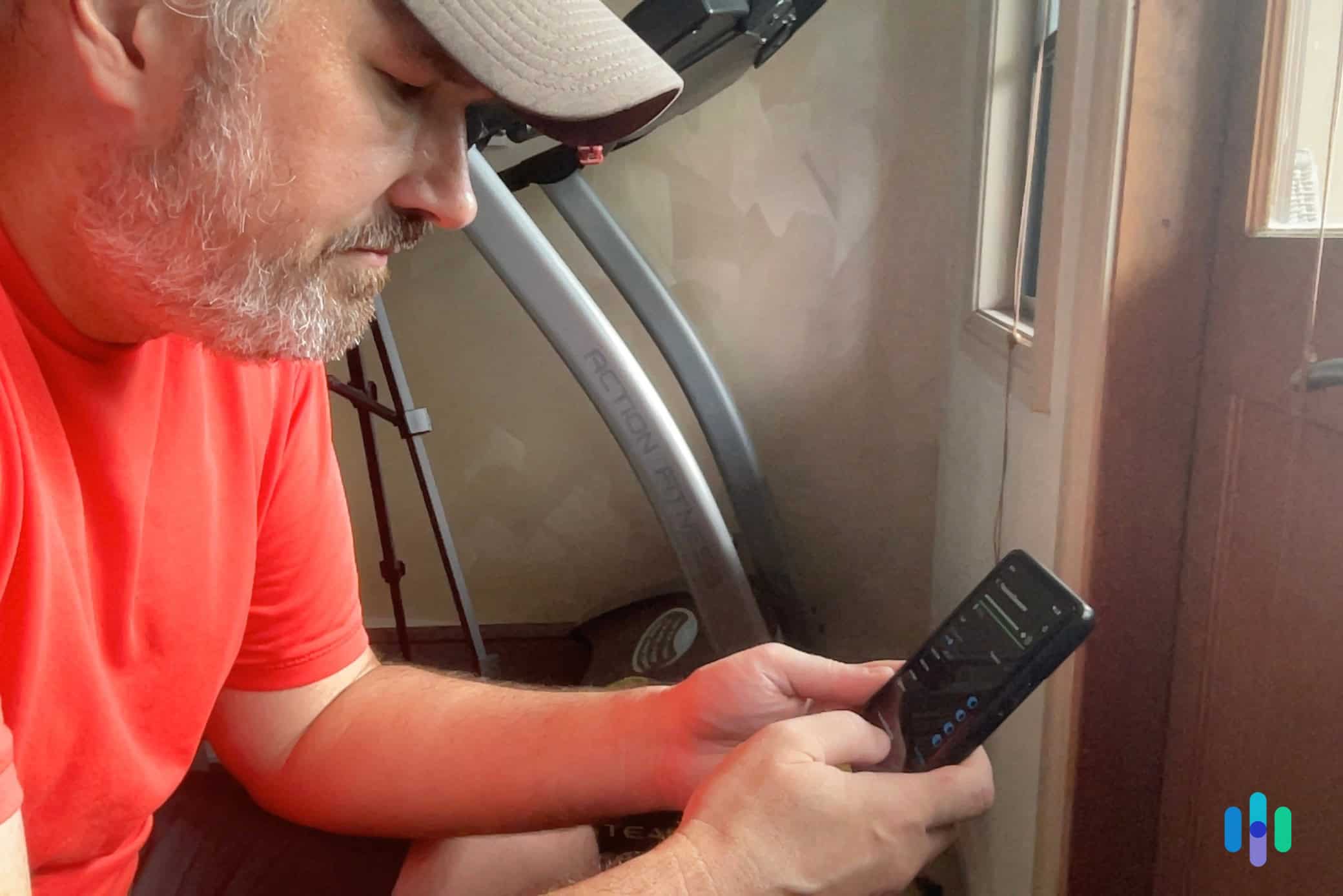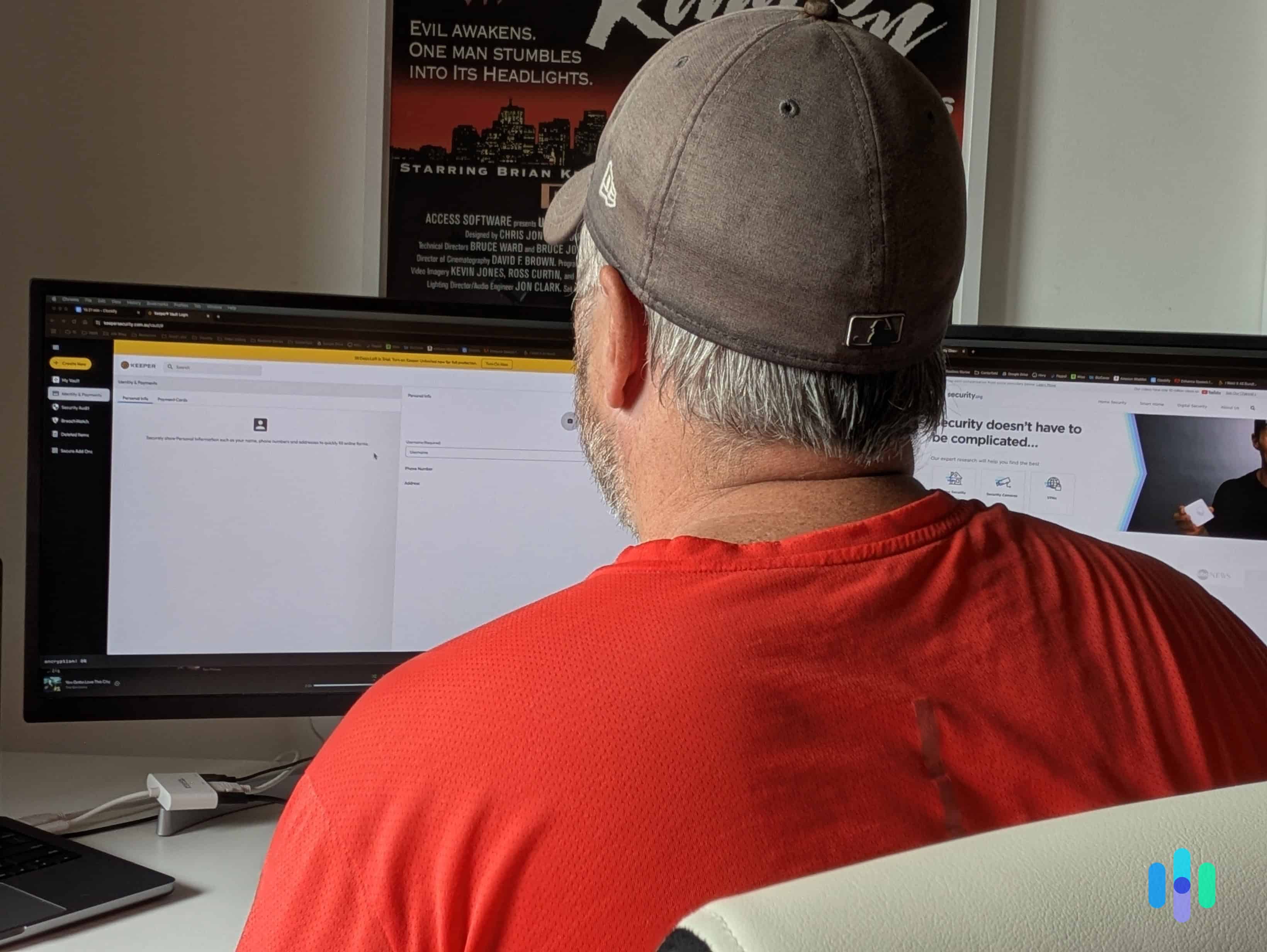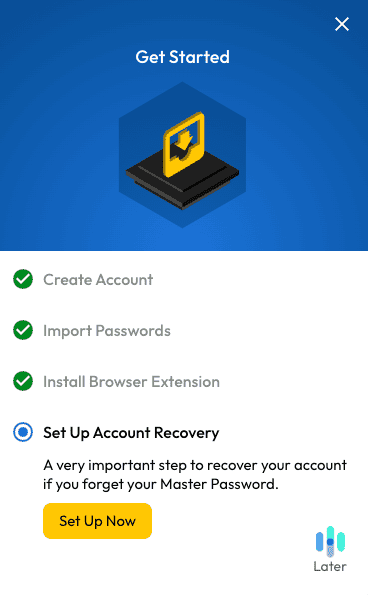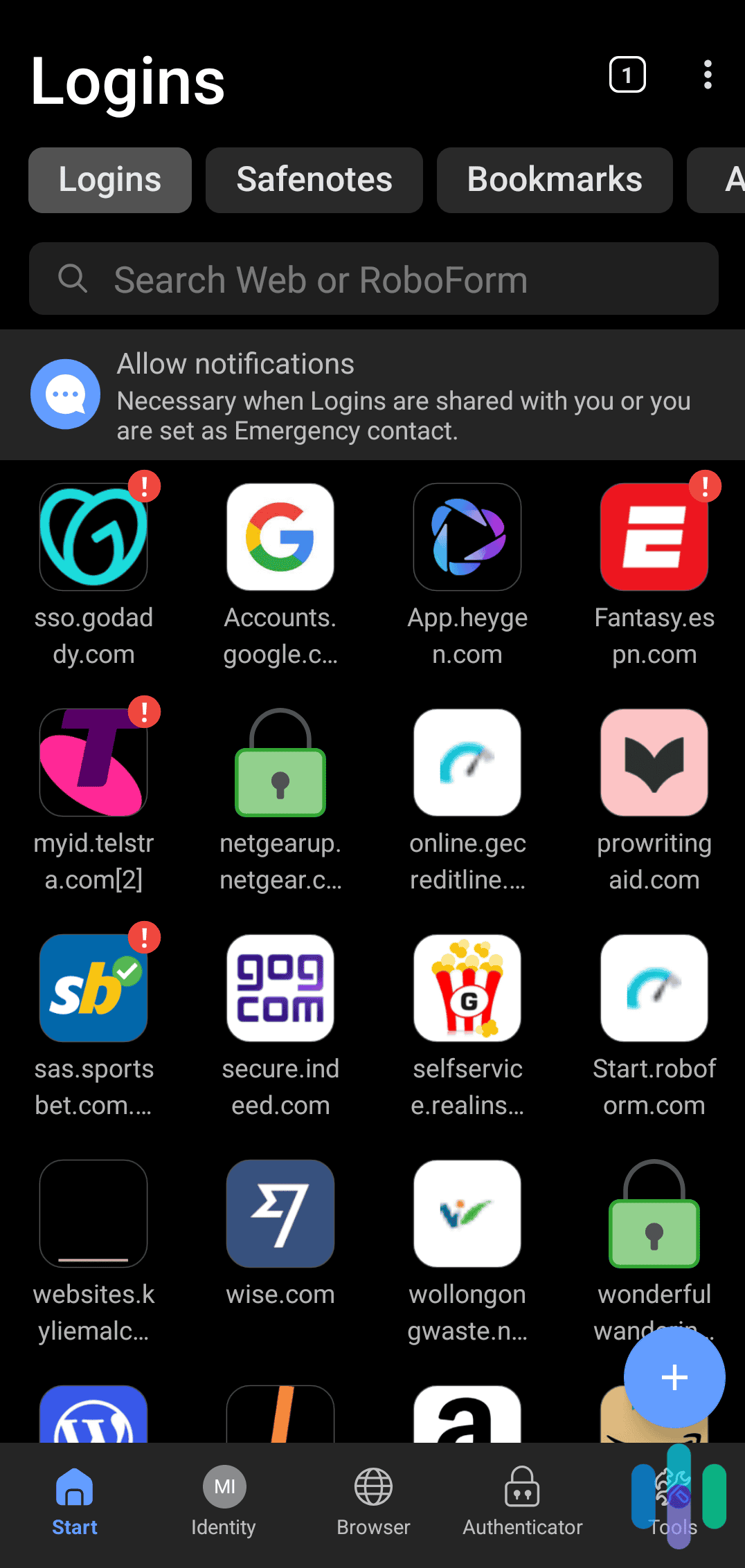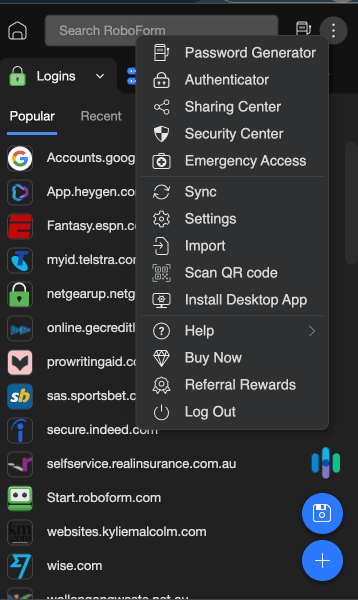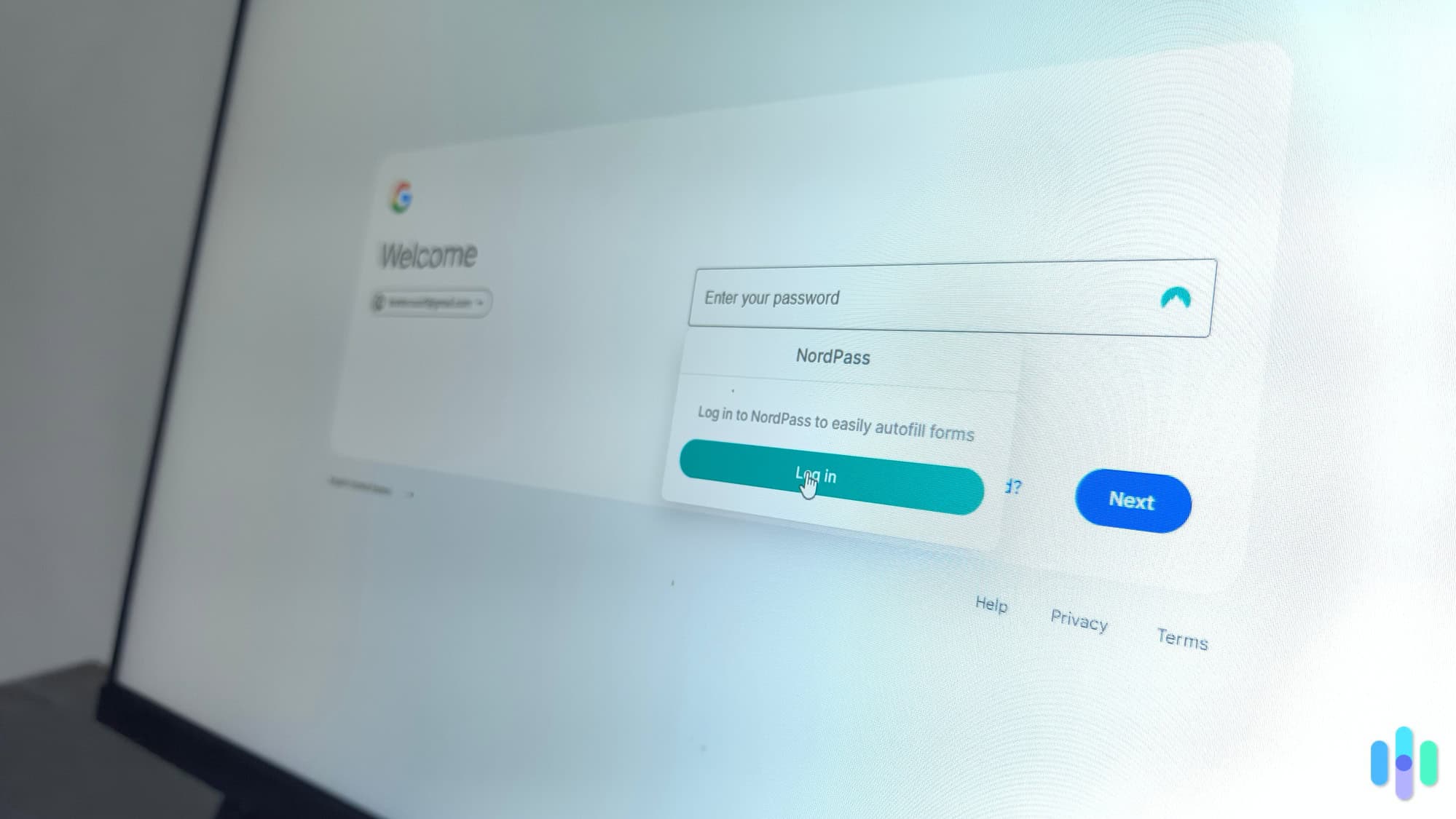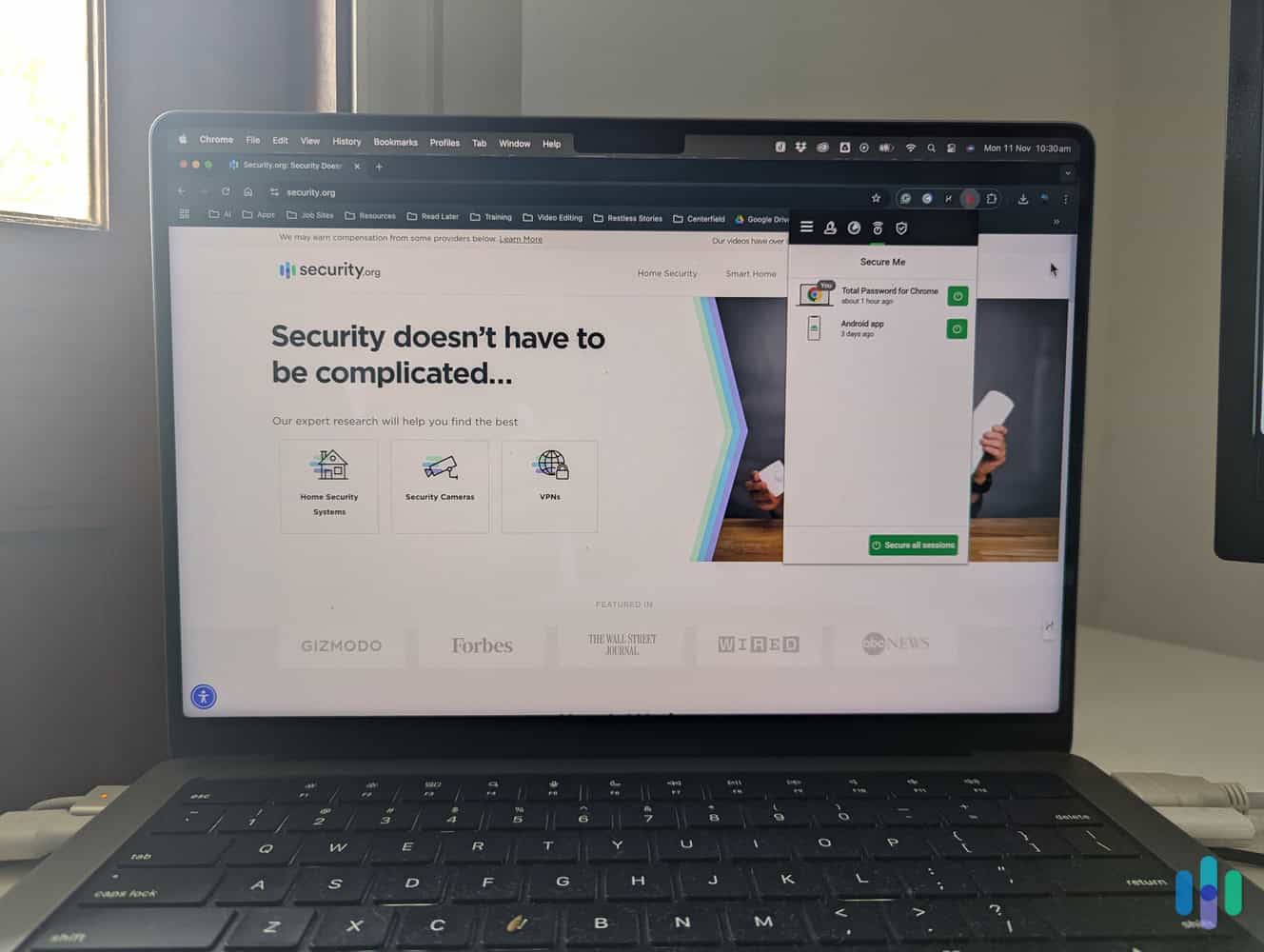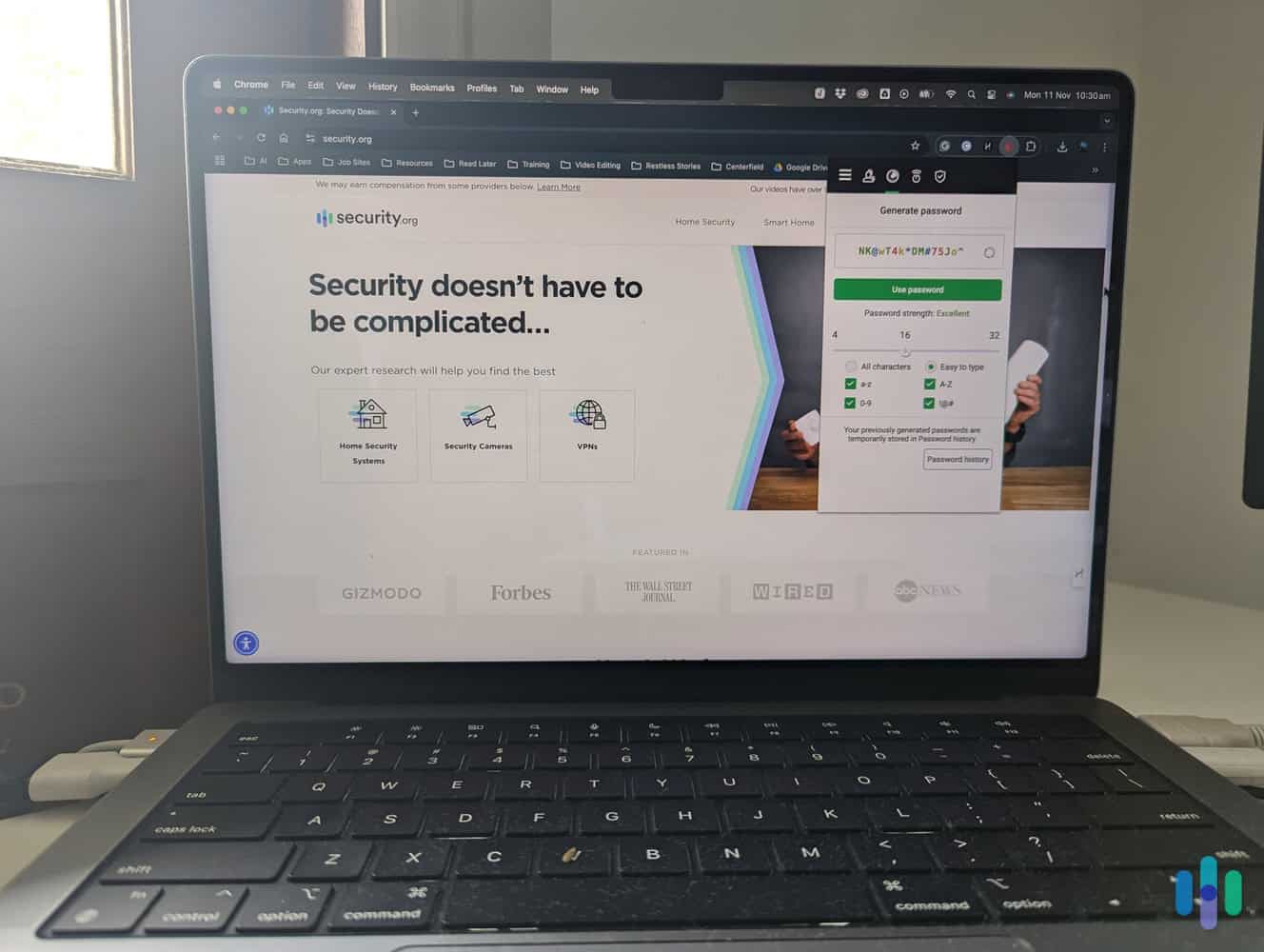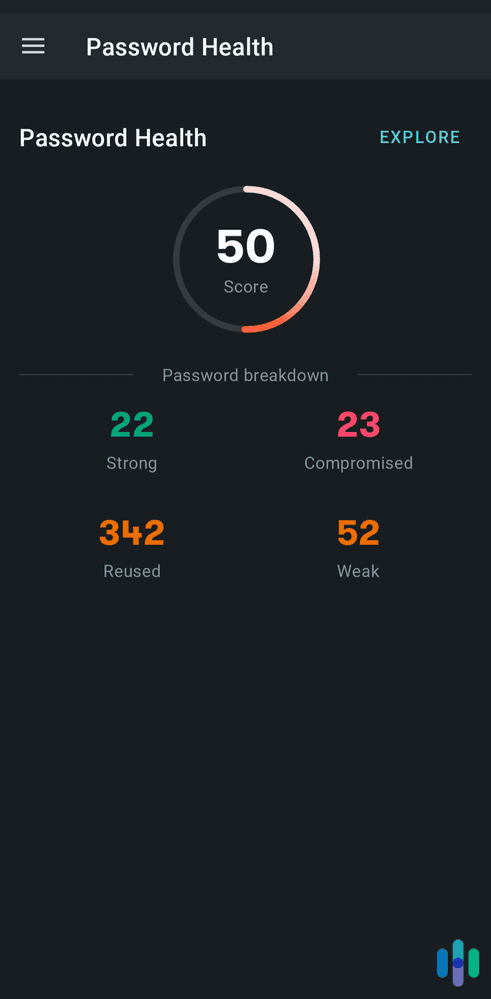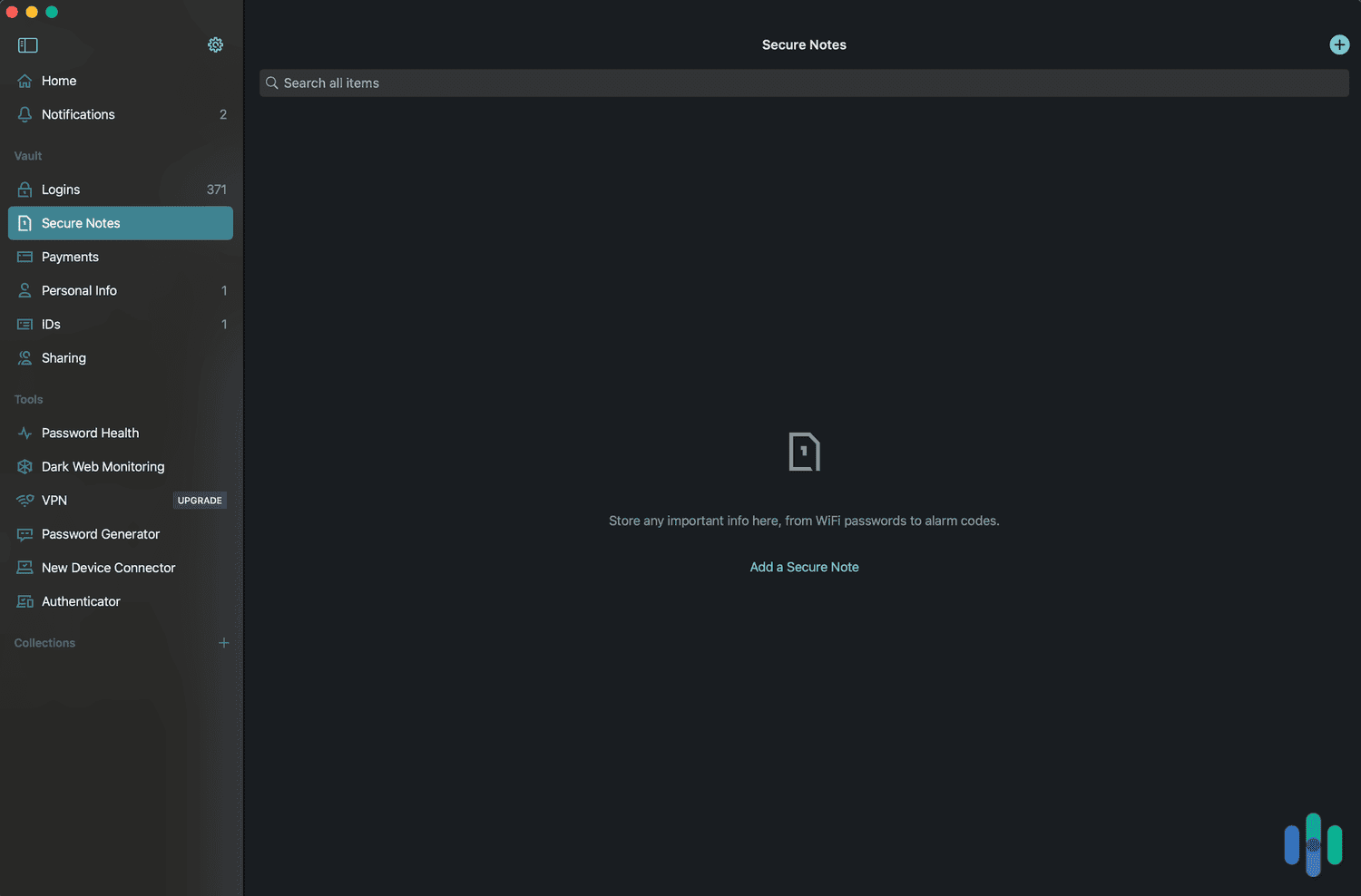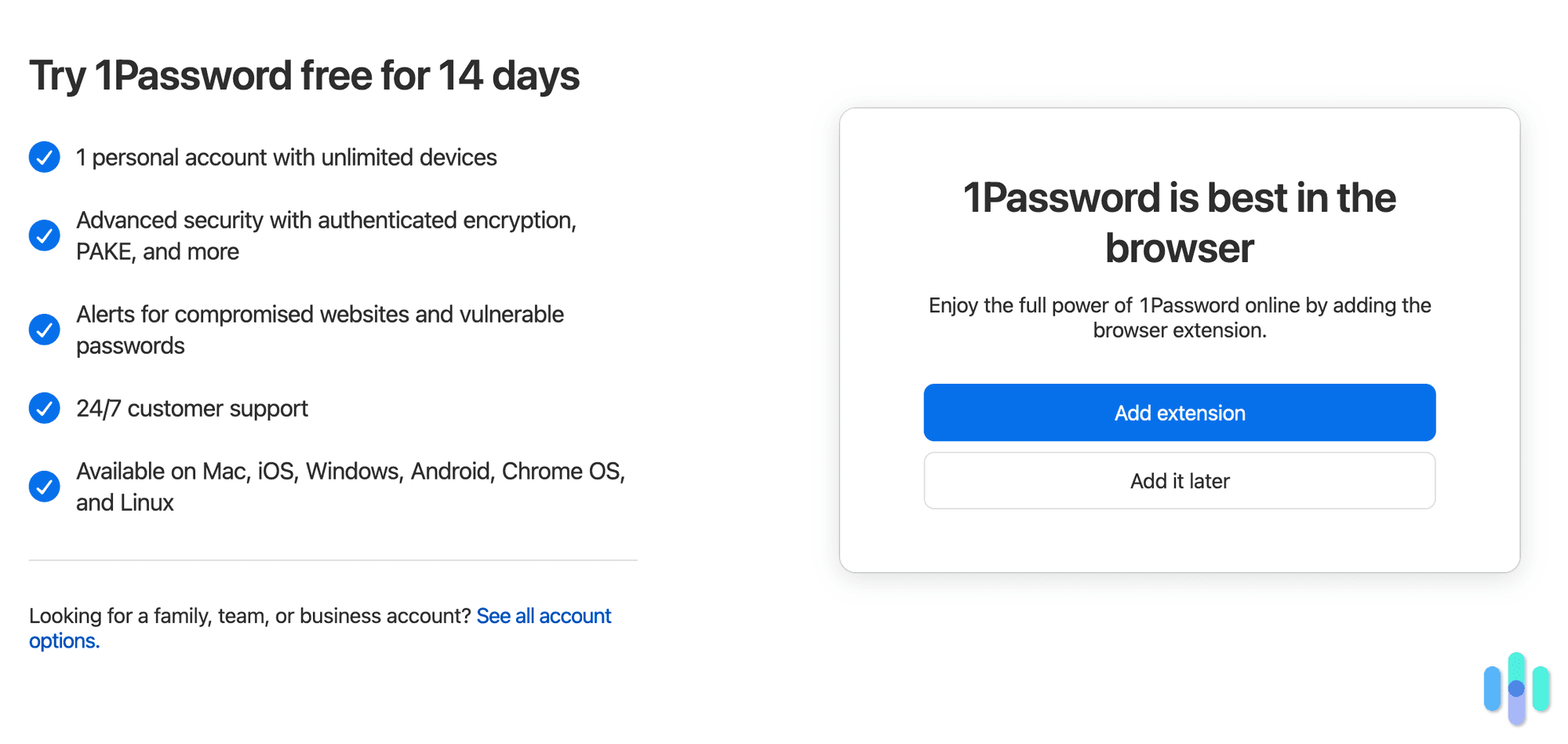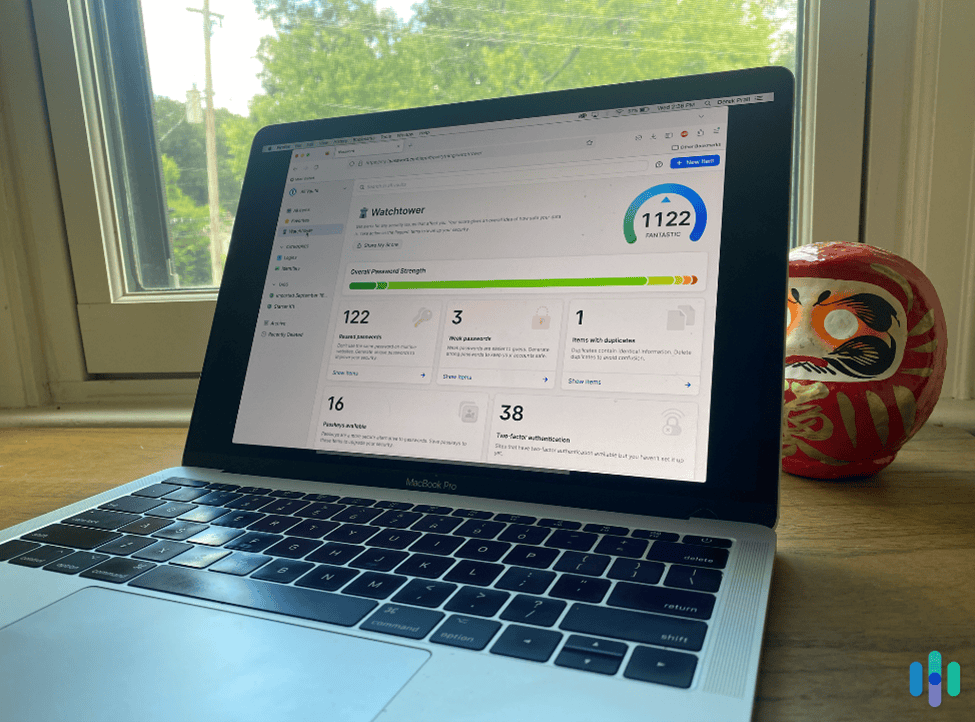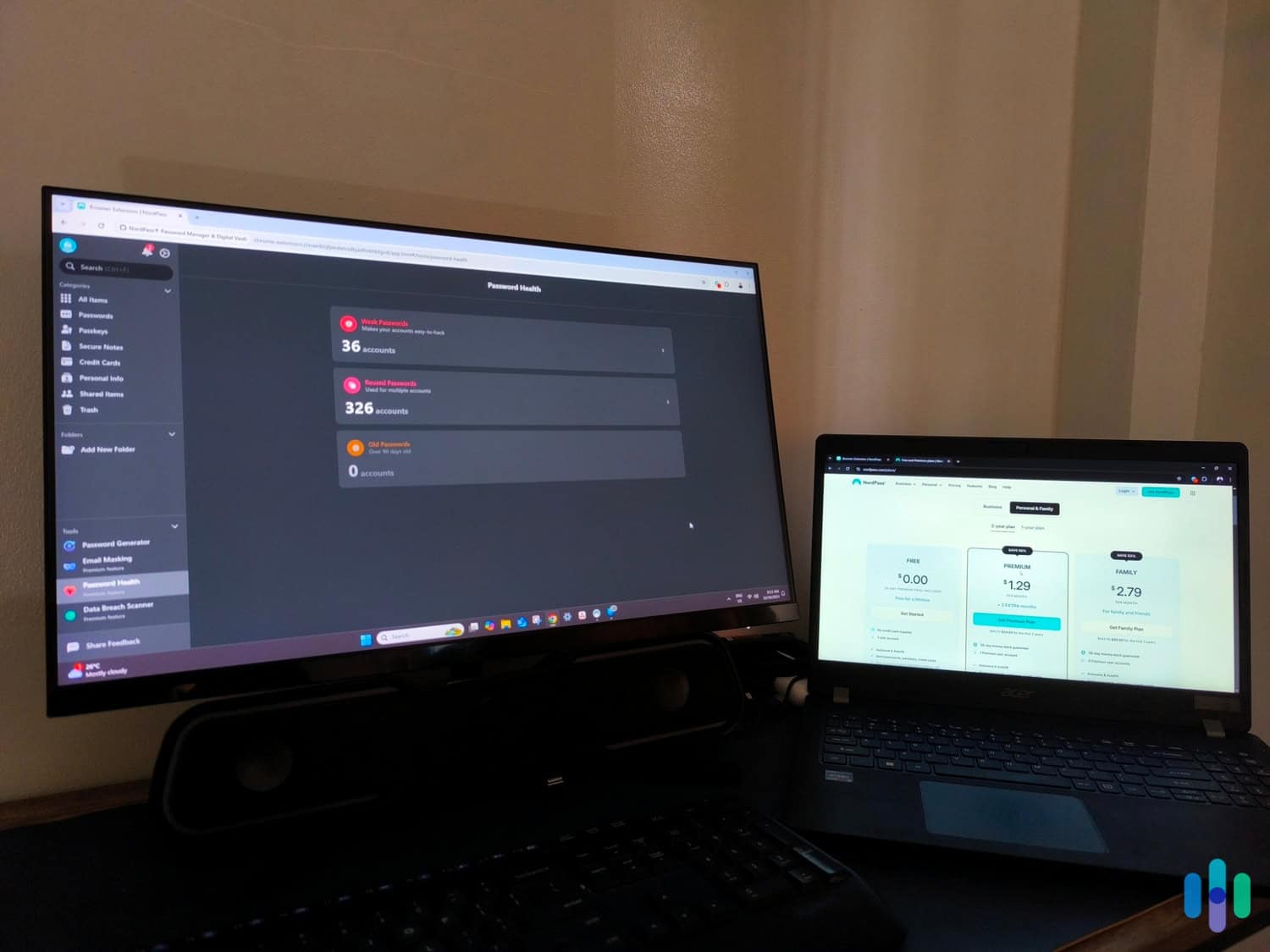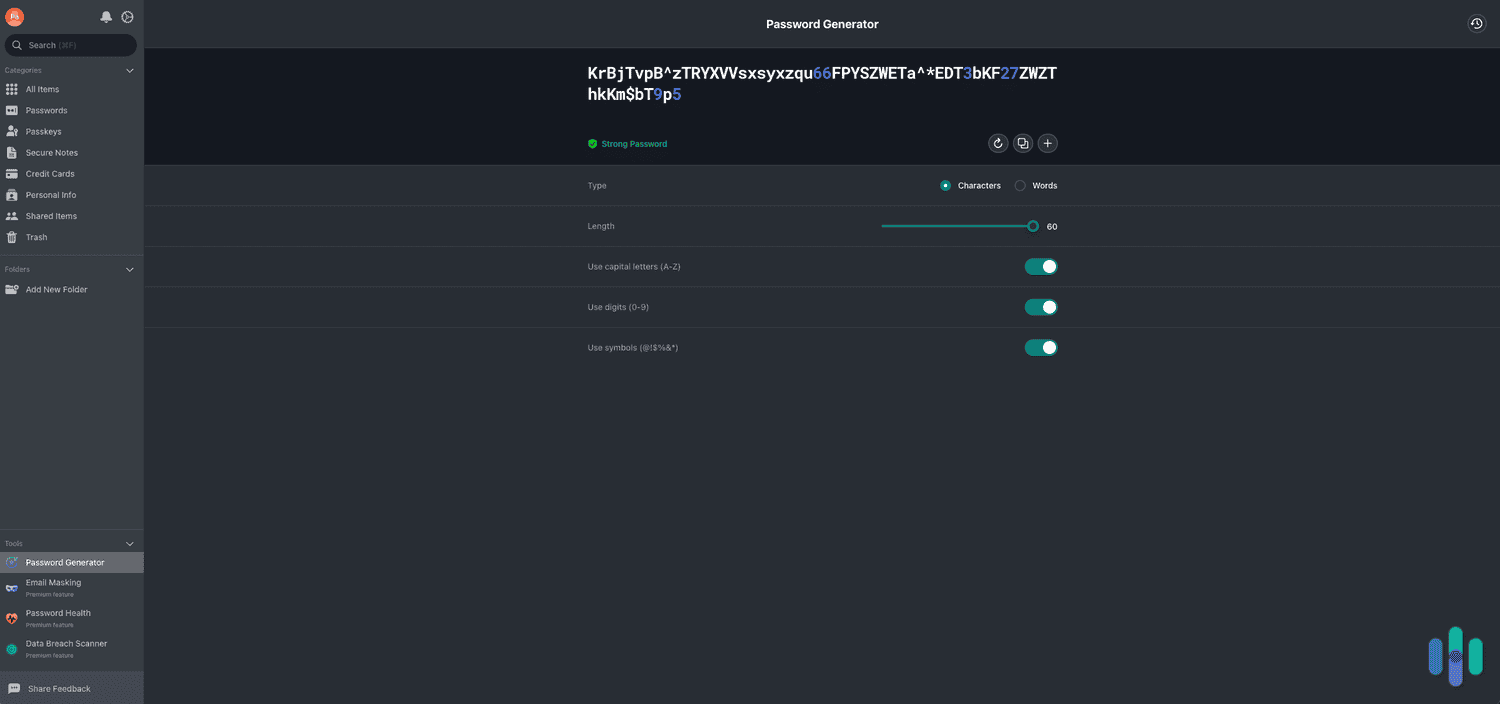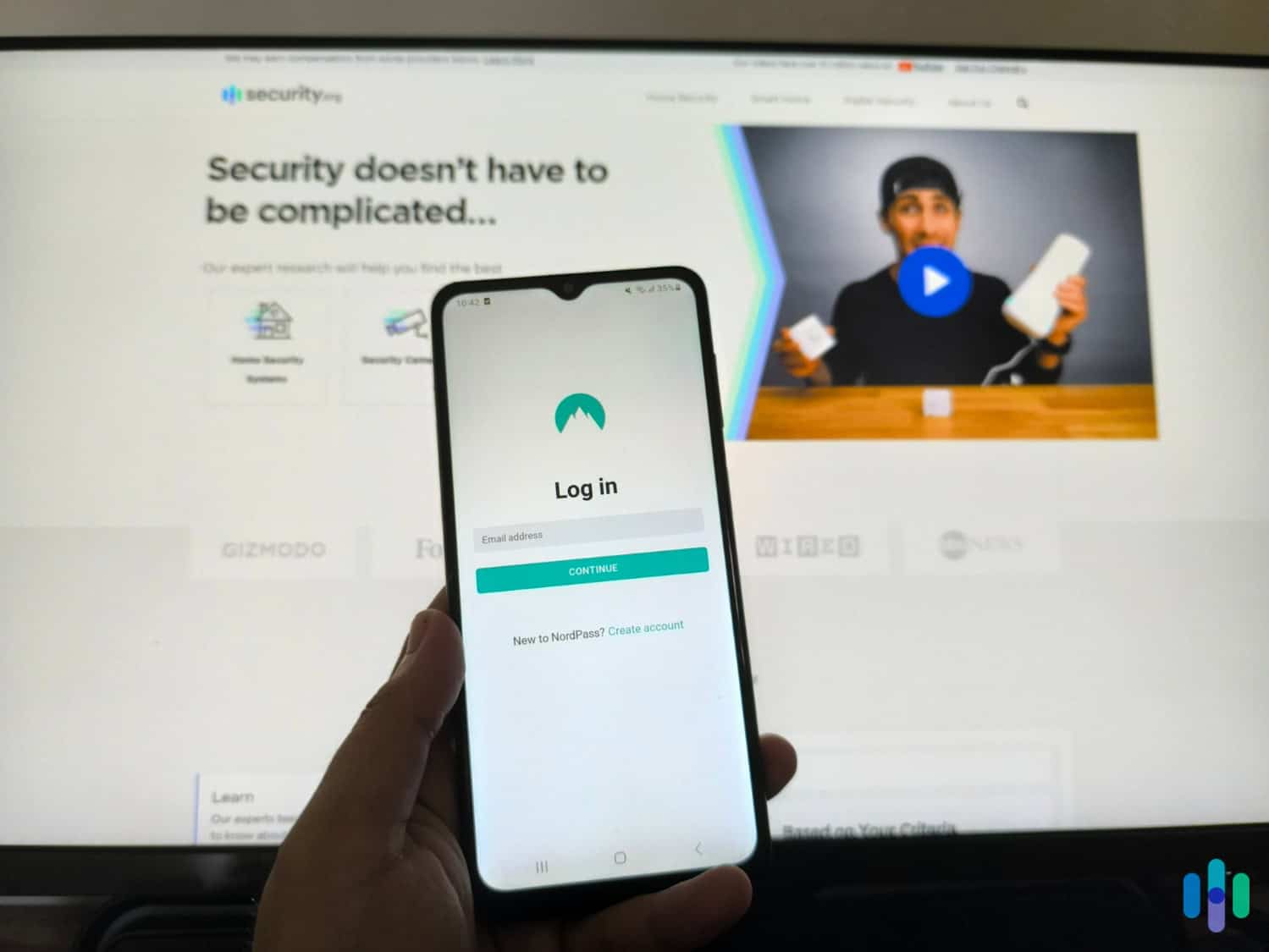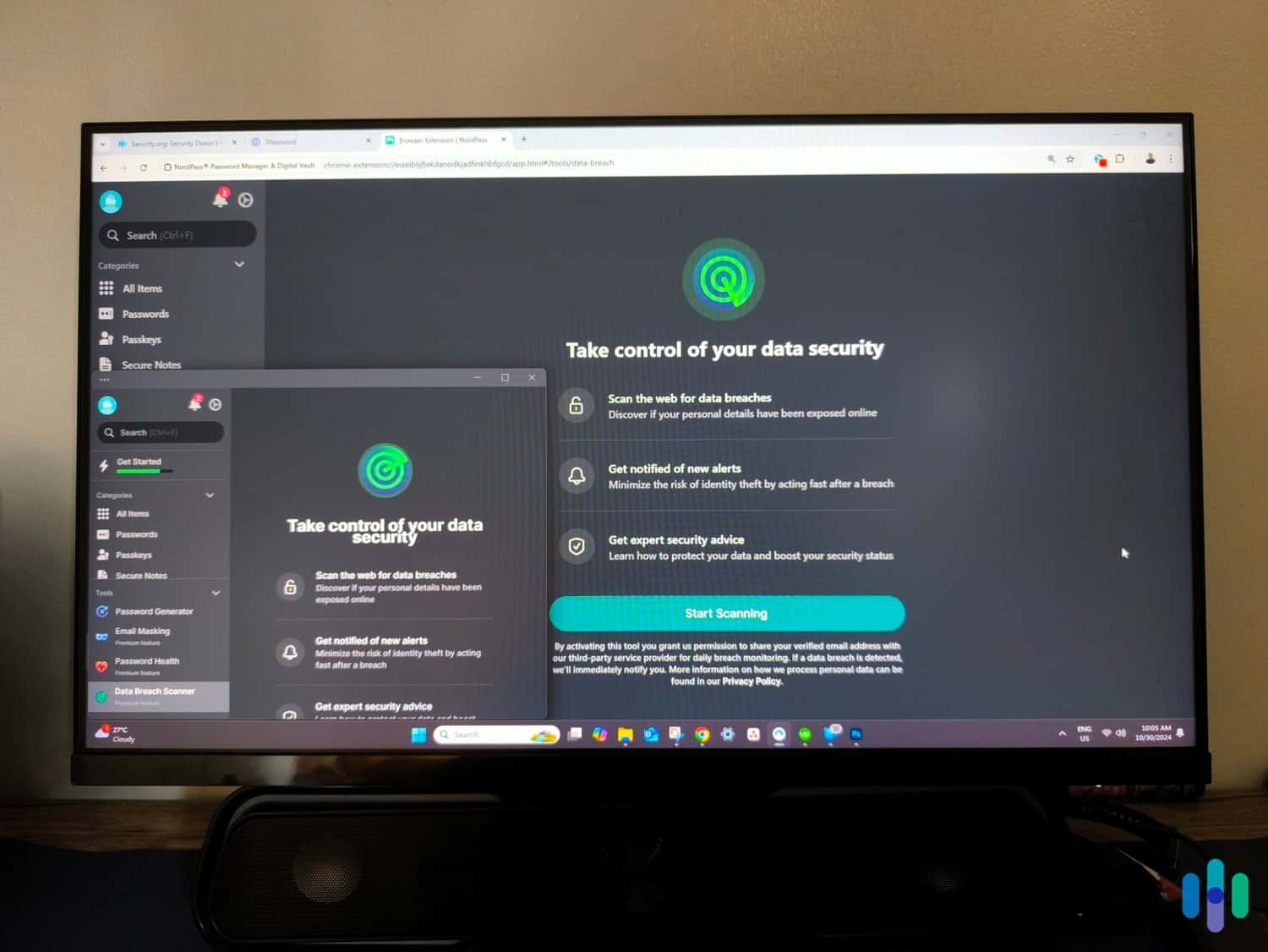The Best Free Password Managers of 2025
Keeper’s lifetime free plan is a good introduction to the best password manager we’ve tested
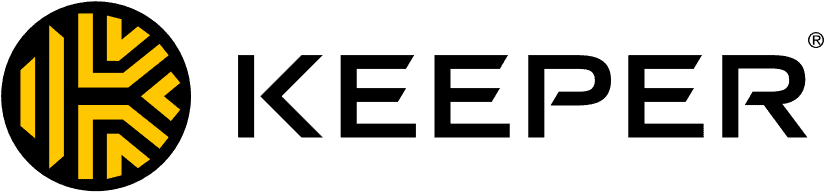
- Security-focused password manager with strong encryption
- Free plan you can use indefinitely, or 30-day premium trial
- Exceptional user experience on mobile and desktop

- Save passwords, addresses, credit cards, bank accounts, passport details, and more
- Use information in your vault to log in to accounts and fill out online forms faster
- AES-256 encryption and zero-knowledge architecture keeps your data safe

- Unlimited password and passkey storage
- Zero-knowledge architecture
- 24/7 customer support
Whether you’re an Android or iOS user, your device already has a free password manager. And here’s the thing: If you’re using just one device, the password manager that comes with it is a perfectly good one. However, what these built-in tools lack is cross-platform compatibility, so if you have multiple devices like most people do, you need a third-party password manager. And if you prefer something free, some of the best password managers have free plans.
Not only can you use these free password managers across all the devices you own, but they add security features, like document storage and password health management. After testing 10 password managers, we found that Keeper was the best free password manager. But our runners-up — RoboForm, Total Password, NordPass, Dashlane, and 1Password — were also good options. Here’s how we arrived at this conclusion.
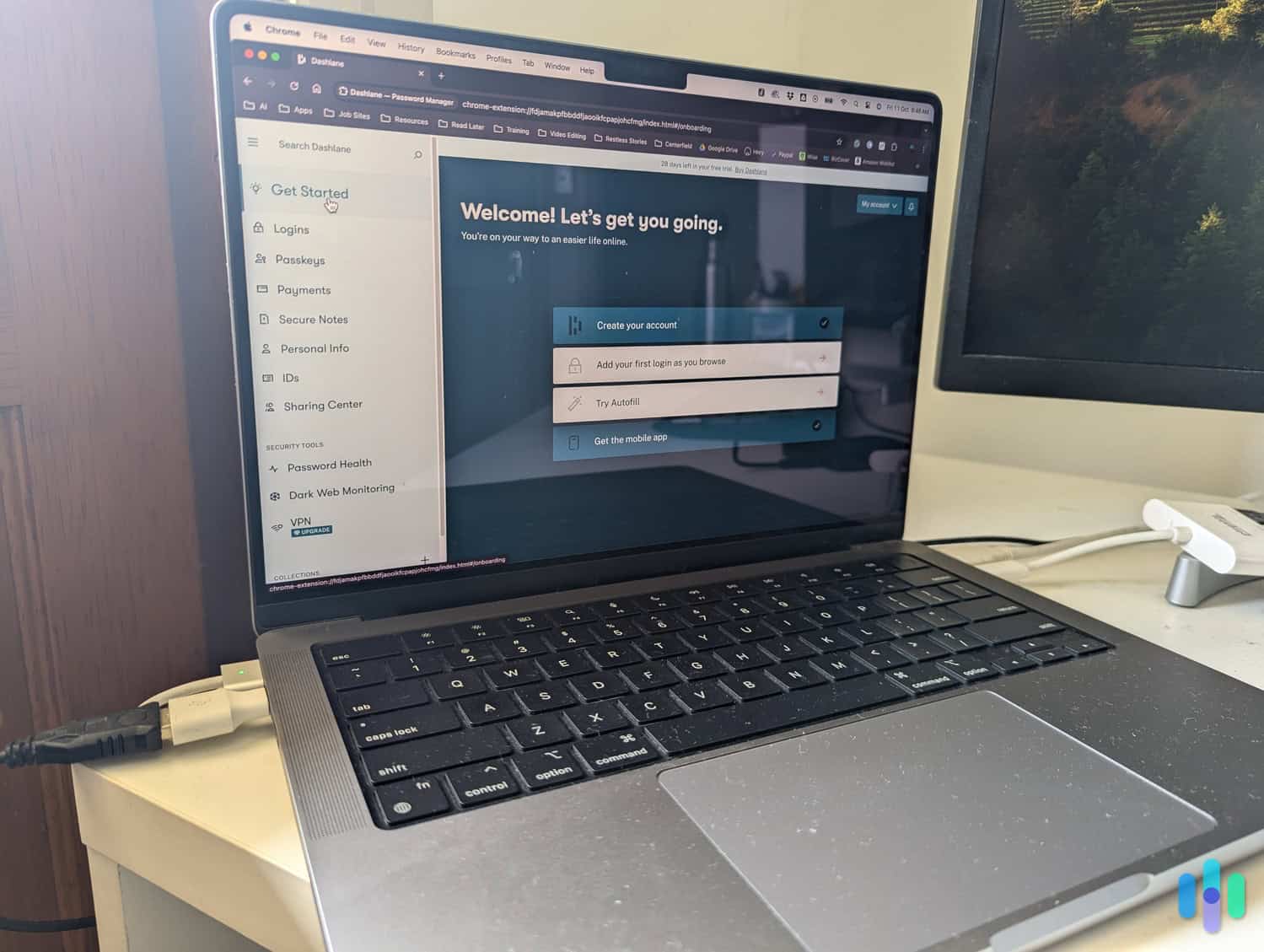
Methodology
So, how did we pick the best free password managers? Like most consumers, we start by researching companies. We scroll through their websites and take note of the features they claim to offer in their free plans. The next stop is customer forums and websites. While the company website is full of glowing testimonials, we like to read reviews from customers who share what they love and what feels broken.
Next, we sign up for a subscription. Thankfully, for this guide, we didn’t need to hand over our credit cards to enjoy the free plans. We install all the password managers on multiple devices and incorporate them into our work and personal lives. We also thoroughly assess the individual features and grade the password manager’s overall performance. As our experts have been testing digital security products for almost a decade, we turned to them for their expertise in testing and ranking the best free password managers.
Comparing the Best Free Password Managers of 2025
| System |
Keeper
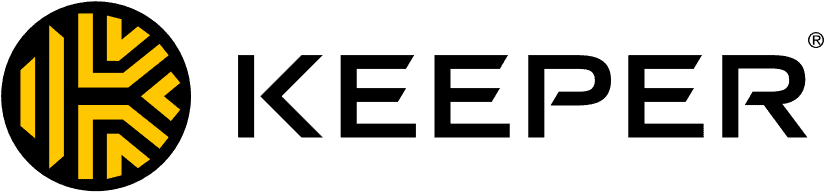
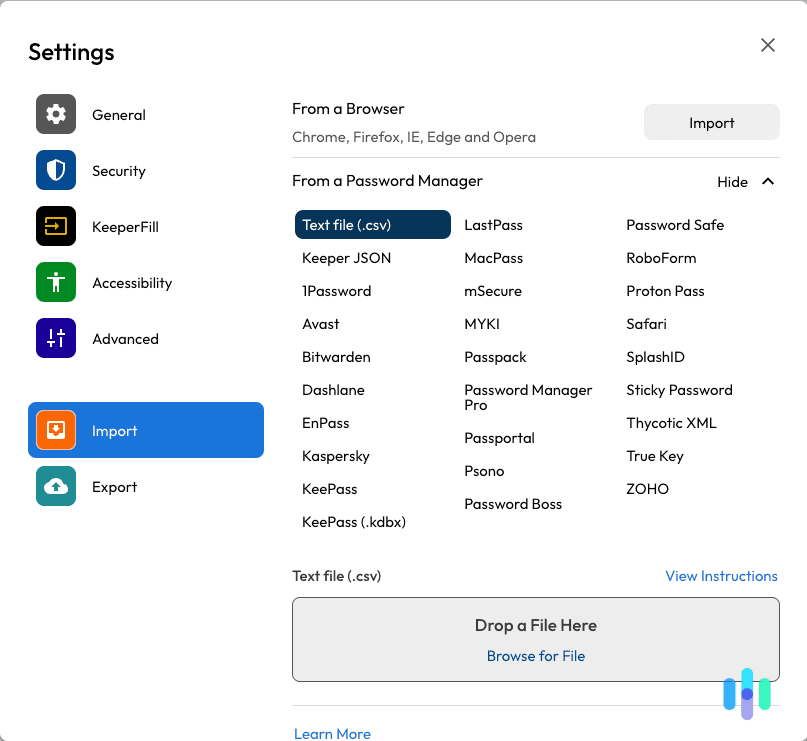
|
RoboForm

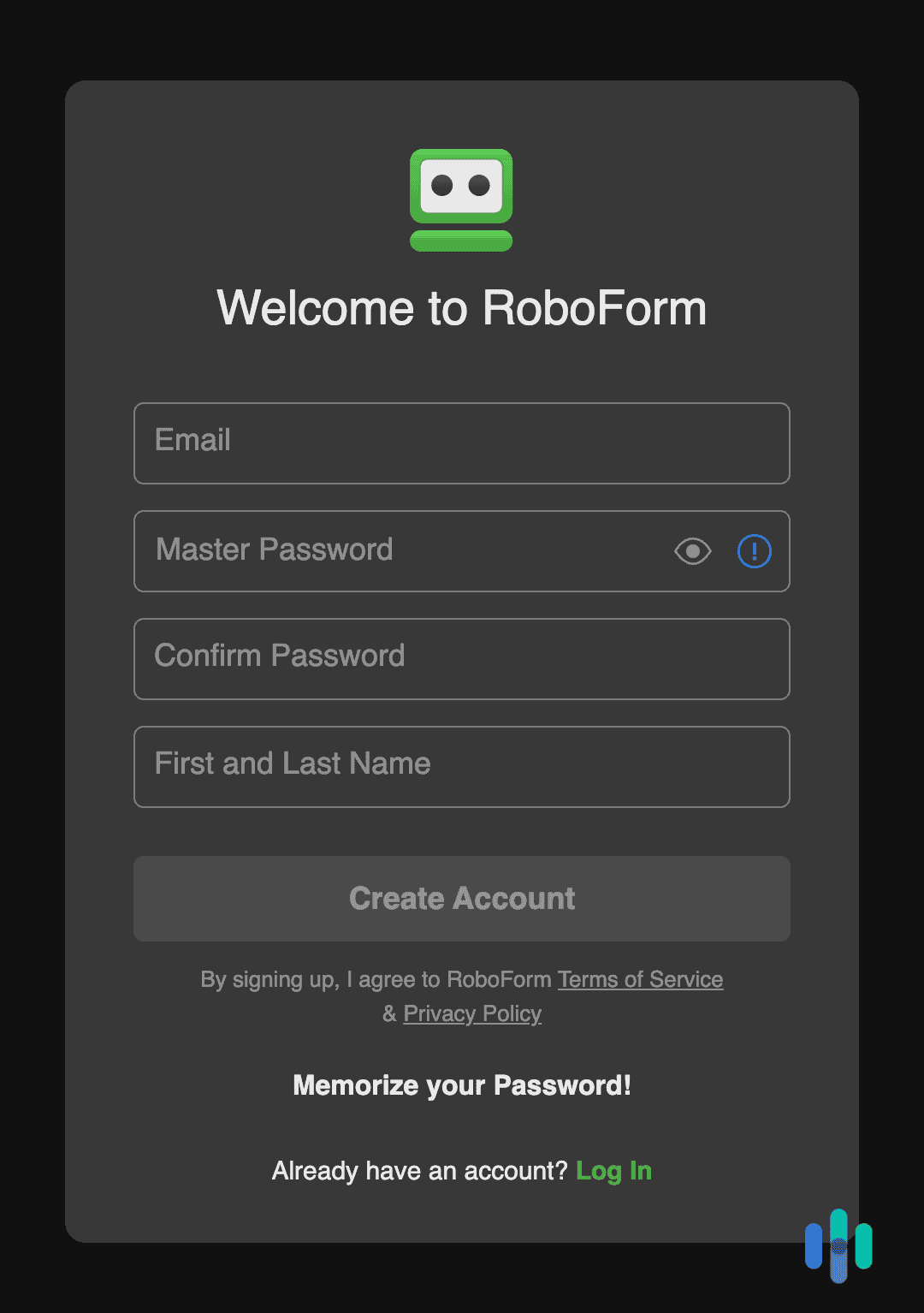
|
NordPass

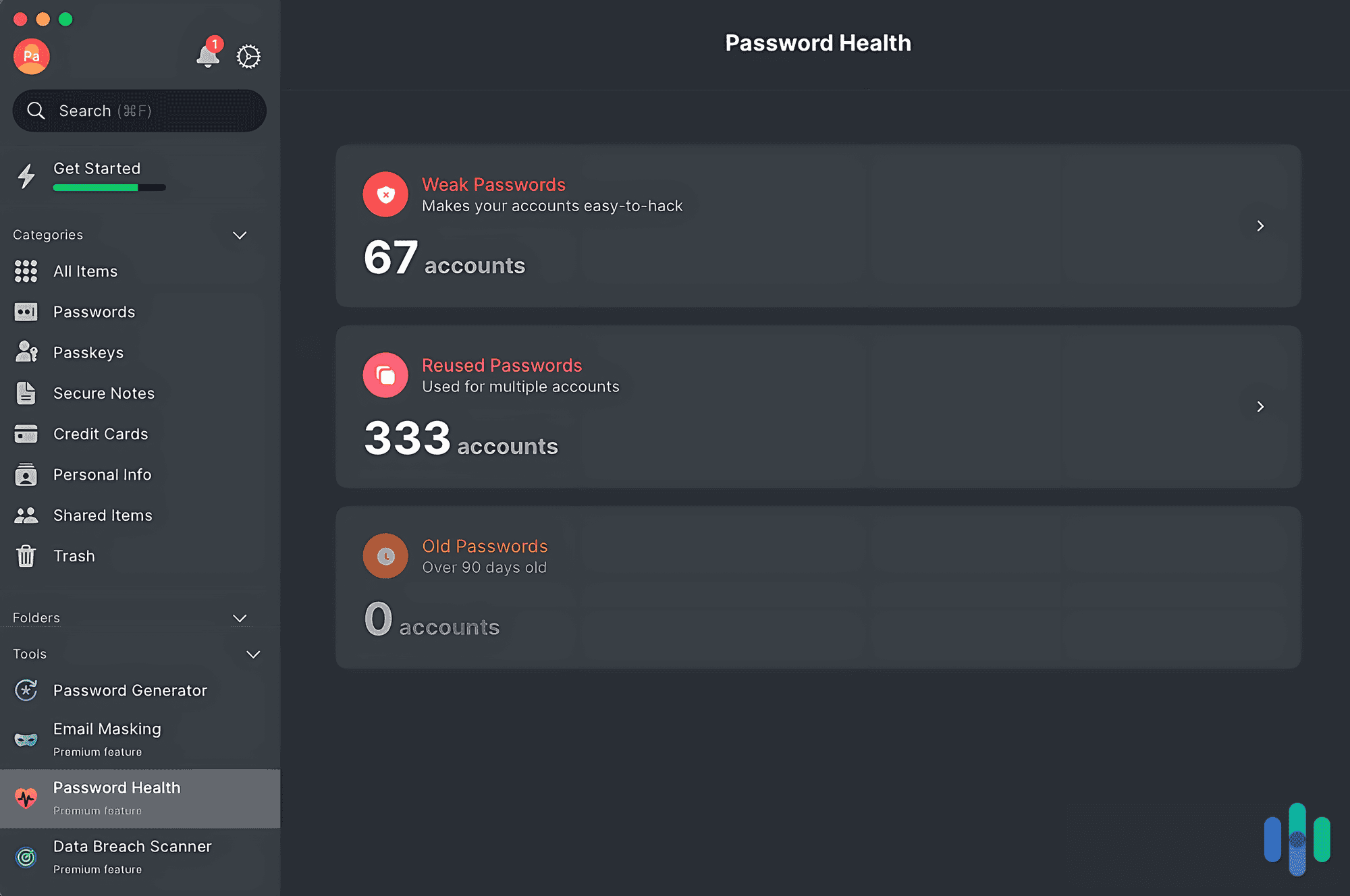
|
Total Password
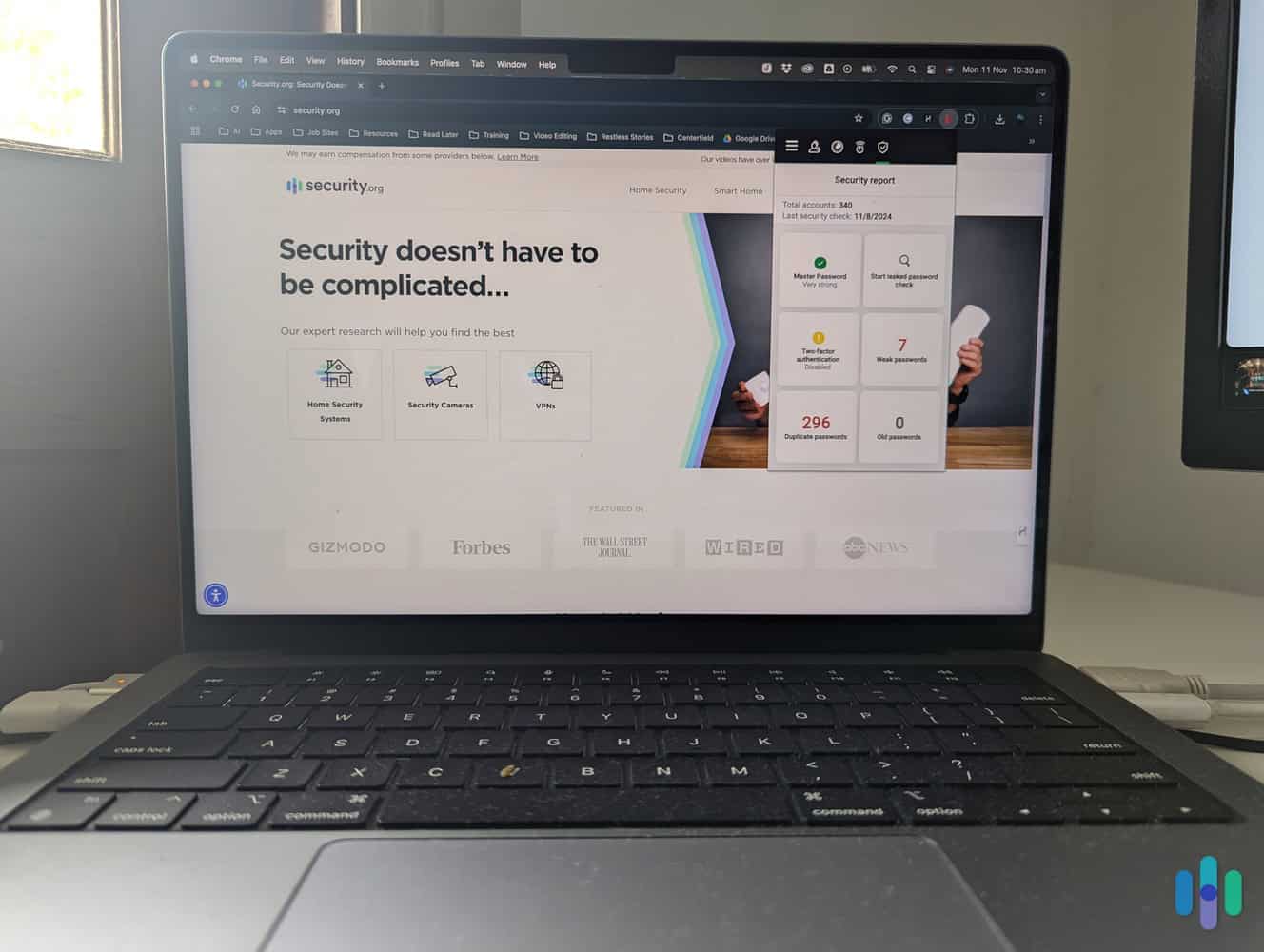
|
Dashlane
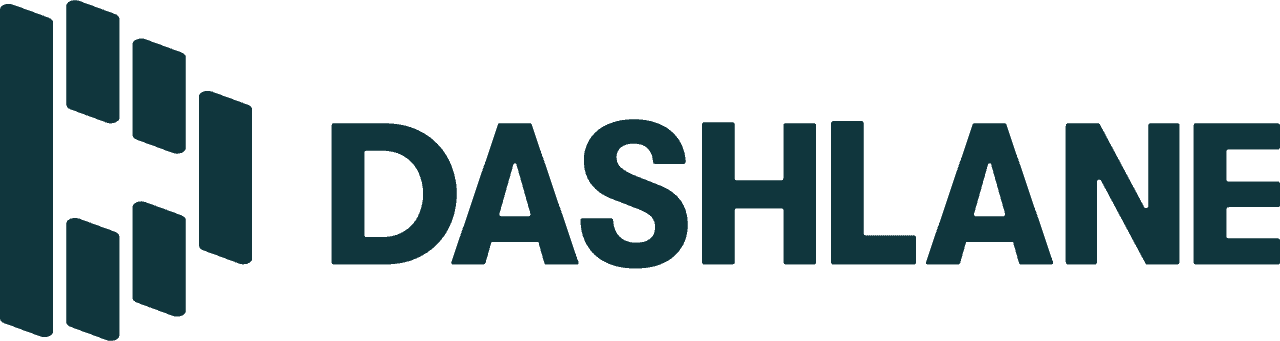
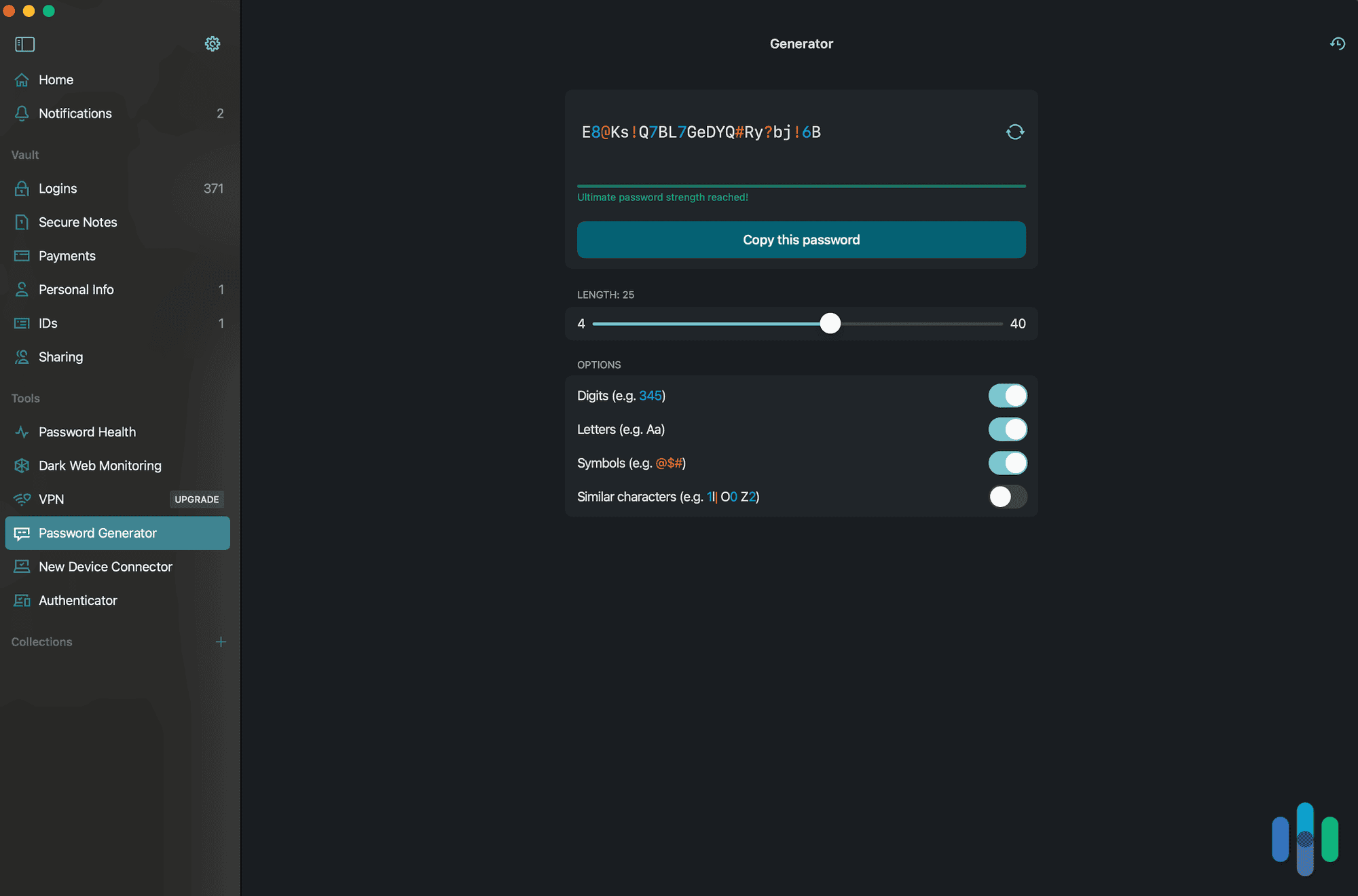
|
1Password

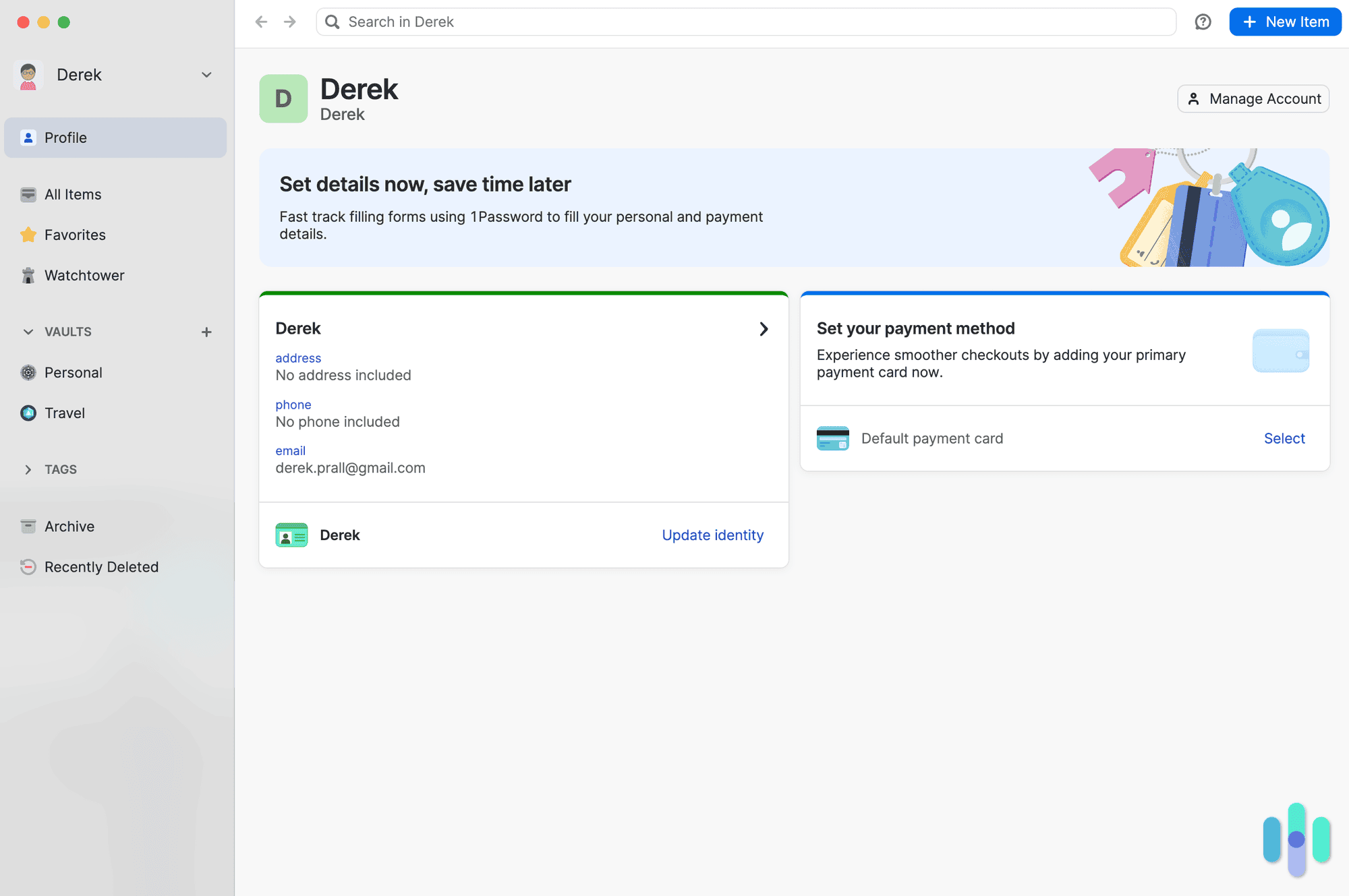
|
|---|---|---|---|---|---|---|
| Ranking | 1st | 2nd | 3rd | 4th | 5th | 6th |
| Ratings | 9.8/10 | 9.8/10 | 9.7/10 | 9.5/10 | 8.9/10 | 9.2/10 |
| Number of passwords | 10 | Unlimited | Unlimited | Unlimited | 25 | Unlimited |
| Requires credit card | No | No | No | Yes | No | No |
| Number of devices | Unlimited, can only be logged into one at a time | Unlimited, can only be logged into one at a time | Unlimited (8 devices for VPN and antivirus) | Unlimited, can only be logged into one at a time | Unlimited, can only be logged into one at a time | Unlimited |
| Free for life | Yes | Yes | Yes | No | Yes | No |
| Free premium trial | Yes, 30 days | Yes, 30 days | Yes, 30 days | Yes, 30 days | Yes, 30 days | Yes, 14 days |
| Read Review | Keeper Review | RoboForm Review | NordPass Review | Total Password Review | Dashlane Review | 1Password Review |
-
1. Keeper - Best Free Plan Security
View Plans Links to KeeperProduct Specs
App Store rating 4.9 stars Supported platforms iOS, macOS, Windows, Android, Linux Encryption standard AES-256 Cross-device login Yes Data breach scans Yes, but at an extra cost Passwordless login Yes Lifetime free plan Yes, for one user and 10 passwords Pricing $1.67 per month Keeper Overview
We got started right away on our phone with Keeper’s free plan. Keeper is a slick, powerful password manager with a host of security features for desktop and mobile devices, including data breach scans, password audits, and now fingerprint logins for Macs. The free plan itself is pretty basic, but for the first 30 days you can trial most of Keeper’s advanced security features, which we found was the best way to test drive the service.
What We Like
- Free forever
- 30-day trial of premium features
- Smooth desktop and mobile apps
- Password audits included in free plan
What We Don’t Like
- Free plan only stores 10 passwords
- Premium plans on the expensive side
- Some security features cost extra
- Limited password generation on free plan
What’s in Keepers Free Plan
Keeper’s free plan is good for testing the service but missing some security features we usually like to see in a password manager. Getting started with Keeper was as simple as downloading the app. The only catch? We could only test Keeper on one device and store up to 10 passwords. That’s even less than Dashlane’s limit of 25 passwords, let alone NordPass’ unlimited passwords. And while the extra features we like to see in a password manager were all there, as soon as we clicked on any of them, we were redirected to a payment form.
Fair enough. Those add-ons included data breach scans and secure file storage — features you often have to pay for. On the other hand, both RoboForm and NordPass, our second and third picks, include data breach monitoring in their premium plans only. NordPass even throws in 3 GB of secure file storage.
>>Read More: How Much Do Americans Really Know about Data Breaches?
FYI: We were a little confused when we downloaded the Keeper desktop app. While Keeper is technically a lifetime free plan, in-app messages kept telling us how many days we had left in our “trial.” Our advice is to ignore the messages if you intend to test the free plan and just use it.
Our Keeper Experience
Keeper walked us through the setup process when we first signed up. We sampled the free version for a good week, but then ultimately ended up upgrading to premium subscription. The good news is, the first 30 days were free. We did have to provide our credit card information to get the trial started, but we recommend testing out Keeper this way, rather than relying on the free version alone with a 10-password limit. You get to fully test what this security-focused password manager can do.
Once we entered the 30-day trial, we immediately noticed changes compared to the free plan. We were able to import more than 10 passwords, use it simultaneously on mobile and desktops, and share passwords with family members. The only thing we’d say we didn’t like is that we had to download a separate app – the Keeper Import tool – to import our passwords stored in another password manager we were testing. Other than that, Keeper is a solid password manager that offers a lifetime free version and a 30-day trial of its premium subscription.
Pro Tip: If you want to test Keeper’s free Unlimited Trial for 30 days, you’ll actually have to put a credit card down. So Keeper’s “try free for 30 days” fine print is a little misleading.
-
2. RoboForm - Best Free Vault
View Packages Links to RoboFormProduct Specs
App Store rating 4.7 stars Supported platforms iOS, macOS, Windows, Android, Linux Encryption standard AES-256 Cross-device login Yes Data breach scans Yes Passwordless login Yes Lifetime free plan Yes, for one user Pricing Premium plans start at $0.99 per month What We Like
- Unlimited password and personal information storage
- 30-day free trial of premium plan
- Free access to smartphone apps, desktop apps, and browser extensions
- Third-party audits verify AES-256 encryption and zero-knowledge architecture
What We Don’t Like
- No access to the web portal
- You can only stay signed in to one device at a time
- Limited customer support
- Sharing passwords and emergency access isn’t included
RoboForm Overview
RoboForm stores more than passwords in its AES-256 encrypted vault. We uploaded our address, credit card, bank account, and all the other details we often get asked for on online forms. RoboForm not only keeps this data safe, but it instantly populates fields with the information you upload so you can sign in and set up new accounts faster.
The contents of our vault followed us to every device we installed RoboForm on. What’s In RoboForm’s Free Plan
Not many password managers let you save an unlimited number of passwords and personal details for free – but RoboForm does. RoboForm also scans your passwords against a list on haveibeenpwned.com to see if any have been exposed in a data breach. This is something our next pick, NordPass doesn’t include in its free plan.
FYI: Don’t be alarmed when you see dozens of your passwords tagged with a red exclamation point indicating a breach. The haveibeenpwned.com list used by RoboForm is for exposed passwords and not the list for leaked personal credentials that 1Password uses.
Of course, RoboForm’s free plan isn’t without limitations. For instance, you don’t get access to the web portal. When we tested RoboForm, we found that the web portal is easier to use than the browser extension and app to manage the vault. You will get a 30-day free trial of the premium plan when you first sign up for the free plan though, so we suggest making the most of it from day one. That includes importing everything you want in your vault using the web portal.
Our RoboForm Experience
We didn’t notice a big difference when our 30-day premium trial wrapped up. Secure sharing and emergency access tabs were still visible in the browser extensions. But clicking on them opened a new tab in our browser with a message reminding us we’re on the free plan and web portal access isn’t included.
The RoboForm browser extension is tiny but has everything you need to manage your passwords Thankfully, we still had access to everything in our vault. RoboForm stays dormant in the background until you arrive at a login screen or online form. It then populates all the fields using the information in the vault so that all you have to do is hit the log in or submit button. It’s simple and easy to use, which is exactly what we want from a free password manager.
FYI: The contents of your vault are available regardless of the device you’re using RoboForm on. However, on the free plan, you can only stay signed in to one device at a time. So keep your master password handy. You’ll need it often if you use multiple devices.
-
3. NordPass - Best Lifetime Free Plan
View Packages Links to NordPassProduct Specs
App Store rating 4.7 stars Supported platforms iOS, macOS, Windows, Android, Linux Encryption standard XChaCha20 Cross-device login Yes Data breach scans Yes Passwordless login Yes Lifetime free plan Yes, for one user Pricing Premium plans start at $1.99 per month 
What We Like
- Unlimited password and passkey storage
- 30-day free trial of premium features
- You can install it on all your devices, but you can only be logged into one at a time
- State-of-the-art encryption and zero-knowledge architecture
What We Don’t Like
- No password health reports
- You can’t securely share passwords or passkeys with other NordPass users
- There is no option to save file attachments to the vault
- It’s not possible to add emergency access for friends or family members
NordPass Overview
NordPass comes from the company behind one of the best VPNs on the market, NordVPN. It’s one of our favorite VPNs because of its military-grade security encryption. NordPass is no different. It uses XChaCha20 to protect your passwords, passkeys, and everything else you keep in the vault. This security protocol is considered faster and more secure than 256-bit AES, which most other password managers like RoboForm, Dashlane, and 1Password use.
>> Check Out: NordPass Vs. 1Password
There are no limits on how many passwords you can store with NordPass. What’s In NordPass’s Free Plan
The most impressive feature of NordPass’s free plan is the ability to store an unlimited number of passwords and passkeys. Our next pick, Dashlane, only lets you store 25. Instead of picking and choosing which ones to import, NordPass will store all your credentials and use them to fill in online forms and login fields automatically.
Pro Tip: We imported our passwords into NordPass by exporting them into a .csv file from Chrome. But NordPass will also accept files from other password managers and browsers in formats such as .zip, .json, and .xml.
The free plan also includes a password generator, folders to organize your data, and 24/7 customer support. Unfortunately, it doesn’t assess the strength of your passwords like our top choice Keeper. However, when you first sign up, you can try the premium features for 30 days. You can try out the data breach scanner, email masking tool, and password health page. We recommend making every day count and fixing any issue NordPass highlights before your trial runs out.
Our NordPass Experience
We made the most of our 30-day free trial of NordPass’s premium service before it returned to the free plan. Fortunately, when it expired, we didn’t notice a big difference. Sure, we couldn’t access the data breach scanner or check the health of our passwords, but NordPass would still autofill fields and log us into websites.
FYI: NordPass’s Password Health checker is a great tool for determining what passwords we should update. But when our 30-day premium trial was over, we substituted it with our Password Strength Tool to make sure we were always using the strongest passwords possible.
NordPass’s free plan only lets you stay logged into one device at a time. The one feature we missed the most was staying logged in on multiple devices. We switch from our work laptops to our smartphones regularly throughout the day. If we opened NordPass on our phones, it would immediately log us out of the browser. We got signed out of the app when we logged back into Chrome. During the premium trial, we’d only need to log in at the start of a browsing session. At least we’ll never forget our master password.
>> See More: The Best Password Managers for Chrome
-
4. Total Password - Best Bundled Digital Security
View Packages Links to Total PasswordProduct Specs
App Store rating 2.9 stars Supported platforms iOS, macOS, Windows, Android Encryption standard AES-256 Cross-device login Yes Data breach scans Yes Passwordless login Yes Lifetime free plan No, only a 30-day free trial Pricing Premium plans start at $1.99 per month What We Like
- Included for free with TotalAV’s Total Security bundle
- Fully capable browser extensions
- Mobile apps are easy to navigate
- Remote log-off feature lets us log out of any account on any device from our phone
What We Don’t Like
- No lifetime free plan
- Each browser requires its own extension on desktop
- Premium plan requires a one year subscription
- No desktop apps
Total Password Overview
We could easily find out all of the devices we installed Total password on from the browser extension. Created by the same company that brought us one of our favorite antivirus software, Total Password gave us those same qualities that made us enjoy testing TotalAV so much. It’s easy to use so we didn’t need to spend hours figuring out how to add a password to our vault. Instead, we could import all of our passwords from our iCloud Keychain on our iPhone or any built-in browser-based password manager.
On top of being easy-to-use, Total Password gave us a few unique features too like its remote log-out feature. We’ll get more into how we used it in a bit, but it lets us use our phone to log out of our accounts on other devices. That came in handy since we tend to close our laptop without logging out of each account we’re signed into.
What’s In Total Password’s Free Plan
We know, Total Password doesn’t technically have a free plan. But, we figured out a way you can get it for free by bundling it with TotalAV. You might need a family member or friend to go in on the scheme though. Let’s break it down.
FYI: TotalAV’s plans offer discounts for the first year. That lets you try out the products before committing. After that first year, Internet Security costs $129 ($21.50 per device) per year and Total Security costs $149 ($18.63 per device) per year. That’s still less per device with the Total Security plan.
TotalAV’s mid-tier plan costs $39 for the first year and supports up to six devices. That comes out to about $6.50 per device. And six devices would be tight to split the plan with a friend or family member. It also doesn’t include Total Password. The top-tier plan costs $49 for the first year and supports up to eight devices. That’s only $6.13 per device. It includes Total Password too.
Our Total Password mobile app let us pull up a security report for an overview of our password health. Here’s a quick comparison between these two bundles:
Features Internet Security Total Security Supported devices 6 8 Antivirus Yes Yes Malware, ransomware, and phishing protection Yes Yes System and browser tune-up Yes Yes Adblock Yes Yes VPN Yes Yes Total Password No Yes Price $39 for the first year then $129 per year $49 for the first year then $149 per year So, if you can get by with the six-device limit on TotalAV Internet Security’s plan, you can get Total Password for free. It might even save you some money if you can split the plan with a close friend or family member.
Our Total Password Experience
Since Total Password includes all of its features with the Total Security bundle, we got to enjoy all it had to offer. Sure, it’s still a paid plan, but we needed antivirus software anyway for enough devices that Total Password didn’t cost us extra. That made our free Total Password experience feel premium.
Pro Tip: While you don’t need antivirus software on iPads, every other device from an Android phone to a MacBook Pro can benefit from antivirus software. It closes up any gap left by the built-in antivirus software. iOS devices don’t have any gaps that need to be filled as long as you don’t remove Apple’s safety measures.
Its browser extension was more powerful than the competition. Which made sense considering it only offered browser extensions for computers. We didn’t feel like we missed out without a desktop app though the extension offered so many features. We could even get a full security report on our passwords with a data breach scan and all.
Anytime we created a new account, Total Password helped us generate a secure password. But like we said, our favorite feature was its remote log-out. We could navigate to the Secure Me section of the mobile app and select our laptop’s browser to view which accounts we’re signed in on. Then, we could log out of those accounts on our laptop from our phone. That means never forgetting to log out of our important accounts on our home computer when we leave for the day and have the cable guy come while we’re gone.
-
5. Dashlane - Best Free Plan Features
View Packages Links to DashlaneProduct Specs
App Store rating 4.7 stars Supported platforms iOS, macOS, Windows, Android Encryption standard AES-256 Cross-device login No Data breach scans Yes Passwordless login Yes Lifetime free plan Yes Pricing Premium plans start at $4.99 per month 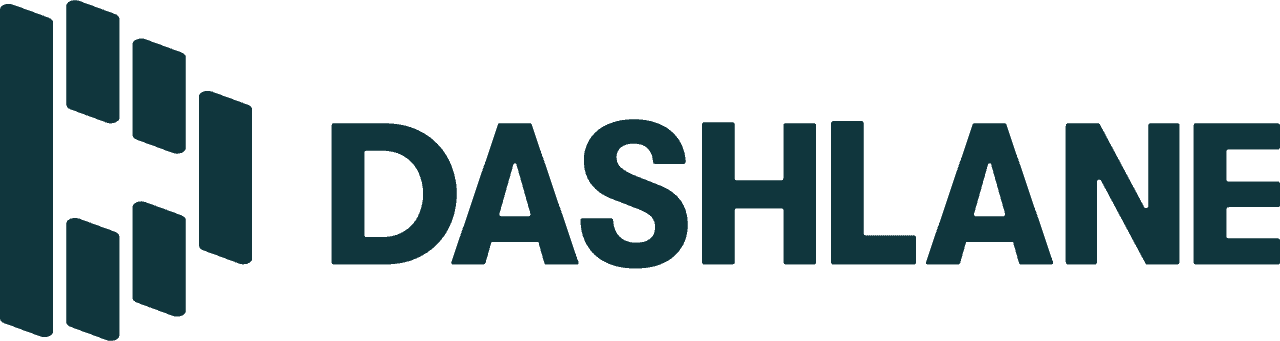
What We Like
- Securely share unlimited passwords, 2FA tokens, and secure notes with other Dashlane users
- Passwordless login into Dashlane using biometrics or PIN
- Assesses password strength
- 30-day trial of premium features
What We Don’t Like
- You can only save 25 passwords
- No live chat support
- Upgrading to a premium plan is expensive
- Some apps are missing features
Dashlane Overview
Dashlane launched in 2012, with the only feature being password storage. But over the years, they’ve gradually added extra security tools to keep users safe online. Some include dark web monitoring and security breach alerts. The most prominent is its VPN, which is powered by Hotspot Shield. It’s a great addition if you don’t already pay for a VPN. But if you do, Dashlane’s subscription plans might look overpriced.
Dashlane’s Password Health feature is available in its free plan. What’s In Dashlane’s Free Plan
In some ways, Dashlane’s free plan is better than NordPass. It has a Password Health feature to let you know what passwords you’ve reused or are easy to hack. There’s also a section dedicated to compromised passwords. These have been tagged by Dashlane’s Dark Web Monitoring tool (see above), which you can try for 30 days when you first sign up.
FYI: You can scan up to five email addresses with the Dark Web Monitoring tool. But it doesn’t look for credit card details like NordPass does. If you want to use this feature with NordPass, you’ll need to pay for a NordPass plan.
But the reason you’re not reading about Dashlane first is that the free plan only stores 25 passwords. Once our 30 days had expired, we had to choose what credentials to delete. We couldn’t use any other features until we had cut our passwords down from 440 to 25.
Our Dashlane Experience
Just like we did with Keeper and RoboForm, we maximized every minute with Dashlane’s premium plan trial. However, it wasn’t easy as some features aren’t available in every app. For example, the password generator is in the Chrome browser extension but not the web dashboard. There was also no way to upload our notes to Dashlane’s Android app.
We had to upload our documents and notes via the MacOS app. Did You Know: Our recent Password Manager Industry Report revealed 25 percent of Americans save passwords in unencrypted files or notes on their devices. As we keep notes on our smartphones, we were disappointed we couldn’t upload these files to Dashlane’s mobile apps.
Another drawback Dashlane shares with NordPass is you can only stay logged into one device at a time, though we enjoyed having the option to stay signed in for 14 days at a time during the premium trial. With NordPass, we had to log in at the start of every browsing session. However, once Dashlane’s 30-day trial ended and we reverted to the free version — which only allows one device login at a time and requires frequent logins — we started looking into Dashlane’s premium plans.
>>Learn More: Dashlane vs LastPass
-
6. 1Password - Best Free Trial
View Packages Links to 1PasswordProduct Specs
App store rating 4.5 stars Supported platforms iOS, macOS, Windows, Android, Linux Encryption standard AES-256 Cross-device login No Data breach scans Yes Passwordless login Yes Lifetime free plan No, only a 14-day free trial Pricing Premium plans start at $2.99 per month 
What We Like
- 14-day premium trial with no restrictions
- The free trial is also available for the family plan
- User-friendly tutorial for beginners
- Customizable auto-locks
What We Don’t Like
- There’s no lifetime free plan
- The apps are unusable after the free trial ends
- The family plan only covers five people
- It works excellent on browsers, but the apps feel outdated
1Password Overview
1Password was one of the first password managers to exist. In some areas, it’s evolved with the times. For example, it uses 256-bit AES encryption, which is considered the gold standard and is what some of the top VPNs use to hide online activities. But in other areas, 1Password has fallen behind. When we reviewed 1Password, we found it ran better on browsers over native apps. However, what is missing most is a lifetime free plan.
1Password is upfront about where its apps perform best. What’s In 1Password’s Free Plan
Technically, 1Password doesn’t have a free plan like Keeper, RoboForm, NordPass, and Dashlane. However, we think it’s got the best free trial, even though it only lasts 14 days. One of the main reasons is the free trial is extended to the family plan, which none of our other top picks offers.
>> Check Out: Dashlane Vs. 1Password
The free trial gives you access to all of 1Password’s features, including password health manager and data breach monitor. We could even add up to five people to our plan, so we tested it out with a few friends. The 1Password feature we used the most was sharing documents or temporary passwords. Unlike RoboForm, NordPass, and Dashlane, we could share this with anyone regardless of whether they used 1Password.
Our 1Password Experience
The first time we fired up 1Password, it gave us a tour of all the features and explained how to import our passwords. We spent most of our time in The Watchtower. It told us how safe our passwords are and if our details had been exposed in data breaches.
FYI: 1Password’s Watchtower is connected to Have I Been Pwned, which catalogs data breaches. When you first activate The Watchtower, 1Password will scan the last 12 months to see if your details have been exposed. Dashlane and NordPass will look further back. NordPass even found our data in the Zynga data breach, which happened in 2019, long after we rage quit Farmville.
Reviewing our actions in 1Password’s Watchtower so we can improve our security score. The 14-day trial was over in no time. On the 15th day, 1Password still let us log into the app, but our account was frozen. It wouldn’t autofill login credentials or let us add or edit items inside the apps. The Watchtower still displayed our security score, but we couldn’t take action on any alerts. If you want to enjoy the features for longer, 1Password plans can be paid monthly or annually.
FYI: 1Password doesn’t offer 30-day money-back guarantees like many other password managers. If you’re still on the fence, we recommend signing up for a monthly plan so you’re not locked in for 12 months.
Can I Use My Device/Browser’s Free Password Manager?
As we mentioned in our intro, you might already have a password manager if you use Google Chrome, a Samsung phone, or an Apple product. You don’t even need to install them on devices. They come prepackaged with the app or the device.
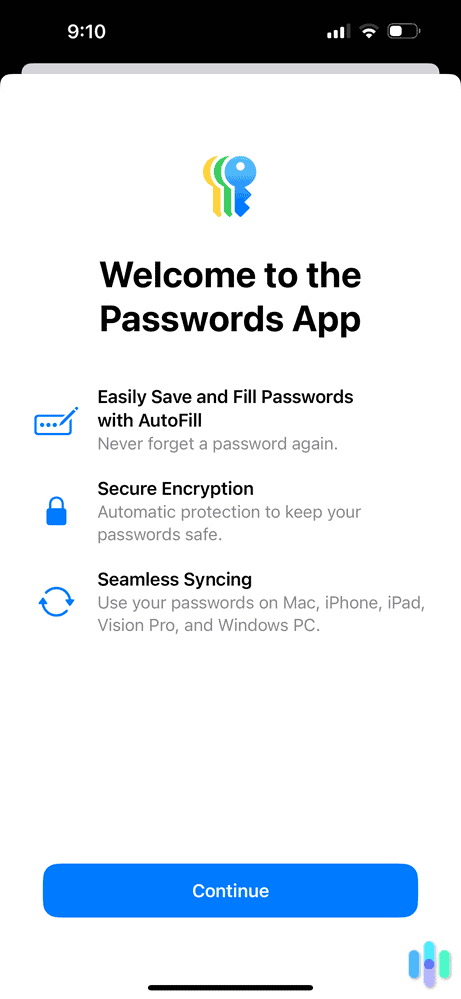
However, the functionality is limited compared to third-party password managers. They can autofill fields and generate passwords. But some of them lack the security features as premium alternatives. Here are some pros and cons to consider.
Google Password Manager
If you’re connected to the Google ecosystem via Chrome or an Android device, you’ve likely spotted a pop-up for Google Password Manager. It offers to store your login details and credit card information to save time when you sign in to apps or websites.
Pros
- Built-in to Android devices and Chrome
- It checks the strengths of passwords and alerts you if any are exposed in a data breach
- Supports passkeys on Android devices and Chrome apps
Cons
- It’s unavailable outside of Android devices and Chrome apps
- Google Password Manager doesn’t document type of encryption standard it uses
- Google Password Manager doesn’t use zero-knowledge architecture
FYI: Zero-knowledge architecture means no one from the company can view the data inside your vault. Fortunately, Keeper, RoboForm, NordPass, Total Password, Dashlane, and 1Password use this principle to secure your information.
Apple Passwords
Apple’s password manager can save passwords, credit cards, and addresses on iOS devices. We get the offer to save these details to Apple Passwords inside Safari on our iPhones and MacBooks.
>> Read More: Best Password Managers for Macs
Pros
- Syncs across all Apple devices
- Native support for two-factor authentication
- Uses 256-bit AES encryption and zero-knowledge architecture
Cons
- It’s difficult to export saved data and use it with third-party password managers
- Not available on non-Apple devices
- Only allows one account per Apple ID
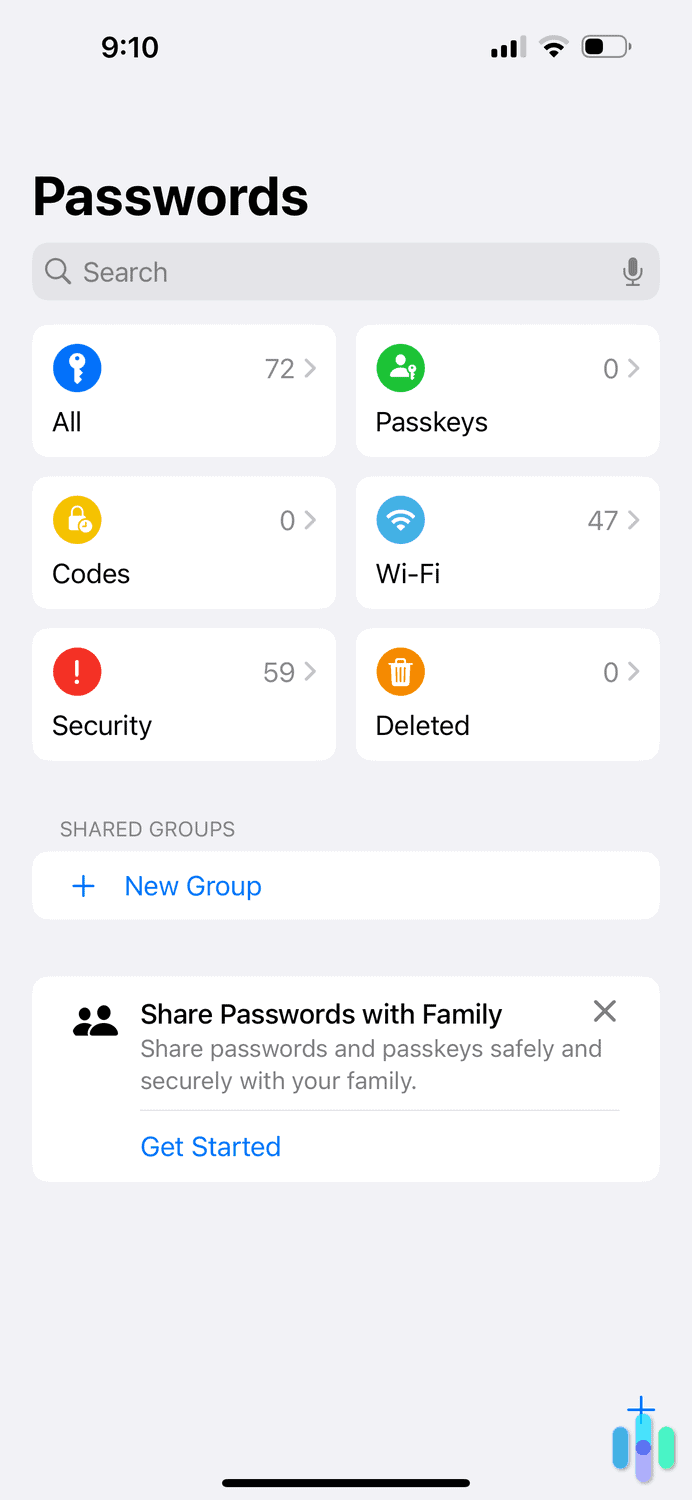
Microsoft Autofill
Autofill is Microsoft’s answer to Google Password Manager and Apple Passwords. Differing from Google and Apple, it’s not exclusive to Windows devices. You can download extensions for Chrome and use it in the Microsoft Authenticator app on iOS and Android devices.
>> Discover: The Best Password Managers for Windows
Pros
- It’s integrated into Edge and Windows devices
- The apps provide strong password suggestions
- It syncs with Microsoft Authenticator to work across non-Microsoft products
Cons
- You need to manage your passwords in Edge profiles or Windows settings on Microsoft devices
- Getting in touch with customer support isn’t easy unless you have a Microsoft account
- It’s not as user-friendly on non-Microsoft products
Samsung Pass
Anyone who ditched their iPhone for a Samsung phone will have noticed its password manager. When you log into a new service or buy something online, Samsung Pass will prompt you to save it for later use.
Pros
- Preinstalled on Samsung devices
- Integrates with your existing biometrics settings
- You can use one Samsung Pass account across five Samsung mobile devices
Cons
- It only works on Samsung devices
- There are no browser extensions
- You need to create a Samsung account to use it
>> Learn More: The Best Password Managers for Android
Do You Need a Third-Party Password Manager?
One of the common themes mentioned above is how restrictive some free password managers are. You’re limited to the device, operating system, or browser owned by the company. Third-party password managers have dedicated solutions for multiple devices and browsers. Plus, it syncs the information using cloud technology, so your information is available everywhere you need it.
Third-party password managers can scan the dark web to see if your data has been leaked.
In our experience, third-party password managers also include state-of-the-art security protocols and extra tools to protect you online. Some of the most common features include:
- Password generator
- Password health assessment
- Dark web monitoring
- Two-factor and multifactor authentication management
- Passkey storage
- Encrypted note storage
- Secure document sharing
- Password organization
Are Free Password Managers Safe?
The free password managers we recommended are safe to use. Keeper, RoboForm, Total Password, Dashlane and 1Password use 256-bit AES encryption to protect your passwords. Even Apple Passwords and Microsoft Autofill use the same encryption. The protocol is considered one of the most secure methods because of its resilience to cyberattacks.
However, NordPass uses a more advanced encryption protocol called XChaCha20. Instead of grouping your information into data blocks to scramble the information like AES 256-bit does, XChaCha20 scrambles your details in one constant stream. The result is a faster, safer encryption of your passwords and credit cards.
Another benefit is that Keeper, RoboForm, Total Password, NordPass, Dashlane, and 1Password all use zero-knowledge architecture. Google can access your passwords (if they wished to) if you use Google Password Manager, especially if you don’t enable on-device encryption. This isn’t the case with our top password managers. They all have on-device encryption by default, and with the zero-knowledge architecture in place, only your master password can unlock your vault.
Recap
Whether you’re entwined in the Google or Apple ecosystem, we recommend using a dedicated password manager instead of relying on the built-in options. There are several free alternatives with stronger encryption protocols that support safer password management.
Keeper is our #1 pick. It securely stores passwords, financial information, and personal details, so we can use them later to fill in online forms and log into our accounts. Though if you do like the service, you’ll eventually have to upgrade to a paid plan since, like Dashlane, Keeper’s free plan only stores a limited number of passwords.
RoboForm and NordPass’s free plans, on the other hand, store an unlimited number of passwords and passkeys in their vaults and encrypt them using the latest security protocols. However, you can only use one device at a time with each.
Finally, if it’s a solid free trial you’re looking for, 1Password is the best we tested because it lets you use all its premium features, including features only available on the more expensive family plan.
FAQs
-
What is the best totally free password manager?
We recommend Keeper’s free password manager plan. It lets you store all your login credentials and personal information, and you don’t need a credit card to sign up.
-
Can a password manager be hacked?
There have been examples of password managers getting hacked. One is LastPass, which has exposed data three times. To date, Keeper, RoboForm, NordPass, Total Password, Dashlane, and 1Password have not been hacked.
-
Can I use a free password manager on multiple devices?
The password managers we tested prevented us from logging in on more than one device at a time. However, we could still install apps on multiple browsers and devices.
-
Is data encryption included in a free password manager?
Yes, it is. The free plans include the same security technology as their premium plans. For example, the encryption protocols and zero-knowledge architecture principles are more secure than Google Password Manager and Samsung Pass.
-
Do free password managers work on browsers?
Keeper, RoboForm, NordPass, Dashlane, and 1Password extensions worked on all the browsers when we tested their free plans.