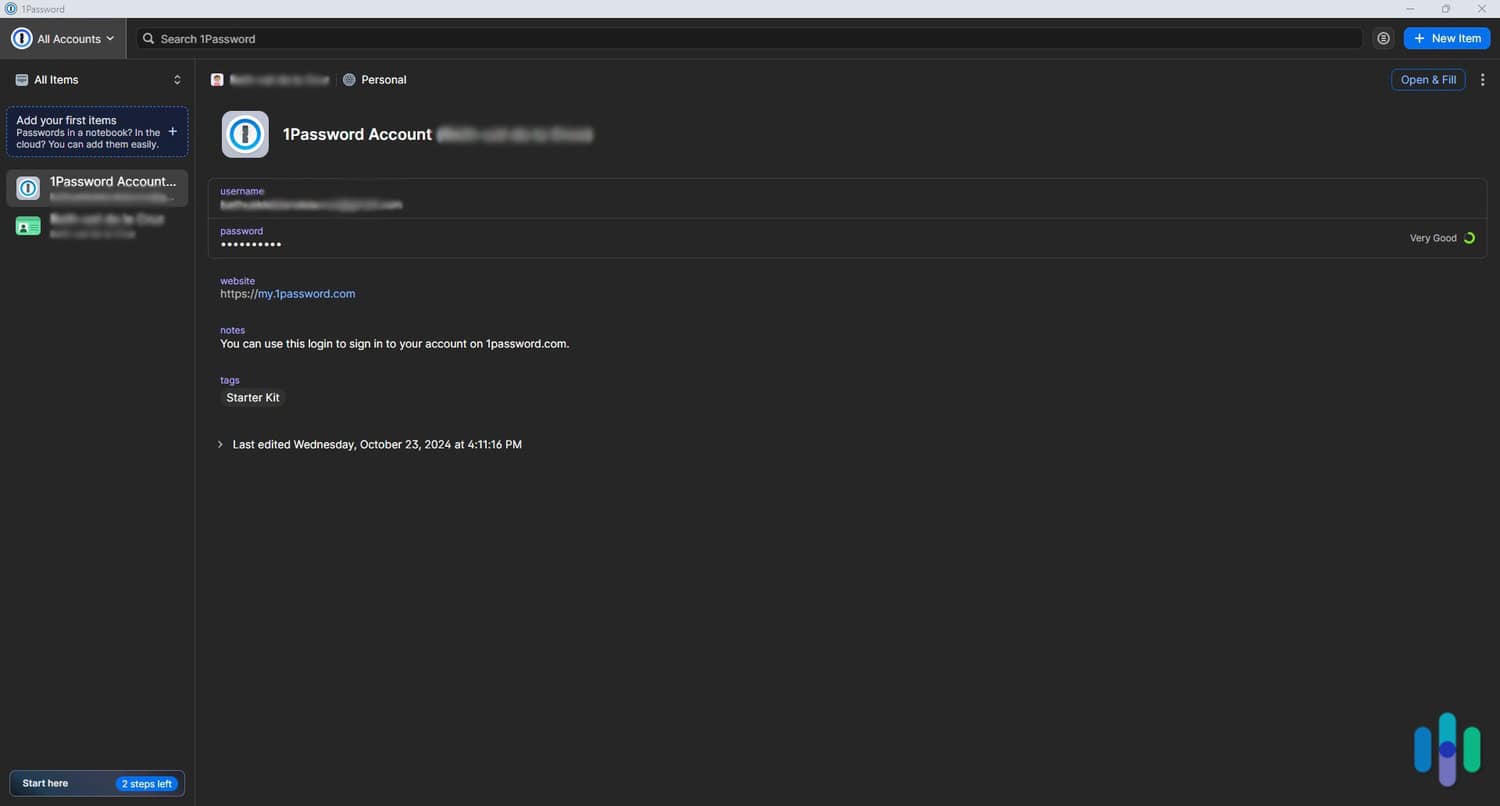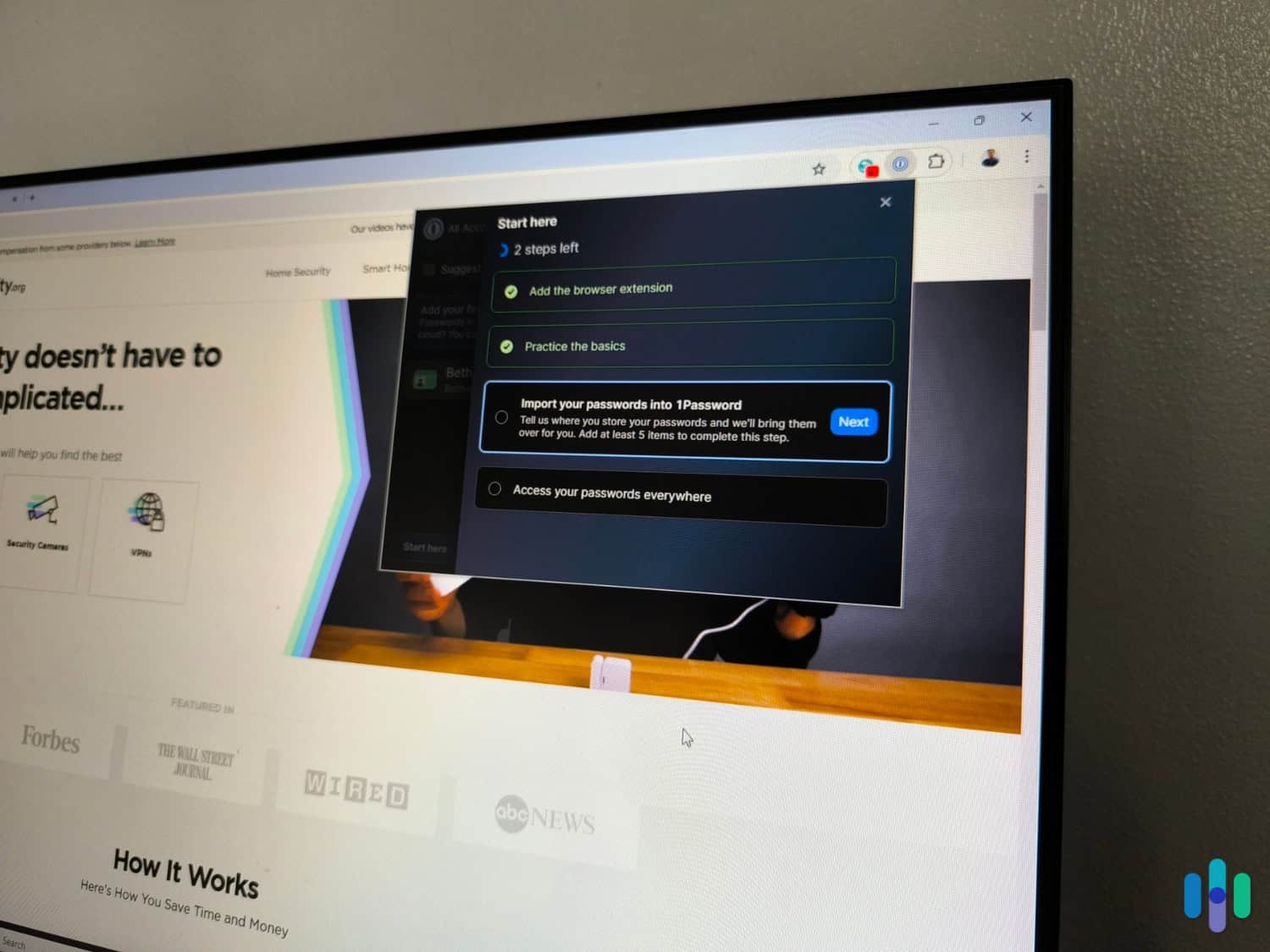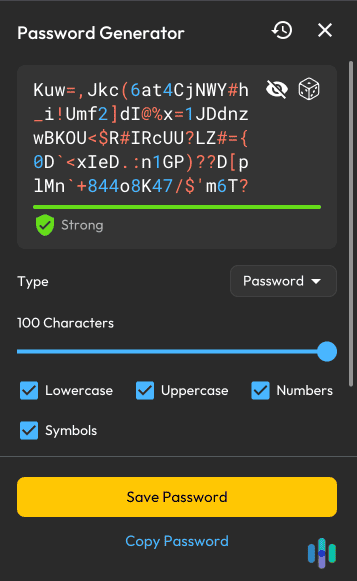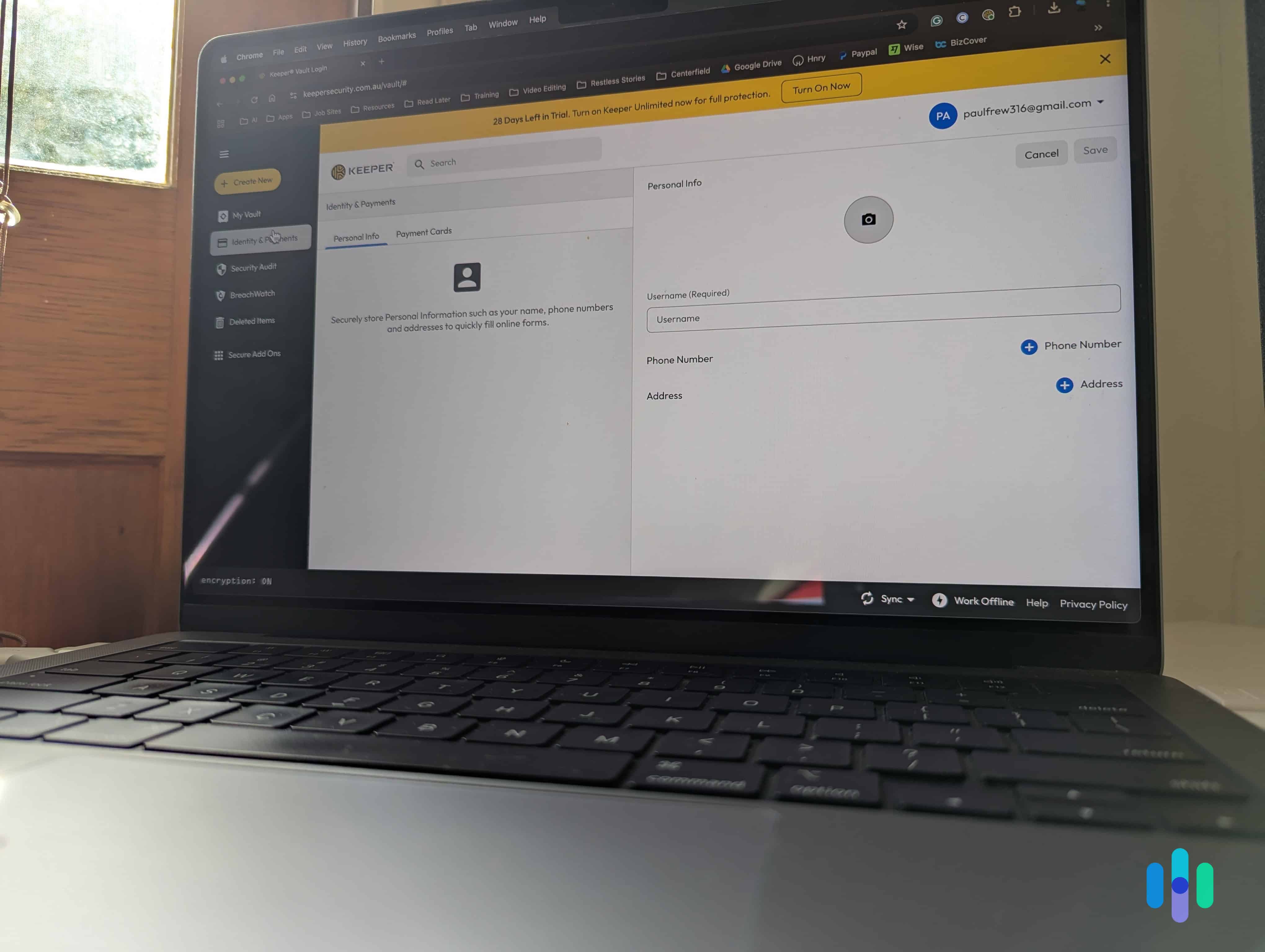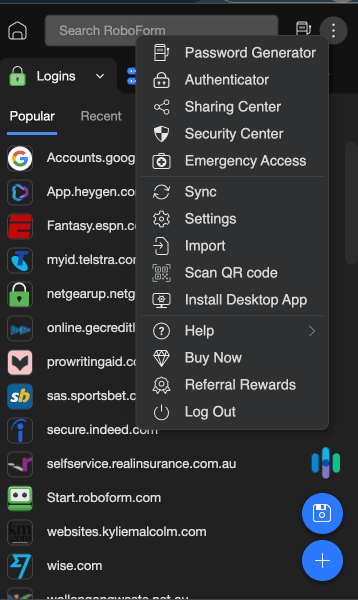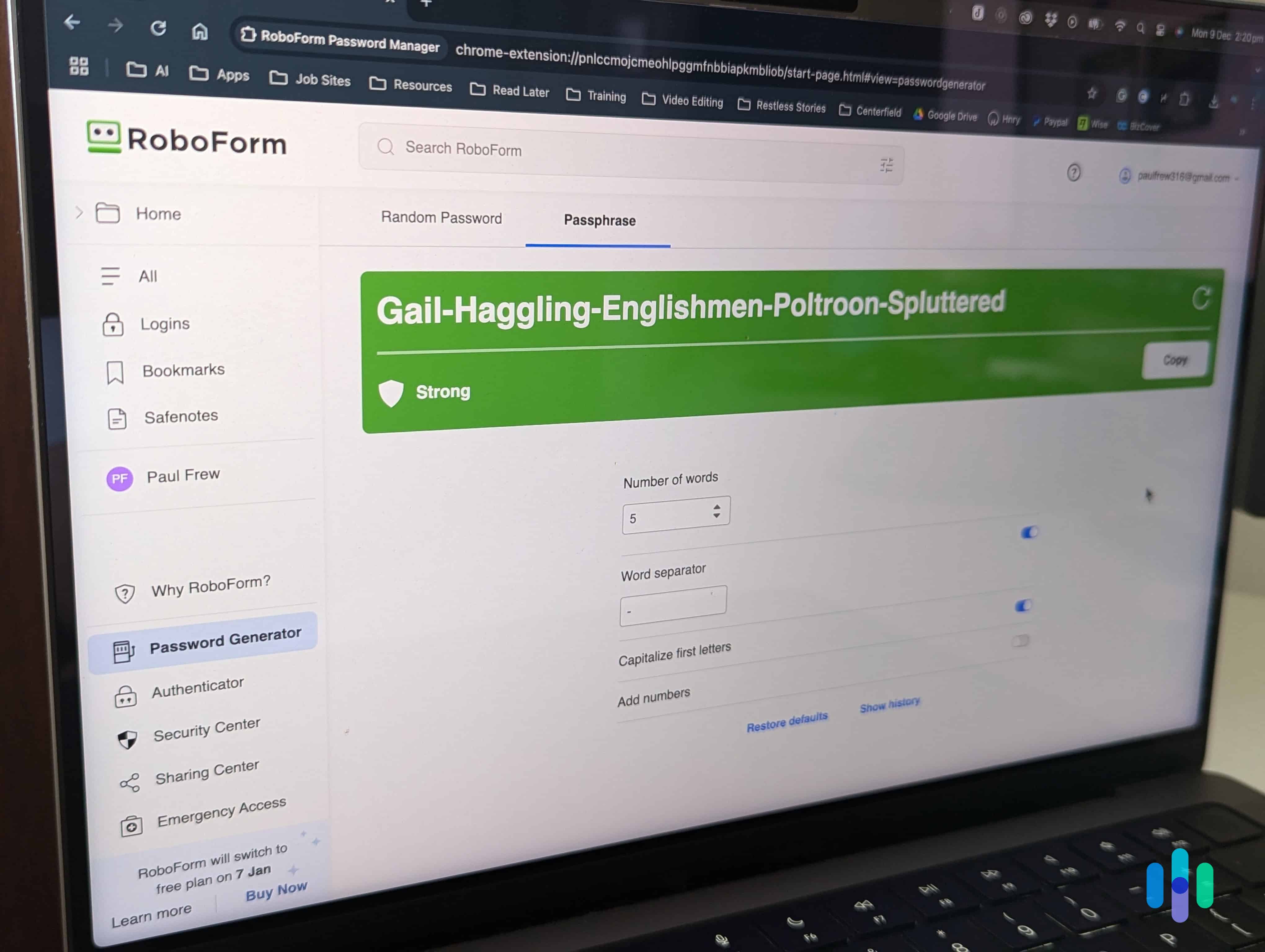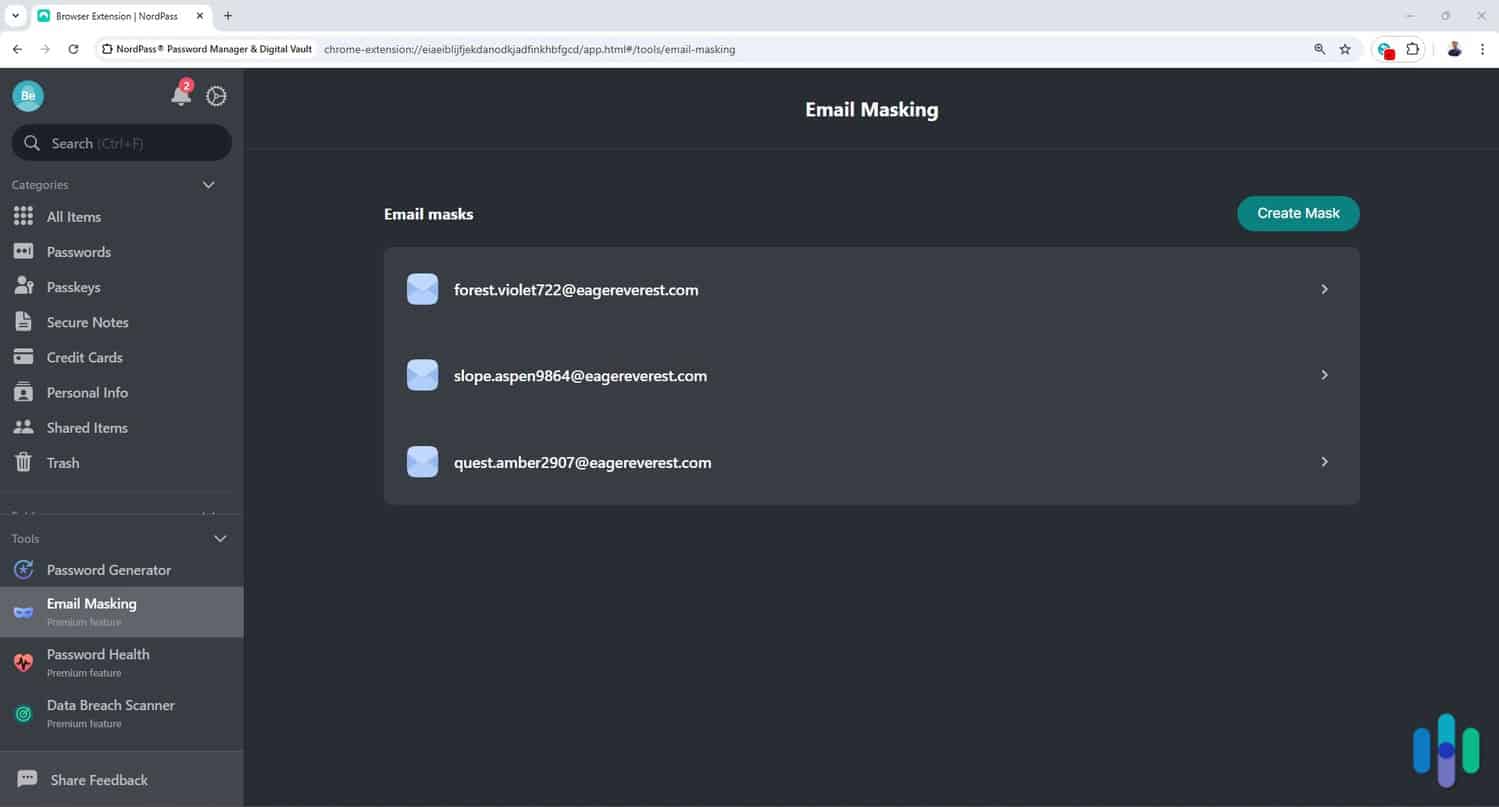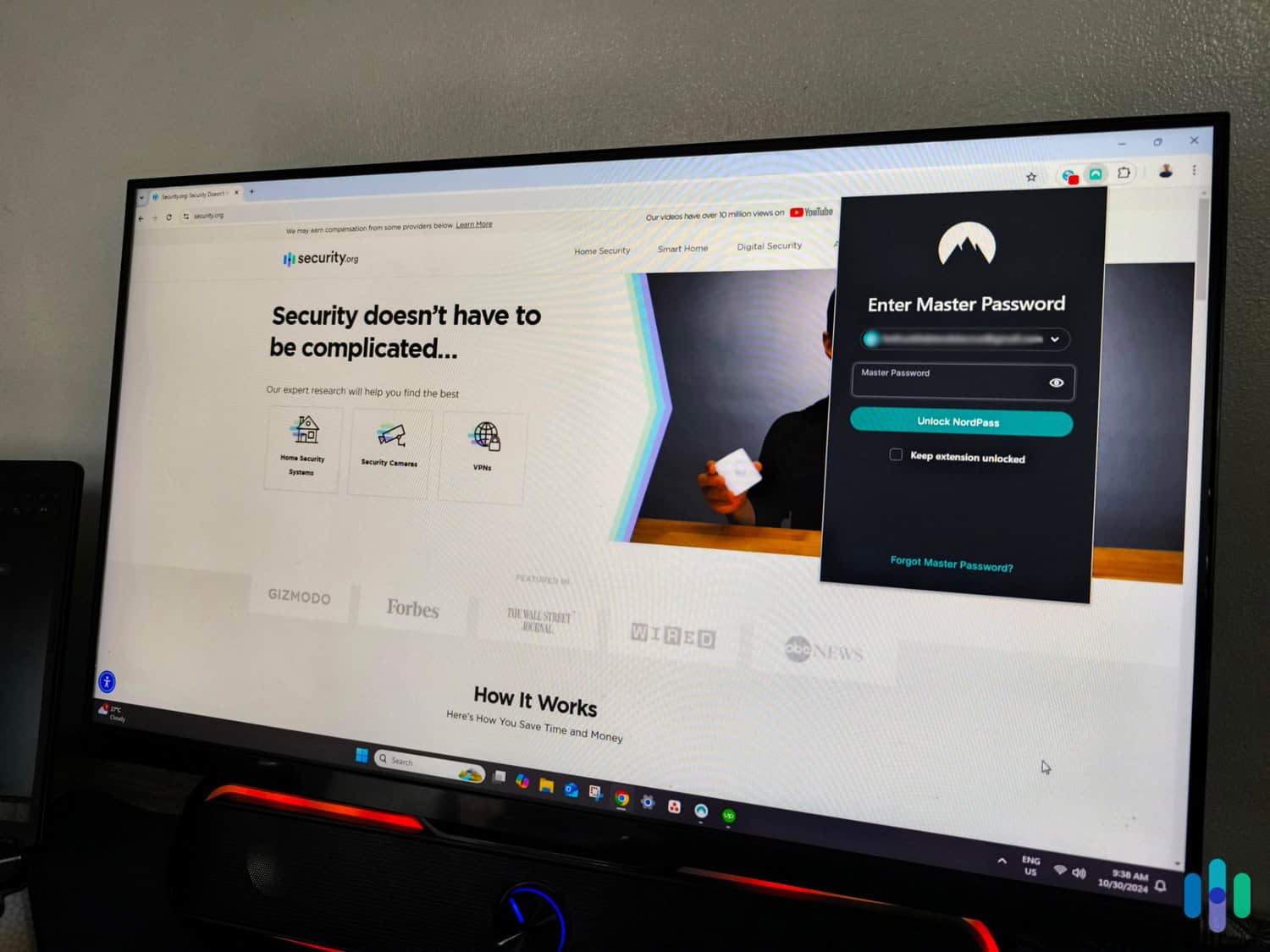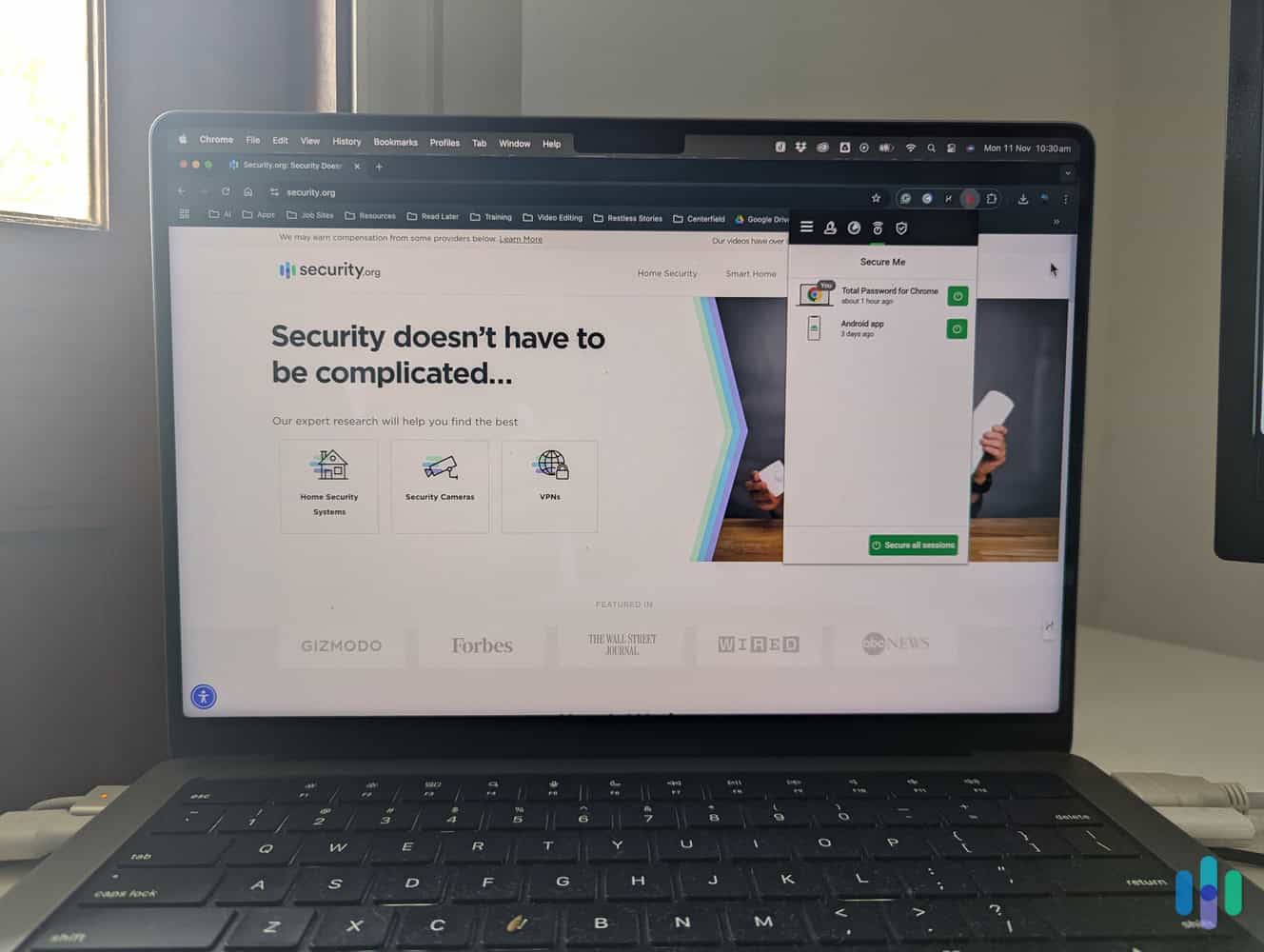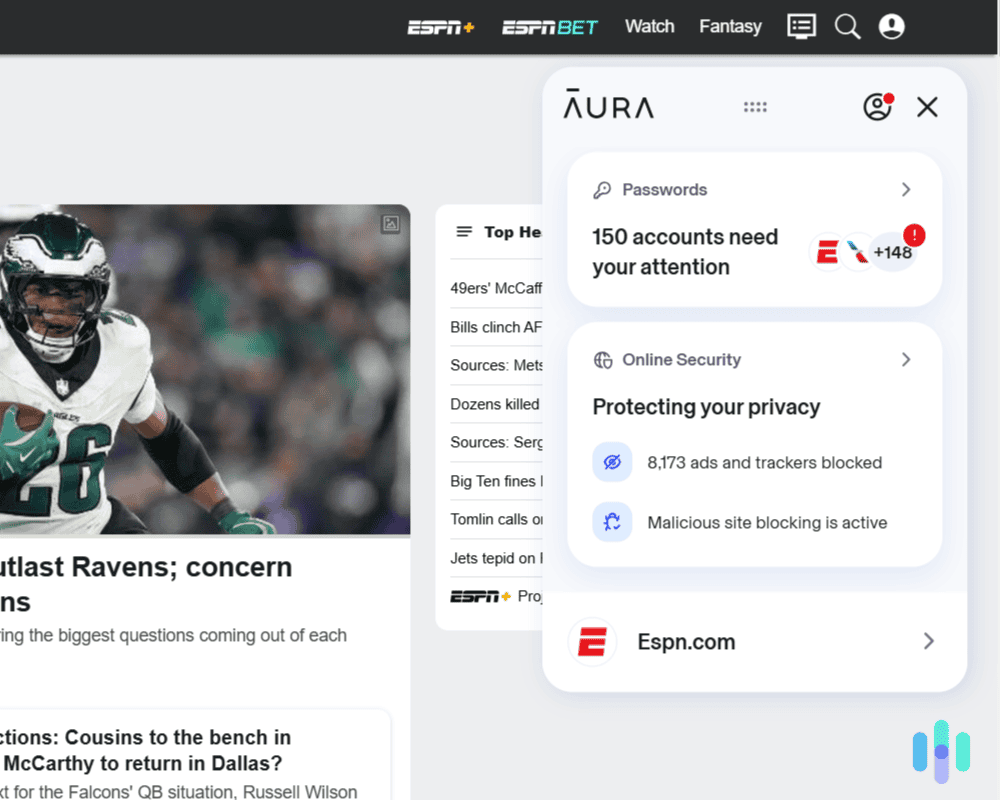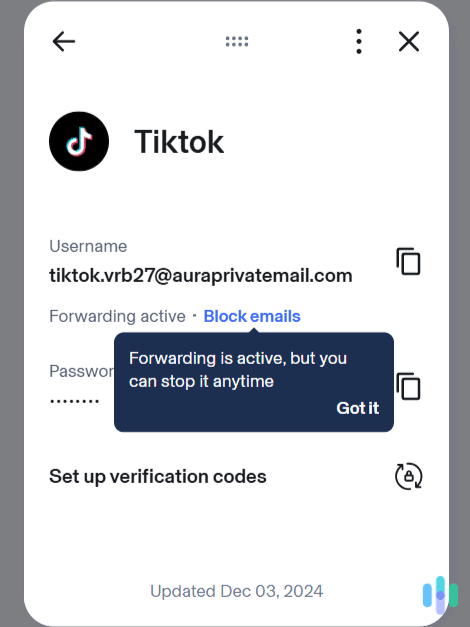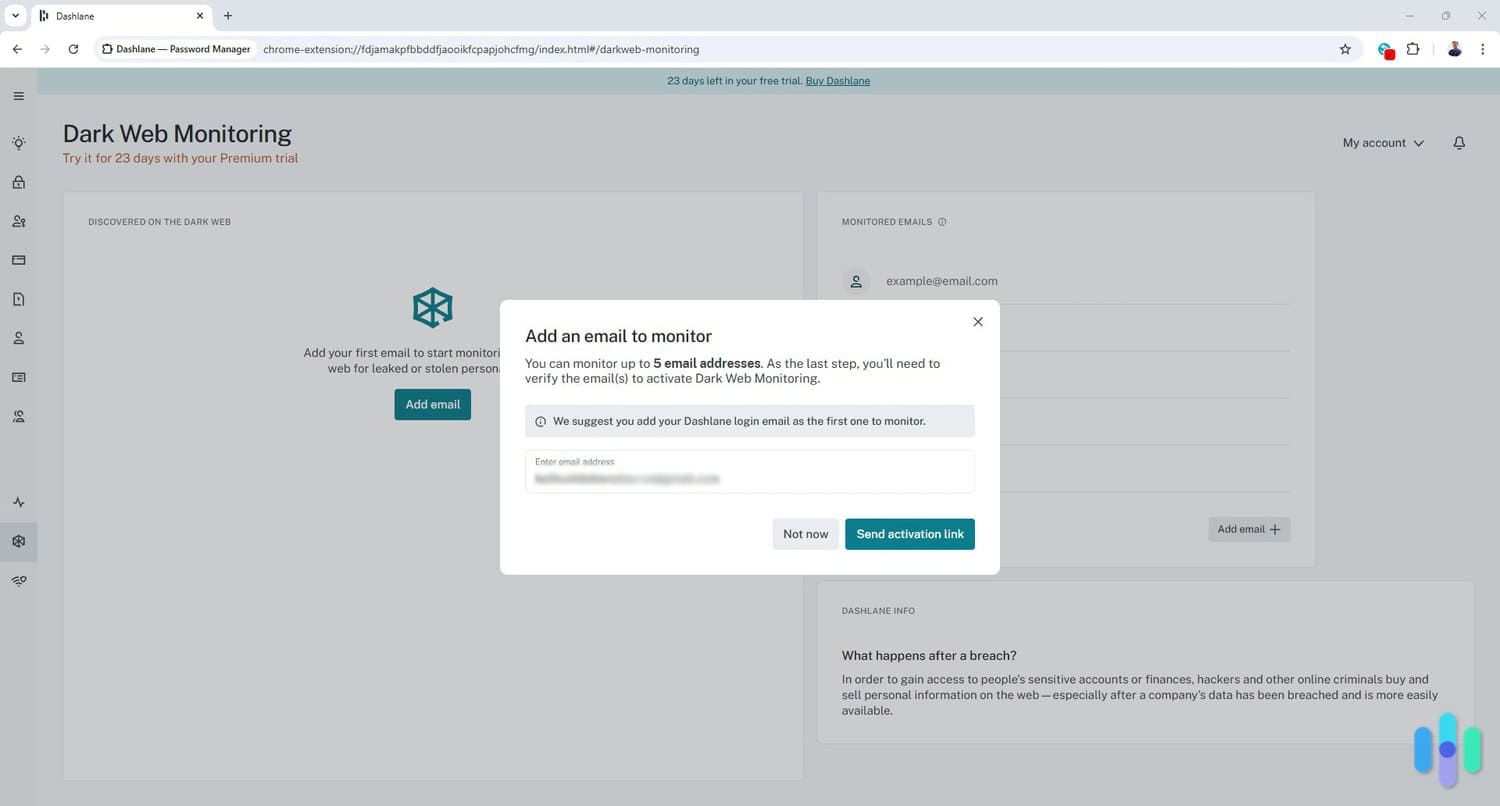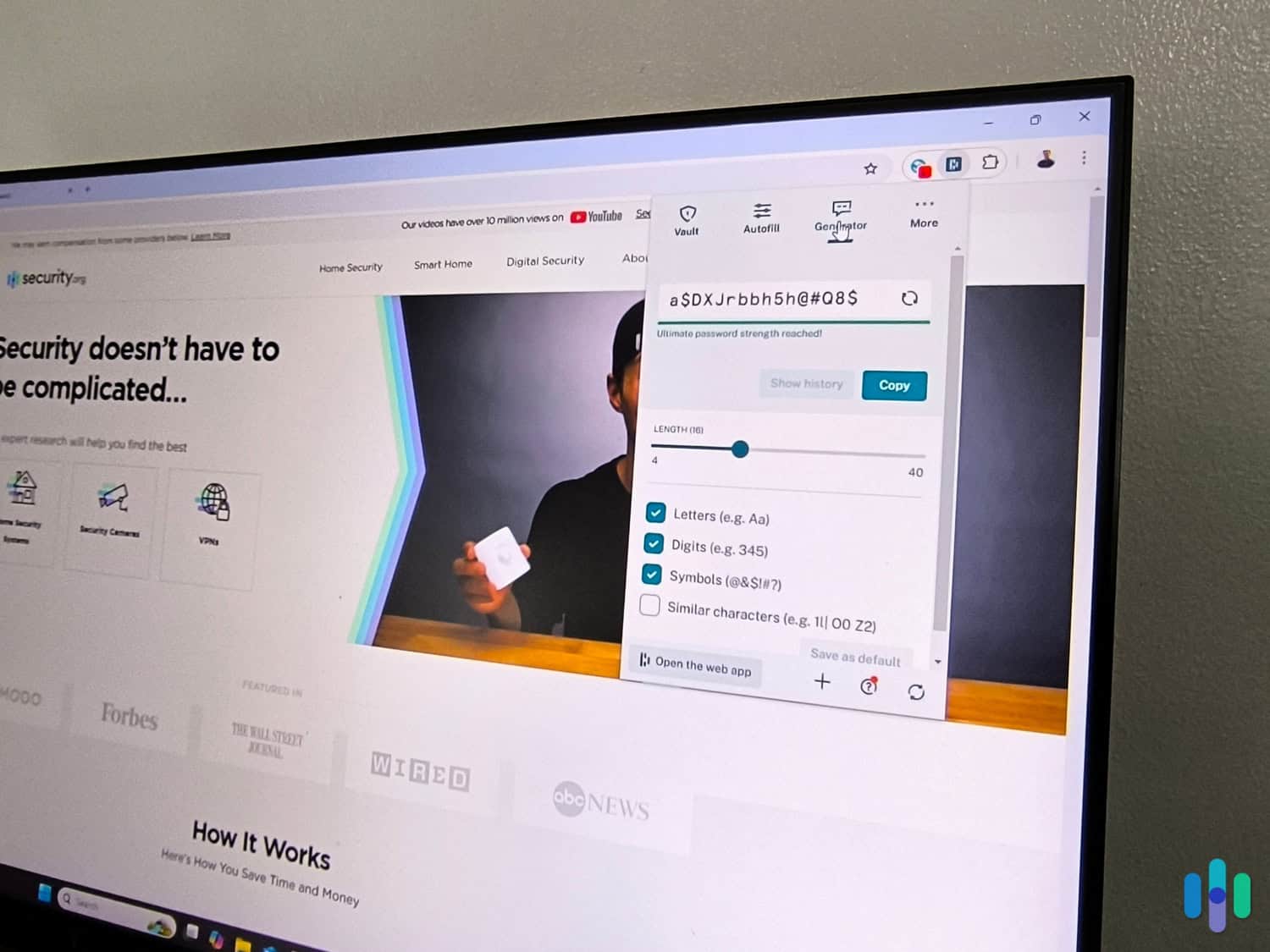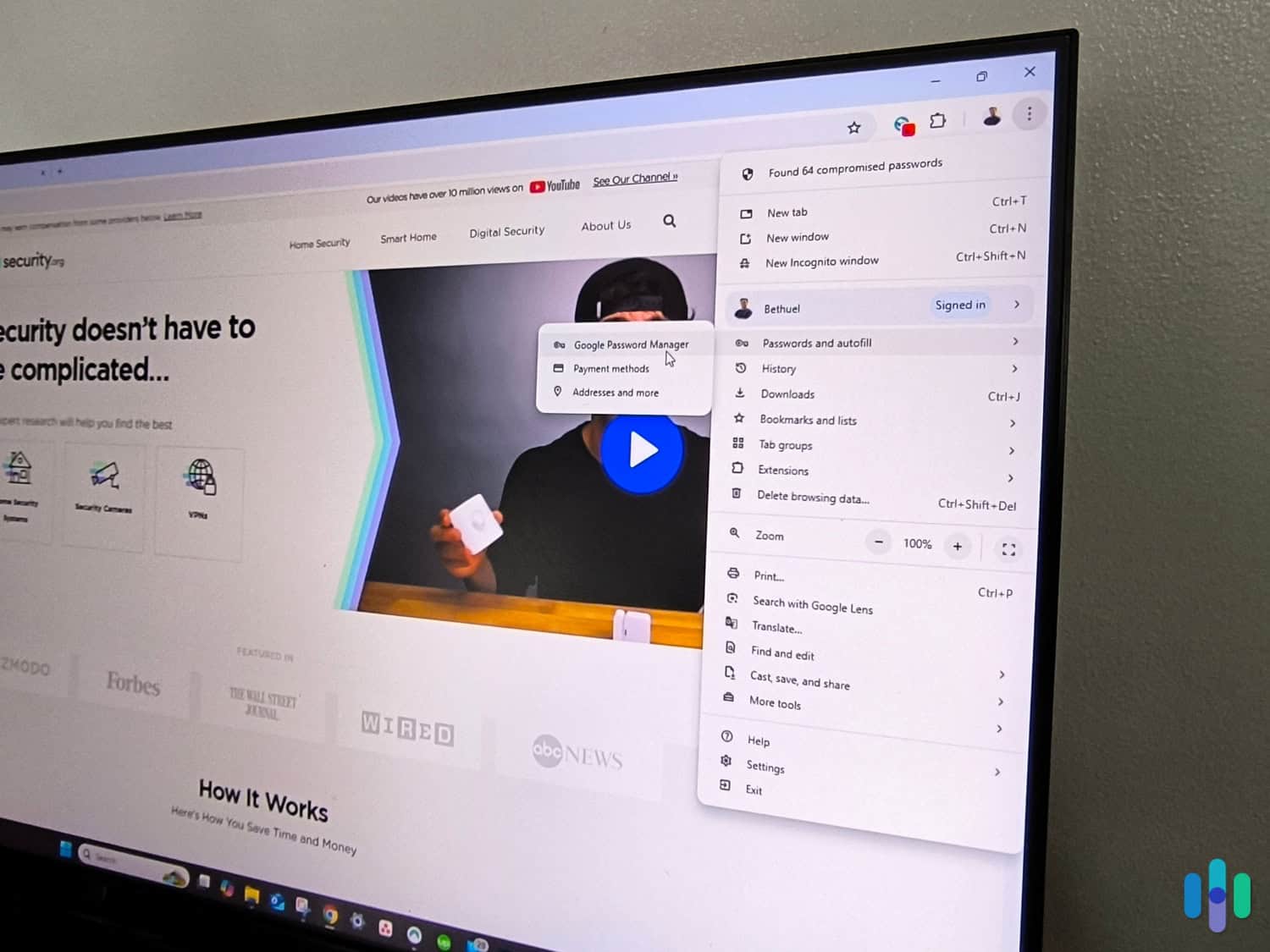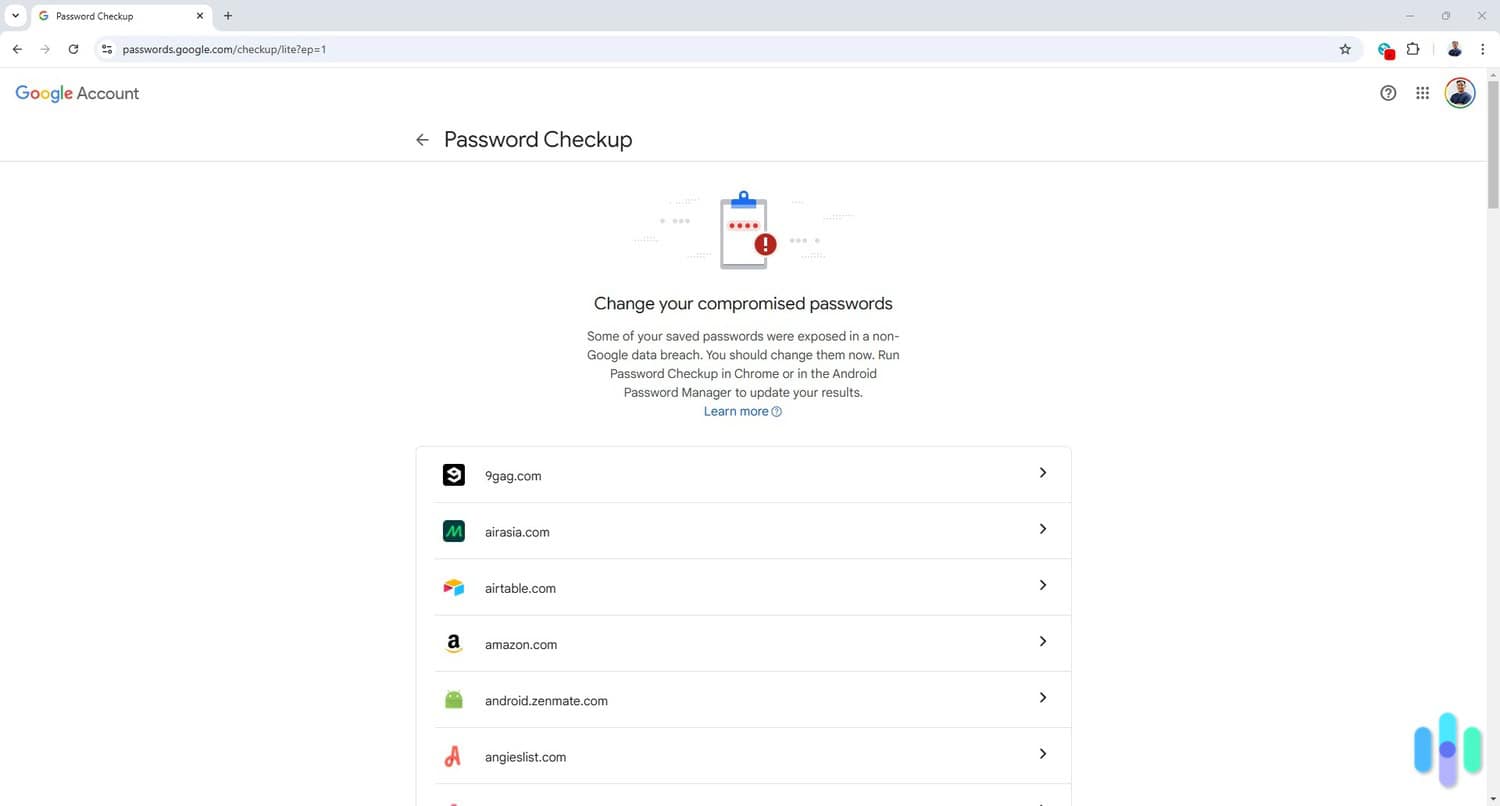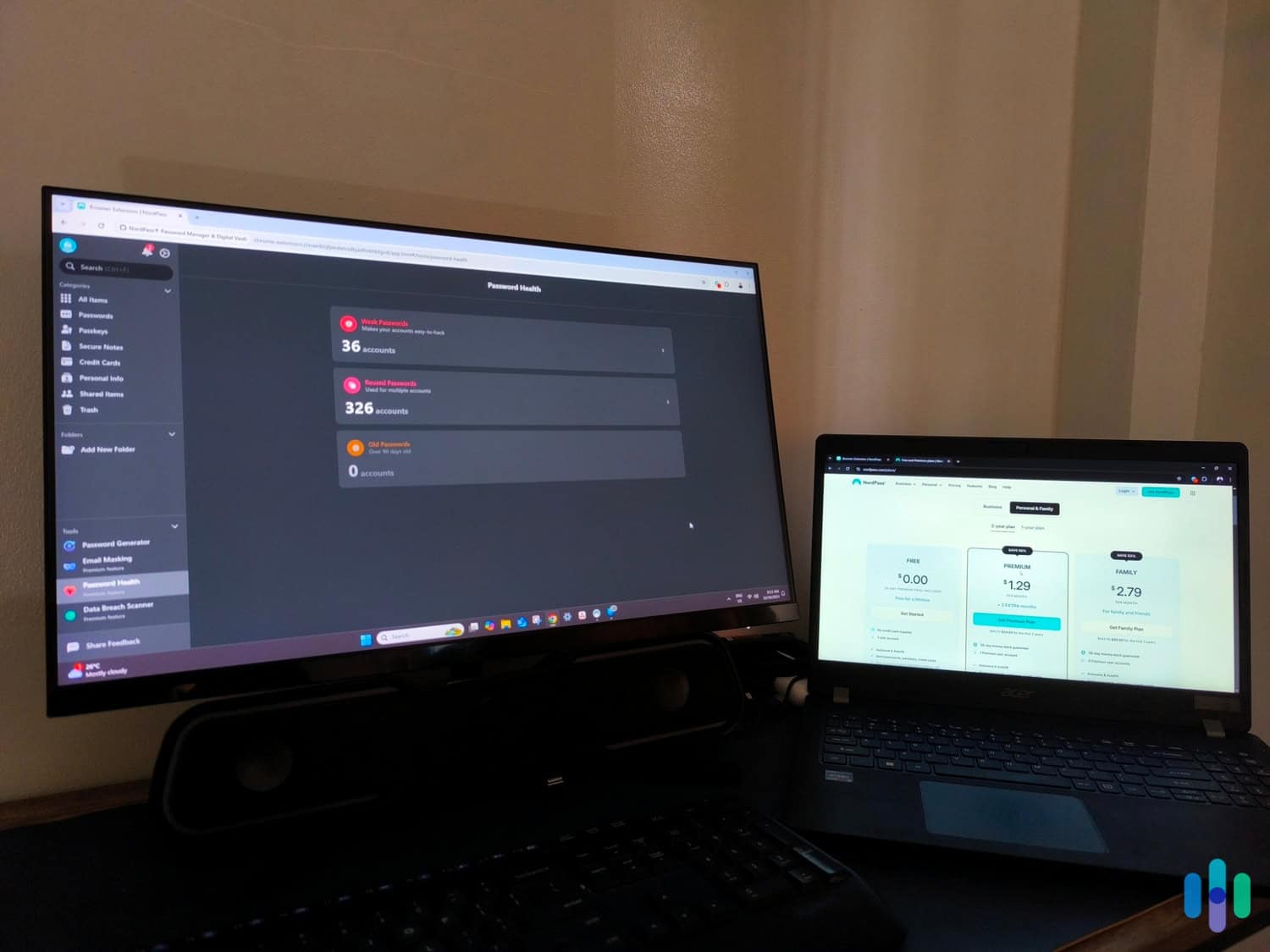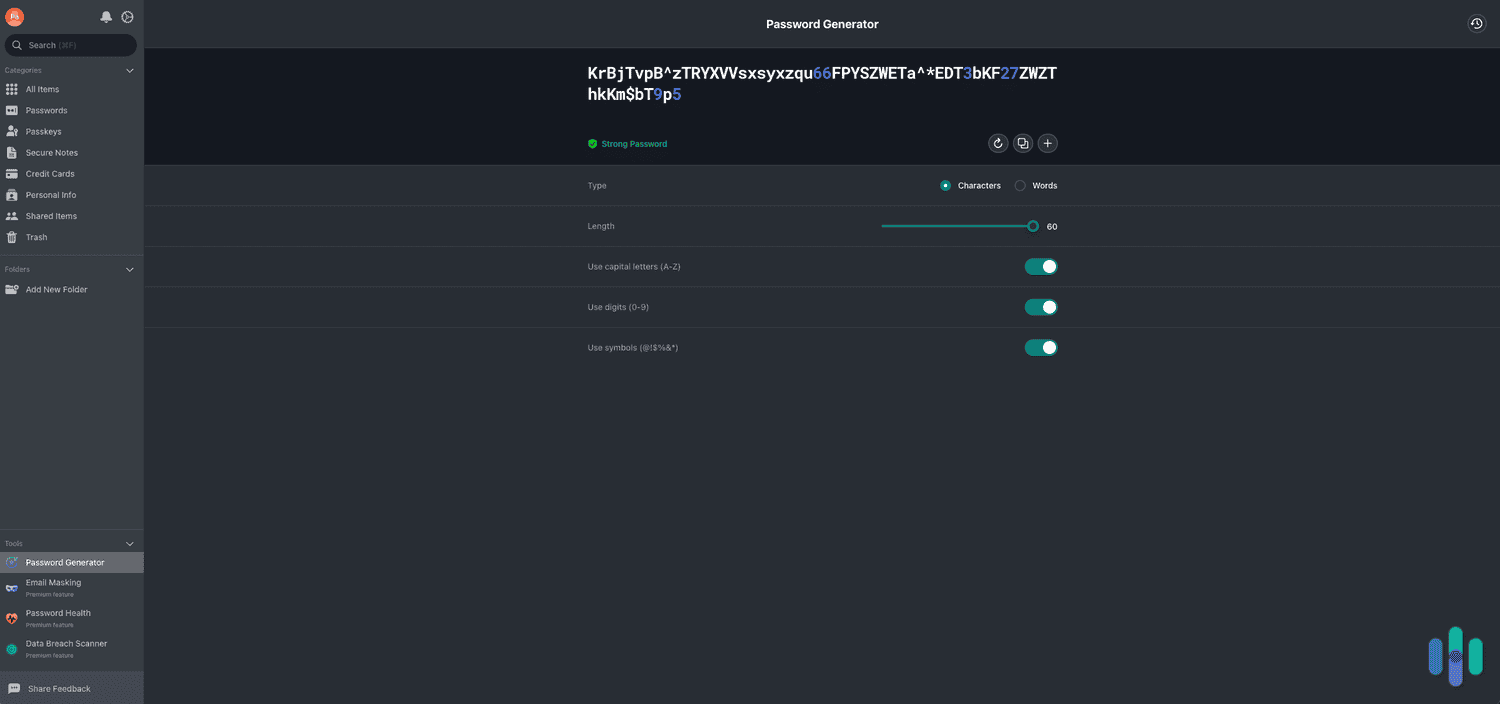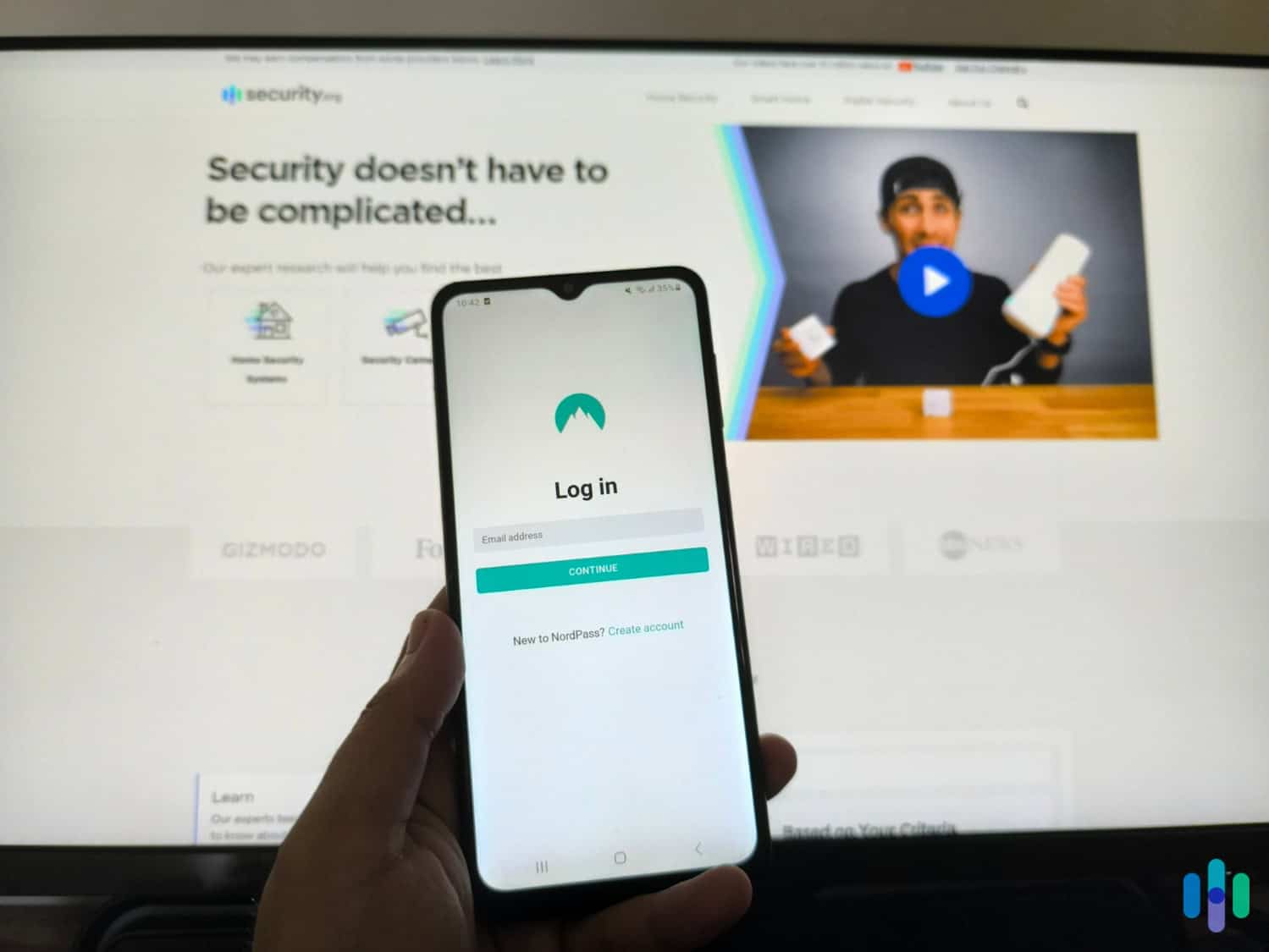The Best Password Managers for Chrome in 2025
After testing seven premium Chrome password managers, we decided that 1Password provides the best value — it has a very good password generator, it has an intuitive Chrome extension, it secures unlimited logins, and more.

- Easy-to-use interface with regular security updates
- Customizable and searchable vault folders for organizing logins
- One subscription supports unlimited devices
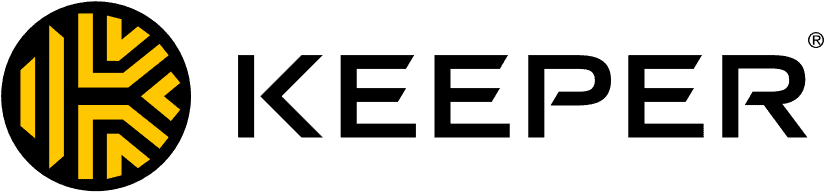
- Provides access to an excellent password and passphrase generator
- Automatically generates a secure password when you click on the password field on a signup page
- Secures an unlimited number of logins, and can be used on an unlimited number of devices

- Quickly fills in logins, addresses, credit cards, passport details, and other information.
- Great-looking, easy-to-use extension and web portal
- AES 256-bit encryption and regular third-party audits
At least half the world’s internet users use Chrome1 to browse, search, and log in to various online accounts. That means about just as many people use the Google Password Manager. It’s easy to use, convenient, and free. So why not use it?
We’ll tell you why not — while it does the core functions of a password manager, it’s missing many of the premium features that will help with your password security. It’s also not that good for cross-platform use. If you use multiple devices and browsers (and who doesn’t?), you’ll have some trouble syncing your passwords across all of them.
We’ll get into more details as to why the Google Password Manager isn’t the best password manager for Chrome. For now, let us tell you that we recently tested seven premium password managers on our Chrome browser. Among them, 1Password stood out for its excellent password generator and intuitive Chrome extension. We also saw great Chrome browser extensions from Keeper, RoboForm, NordPass, Total Password, Aura, and Dashlane.
>> Learn More: The Best Password Managers of 2025
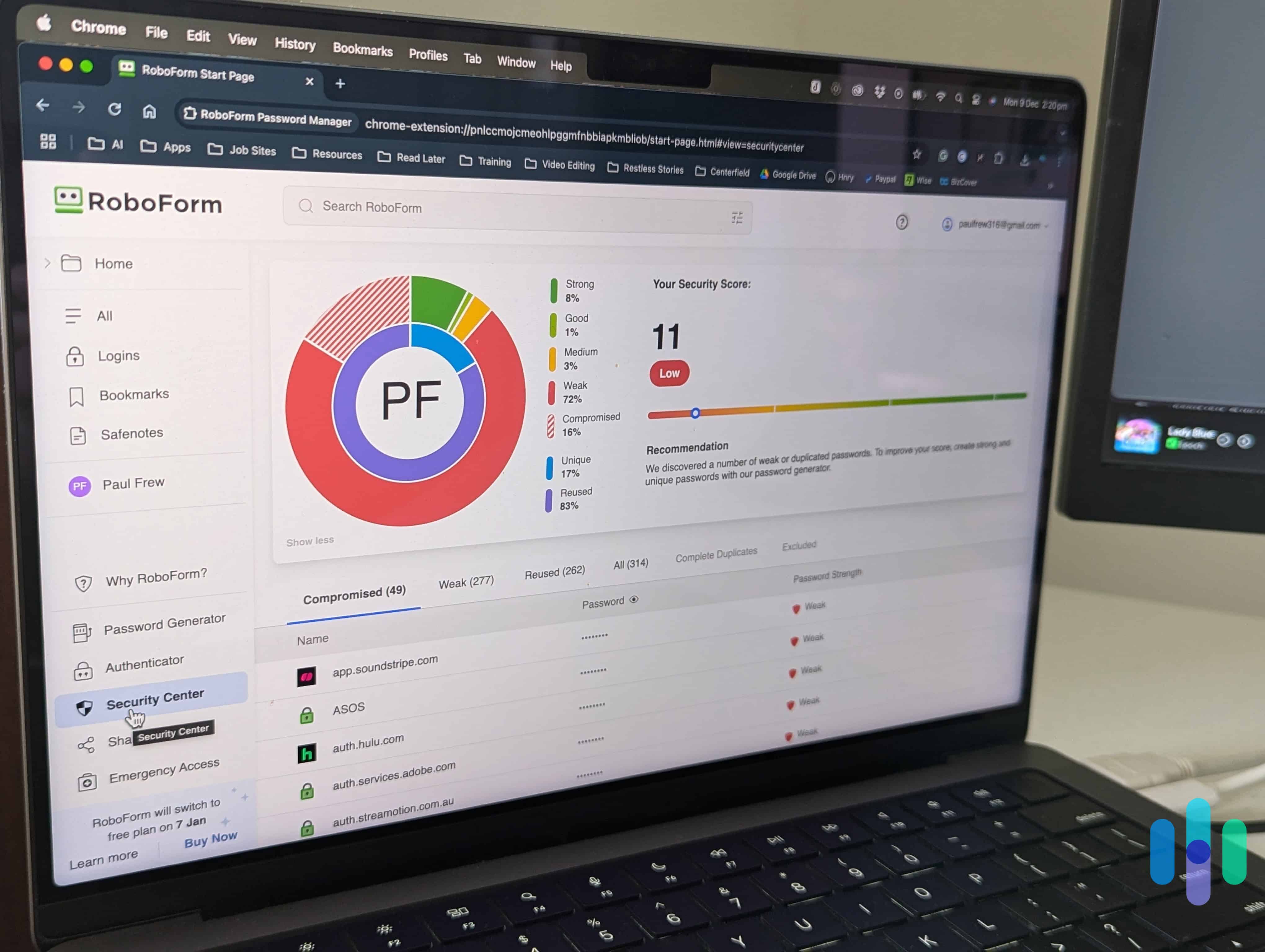
Methodology
Before we dive in, let us give you a quick glimpse of our selection process. It all started with extensive research. We read up on the most popular password managers, noting those that claim to offer the features we wanted to see. We also looked at customer reviews to see their potential friction points and anything we should look out for when we start testing them.
After that, we tested them. We bought subscriptions with our own money and integrated the password managers into our daily personal and work lives. We use the internet at least eight hours a day, so we were able to fully test out their features, how easy (or difficult) they were to use, and their overall performance. Our experts have been testing digital safety products for nearly a decade, so we leaned on our experience and expertise to carefully assess and rank the password managers we tested.
And that’s how we came to the conclusion that Keeper, RoboForm, NordPass, Total Password, Aura, 1Password, and Dashlane are the best premium Chrome password managers.
Our Top Picks and What They’re Best For
The Best Chrome Password Managers Side-by-Side
| System |
1Password

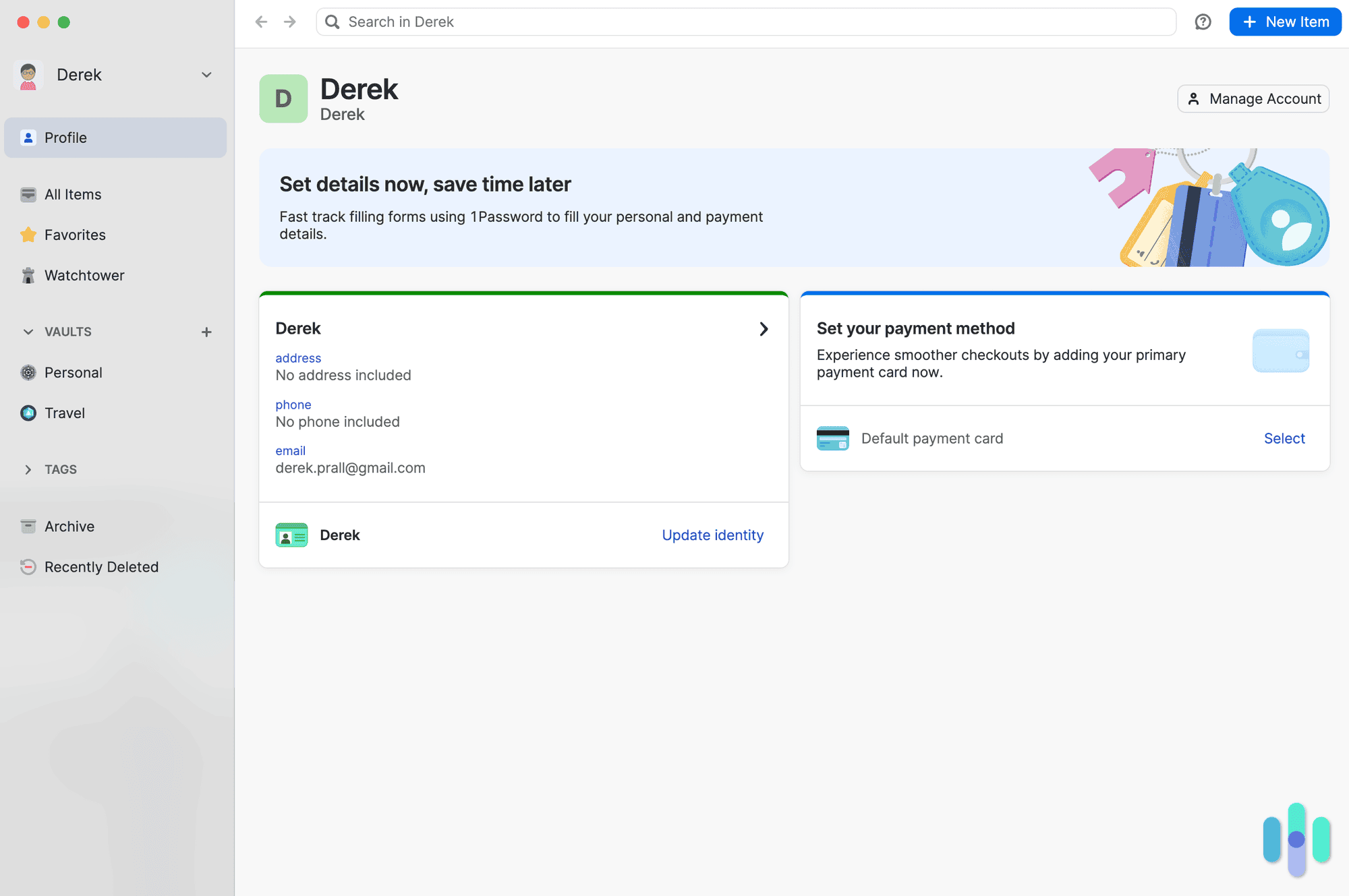
|
Keeper
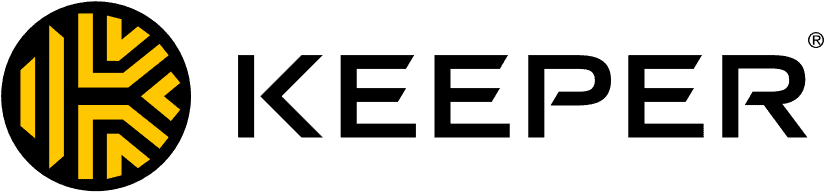
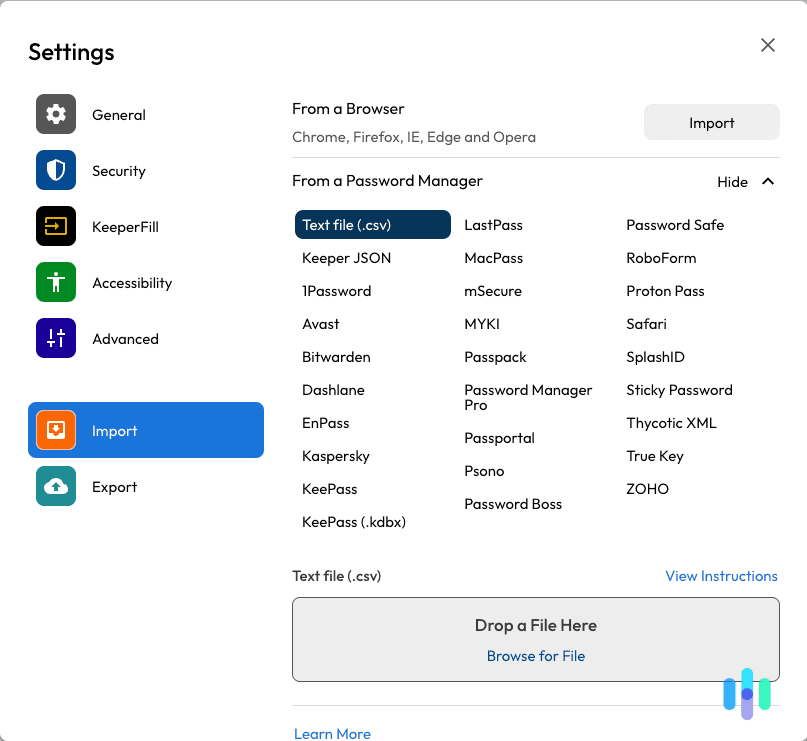
|
RoboForm

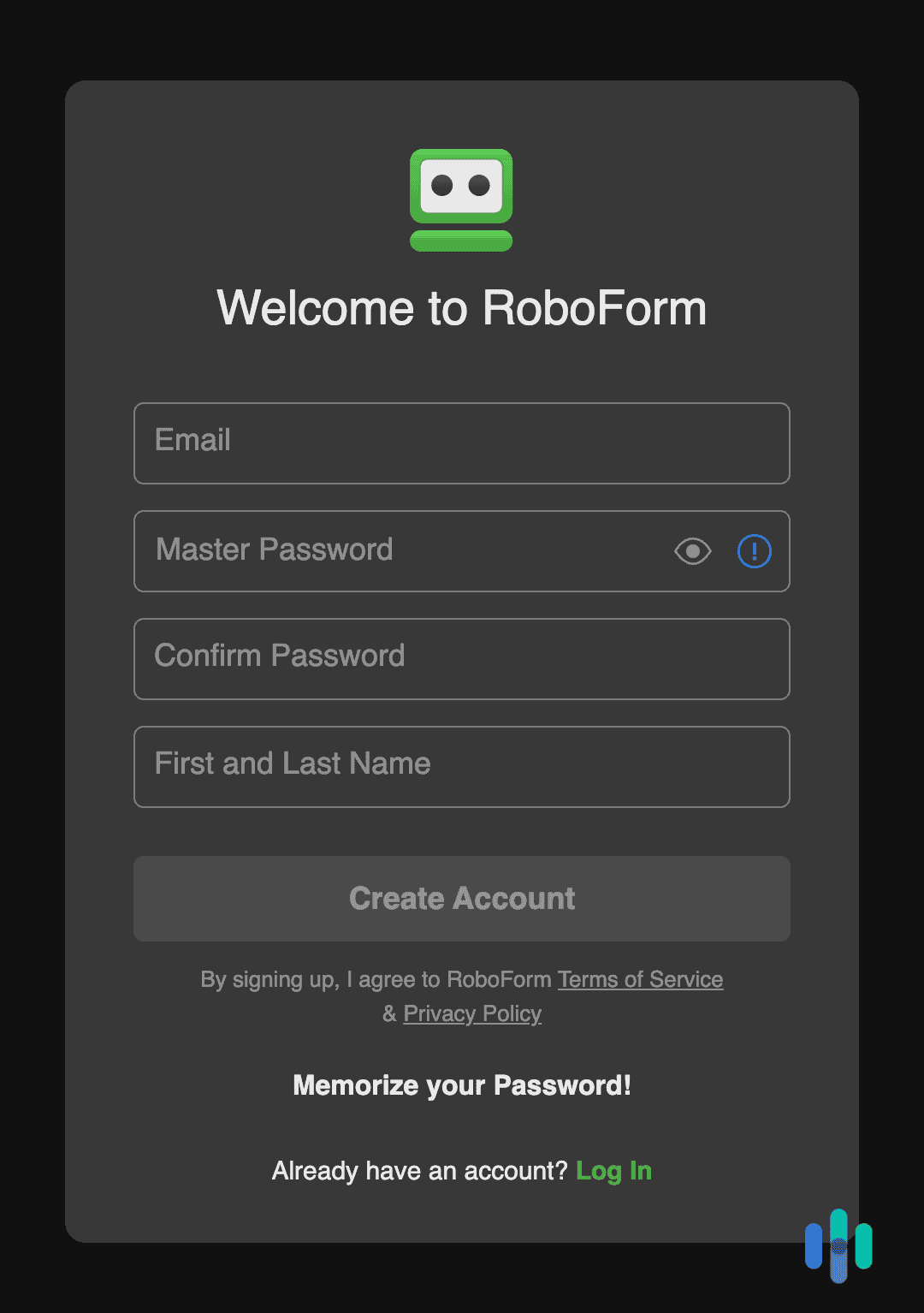
|
NordPass

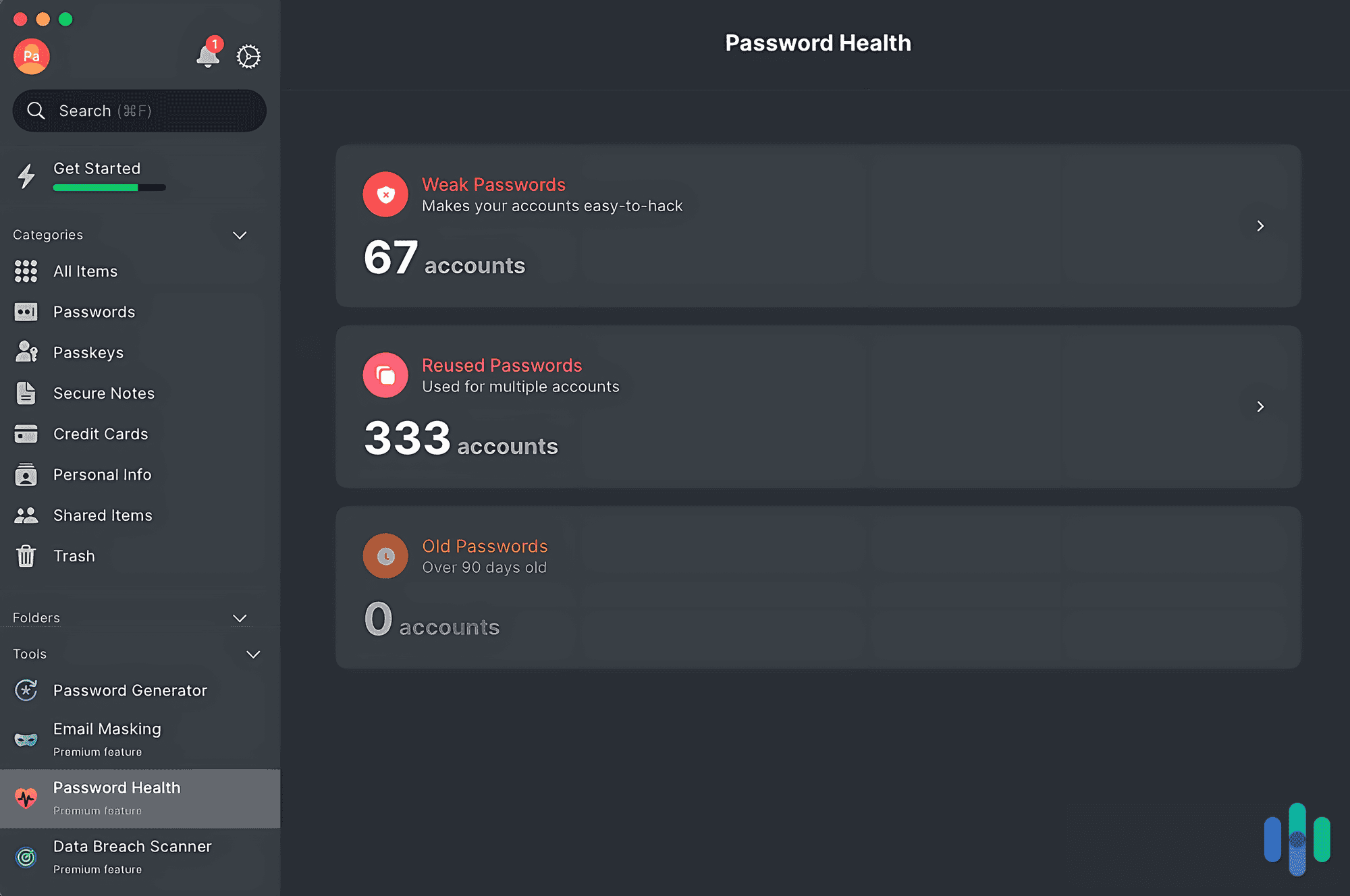
|
Total Password
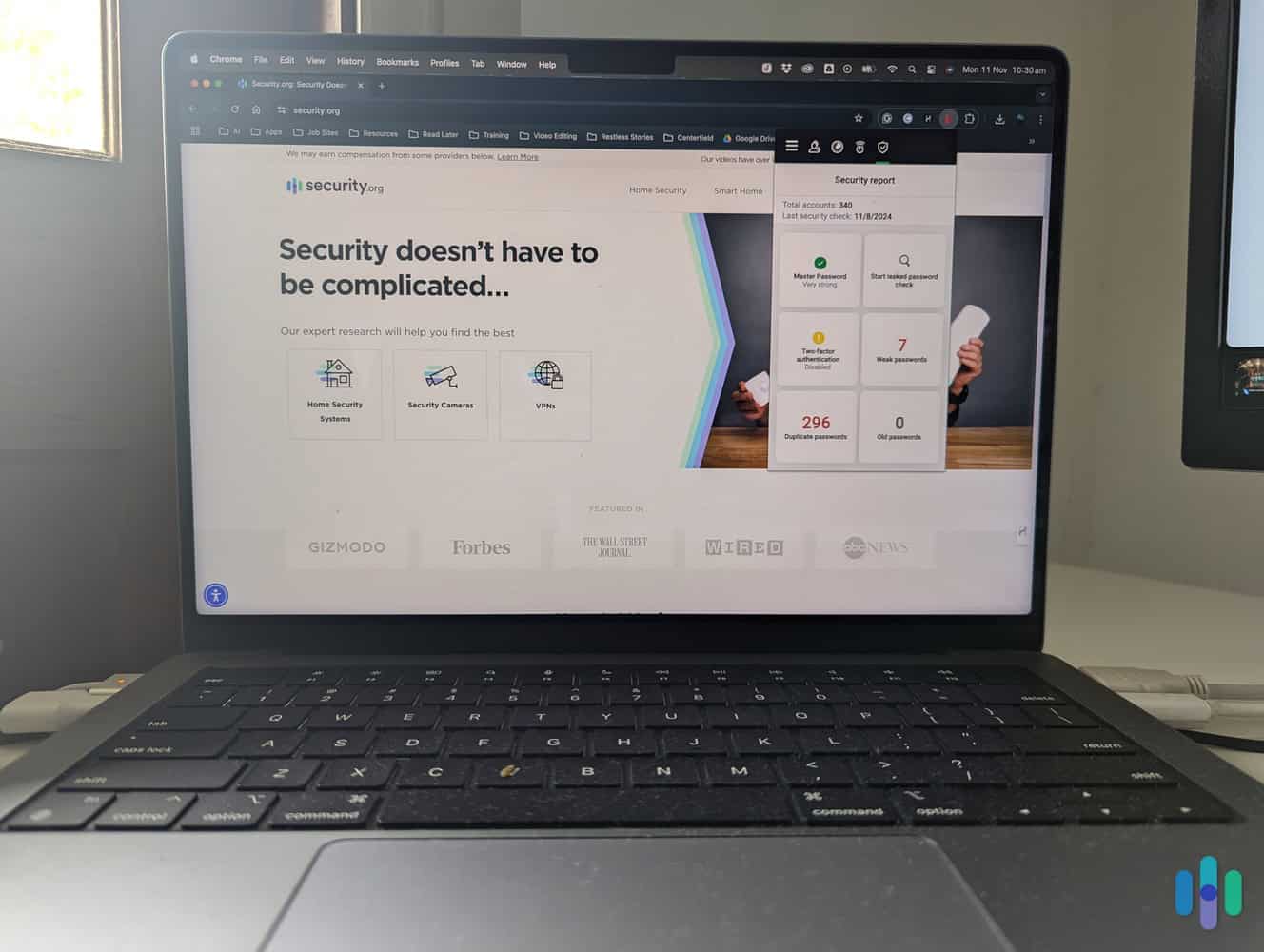
|
Aura
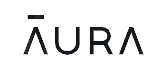
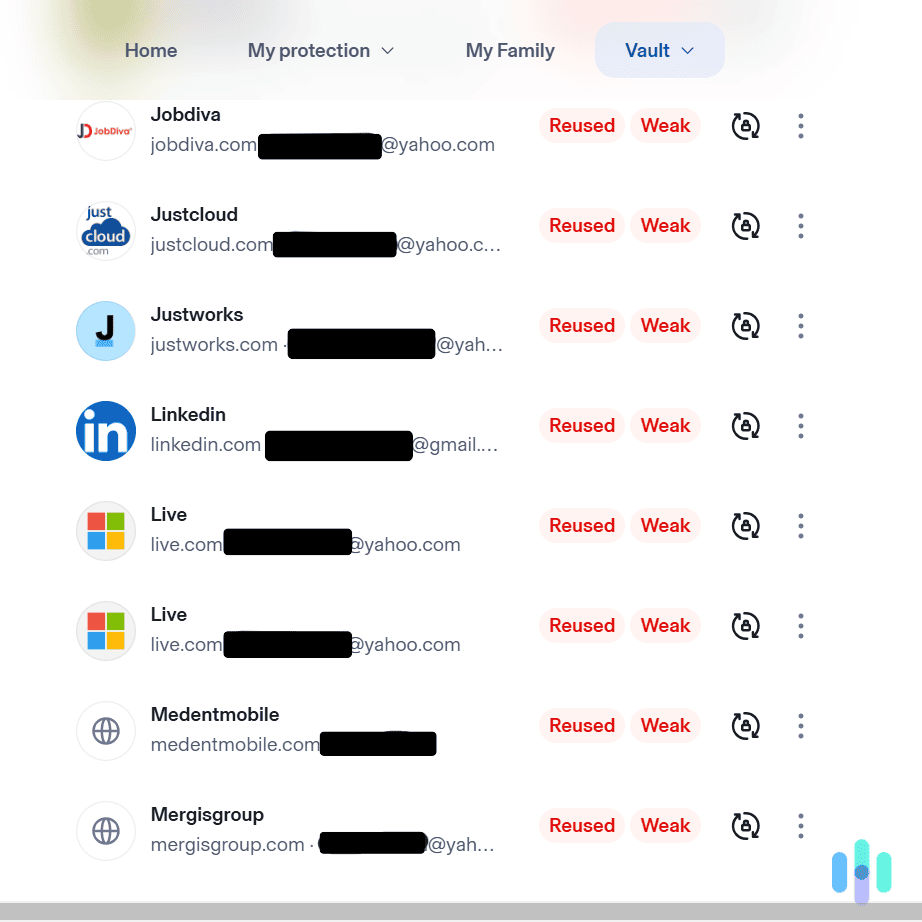
|
Dashlane
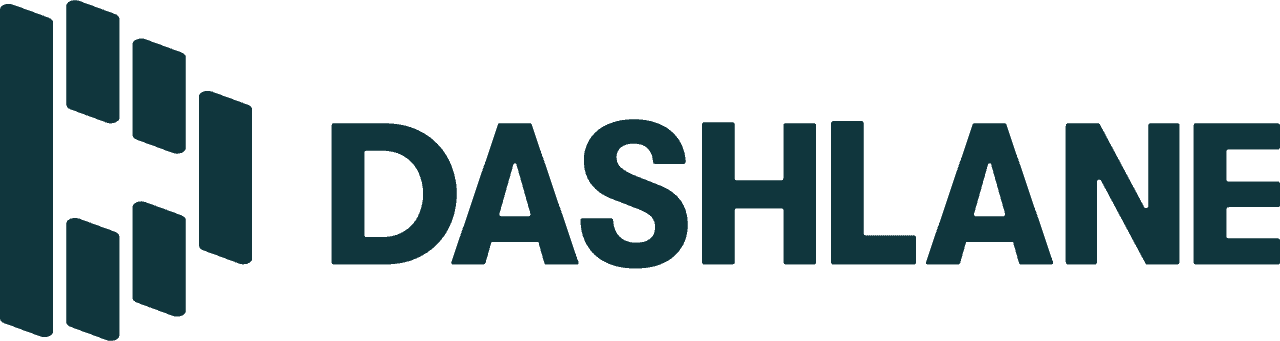
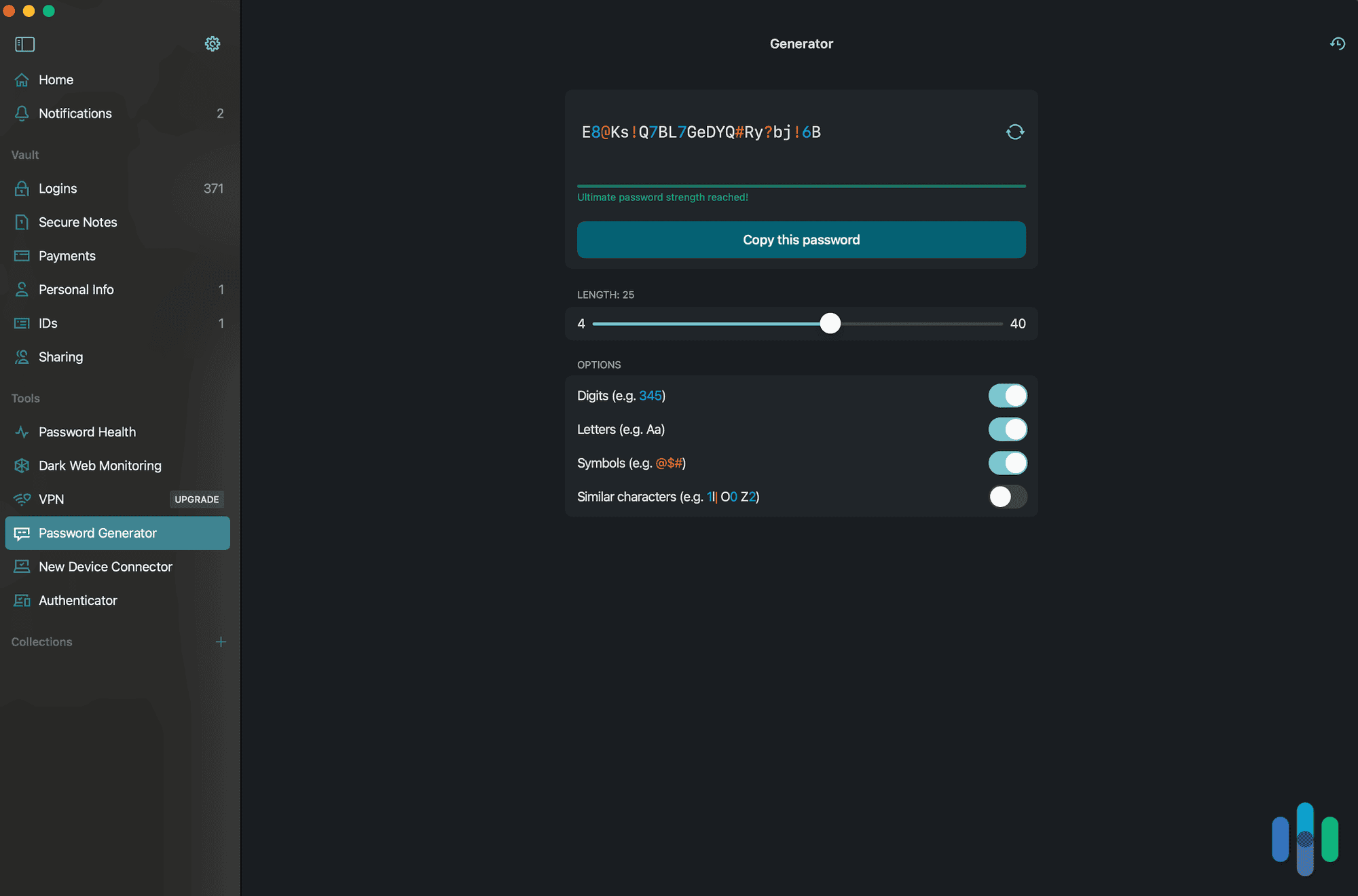
|
|---|---|---|---|---|---|---|---|
| Ranking | 1st | 2nd | 3rd | 4th | 5th | 6th | 7th |
| Ratings | 9.2/10 | 9.8/10 | 9.8/10 | 9.7/10 | 9.5/10 | 9.3/10 | 8.9/10 |
| Chrome extension rating | 4.2 | 4.8 | 4.5 | 2.0 | 4.6 | 4.5 | 4.7 |
| Best monthly price – Personal | $2.99 | $2.92 | $0.99 | $1.29 | $1.29 | $1.99 | $4.99 |
| Monthly price – Business | $19.95 (10 users) | $1.67 | $2.33 | n/a | $1.79 (per user) | n/a | $20 (10 users) |
| Free trial | 14-day premium trial | Lifetime free version, 30-day free trial | Lifetime free version, 30-day free trial | 30-day money-back guarantee | Lifetime free version | 60-day money-back guarantee | Lifetime free version |
| Read Review | 1Password Review | Keeper Review | RoboForm Review | NordPass Review | Total Password Review | Aura Review | Dashlane Review |
-
1. 1Password - Most User-Friendly
View Packages Links to 1PasswordProduct Specs
App store rating 4.5 stars Supported platforms iOS, macOS, Windows, Android, Linux Encryption standard AES-256 Cross-device login No Data breach scans Yes Passwordless login Yes Lifetime free plan No, only a 14-day free trial Pricing Premium plans start at $2.99 per month 
What We Like
- Step-by-step tutorial after set up
- Customizable vault auto-lock
- Two-factor authentication when accessing the vault from another device
- Monthly and yearly billing options
What We Don’t Like
- Clunky desktop apps
- Short 14-day premium trial and no lifetime free version
- Risk of losing all your passwords if you lose your Security Code
- Family plan for five users only
Benefits of 1Password
A look at 1Password’s full-window Chrome app. 1Password is one of the oldest password managers in existence yet their browser extensions are some of the best we’ve used. We couldn’t tell they were an old company from the interface of their browser extensions or their usability. They were smooth, intuitive, and easy to use with a clear step-by-step tutorial during setup.
It wasn’t just the Chrome extension’s user-experience we enjoyed, but the overall quality and security of 1Password. For example, you can’t simply sign in on another device using your account password. You’d need access to a device already logged in to 1Password. Keeper, RoboForm, Total Password, Aura, and NordPass don’t have this feature, but they do offer multi-factor authentication as an optional added layer of security.
Pro Tip: To easily log in on a mobile device, go to your 1Password dashboard, access your profile, and scan the QR setup code. You’ll still need to provide your master password, but we like the setup. It’s both convenient and secure, as you’ll still need physical access to a device logged in to 1Password. That’s why 1Password is one of the best Android password managers.
>> Compare: NordPass vs. 1Password
1Password Chrome User Experience
We liked a number of things about 1Password’s user experience. For starters, it had a step-by-step tutorial the first time we fired it up. If you’re currently storing passwords in Chrome, you’re probably used to everything being done automatically, but that’s rarely how it works with premium password managers. There’s a learning curve and the tutorial helps a lot.
1Password’s tutorial screen from the tiny Chrome extension window. As we also mentioned earlier, you can customize 1Password’s vault auto-lock feature. You’ll have to do it in the full-window web app, but you can choose how long your vault stays open, between one minute and two weeks. We have web developer friends who really appreciate this feature.
FYI: Credential capturing was also smooth. Whenever we created new accounts or signed in using unsaved logins, 1Password asked us whether we wanted to save them and to which vault. Many password managers, such as Bitwarden, occasionally fail to recognize what new login credentials to save.
>> Compare: Bitwarden vs. 1Password
1Password Pricing
Our first 14 days with 1Password were free. Unlike Keeper, RoboForm, NordPass, and Dashlane, which have lifetime free versions, the two-week trial is all you get from 1Password. It’s not that it’s not worth paying for a subscription — it is! But there are plenty of good, free password managers out there.
On the bright side, 1Password subscriptions are affordable. Plus, you have the option to pay monthly in case you don’t have the budget to pay for one or two years in advance. We appreciate the flexibility. Also, unlike Total Password, NordPass, and Aura, there are no such things as renewal prices. Unless 1Password raises its prices — which it hasn’t done since 2016 — the entry and renewal costs will be the same. Here are the options:
1Password subscription Individual Families Monthly price $3.99 $6.95 Annual price $35.88 ($2.99 monthly avg.) $59.88 ($4.99 monthly avg.) Number of users 1 5 Watchtower Yes Yes Travel mode Yes Yes Shared vaults No Yes FYI: The Watchtower feature monitors for compromised passwords, while travel mode removes items of your choosing from your vault to protect them in case you lose your device while traveling or when going through the immigration of restrictive countries. 1Password doesn’t offer as many bonus features as NordPass, but we find those two very useful for digital security and privacy.
-
2. Keeper - Best for Generating Passwords
View Plans Links to KeeperProduct Specs
App Store rating 4.9 stars Supported platforms iOS, macOS, Windows, Android, Linux Encryption standard AES-256 Cross-device login Yes Data breach scans Yes, but at an extra cost Passwordless login Yes Lifetime free plan Yes, for one user and 10 passwords Pricing $1.67 per month Why We Choose Keeper
The password generator available via Keeper’s Chrome extension is very easy to use, and it can generate both passwords and passphrases. Keeper is an overall excellent passwords manager, but we’re especially impressed with its built-in password generator. It’s built into its Chrome extension, and it lets you quickly create very strong passwords. Keeper’s password generator can create logins that are up to 100 characters in length. Plus, in addition to passwords, it can also generate passphrases that are up to 20 words long.
What We Like
- The Chrome extension offers built-in access to a very good password generator
- Both the Chrome extension and web dashboard are very easy to navigate and use
- Can automatically generate a password when you click on a password field on a signup page
- The Chrome extension has a customizable inactivity logout timer
What We Don’t Like
- Offers great data breach scanning, but only as a paid add-on
- Its prices are more expensive compared to other top services
- There’s a free plan, but it limits you to one mobile device and just ten logins
Benefits of Keeper
In addition to an excellent password generator, Keeper also comes with many other perks. It offers high-end security and privacy since it protects your logins with 256-bit AES encryption. It also operates on a zero-knowledge encryption model, so none of your data is stored on the company’s servers. Plus, Keeper also underwent an independent security audit to prove that its service is safe to use.
The Chrome extension also has a “Web Vault” option that instantly takes you to Keeper’s main web dashboard. This is where you get access to other great security features. For example, you can access Security Audit, which shows you if you’re using weak passwords. You can also use BreachWatch to get alerts if your login details are compromised. Just keep in mind that BreachWatch is only available as a paid add-on.
Expert Insight: Keeper is a really good pick if you’re looking for a password manager to use on multiple devices at the same time. You can use it on an unlimited number of devices. What’s more, Keeper also lets you secure an unlimited number of logins.
Keeper Chrome Experience
In addition to Keeper’s Chrome extension, we also tested its web dashboard on our Chrome browser. We spent a whole week using Keeper’s Chrome extension, and we’re very happy with it. The interface is very minimalistic, so it won’t take you more than a few minutes to get used to it. We also really like the “Password Suggestions” setting available inside the Chrome extension. Once we enabled it, Keeper automatically generated and suggested strong passwords whenever we clicked on the password field on a signup page.
We’re also really happy with Keeper’s web dashboard. We used it multiple times on our Chrome browser, and we always had a really great experience. We mainly like how easy it is to navigate the interface and access different settings and features.
FYI: Keeper’s Chrome extension only lets you add new usernames and passwords to your password vault. If you access the web dashboard, you’ll be able to secure more types of data: bank account details, payment cards, birth certificates, photos, file attachments, and driver’s licenses.
Keeper Pricing
Keeper offers different subscription models: for consumers, for businesses, for students, and for military and medical personnel. For this guide, we’ll only focus on its consumer-oriented subscriptions.
So, for personal use, you can choose between two subscription tiers: “Personal” and “Family.” They both include the same password manager features. But, the “Family” subscription tier adds five private password vaults, shared folders and logins, permission management, and 10 GB of encrypted cloud storage. Here’s an overview of the pricing options:
Subscription Options Keeper Personal Keeper Family Price before discount $39.99/year $84.99/year Price after 50-percent discount $19.99/year $42.49/year Keeper’s 50-percent discount puts its prices on par with competitors like RoboForm and NordPass. Plus, when you sign up, you get a free 30-day trial. And you don’t need to share any payment details to qualify for it. So, you get plenty of time to test Keeper risk-free to make sure it’s the right pick for you.
FYI: You can also use Keeper for free. After the free trial expires, you’ll be downgraded to the free version. Just keep in mind the free plan is very limited. You can only use the service on one mobile device, and you can only secure up to ten logins. If you’re mainly interested in a free service, try RoboForm or NordPass instead.
-
3. RoboForm - Best User Interface
View Packages Links to RoboFormProduct Specs
App Store rating 4.7 stars Supported platforms iOS, macOS, Windows, Android, Linux Encryption standard AES-256 Cross-device login Yes Data breach scans Yes Passwordless login Yes Lifetime free plan Yes, for one user Pricing Premium plans start at $0.99 per month Why We Choose RoboForm
A good password manager shouldn’t interfere with your everyday browsing. It should blend in the background, and that’s exactly what RoboForm does. When we tested it, we experienced how easily it made it to auto-fill login credentials. We even used the Chrome extension to fill up online forms with our personal information instead of manually typing everything in. We were pleasantly surprised that RoboForm was able to pack all those functionalities in its tiny Chrome browser extension window.
The RoboForm browser extension is tiny but has everything you need to manage your passwords. Of course, we didn’t overlook the security aspect. We saw that it uses the industry standard 256-bit AES encryption, and that RoboForm has a zero-knowledge architecture. Even better, we found a report from Secfault Security – a firm that audited RoboForm in 2023 – stating that RoboForm meets their security standards. On this list, only 1Password, Keeper, RoboForm, and NordPass have been audited independently.
What We Like
- Quickly fills in information when needed
- Robust approach to security
- Great-looking, easy-to-use interface
What We Don’t Like
- With the free plan, switching between the browser extension and a mobile device requires constant log-ins
- Some features require opening the web portal in a new browser tab
- Relatively small family subscription
Benefits of RoboForm
RoboForm is a well-rounded password manager that does the things a password manager should. It securely stores login credentials and data and auto-fills them when needed. Add to that the frills-free user experience, and you get a password manager that’s great for beginners and long-time users alike.
We also like that RoboForm works with emerging login technologies, including passwordless logins and passkeys. So, if you’ve started using those methods to secure your online accounts, you’ll be able to use RoboForm with little to no issues. During our tests, we used RoboForm all the time to log into our workflow app that uses passwordless login. RoboForm always worked seamlessly as an authenticator.
FYI: If you ever want to switch browsers, RoboForm also has browser extensions for Firefox, Edge, Opera, and Brave. No matter which browser you use, though, you’ll be able to access your RoboForm vault as long as you have your master password.
RoboForm Chrome Experience
The web portal is one of the best ways to use RoboForm’s security tools and manage your passwords. Instead of the browser extension, we recommend using RoboForm’s web app to set up your vault because it’s more user-friendly.
We found the Chrome extension to be the easiest way to access RoboForm in a Chrome browser, but we actually recommend setting up your vault using the web app instead. Besides that it’s easier to do things on a full-size window versus a tiny extension window, there are features accessible only via the web app. For example, after importing our passwords, the Security Center dashboard showed us potentially leaked, duplicate, and weak passwords. This can help you start with a clean slate before you begin using the password manager.
After the initial setup, though, we used the Chrome extension most of the time. It let us accomplish tasks such as filling in login and signup forms, generating random passwords, and capturing new login details. We were also able to share our passwords with others, albeit only with other RoboForm users. Overall, we’d describe the experience as hassle-free.
FYI: RoboForm’s desktop app doesn’t capture new login information from other apps – only websites opened in browsers. Because of that, you would need to manually copy and paste new login credentials you want to store in your vault if they come from a third-party Windows or macOS app.
RoboForm Pricing
RoboForm has a free version, which is actually pretty good. It lets you secure an unlimited number of passwords, it alerts you if your logins are compromised, it supports 2FA access to RoboForm, and it comes with cloud backup. But it limits you to one device.
For most people, though, the premium option makes more sense. It costs only $11.90 per year for one user, and $19.10 for families of up to five users. Those prices average out to only $0.99 and $1.59 per month, respectively. Considering that some options on this list cost upwards of $5 per month (such as Dashlane’s $7.49 family plan), we’d say that RoboForm is a steal. Here’s the complete pricing.
Free Premium Family Number of Users 1 1 5 Device Limit 1 Unlimited Unlimited Cost Free $0.99 per month, billed annually at $11.90 $1.59 per month, billed annually at $19.10 -
4. NordPass - Best Encryption and Password Security Features
View Packages Links to NordPassProduct Specs
App Store rating 4.7 stars Supported platforms iOS, macOS, Windows, Android, Linux Encryption standard XChaCha20 Cross-device login Yes Data breach scans Yes Passwordless login Yes Lifetime free plan Yes, for one user Pricing Premium plans start at $1.99 per month 
What We Like
- Plenty of bonus features such as email masking and password health
- Affordable entry cost starting at $1.29 per month for individuals
- XChaCha20 encryption and zero-knowledge architecture
- NordVPN offered as an optional add-on
What We Don’t Like
- Higher renewal rates
- Premium Family plan covers six users only
- Logs out every time Chrome is closed
- Most premium features require the web app to open in a tab
Benefits of NordPass
NordPass is a product of Nord Security — the same company that makes our top-ranked VPN of 2025. That’s why we expected nothing less than a secure experience from NordPass. We weren’t disappointed.
Starting with encryption, NordPass made sure our stored passwords, credentials, and even credit card information and notes were unreadable outside our vault using XChaCha20. It’s a more secure variant of the same encryption method (ChaCha20) NordLynx used when we tested NordVPN. Additionally, NordPass has a zero-knowledge architecture. So, although passwords are stored in its servers for cross-platform syncing, not even the company can view them even if it wanted to. In plain words, we trust NordPass’ security just as much as we trust NordVPN’s privacy.
NordPass’ email masking feature in action. There were also a bunch of bonus features added to help with password security and online security. Email masking was a unique one. On top of generating strong passwords, NordPass was able to generate random email addresses for signing up for online accounts. That meant the websites we signed up for didn’t have a record of our real email addresses, which would protect our email addresses if any website we used experienced a breach.
FYI: All the other password managers we tested, including Keeper, RoboForm, Aura, 1Password, and Dashlane, use 256-bit AES encryption. It’s the gold standard, also used by most VPNs to encrypt traffic. NordPass’ XChaCha20 is just as secure, but has additional performance benefits.
NordPass Chrome User Experience
Since we used Chrome when we signed up for a NordPass premium account, we were immediately redirected to the Chrome password extension. After a quick sign-in using our master password, we gained access to our vault. We didn’t have to sign in again for the rest of that session or when we opened a new Chrome window. As long as you keep the window you used to sign in open, you can access your encrypted vault.
That said, the moment you close all your Chrome windows, you have to sign in again to use NordPass. We suppose that’s a security feature — if someone gains access to your laptop, they won’t be able to steal your passwords. We found it a little inconvenient, though, especially since we tested it on a desktop PC that pretty much no one else uses but us. An option to turn off that feature would be nice — or at least a time-based auto-lock like Keeper and 1Password have.
FYI: While you can see and click all premium features from the Chrome extension window, we found that selecting some of them, such as email masking and password health, actually opens the full web app.
We had to enter our master password every time we started a new Chrome session. NordPass Pricing
We were impressed by all the features we got after signing up for NordPass, but even more impressive was how much it cost us. NordPass’ pricing for individuals starts at $1.29 per month. That is if you pay for two years. If you pay yearly, it’s $1.69 per month. But how long would you need a password manager? Well, just like VPNs, we recommend continuously using a password manager. So, you’ll get the best rates if you just spring for the two-year option. NordPass even has a 30-day money-back guarantee. If you end up not liking it, cancel within 30 days to get a refund.
Another reason we recommend buying a two-year subscription is that after your first one expires, the renewal rate will be slightly higher. If you go for one year, you’ll enjoy the discounted entry cost for just one year; if you go for two years, you’ll enjoy it for two years. Here’s what we mean:
NordVPN pricing Initial subscription rate Renewal rate Individual (1 year) $1.69 $3.73 Individual (2 years) $1.29 $3.36 Family (1 year) $3.69 $5.99 Family (2 years) $2.79 $5.99 Even with those increased renewal prices, NordPass is still one of the most affordable password managers. The renewal rates for individual plans cost just a tad more than 1Password’s subscriptions. In contrast, Total Password’s renewal price jumps from $1.99 in the first year to $9.99.
Pro Tip: If you want to try out NordPass, it has a functional, lifetime free version. It can store and autofill unlimited passwords and generate strong passwords. It starts off with a premium 30-day trial, so you’ll also get to experience premium features such as email masking and password health.
-
5. Total Password - Best Cross-Platform Functionality
View Packages Links to Total PasswordProduct Specs
App Store rating 2.9 stars Supported platforms iOS, macOS, Windows, Android Encryption standard AES-256 Cross-device login Yes Data breach scans Yes Passwordless login Yes Lifetime free plan No, only a 30-day free trial Pricing Premium plans start at $1.99 per month What We Like
- Intuitive user experience
- Cross-platform privacy features
- Great introductory price and overall deal as part of the Total Security bundle
- Secure Me feature closes browsing sessions, deletes history, etc. remotely
What We Don’t Like
- Technical issues
- No password sharing
- Expensive after the first year as a standalone product
- No desktop app
Benefits of Total Password
Total Password primarily focuses on delivering the core functions of a password manager and protecting your privacy across multiple devices. This starts with providing top-notch password protection. Total Password safeguards passwords using AES 256-bit encryption, the same encryption VPNs use. You could also set up two-factor authentication to provide an added layer of security. It also regularly checked our passwords and compared them to passwords that have been leaked online, alerting us if anything popped up.
Total Password’s Secure Me function is a unique feature designed specifically to secure browser activities. Total Password also has a unique feature called Secure Me that lets us scrub activity from any Chrome browser the extension was logged into. That’s helpful for computers that you share with family members or coworkers, or even to delete cookies from your laptop so your eight-year-old doesn’t find out what you’re buying for them for their birthday.
Total Password is also a great deal for the first-year introductory price of $1.99 per month. The price does go up significantly after that to $9.99 per month. However, if you bundle Total Password as part of the Total Security plan from TotalAV, it is still a great deal even after that first year.
Total Password Chrome User Experience
From uploading our existing passwords as a .csv file to the alarming results of our first Leaked Password check, we were very happy with the Total Password user experience.
Our Security Report showed us our leaked, weak, reused passwords so we can address them by replacing them with strong, unique passwords. On our laptop, Total Password only existed as a browser extension. It’s a pretty compact interface to use but we were able to navigate it with relative ease. Unlike with other password managers, we couldn’t open Total Password in a separate tab. Although this wasn’t a major problem, we did tend to use the mobile app to adjust our settings. Total Password was also able to auto-fill our password in different mobile apps after a quick change to our phone settings.
The only problem we had with Total Password was with our initial setup. For some reason, our login information wasn’t being recognized. We were able to fix the issue after contacting customer support.
Pro Tip: Our chat agent requested screenshots of our issue, which took some time for us to figure out and set up. So be prepared for that if you need customer support.
Total Password Pricing
The introductory price for the first year of Total Password is $1.99 per month, which is billed at $23.80 for the entire 12 months. After that, the price goes up to $9.99 per month, which is billed at $119.88.
It’s understandable if a jump in price that big scares you off. So we recommend bundling Total Password as part of the Total Security plan, which includes an ad blocker, antivirus software, a VPN and more.
Billed upfront as a 12-month subscription for $149, the entire Total Security bundle averages out to $12.41 per month. So for an extra $2.42 per month, you can get an entire personal security and privacy suite.
Service First Year Price Subsequent Year Price Total Password $1.99 per month (billed at $23.80 for the year) $9.99 per month (billed at $119.88 for the year) Total Security (bundle) $4.08 per month (billed at $49 for the year) $12.41 per month (billed at $149 for the year) Pro Tip: Total Security offers a 30-day money back guarantee for all of its products. So, you can sign up for Total Password and then try out Total AV, Total Adblock, or any other service before you decide to bundle.
-
6. Aura - Best Security Bundle
View Packages Links to AuraProduct Specs
App store rating 4.7 stars Supported platforms iOS, Android, Windows, macOS Encryption standard AES-256 Cross-device login Yes Data breach scans Yes Passwordless login Yes Lifetime free plan No, only a 60-day money-back guarantee Pricing Premium plans start at $1.99 per month What We Like
- Plans start from $1.99, with the most expensive option just $3.99
- Every plan includes a password manager, antivirus protection, and a VPN
- Unlimited password storage on all plans
- 60-day money-back guarantee
What We Don’t Like
- Renewal costs are expensive
- You can only use Aura on a maximum of 10 devices
- No family plans
- There’s no free trial
Benefits of Aura
This isn’t Aura’s first security product. Aura is behind our favorite identity theft protection service. In fact, this same password manager is included in all of Aura’s identity theft protection plans. So is the antivirus protection and VPN.
>> Read More: Aura Identity Theft Review
But Aura’s password manager isn’t a tacky spin-off like Joey from the ‘Friends’ TV show. It lets you store an unlimited number of passwords on every plan and sends a notification when it discovers your password has been exposed in a data breach.
As part of a security company, Aura also uses AES-256 encryption, which as we mentioned earlier, is the gold standard. This is not the last time you’ll see this encryption method brought up. It’s not just used to protect passwords. AES-256 is used in everything from VPNs to banking software.
Aura doesn’t just protect your passwords. It blocks ads and trackers while you’re browsing the internet. Aura Chrome User Experience
We signed up for Aura via Chrome, so we decided to set up the password manager within our browser as well. Aura directed us to the Chrome Store, and we quickly installed the extension. Since we had downloaded a .csv file for Total Password and NordPass, we used the same file for Aura. It read the file and added everything to the vault.
The first thing we did was run a data breach report. We wanted to see if we needed to change any of our passwords. Aura tagged several passwords as compromised, so we used its password generator to create safer alternatives. While we were going about our day, a notification appeared with another password that had been leaked. It turns out Aura is constantly scanning our credentials in the background unlike Total Password, which makes us run a report every time. We made the recommended changes and continued with our day.
Eventually, we came across a website where we had to create an account. When we got to the email field, a notification from Aura popped up offering an alias. Aura has a tool similar to NordPass’s email masking tool. Instead of using our real email, we created a fake one. This way if the website is impacted by a data breach, the hackers won’t have our real details.
FYI: You’ll still get all the emails from the website. Aura redirects anything sent to the fake email address to your inbox. There’s even a setting to block them if the company is getting a little overzealous.
You can choose what emails to forward to your email aliases. Aura Pricing
Aura’s starting price is identical to Total Password. It’s only $1.99. But the key difference besides the addition of antivirus protection and a VPN is that Aura has other plans on offer. Here’s how much they cost:
Passwords Passwords Plus Ultimate Introductory price annually $23.88 $35.88 $47.88 Ongoing price annually $44.99 $69.99 $99.99 As you can see, the ongoing rate is quite the jump in price. But when you break it down to a monthly cost, it still works out cheaper than Total Password and NordPass.
Another downside is that there is no option to add extra users or take out a family plan. These packages only cover one individual. If you need something to cover the whole family, we’d recommend Dashlane, which allows for ten family members. If that’s too many, NordPass can cater to six, and 1Password lets you include five.
Pro Tip: Aura doesn’t have a lifetime free plan like Keeper, RoboForm, NordPass, or Dashlane, but it does have a 60-day money-back guarantee. While you’ll still need to pay for 12 months upfront, you can easily get a full refund by contacting customer support.
-
7. Dashlane - Best Privacy Features
View Packages Links to DashlaneProduct Specs
App Store rating 4.7 stars Supported platforms iOS, macOS, Windows, Android Encryption standard AES-256 Cross-device login No Data breach scans Yes Passwordless login Yes Lifetime free plan Yes Pricing Premium plans start at $4.99 per month 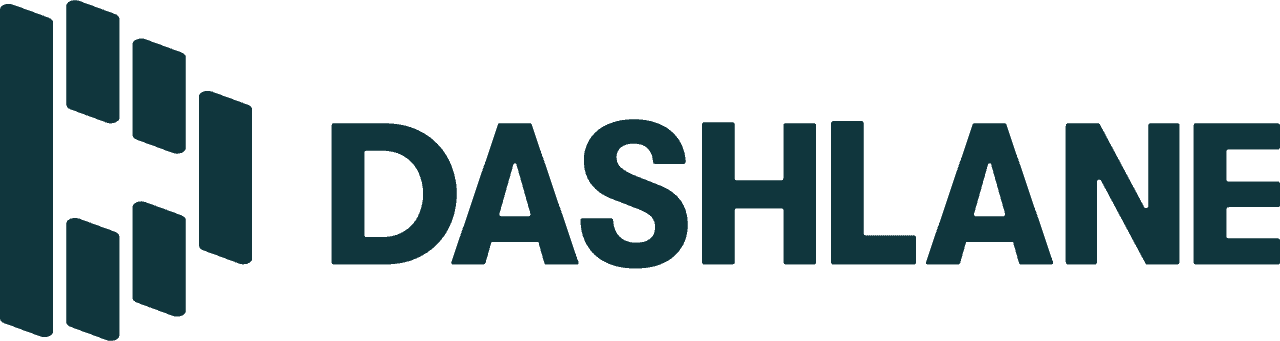
What We Like
- Bonus privacy and security features such as VPN and dark web monitoring
- Simple and functional Chrome extension
- Family plans cover up to 10 people
- Easy-access password generator
What We Don’t Like
- Free version stores and autofills up to 25 passwords only
- Expensive, and no option to remove the VPN and dark web monitoring from plans
- Some premium features, such as the password generator, are missing from the web app
- Dark web monitoring doesn’t monitor credit card details
Benefits of Dashlane
Dashlane is more than just a password manager, and we mean that literally. When we signed up for a Dashlane premium account, we gained access to a VPN powered by Hotspot Shield. It also monitored the dark web — not just for our passwords, like 1Passwords Watchtower feature did, but also for our personal and credit card information. That’s a feature we typically only see from identity theft protection services, and it’s one that Total Password doesn’t include.
A look at Dashlane’s dark web monitoring feature. Those extra privacy features serve as a double-edged sword for Dashlane, though. They’re great if you want to elevate your overall online privacy and security, but redundant if you already have a VPN or an identity protection service in your toolbelt. What’s more, Dashlane is expensive precisely because of those premium add-on features. You also can’t remove them; we tried. They come with all subscriptions.
Note: Weirdly, the VPN was not even available through Dashlane Chrome extension. After activating it, we still had to download the Hotspot Shield extension. Read our Hotspot Shield review to see what we thought about this VPN.
Dashlane Chrome User Experience
The Dashlane Chrome app is as simple as it gets. It doesn’t have a lot of features. It gave us access to our vault, allowed us to adjust our autofill preferences, and the password generator was there.
Interestingly, we could only see the password generator through the extension. It was nowhere to be found in the full-window web app, which reminded us of one of our observations when we reviewed Dashlane — while it’s feature-rich, not all features are available across all apps. Turns out, that’s true for the Chrome web app and extensions as well.
The password generator is one of the few features accessible from the extension window. Nonetheless, it was a smooth experience. It autofilled our passwords without a hitch and automatically captured new credentials and stored them in our vault. Would we say that it’s better than 1Password? You’d have to read our Dashlane vs. 1Password comparison for the full details, but our expert opinion is that 1Password is better.
Dashlane Pricing
We mentioned earlier that Dashlane is expensive, but only if you don’t need the VPN and dark web monitoring features. If you do, the higher price tag is worth it. Here’s Dashlane’s pricing:
Dashlane subscriptions Individual Friends & Family No. of users 1 10 1-year plan $59.99 $89.99 Average monthly rate $4.99 $7.49 VPN Yes 1 user only Dark web monitoring Yes Yes Note that unlike 1Password, Dashlane doesn’t offer monthly plans. You’ll need to shell out $59.99 to get started, but there is a 30-day money-back guarantee. There’s also a lifetime free version, although we’re not quite fond of it. Unlike RoboForm and NordPass’ free versions that can at least store and autofill unlimited passwords, Dashlane only stores 25 credentials. A study found that an average person has 170 passwords.2
FYI: If you sign up for the free version, you’ll get a 30-day trial to all premium features besides the VPN. Watch out, because if you import more than 25 passwords, you won’t be able to use the autofill feature once the premium trial expires.
Chrome Extension vs. Device Application
We want to make it clear that we recommend 1Password, Keeper, RoboForm, NordPass, Total Password, Aura, and Dashlane specifically if you’re looking for a password manager you can use on your browser. But there’s another way to access your vault, and that is through the password manager’s application.
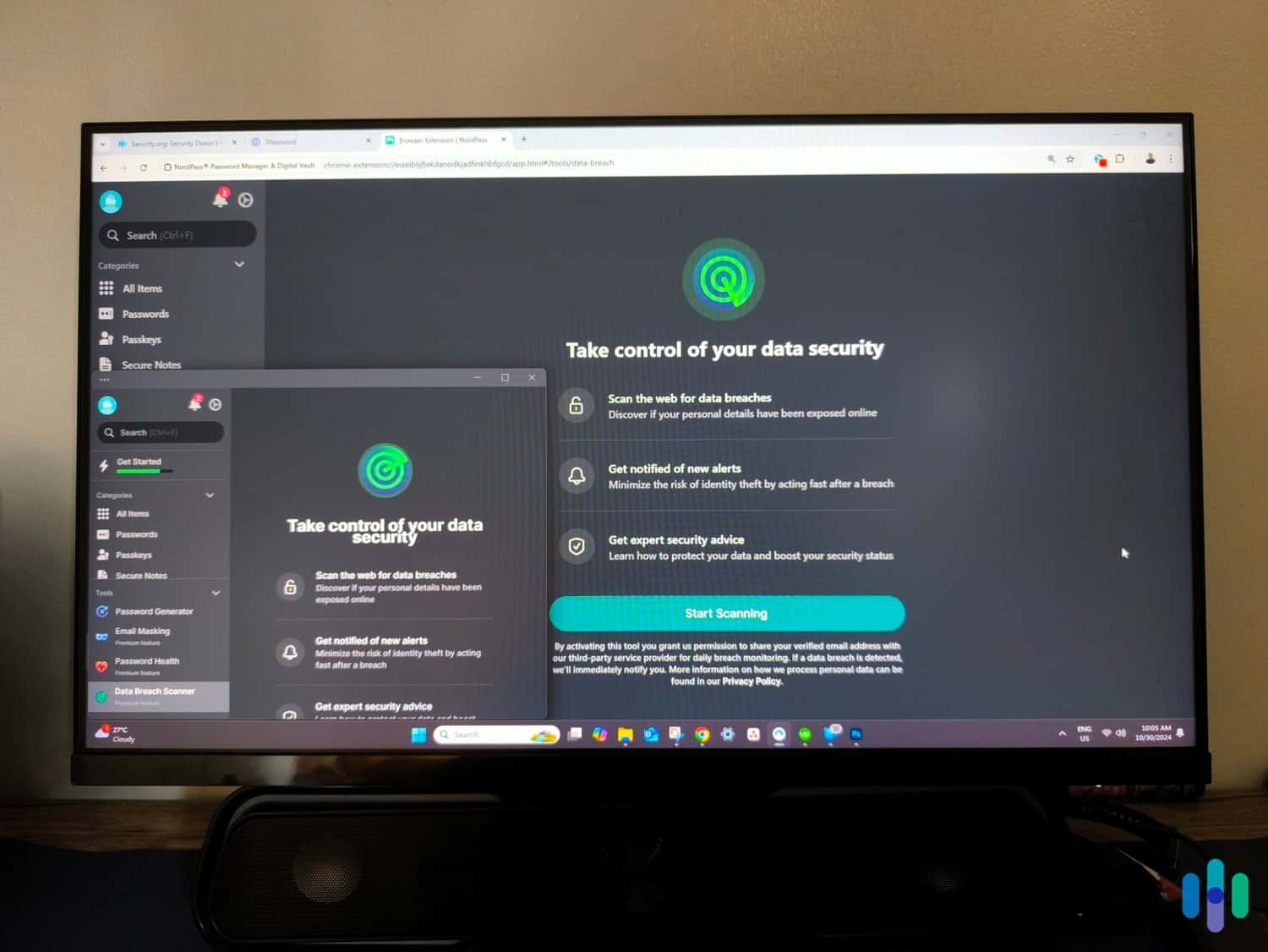
The main difference is that the browser extension will let you autofill your passwords more seamlessly on websites while browsing. But if you need to sign in to an app installed on your device — for example, Skype or Outlook — the browser extension won’t autofill your passwords. You’ll need the password manager’s app installed on your device for that and, sometimes, the user experience in the extension isn’t the same as that of the device app.
That’s why we also recommend reading our list of the best Windows password managers and best Mac password managers, depending on which devices you own and use.
We also noticed that browser extensions often don’t have access to all features. So in our opinion, you get the best experience if you also download the password manager’s application to your devices. That doesn’t mean you can’t use the extension though; feel free to use both.
Tips to Maximize Your Chrome Password Manager
Speaking of enjoying the full experience, here are some tips to maximize your use of your Chrome password manager.
- Change your weak and compromised passwords: Start with this. Most password managers can detect weak, compromised, and reused passwords, so check which passwords of yours need changing and do change them. Password managers are of no use if your passwords have already been exposed in data breaches.
- Use the password generator feature: Beyond storing passwords, password managers can suggest strong passwords when you’re creating an account. Use that feature and don’t worry if the suggested passwords are too complex for you to memorize. That’s what your password vault is for.
- Delete your Chrome-saved passwords: If you’re switching over from Google Password Manager to a premium password manager, delete the passwords stored in your Google account once you’re done exporting them. The goal is to minimize the attack surface for cybercriminals. It doesn’t matter that your premium password manager is secure if you’re still keeping your passwords in the less secure Google Password Manager.
Do those things and you’ll get your money’s worth from your premium password manager.
Recap
To summarize, we found in our tests that 1Password, RoboForm, NordPass, Total Password, Aura, 1Password, and Dashlane are the best Chrome password managers. But they each have strengths and weaknesses.
1Password took our top spot because it was exceptionally easy to use with its step-by-step guide when we first signed up. They also offer top-notch security we trust thanks to their published third-party security audits. Keeper was a close second with its convenient ability to automatically generate passwords when you click on password fields on signup pages.
RoboForm came in second for its great interface, as well as for nailing the essential functions of a good password manager. We ranked NordPass third for its XChaCha20 encryption and zero-knowledge architecture. It also has the best bonus security features, such as email masking. We’re not fans of the higher renewal prices, but you don’t have to cross that bridge right now. Initial subscriptions last for one or two years.
Total Password impressed us with cross-device functionality that helps us to secure all of our devices quickly and easily. We liked Aura for including antivirus protection and VPN in every plan. Dashlane is expensive, but we like the inclusion of a VPN.
Ultimately, the password manager you choose for Chrome should speak to your digital security needs, level of knowledge, and budget.
Frequently Asked Questions
-
How do I export my Chrome passwords to another password manager?
Open Chrome and go to Passwords & Autofill in the settings, and then select Google Password Manager. Select Settings in the left pane and click Download File next to export passwords. Chrome will download your passwords in a .csv file, which you can then upload to your password manager.
-
Will my Chrome passwords be deleted if I export them to a password manager?
No, exporting passwords only downloads a copy of your Chrome passwords. You need to delete them manually to remove the passwords saved in Chrome, which you should do once your premium password manager is set up.
-
How do I delete my passwords saved in Chrome?
You can delete your passwords in Chrome either all at once or individually. To do it individually, go to your Google Password Manager vault and click the password you want to delete. On the next page, just hit the delete button. To do it all at once, go to the Google Password Manager settings and look for the Delete Data button.
-
Can I use a premium password manager alongside Google Password Manager?
Yes, you can use multiple password managers, but the experience won’t be smooth. Both password managers will pop up when you try to auto-fill and capture new login credentials.
-
Does Google Password Manager have a premium version?
No, Google Password Manager is a free tool provided to everyone with a Google account. It doesn’t have a premium version.
-
Statista. (2023). Google's Chrome Has Taken Over the World.
statista.com/chart/30734/browser-market-share-by-region/ -
NordPass. (2024). People have around 170 passwords on average, study shows.
globenewswire.com/news-release/2024/05/21/2885556/0/en/People-have-around-170-passwords-on-average-study-shows.html