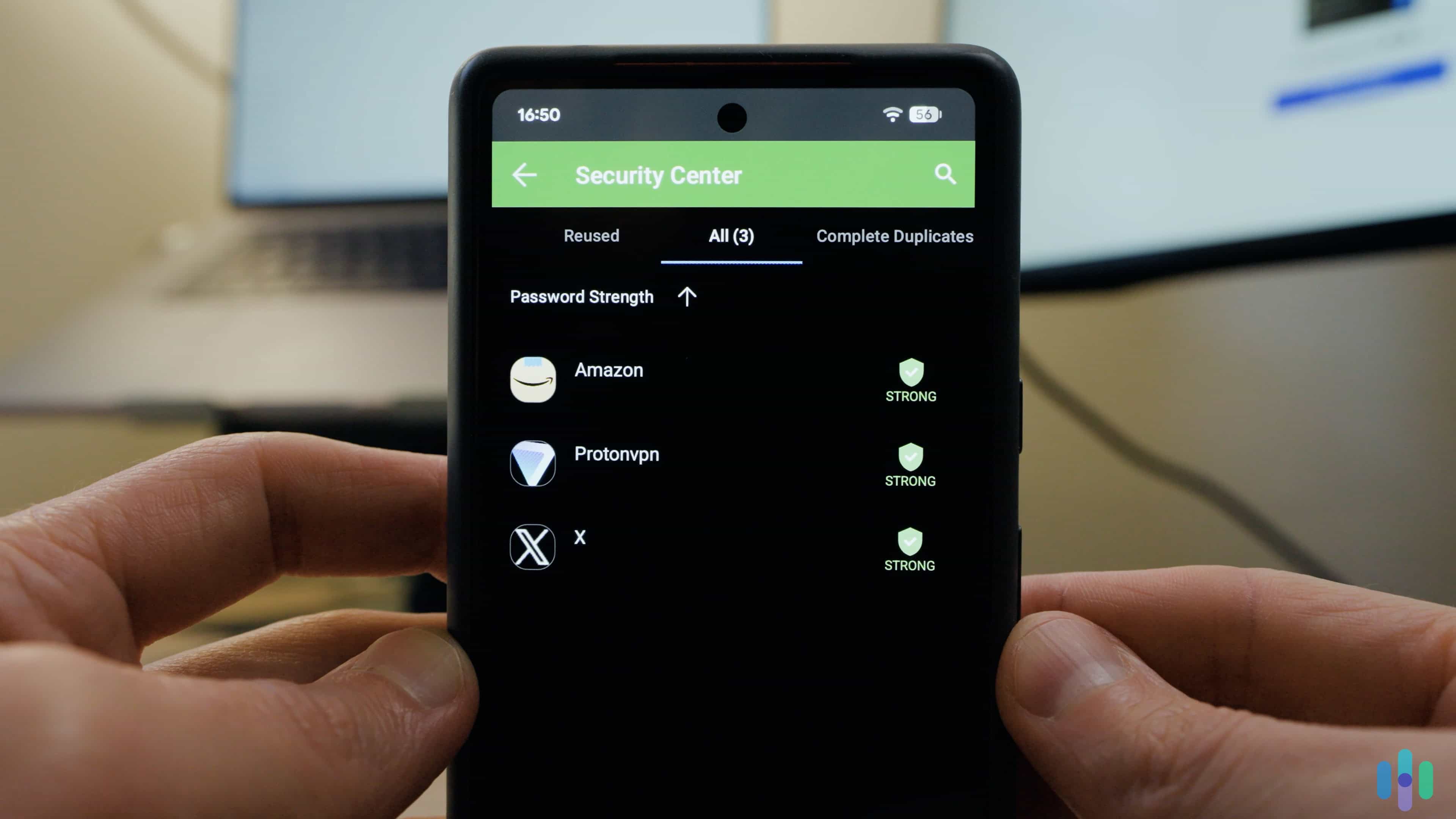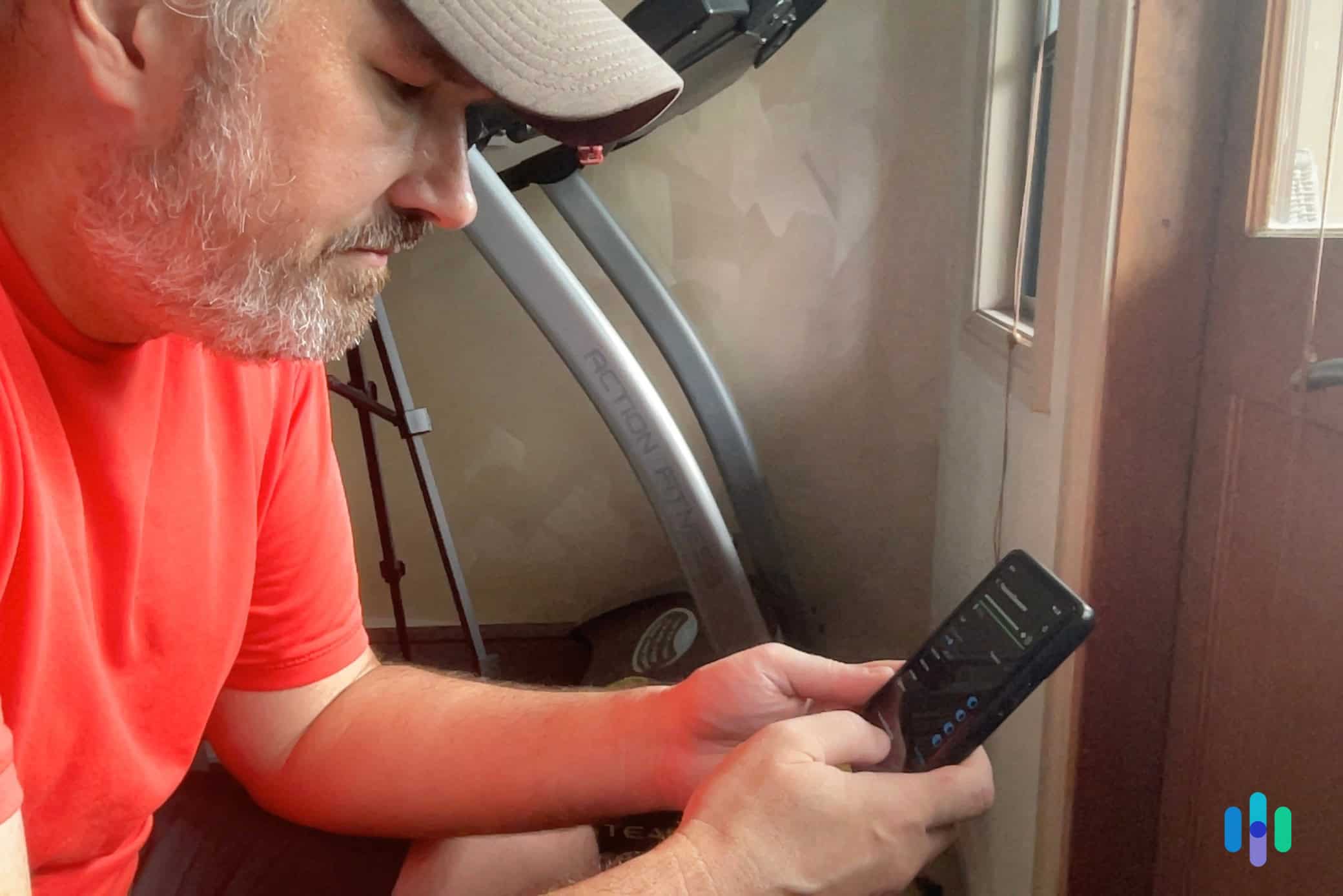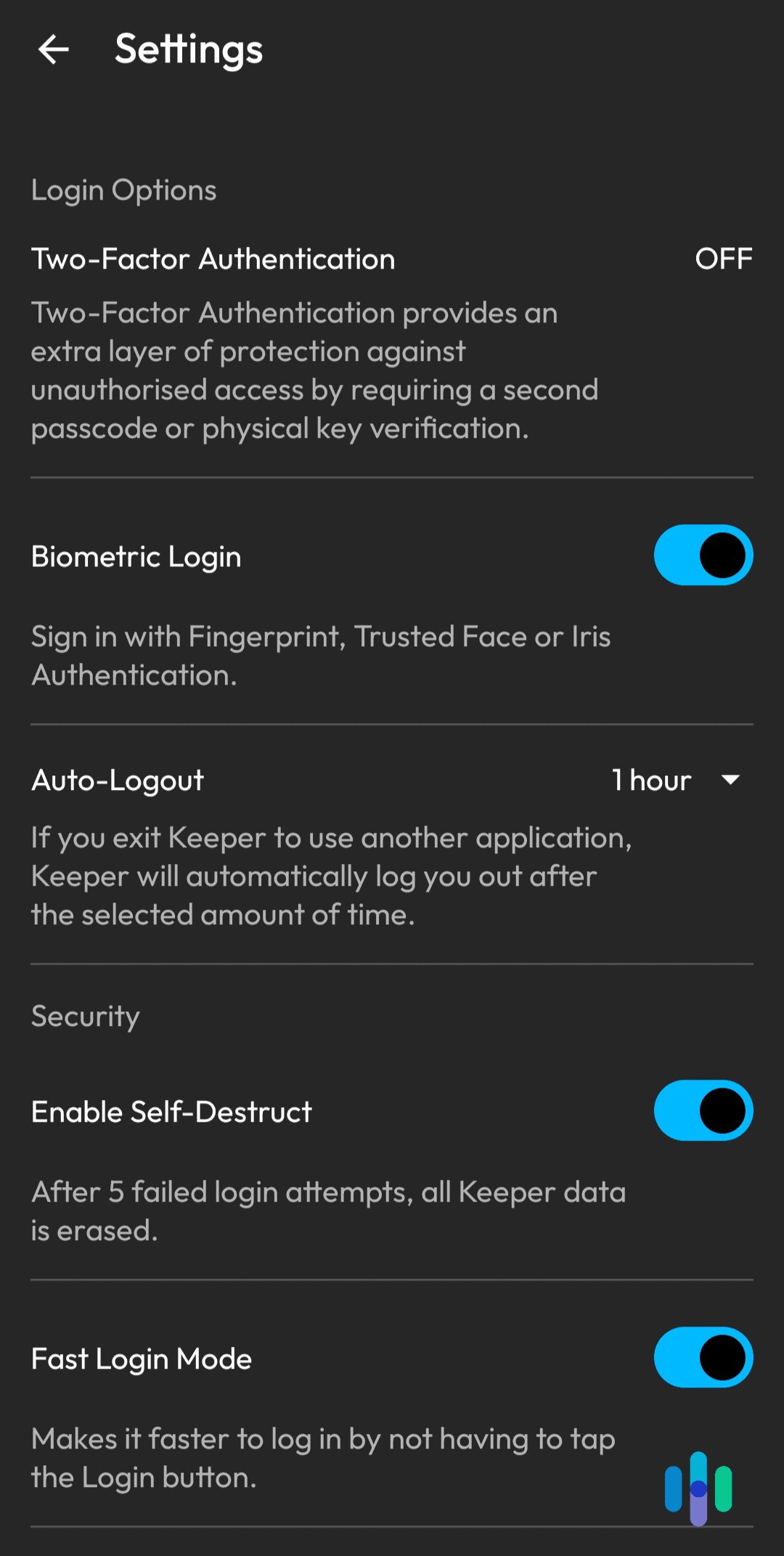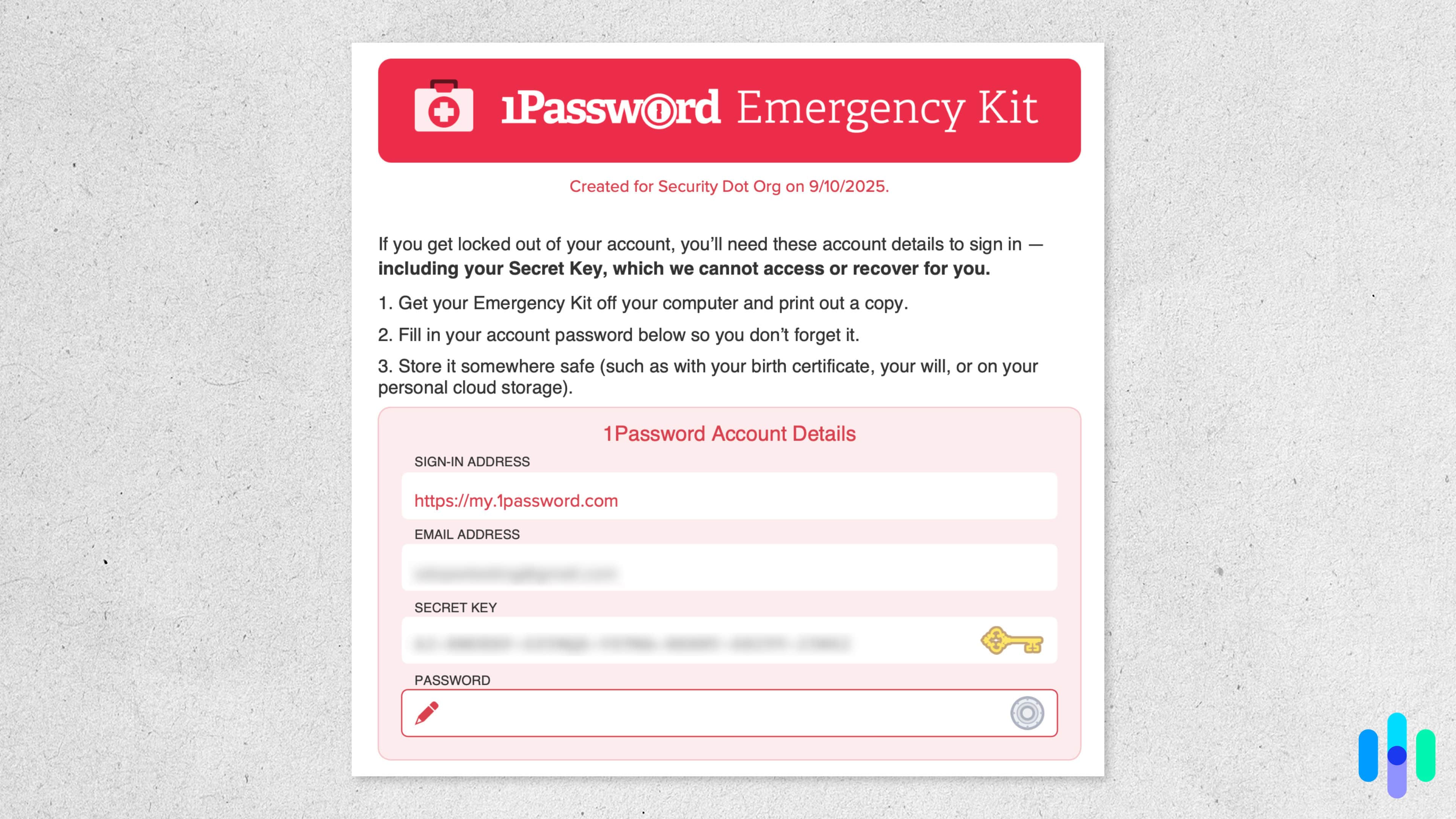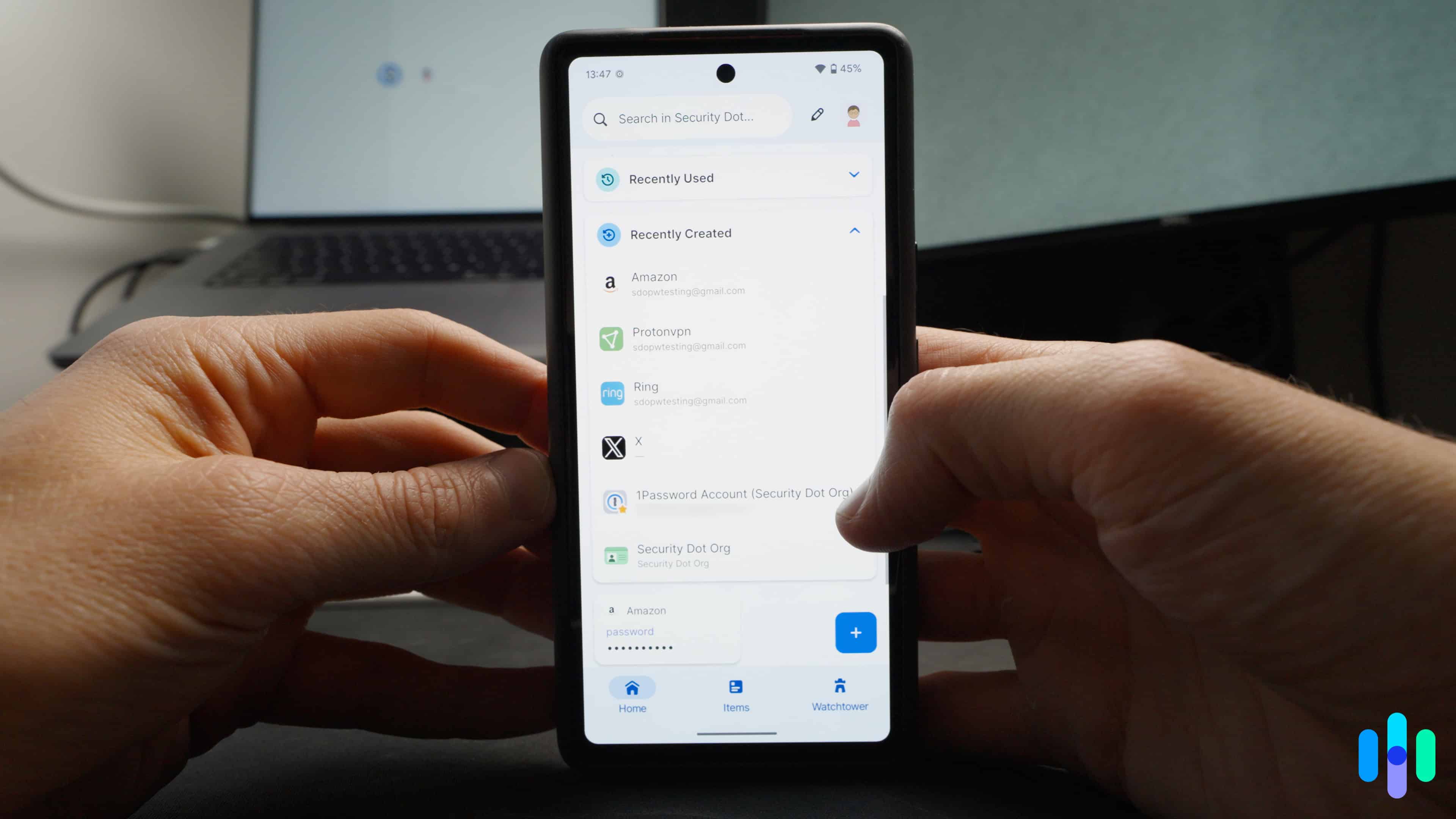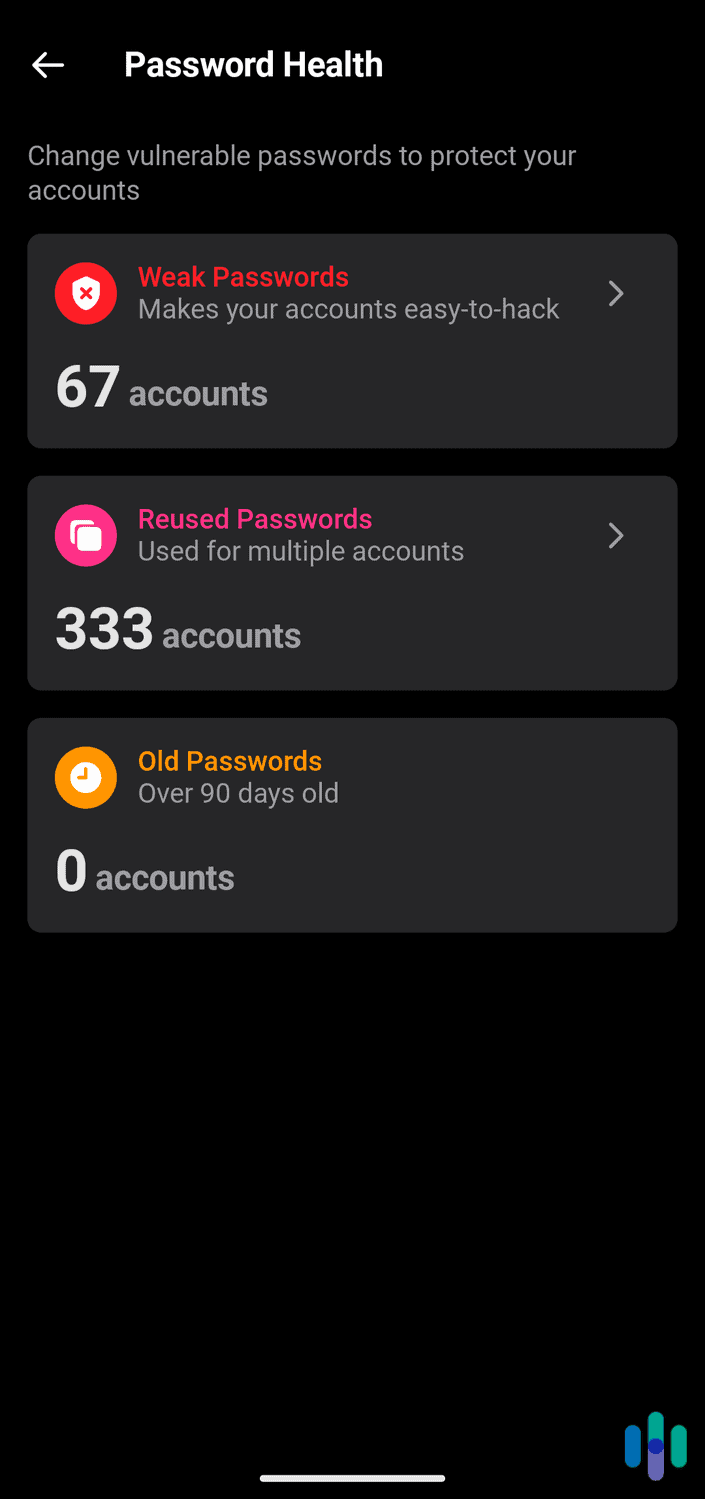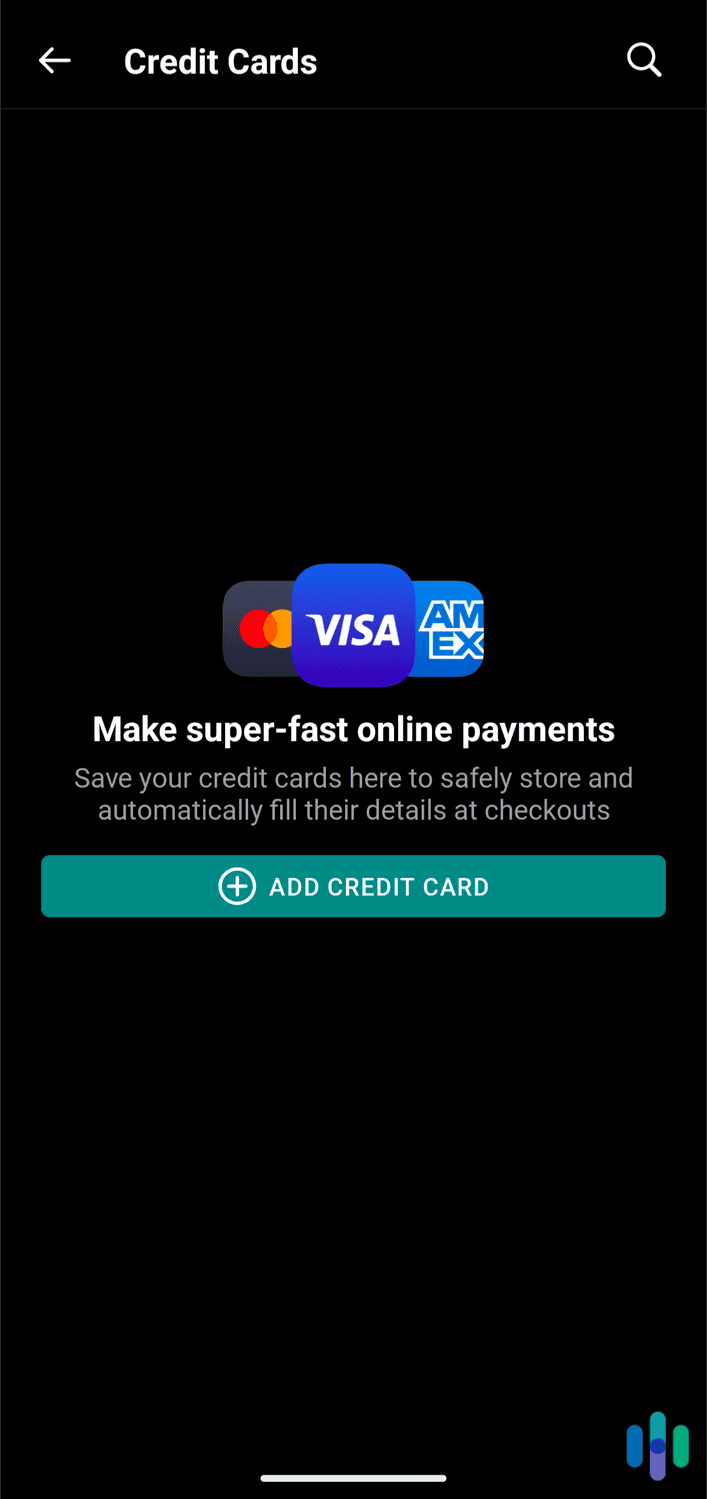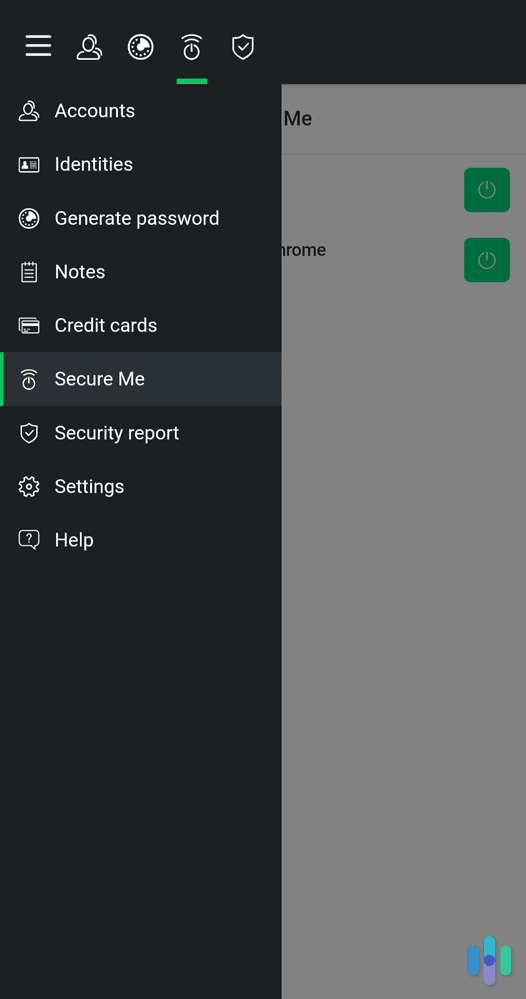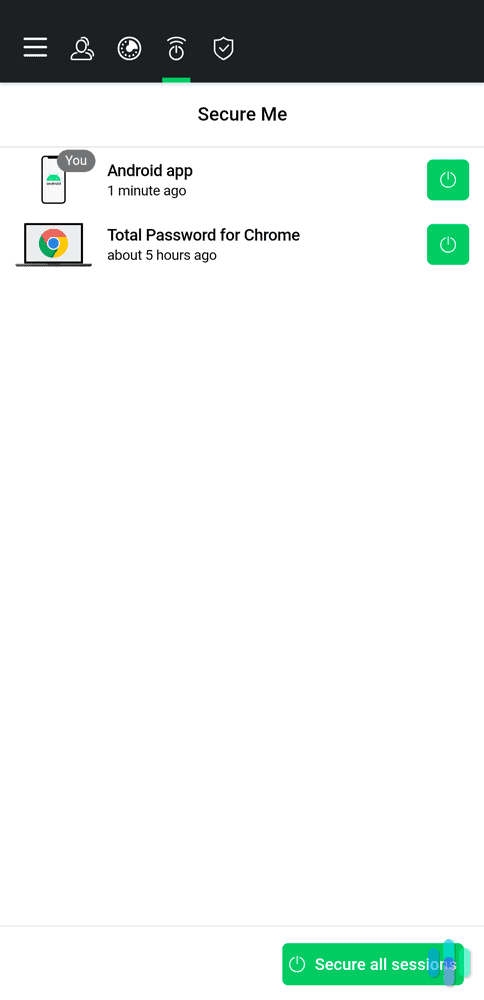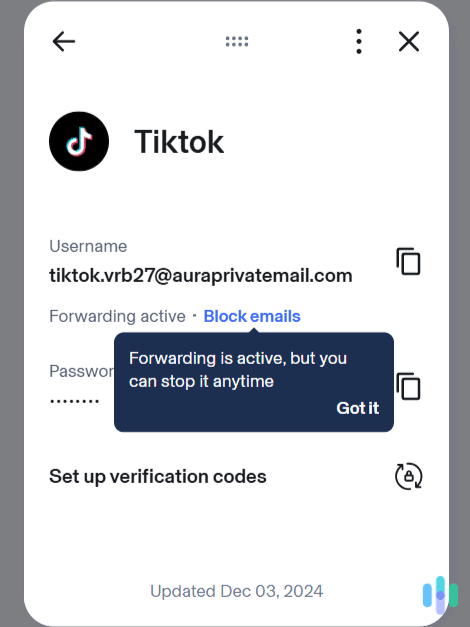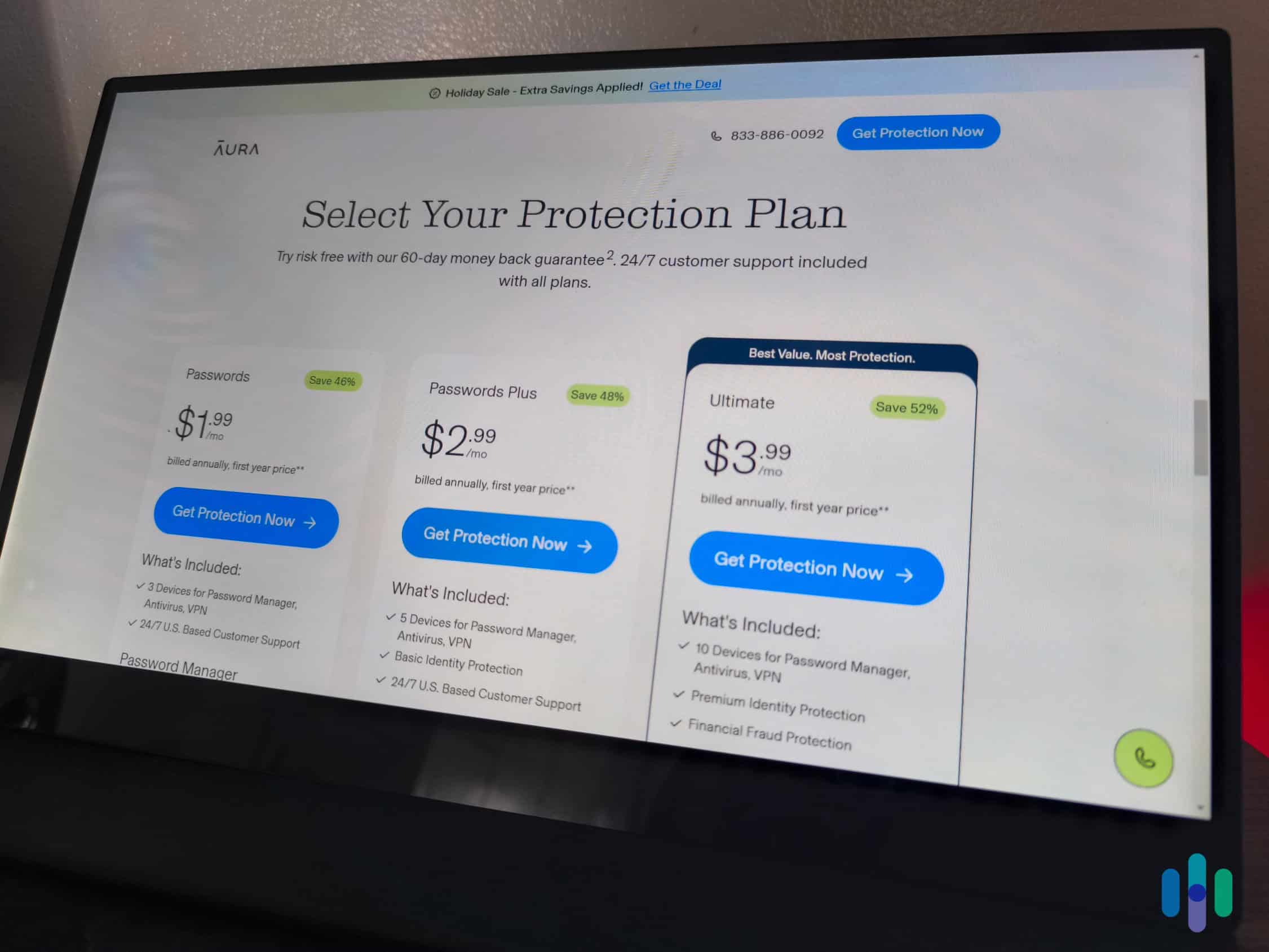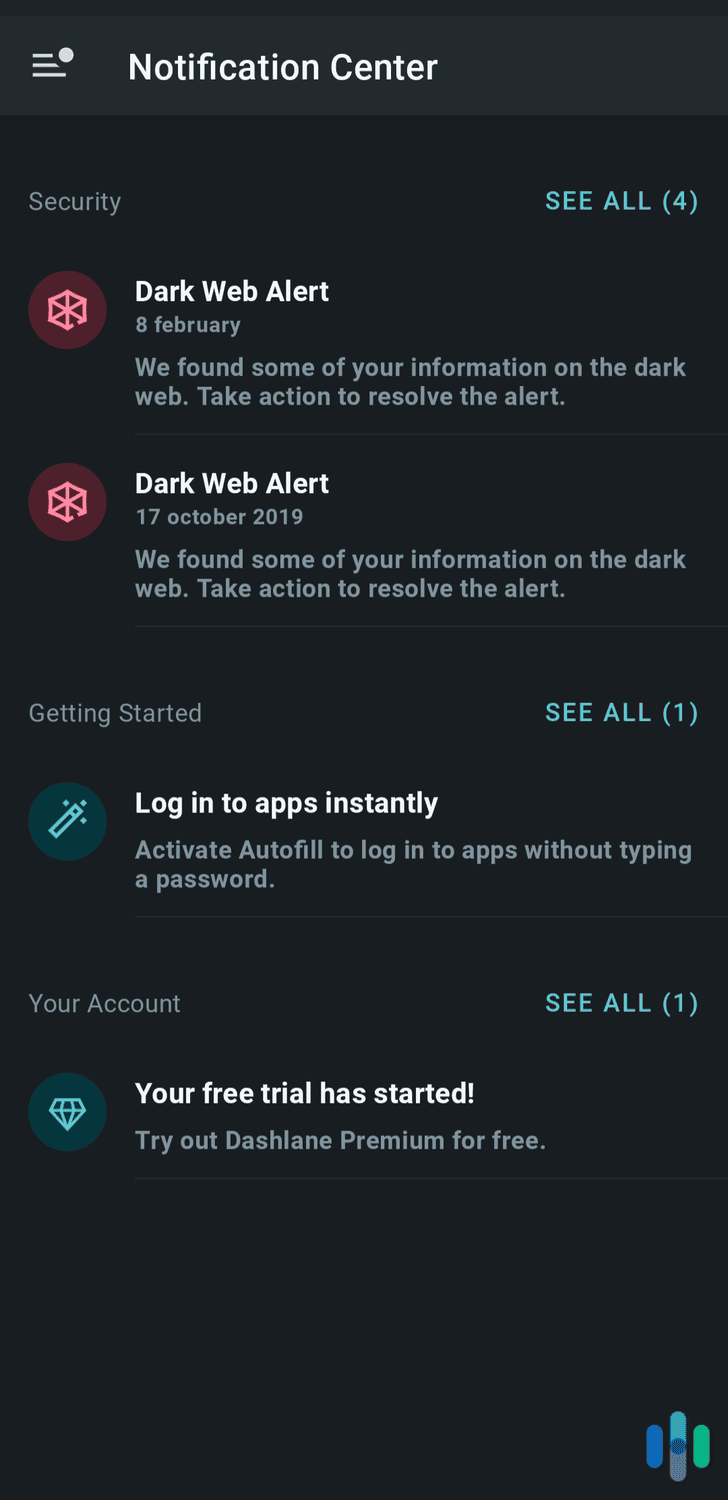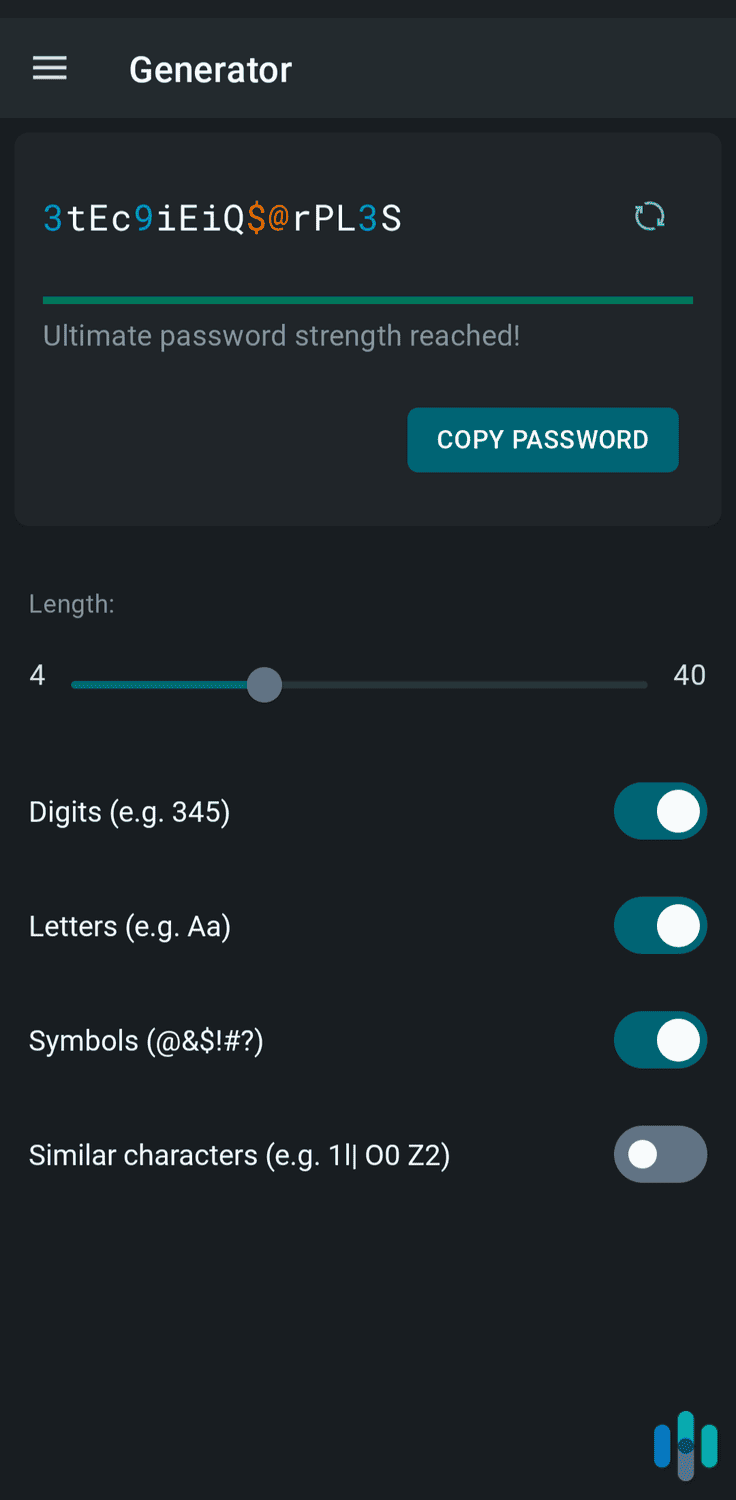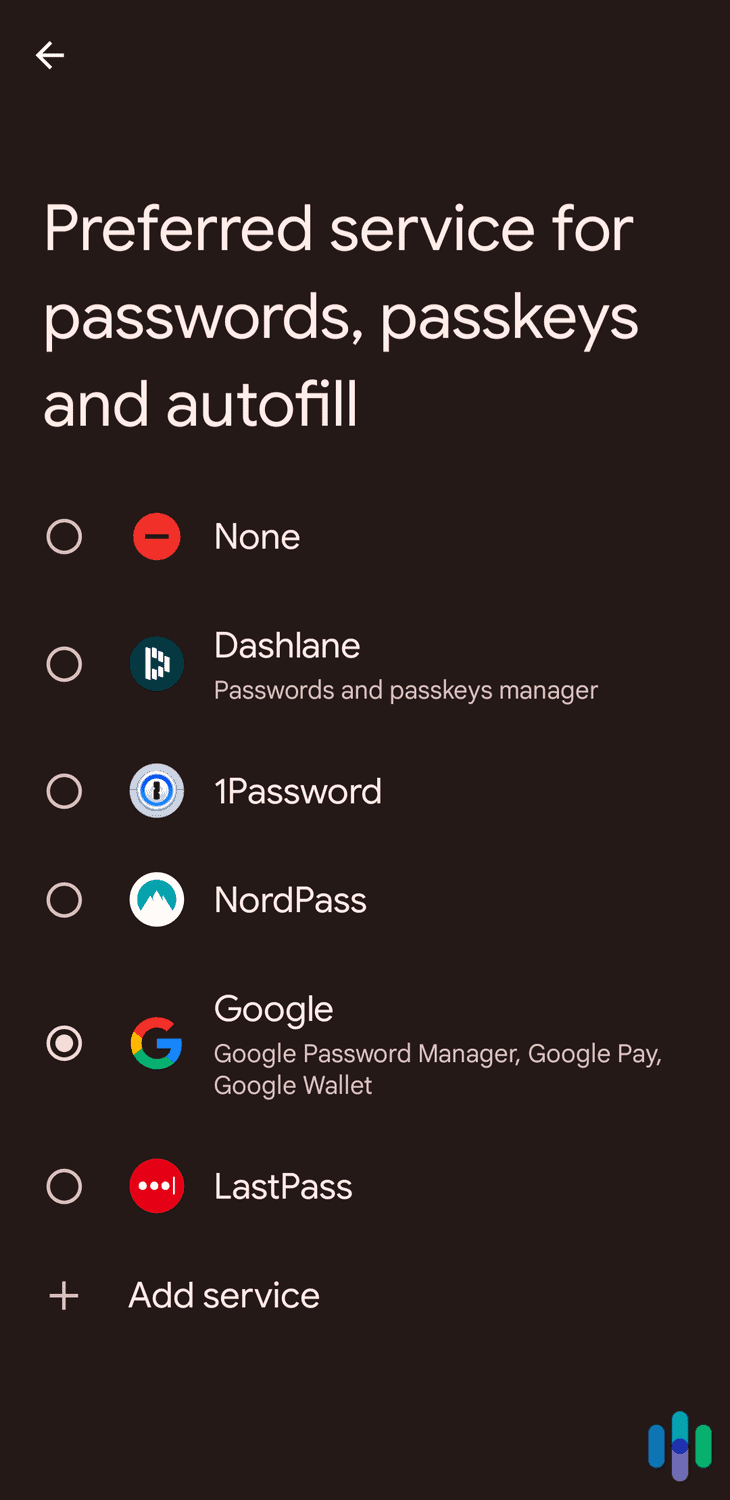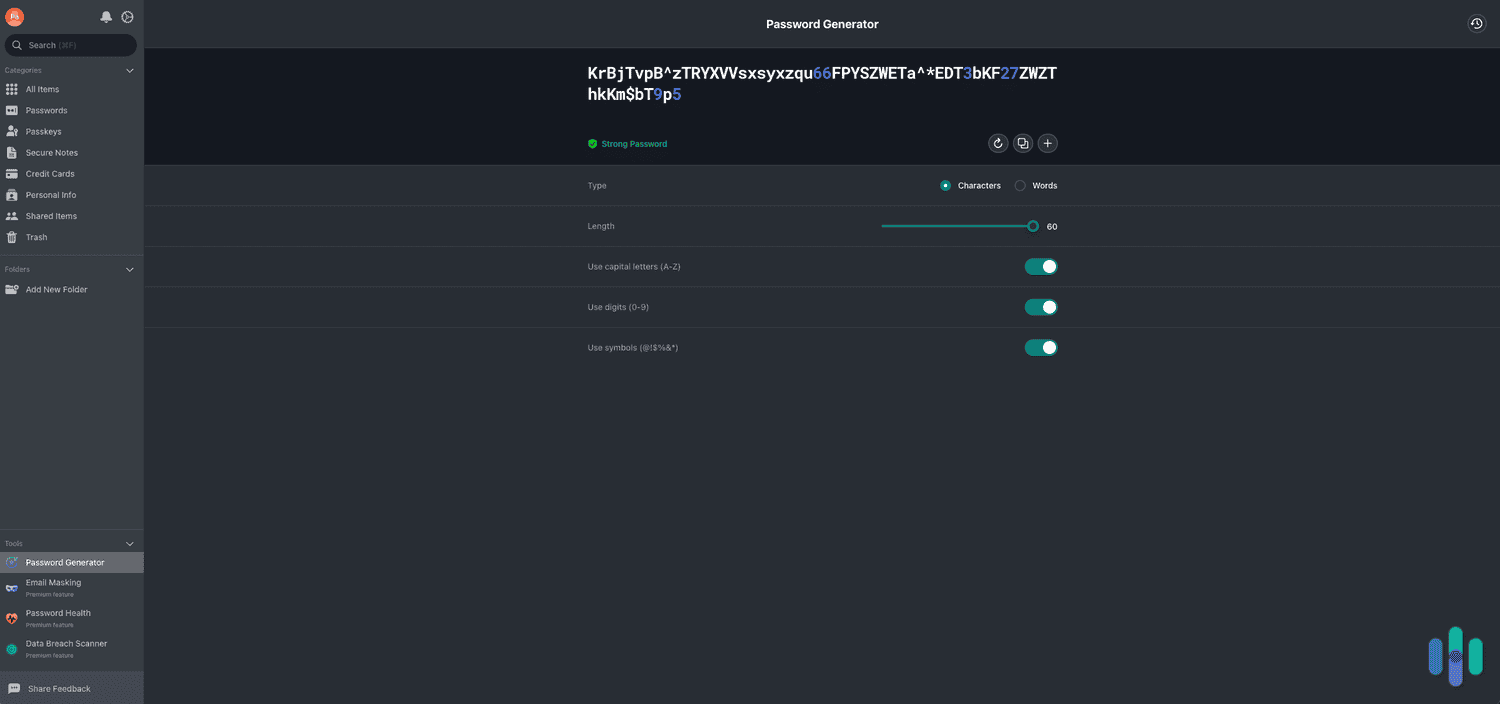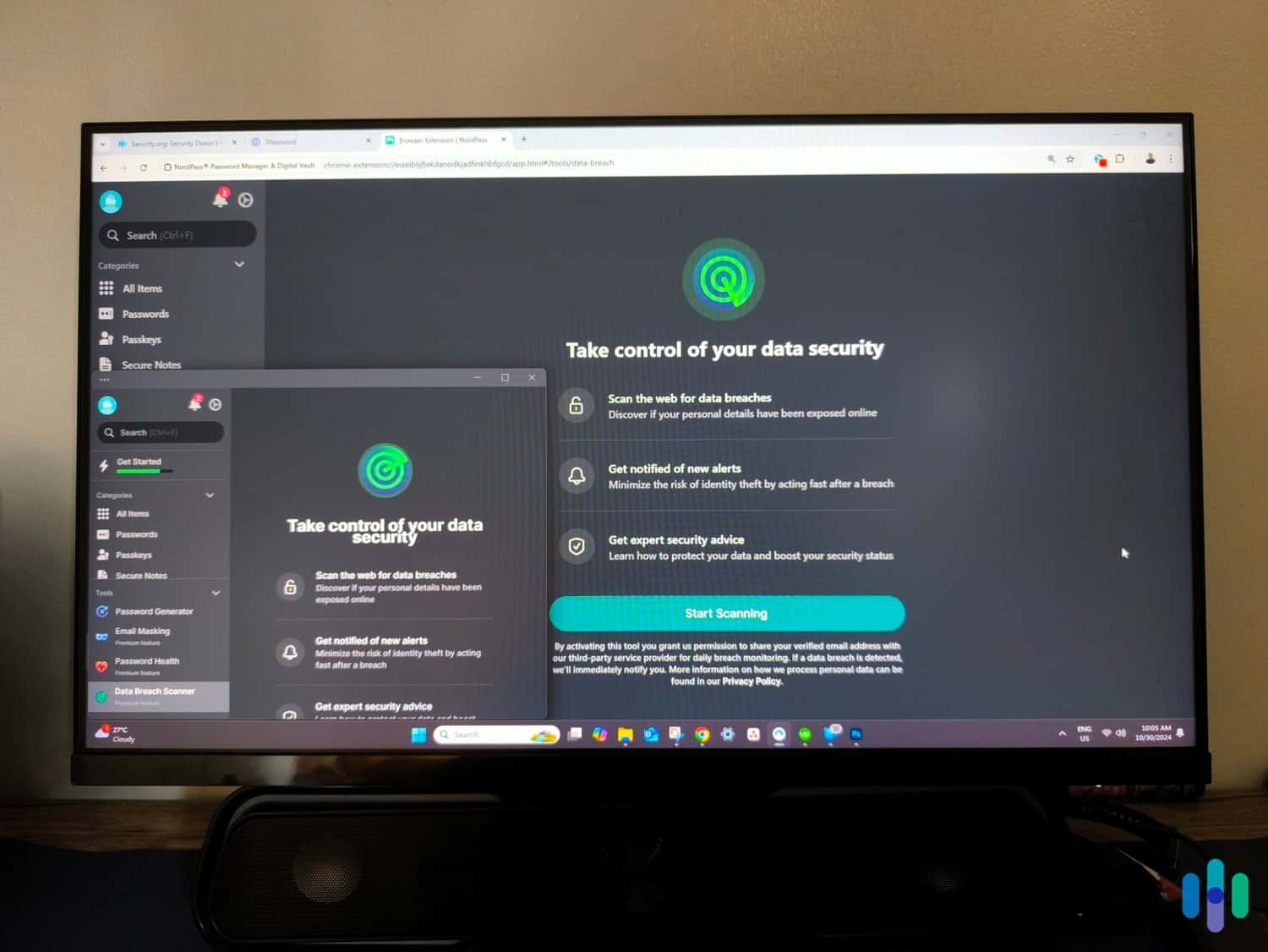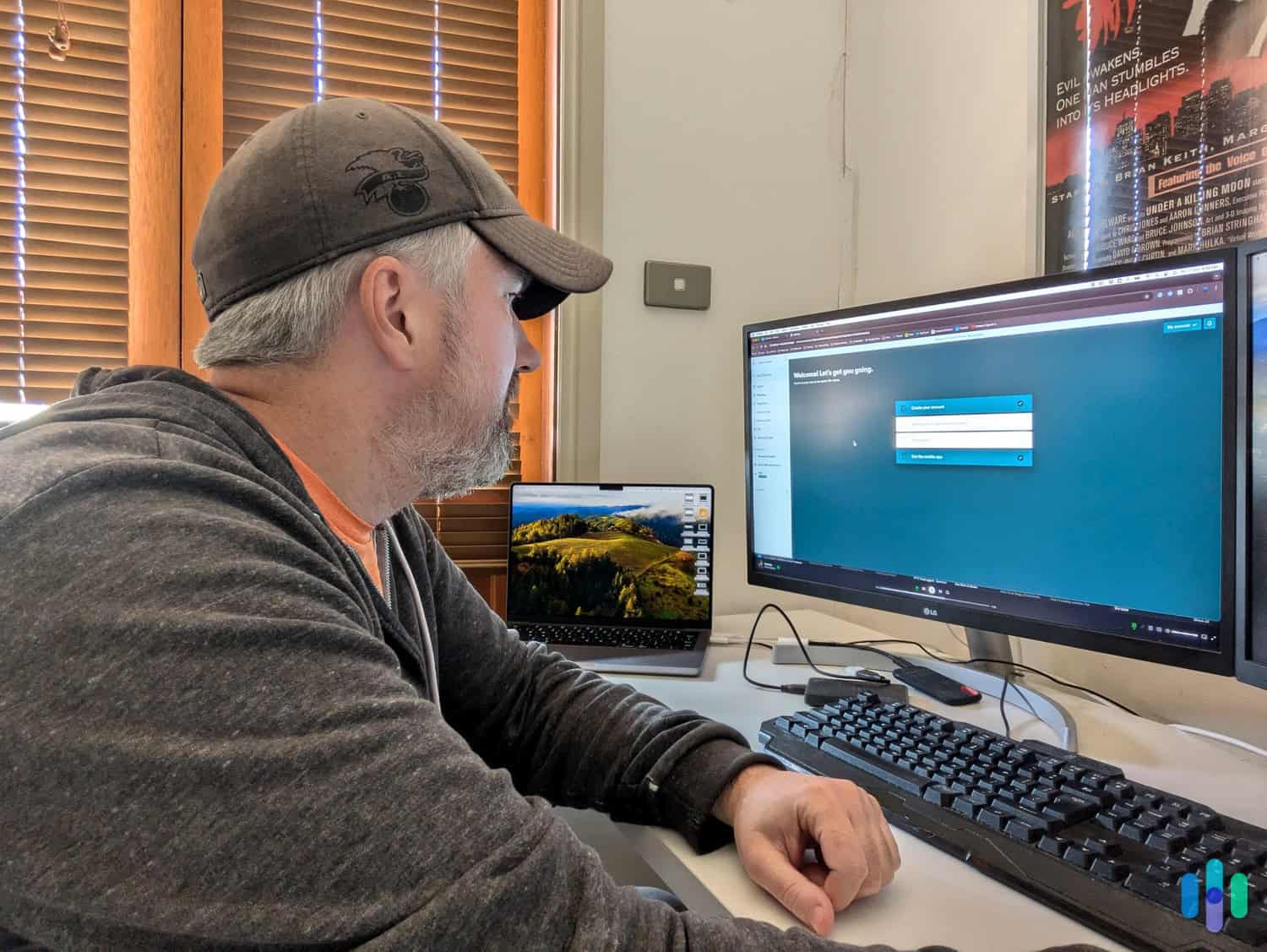The Best Password Managers for Android
After testing over 20 Android password managers, we found that RoboForm provides excellent value and is extremely easy to use.
- Quickly fills in logins on websites and apps
- Top-notch approach to security
- Great-looking, easy-to-use app
- Has a very intuitive and feature-rich Android app
- Secures an unlimited number of logins
- Provides free access to a secure messaging app for personal use
- Watchtower password health monitor assesses overall account security
- Every plan supports unlimited devices
- Admin controls for family plan can double as parental controls
Over 40 percent of Americans (approximately 138 million people) are walking around with an Android mobile device in their pocket.1 We’d guess a lot of these people store their login credentials in the built-in Google Password Manager. It’s a convenient option if you are a Google loyalist. But you might encounter a few issues if you switch to an iOS device or jump into a Firefox browser.
Spending a few dollars a month on a premium password manager means you’ll gain cross-platform support and extra password security tools like dark web monitoring and weak or reused password detection. With that in mind, we tested over 20 premium Android password managers. Keeper, 1Password, NordPass, Total Password, Aura, and Dashlane, impressed us, but RoboForm provided us with the overall best value.
If you keep reading, we’ll share why we believe these seven password managers are better than Google Password Manager.
>> Check Out: The Best Password Managers of 2026
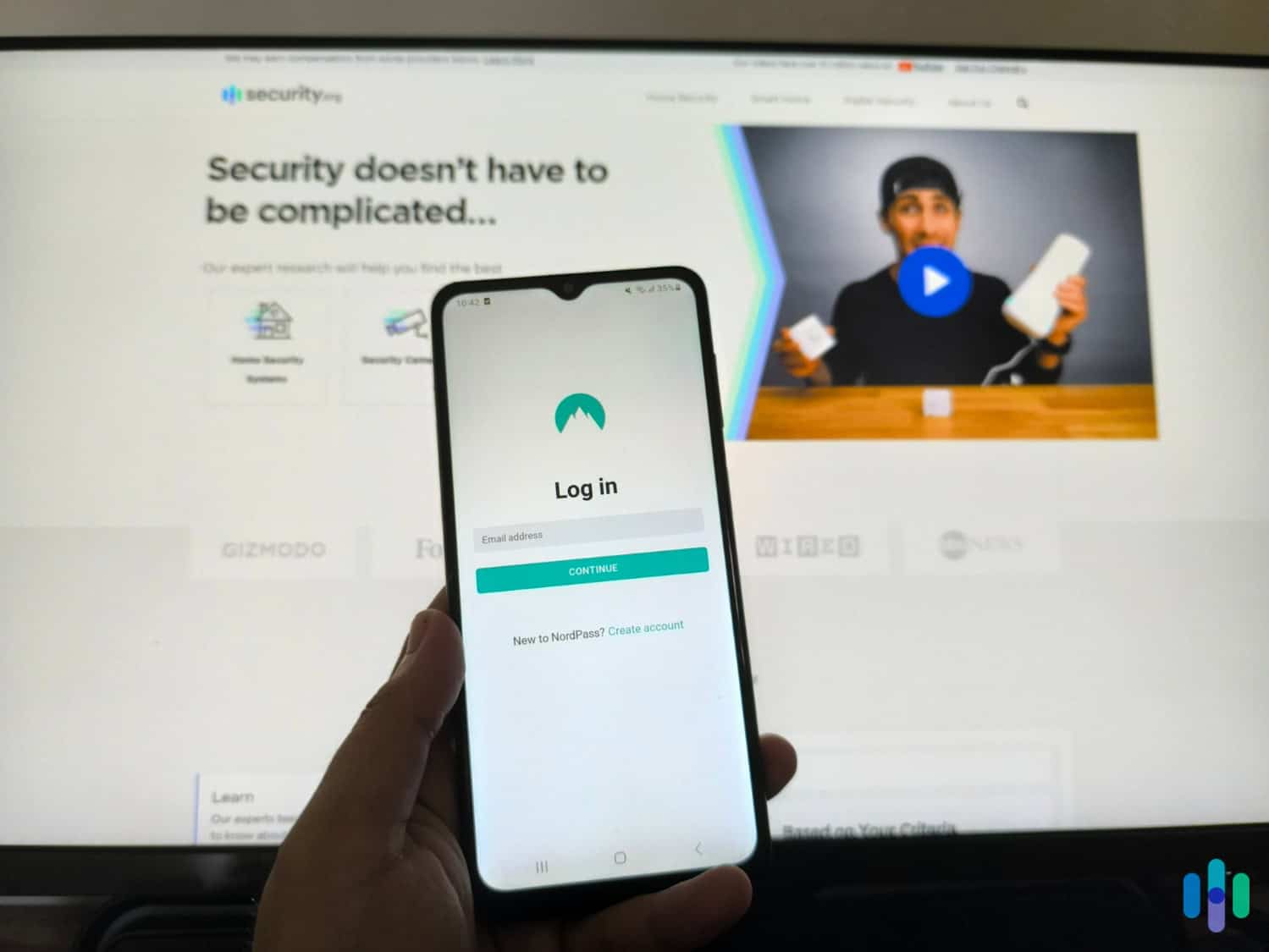
Best Android Password Managers Side by Side
| System |
RoboForm

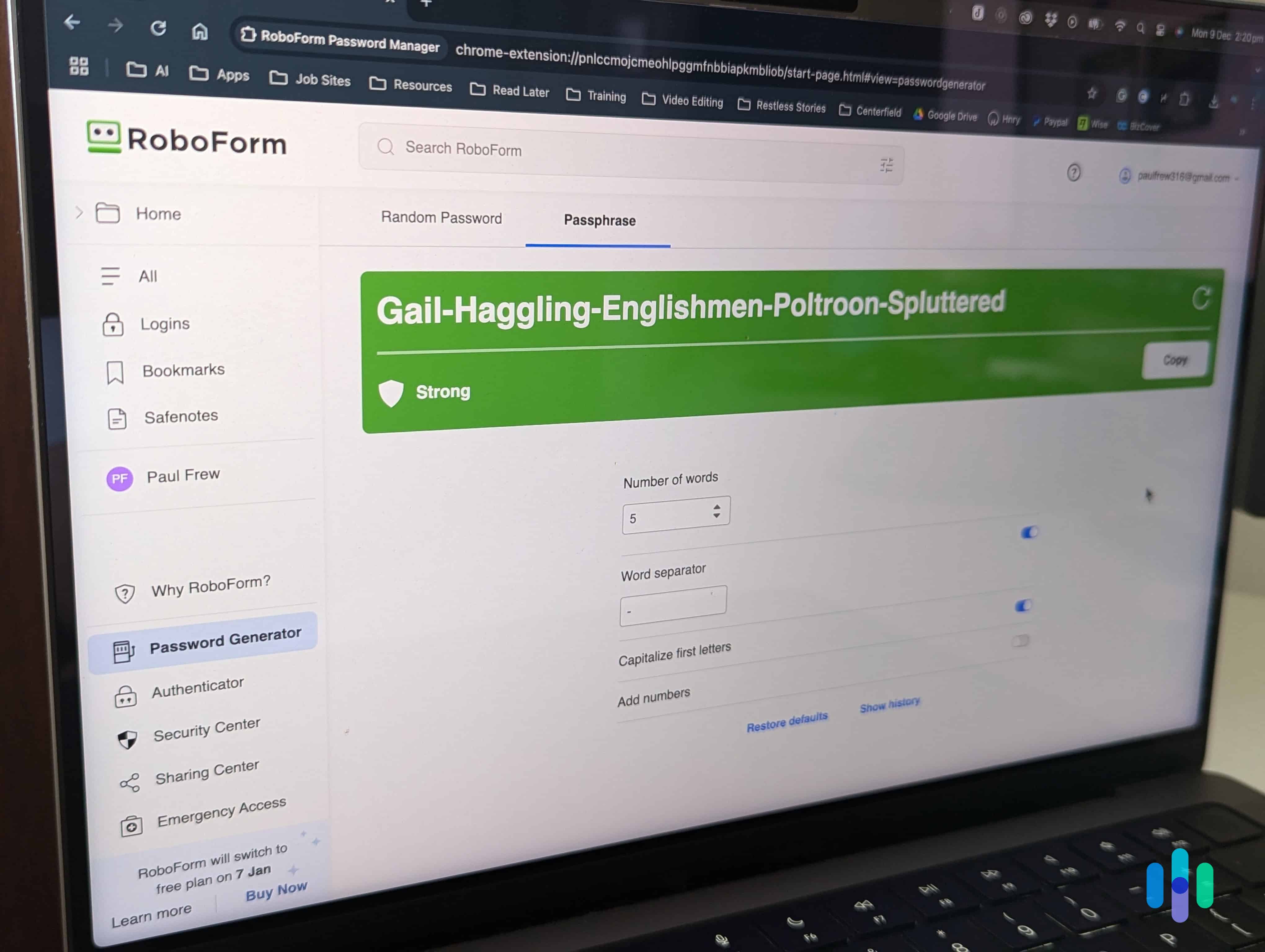
|
Keeper
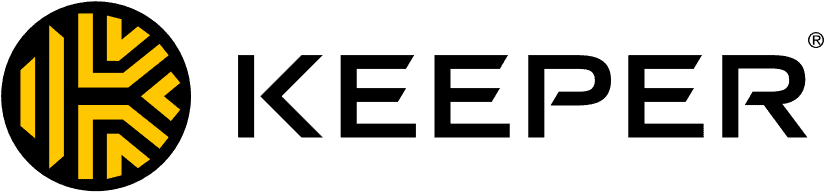
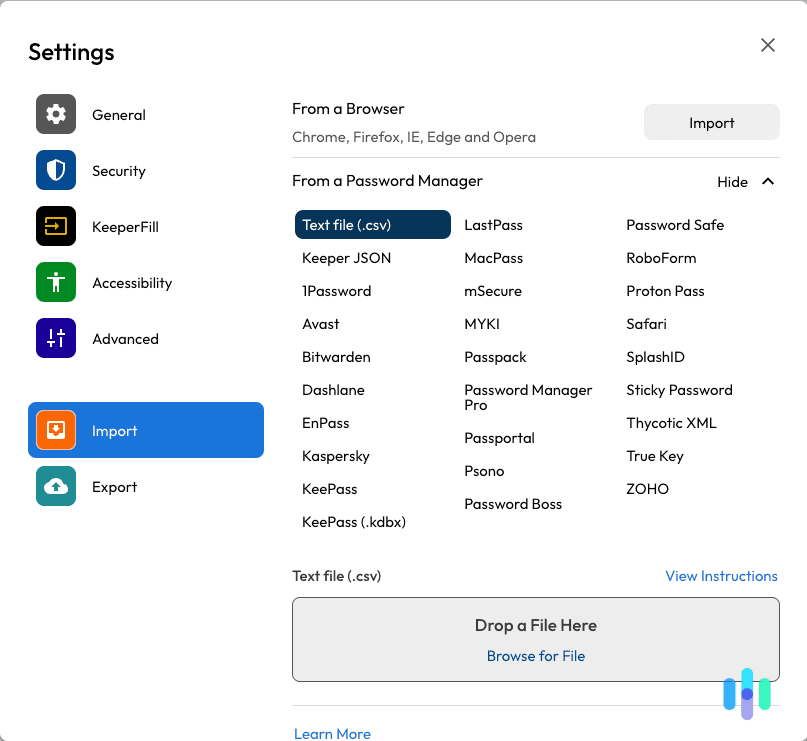
|
1Password

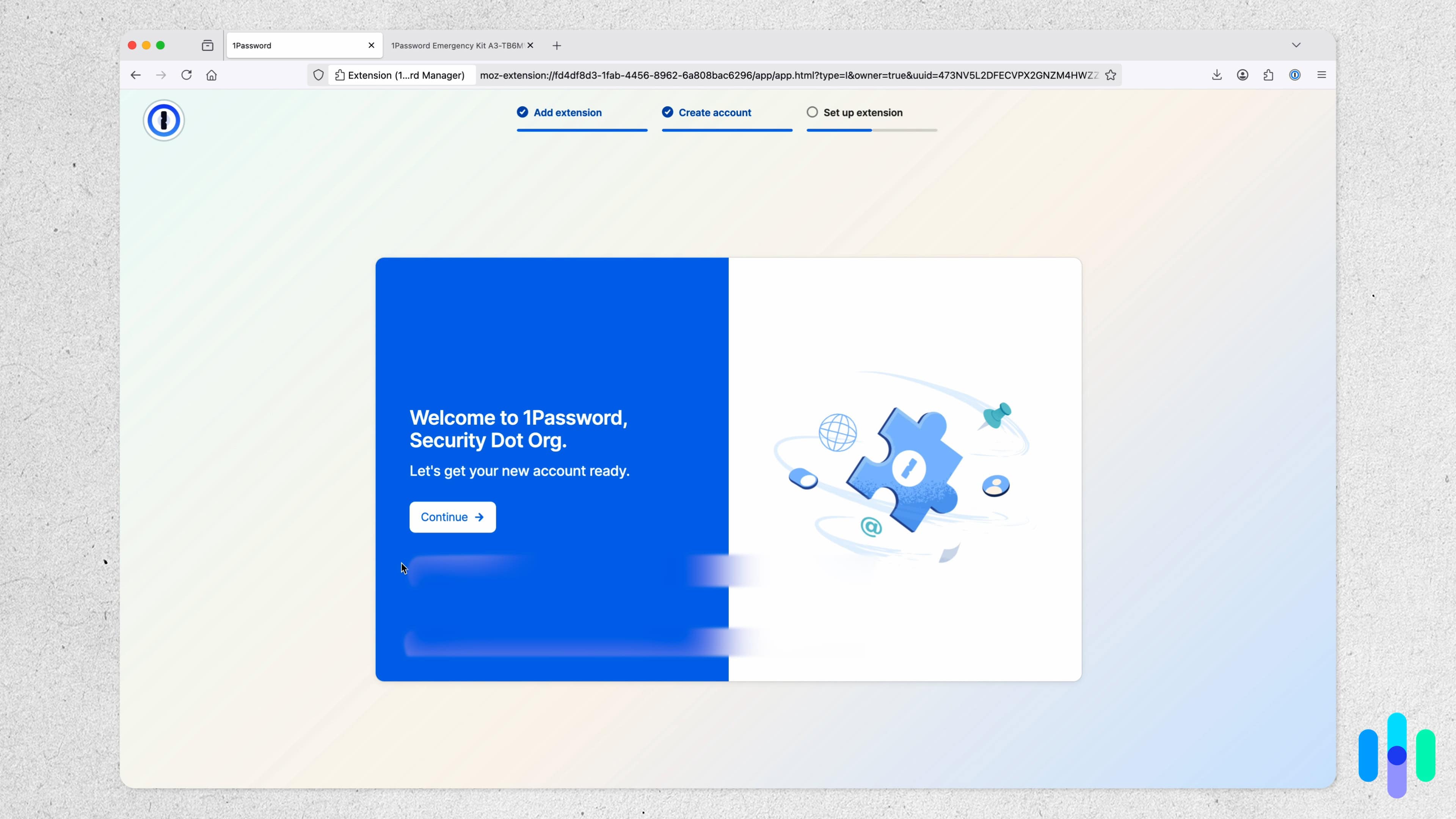
|
NordPass

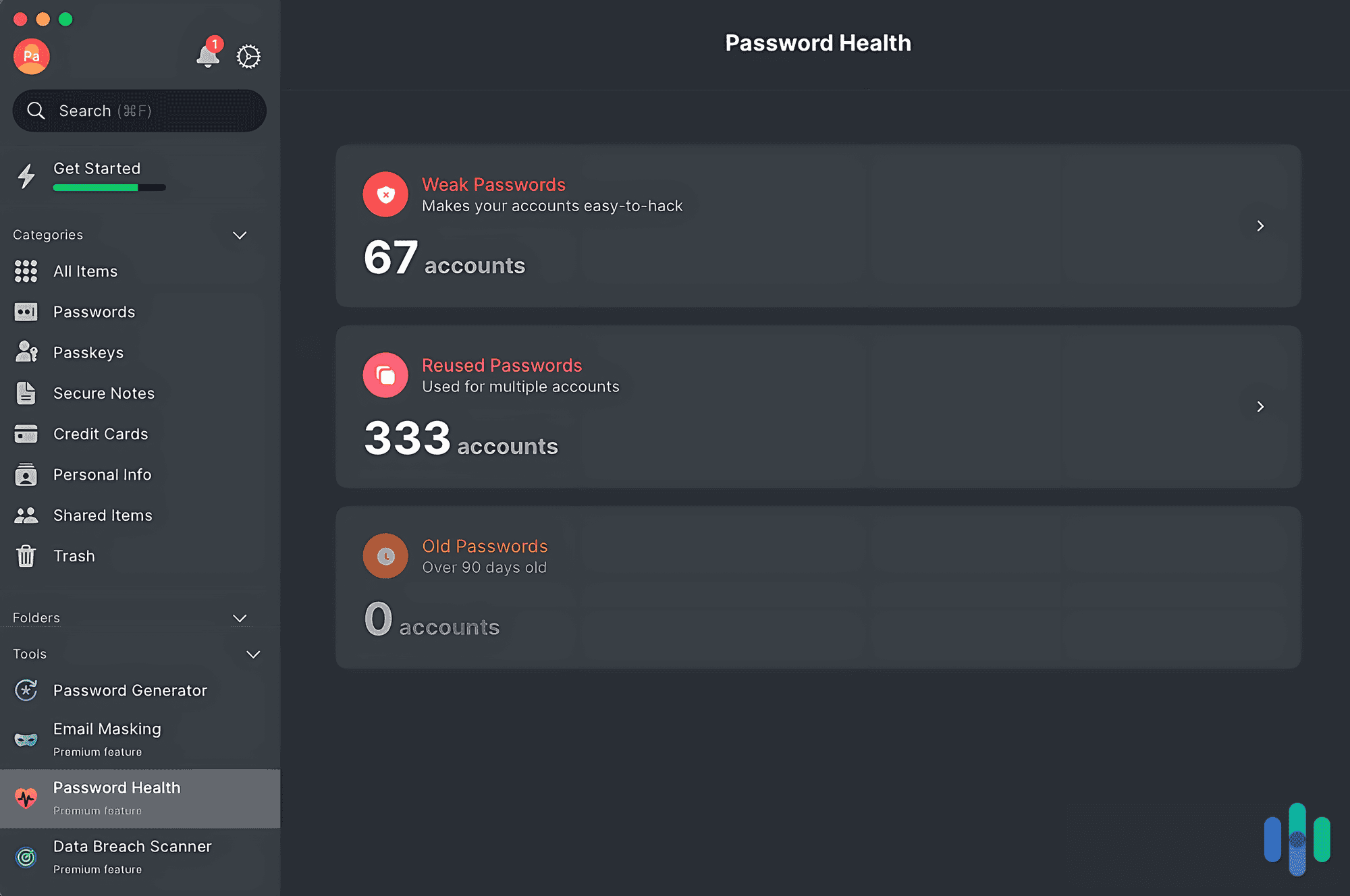
|
Total Password
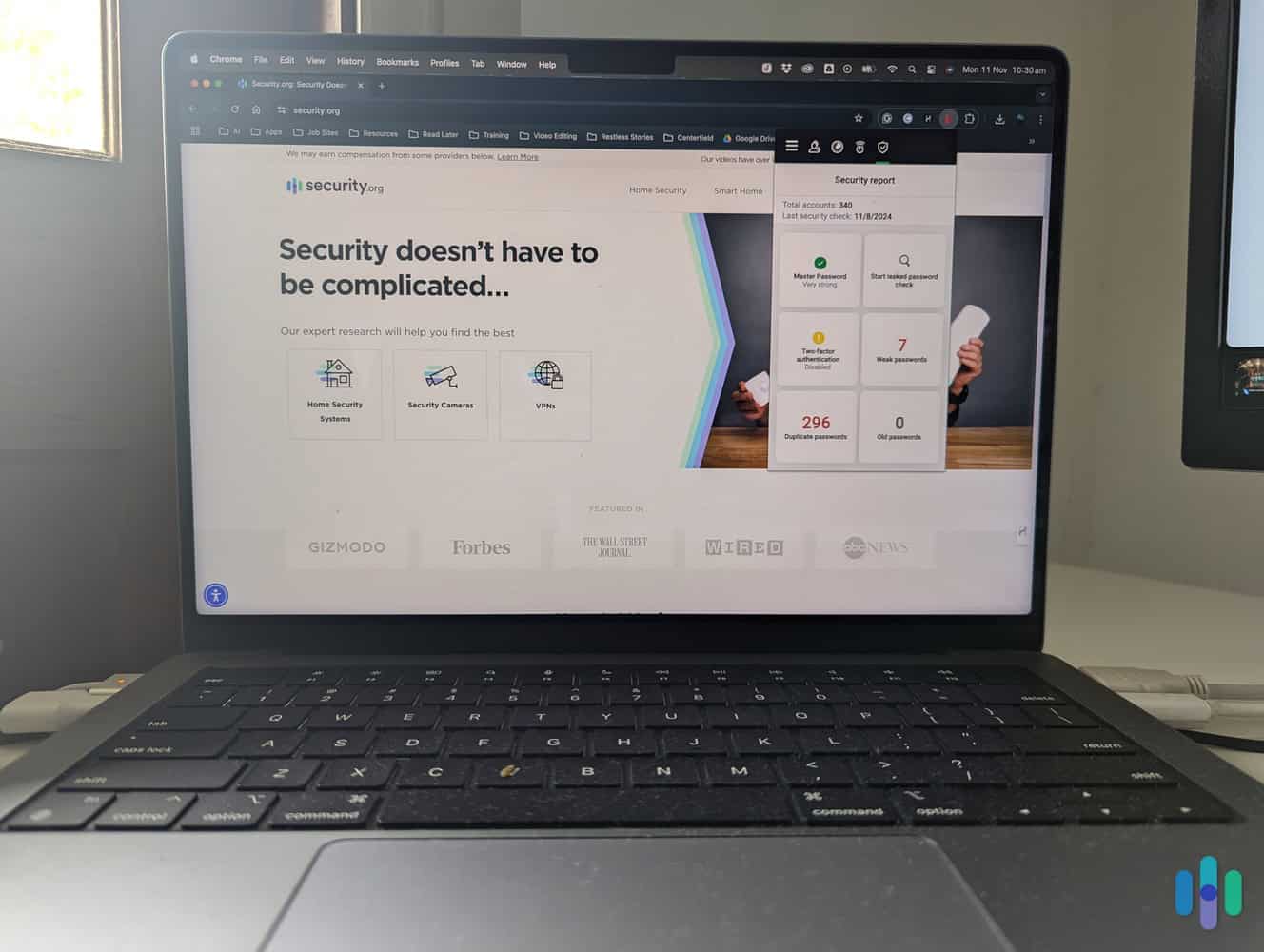
|
Aura
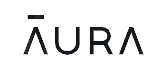
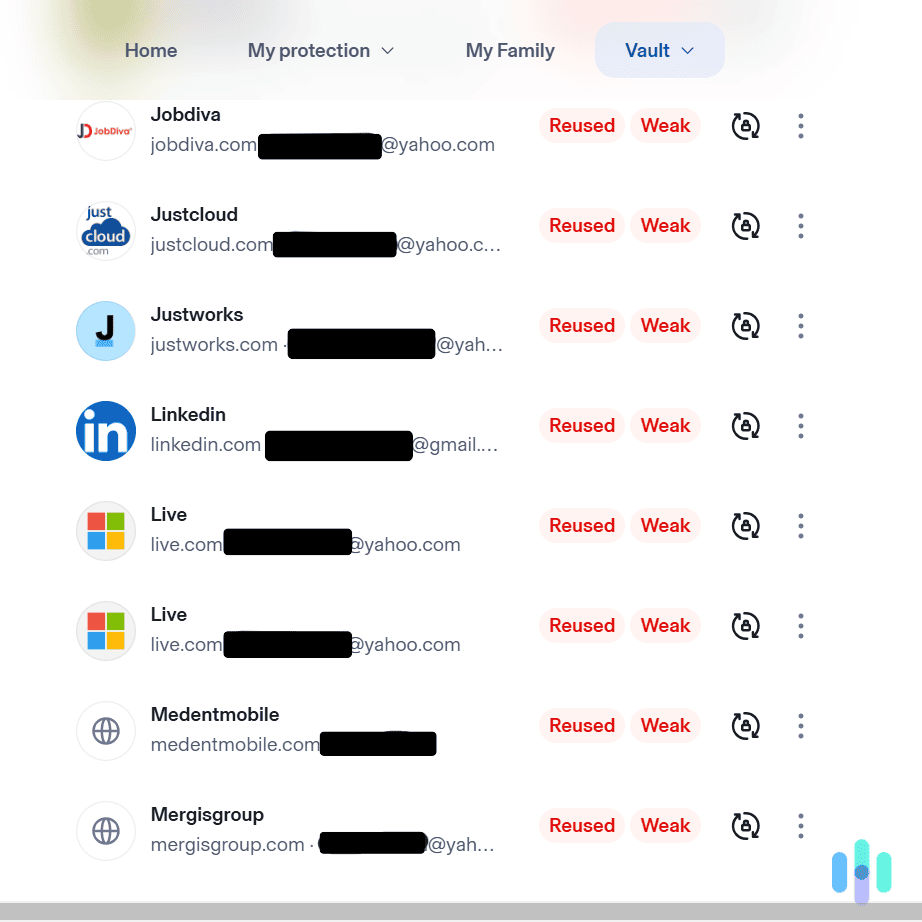
|
Dashlane
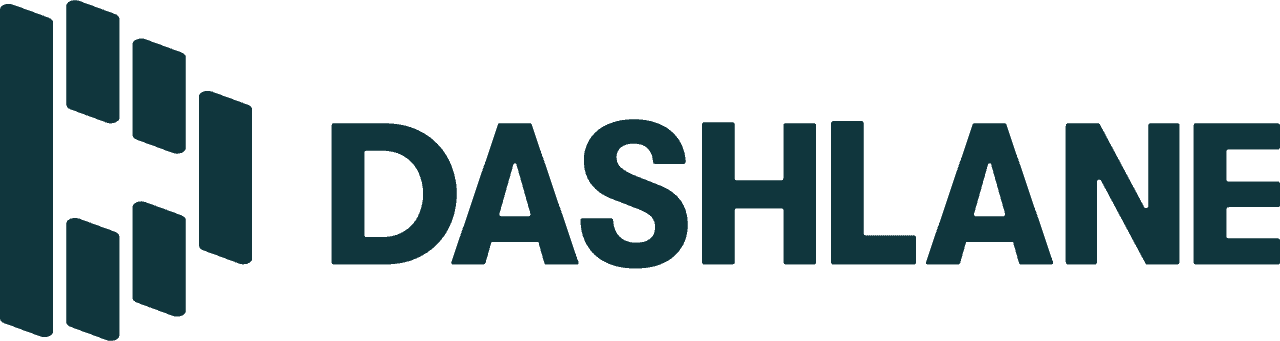
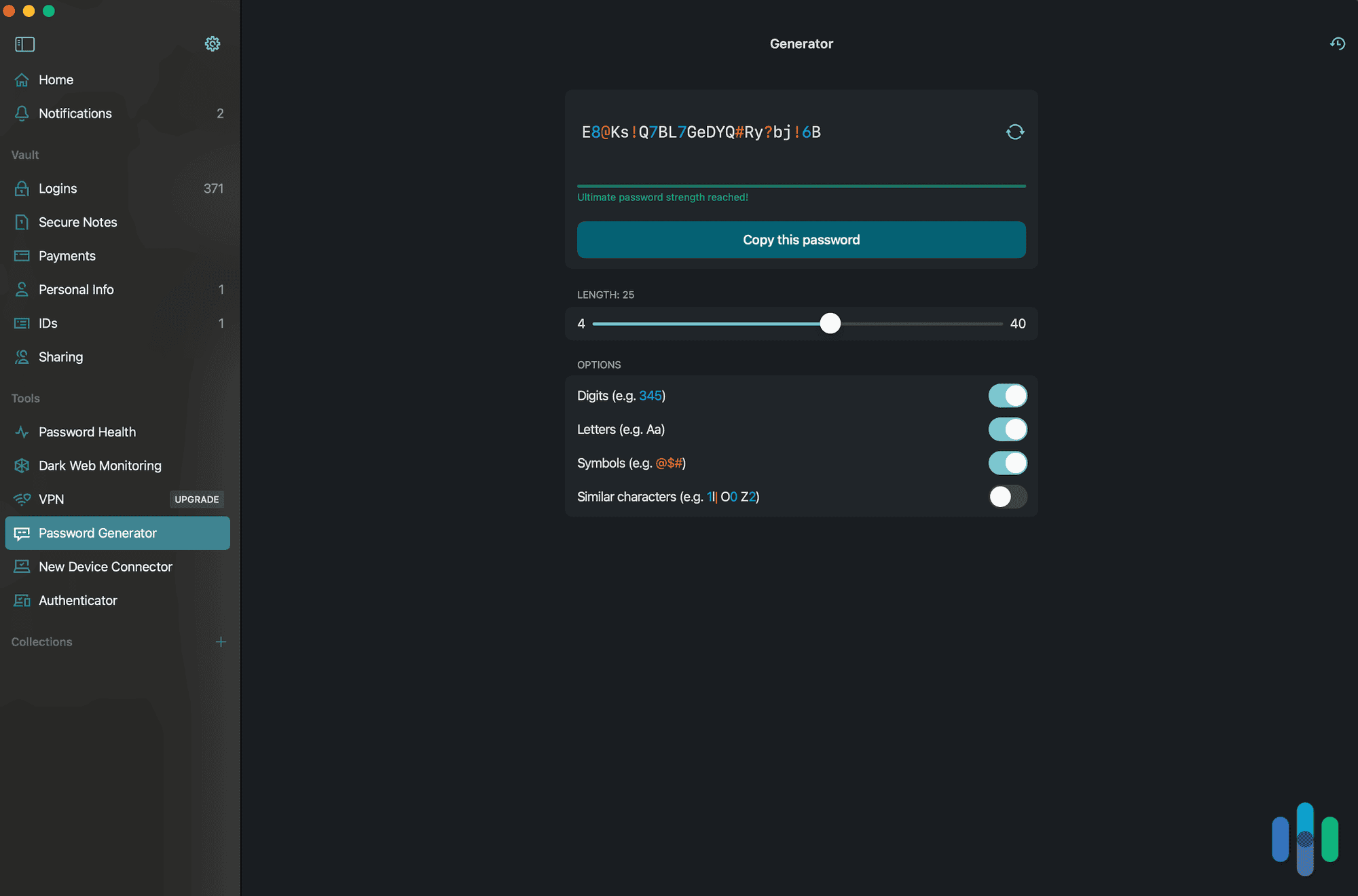
|
|---|---|---|---|---|---|---|---|
| Ranking | 1st | 2nd | 3rd | 4th | 5th | 6th | 7th |
| Ratings | 9.8/10 | 9.5/10 | 9.6/10 | 9.5/10 | 9.4/10 | 9.3/10 | 8.9/10 |
| Google Play score | 4.5 | 4.4 | 3.9 | 4.2 | 4.6 | 4.4 | 4.5 |
| Best monthly price – Personal | $0.99 | $1.67 | $2.99 | $1.99 | $1.29 | $1.99 | $4.99 |
| Monthly price – Business | $3.33 (per user) | $2 (per user) | $19.95 (10 users) | N/a | $1.79 (per user) | N/a | $20 (10 users) |
| Free trial | Lifetime free version, 30-day free trial | Lifetime free version, 30-day free trial | 14-day premium trial | No | Lifetime free version | No | Lifetime free version |
| Read Review | RoboForm Review | Keeper Review | 1Password Review | NordPass Review | Total Password Review | Aura Review | Dashlane Review |
-
1. RoboForm - Best User Interface
 Secure Your Passwords Links to RoboForm
Secure Your Passwords Links to RoboFormProduct Specs
App Store rating 4.7 stars Supported platforms iOS, macOS, Windows, Android, Linux Encryption standard AES-256 Cross-device login Yes Data breach scans Yes Passwordless login Yes Lifetime free plan Yes, for one user Pricing Premium plans start at $0.99 per month 
What We Like
- Quickly fills in login information for both apps and websites
- Security protocols audited independently
- Superior interface
What We Don’t Like
- With the free plan, switching between devices requires constant log-ins
- Sometimes fails to capture new login credentials
- Relatively small family subscription
Why We Choose RoboForm
Roboform’s Android app looks simple, but it’s easy to use and works reliably most of the time. It nails the basics, which is more than we can say about a lot of the other password managers we’ve tested. Plus, there’s a free version that can store unlimited passwords. As long as you’re sticking mostly to your Android phone and not switching to other devices, the free plan can likely serve your needs. That’s because its biggest limitation is that it can only keep you logged in on one device at a time. If you switch to another device, you’d need to log in and enter your master password every time. Other than that, RoboForm is one of the most user-friendly Android password managers we’ve tested so far.
The RoboForm Android app offers the same features and settings as the web portal and browser extensions. FYI: Weirdly, we found RoboForm’s mobile app better than its desktop app. While it’s also one of the best password managers for Windows, we stuck mostly to the browser extensions when using RoboForm on a desktop. That’s because the desktop app lacks certain features, such as the Security Center dashboard that is available in the Android app and browser extensions.
RoboForm Android Experience
The Android app includes some features that are surprisingly missing from the desktop app. For example, when we log into a new account in a third-party app, the Android app is able to capture the new password and save it automatically. The desktop app does the same, but not all the time. Some third-party apps require that you “attach” the RoboForm app so you can auto-fill and auto-capture credentials. On that note, though, one of the friction points we noticed in the Android app is that it doesn’t always recognize new passwords. The six times we created new accounts while testing RoboForm, it automatically captured only four of the new credentials.
Overall, we’re more than happy with our experience with RoboForm’s Android app. It reliably does what a password manager is supposed to, which is store and auto-fill login credentials. In fact, it does more than that. It can also store your personal information – name, address, birthday, email address, phone number, etc. When you need to sign forms on your Android, RoboForm can also auto-fill what information it has.
RoboForm’s Security Center let us quickly review the password strength of all our connected accounts. (1) Pro Tip: The Android app has a Secure Notes section that you can use to store and securely share notes, such as combinations for locks and bank account numbers.
RoboForm Pricing
RoboForm is one of a handful of password managers that offers a free subscription. However, if you go with the free plan, you are relegated to using it on one device at a time. We’ve tried to make this work in the past and it’s pretty frustrating. You need to log in and enter your master password every time you switch devices. That’s why if you’re not looking specifically for a free password manager, we recommend paying the $19.90 annual fee. That gives you one premium account, which you can use on unlimited devices to store unlimited passwords.
We also like that there’s a family plan, which gives access to up to five users. What’s more, it only costs a dollar more per month than the individual subscription – that’s $31.95 for a year or about $2.66 per month on average.
Free Premium Family Number of Users 1 1 5 Device Limit 1 Unlimited Unlimited Cost Free $0.99 per month, billed annually at $11.90 $1.59 per month, billed annually at $19.10 Pro Tip: When we tested RoboForm, we found that the easiest way to set up the vault is by using the web app. Don’t worry, everything will automatically sync into your Android app. That said, free users can’t use the web app. Now here’s the trick: When you sign up for a free plan, you’ll get 30 days of free access to a premium account. Take advantage of that time to fully set up RoboForm using the web app.
-
2. Keeper - Best Security Add-Ons
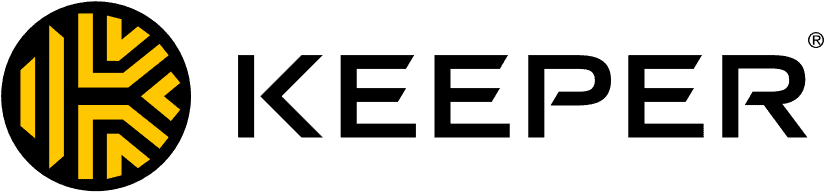 View Plans Links to Keeper
View Plans Links to KeeperProduct Specs
App Store rating 4.9 stars Supported platforms iOS, macOS, Windows, Android, Linux Encryption standard AES-256 Cross-device login Yes Data breach scans Yes, but at an extra cost Passwordless login Yes Lifetime free plan Yes, for one user and 10 passwords Pricing $1.67 per month 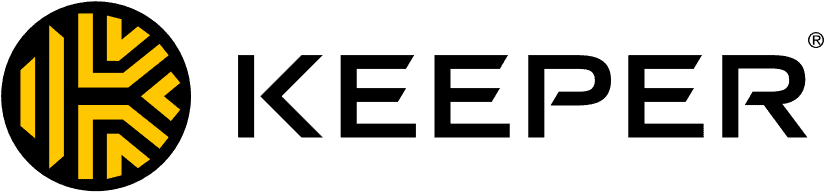
What We Like
- The Android app is very easy to navigate and use
- Offers excellent autofilling for browsers and apps
- Compatible with 2FA methods, including Android’s biometric scanning
- Provides free access to an encrypted messaging app for personal use
What We Don’t Like
- Data breach scanning is a paid add-on
- The free version is very limited
- The prices are steep compared to other competitors
Why We Choose Keeper
Several of our team members tested Keeper on their devices, and they all found it very user-friendly and feature-rich. We think Keeper offers an excellent user experience on Android. It provides autofill capabilities for web browsers and apps, it has some useful extra tools, and it’s extremely easy to use. It also protects user data with industry-standard security features. It secures it with 256-bit AES encryption, and it also operates on a zero-knowledge encryption model.
FYI: “Zero-knowledge encryption” means that the password manager can’t see or access your logins. That’s because the service doesn’t store your data on its servers. Instead, it’s stored locally on your device.
Keeper Android Experience
We like how Keeper’s Android app has many useful built-in settings and features. We spent almost a week using Keeper’s Android app, and we’re really happy with how intuitive the design is. It’s very easy to import and add new logins, contact details, bank accounts, and payment cards to your password vault. We also like how all settings and features have short explanations. This way, you never feel lost or overwhelmed while using Keeper’s Android app.
We also think the Android app provides built-in access to lots of useful features and settings. For example, there’s a self-destruct option that deletes all locally stored Keeper files after five failed login attempts. That’s a good way to protect your data if you lose your phone or somebody steals it. There’s also a setting that prevents screenshots and thumbnails of the Keeper app from being created. Plus, you get access to BreachWatch too, which provides data breach scanning. Just keep in mind it’s a paid add-on.
Expert Insight: Keeper also offers access to KeeperChat on Android. It’s a secure messaging app. You need to download it separately, but it’s excellent for securing your communications. Plus, it’s also completely free for personal use.
Keeper Pricing
For consumers, Keeper provides two subscription tiers: “Personal” and “Family.” Both subscriptions come with the same password manager features. The only difference is that the “Family” tier adds five private password vaults, shared folders and logins, 10 GB of secure cloud storage, and permission management.
Subscription Options Keeper Personal Keeper Family Price before discount $39.99/year $84.99/year Price after 50-percent discount $19.99/year $42.49/year While it’s a bit pricey, we think Keeper is worth it. Plus, on signup, it gives you a free 30-day trial, so you can test drive the service risk-free. After the trial is over, you can continue using Keeper for free. However, you’ll need to put up with some limitations. You’ll only be able to use it on one mobile device, and you’ll be limited to ten logins.
FYI: If you want to use BreachWatch, you’ll need to pay $19.99 extra per year. We think it’s affordable, but we want to highlight that other password managers (like RoboForm and NordPass) include data breach scanning in their subscriptions.
-
3. 1Password - Best for Account Security
 Try It Free Links to 1Password
Try It Free Links to 1PasswordProduct Specs
App store rating 4.6 stars Supported platforms iOS, macOS, Windows, Android, Linux Encryption standard AES-256 Cross-device login Yes Data breach scans Yes Passwordless login Yes Lifetime free plan No, only a 14-day free trial Pricing Premium plans start at $2.39 per month 
What We Like
- User-friendly setup guide
- Monthly payment options
- The Watchtower gives you a security rating and tips to improve it
- Travel mode removes vaults from your devices
What We Don’t Like
- No free plan
- The trial period lasts 14 days
- The family plan only covers five people
- Includes data-breach alerts but not dark web monitoring
Why We Chose 1Password
1Password is the oldest password manager on this list. It was released in 2005, and in some instances, it’s obvious. We think it works great in browsers like Chrome, and its apps for macOS and Android have gotten better in recent years.
>> Learn More: Dashlane Vs. 1Password
Our 1Password emergency kit, complete with a secret key in case we got locked out of our account. However, we could tell they have almost two decades of experience in the industry just from the sign-in experience alone. Most other password managers ask you to create a master password to sign in and leave it at that. But after you create a master password with 1Password, it will generate a 34-character security key you’ll need when you log in to a new device for the first time. So don’t lose it.
Pro Tip: After you log in to 1Password, we recommend the first thing you do is set up a recovery code. You can use this if you forget your master password or lose your security key.
1Password Android Experience
Despite the regular updates, 1Password’s Android app isn’t as good as RoboForm or Keeper. It does the basics right, like autofilling login fields for webpages and apps. However, the tools within the 1Password app aren’t as user-friendly or are missing altogether. For example, there’s no password generator. So you’ll need to come up with something yourself to replace your weak and reused Android passwords.
The main reason for using the app is to view and manage secure documents. After learning from our password manager report that 25 percent of Americans save passwords on their devices in unencrypted files or notes, we started storing all our important documents inside 1Password’s vault. We could even create a separate vault for when we travel overseas and don’t want certain documents appearing on our devices. All we had to do was switch 1Password to travel mode, and this vault was erased without a trace.
FYI: When you return home, you can switch travel mode off. Once you’re online, the vault will reappear on all your devices.
1Password’s intuitive Android app made it easy to manage our passwords on our Samsung smartphone. 1Password Pricing
Unlike Keeper, RoboForm, NordPass, and Dashlane, 1Password does not have a lifetime free plan. You also only get a 14-day free trial to see if 1Password is the right password manager for you. While some great free password managers are available, we think 1Password’s subscriptions are worth paying for.
We like that they have an option to pay monthly. Sure, you pay a little extra for the courtesy, but it means you’re not locked in for the year if you switch to another password manager. You also don’t get stung by renewal prices as you do with Total Password and NordPass. It’s the same price every year unless 1Password decides to change their subscriptions. Here’s how much they cost.
1Password Subscription Individual Families Monthly price $3.99 $6.95 Annual price $35.88 ($2.99 monthly avg.) $59.88 ($4.99 monthly avg.) FYI: Like RoboForm, 1Password’s plan only covers five people. If you need to include more people, we recommend checking out our guide on the best password managers for families to find an alternative.
-
4. NordPass - Best Encryption Features
View Plans Links to NordPassProduct Specs
App Store rating 4.7 stars Supported platforms iOS, macOS, Windows, Android, Linux Encryption standard XChaCha20 Cross-device login Yes Data breach scans Yes Passwordless login Yes Lifetime free plan Yes, for one user Pricing Premium plans start at $1.29 per month What We Like
- Uses XChaCha20 encryption, which is considered faster than the protocols used by other password managers
- Includes extra security tools, such as password health and email masking
- Zero-knowledge architecture means no one from Nord can view the contents of your vault
- You can customize the auto-lock time, so you’re not constantly entering your master password
What We Don’t Like
- Renewal costs are higher
- Only covers six people under the family plan
- All plans are billed annually
- The free plan is limited
Why We Chose NordPass
You might be familiar with NordVPN. Many, including us, consider it one of the best VPNs around. One of the reasons is that it boasts state-of-the-art security features. So we weren’t surprised when we learned about NordPass’s encryption protocols.
>> Learn More: NordVPN Review
In short, NordPass uses the XChaCha20 encryption protocol. Companies like Cloudflare and Google use it because it’s a faster and safer connection than 256-bit AES encryption, which most other password managers use. NordPass also has a zero-knowledge architecture, meaning no one from the company can see your passwords or anything else you store inside your vault.
Identifying which passwords we need to change ASAP with NordPass. It also comes with plenty of valuable security tools. NordPass scans the dark web to see if your login details have been exposed, and the password health manager lets you know which passwords have been used multiple times or are easy to guess. But the email masking tool was our favorite. It creates a new email address, so you don’t have to use your real one when you sign up for a service. This means if the website is hacked, the criminals won’t get their hands on your actual email address.
Pro Tip: NordPass can generate new passwords to replace the ones that are weak or repeated. We recommend running your new creations through our Password Strength Checker Tool to double-check that they’re safe to use.
NordPass Android Experience
We downloaded NordPass via the Play Store and entered our master password to log in. It immediately offered us the option to use biometrics from then on, which we accepted. All our details were automatically synced, as we’d already set up NordPass on our MacBook Pro. We could see which passwords needed updating, the dark web breaches to action, and the email masks we’d created. It also showed us what apps we could set up passkeys for.
FYI: Passkeys are a more secure way to log in to a website. Instead of typing in a password, you’ll use biometrics, a PIN, or a pattern. NordPass can store your passkeys and alert you to websites or apps you use that have this functionality.
We liked that we could do everything inside NordPass instead of opening our browser to access some features. For example, after reviewing our weakest passwords, we went to the Password Generator to create some new ones. It was easy to adjust the length and choose what characteristics to include, such as digits or symbols. We could even use words instead of random characters to make it easier to remember. Once we were happy, all we had to do was hit copy or save to keep it for future use.
NordPass Pricing
With future-proofed encryption and some of the best security tools available, you might think this will cost a fortune. But NordPass’ pricing for individuals starts at $1.49 a month for a two-year plan. A 12-month option is only $1.99 per month. All paid plans are billed for the full term upfront but come with a 30-day money-back guarantee.
NordPass lets you save your credit cards, which can come in handy when it’s time to renew your subscription. Family plans are also a good deal. A two-year plan is $2.79 a month and a one-year plan is $3.69 per month. They only cover six people, which is less than Dashlane’s 10-person family plan. But Dashlane will set you back $7.49 per month for 12 months.
We recommend signing up for the two-year option with NordPass. The main reason is that the costs will increase when it’s time to renew – although not as much as Total Password’s renewal price. The following two years for individuals, NordPass jumps to $2.99 a month, and for families, it increases to $5.99 a month. It makes NordPass slightly more expensive than other top services, like 1Password for example.
>> Read More: NordPass vs. 1Password
-
5. Total Password - Best Password Management Functionality
Protect Your Passwords Links to Total PasswordProduct Specs
App Store rating 3.1 stars Supported platforms iOS, macOS, Windows, Android Encryption standard AES-256 Cross-device login Yes Data breach scans Yes Passwordless login Yes Lifetime free plan No, only a 30-day free trial Pricing Premium plans start at $1.99 per month What We Like
- SecureMe remotely closes tabs, signs you out of accounts, and deletes browsing history from any device with Total Password installed
- The data breach scanner found more results than other password managers we tested
- Having only one plan means less time agonizing over what features are included
- It comes with a 30-day money-back guarantee
What We Don’t Like
- Renewal costs are expensive
- There’s no family plan, and you can’t add other users
- It doesn’t have desktop apps
- You can’t use Total Password to manage passkeys
Why We Chose Total Password
We’ll admit it. Sometimes we’re a little skeptical whenever a company known for other security products like antivirus software throws in a password manager app into its bundle. Is it there to bump up the price, or can it compete with the likes of 1Password and Keeper?
The short answer is yes. Total Password includes many of the same features as other popular password managers and has some original ones we’d never seen before, like SecureMe. Total Password even protects your data using the gold standard in encryption, AES-256. But the best part is that you don’t need a TotalAV package to use Total Password. It’s available as a standalone product.
Total Password’s Android app includes all the same features as the browser extensions. Total Password Android Experience
After paying for our subscription and setting up an account on our laptop, we downloaded the Total Password app on our Android smartphone. Because we’d already imported our passwords in the Chrome browser extension, everything was waiting for us once we opened the app for the first time. All we had to do was go to a sign-in page, and Total Password did the rest.
The one thing we hadn’t done yet was run a data breach check. Total Password scanned our data against the records on haveibeenpwned.com and reported back any matches. Unfortunately, it found a few. Well, 52 to be exact. It was more than what 1Password and Dashlane found. Updating them in the app was easy enough, especially with the password generator being one click away. In no time, we had resolved all the compromised accounts.
Total Password’s SecureMe remotely signs you out of websites on connected devices. The other feature that stood out to us was SecureMe. Sometimes we don’t sign out of every website we visit, even though we know we should. SecureMe makes it easy to lock down accounts so anyone using your devices doesn’t have free reign. A friend asked to jump on our laptop to check their email. We agreed, but on our Android smartphone, we ticked the option to sign out of all accounts before they had a chance to open Chrome.
FYI: You can use SecureMe to close tabs, delete browsing history, and clear cookies on any device with Total Password installed. The available devices appear on the SecureMe page, so if you don’t see one, it might be because you haven’t set up Total Password on it yet.
Total Password Pricing
Unlike NordPass, 1Password, and Dashlane, there is no website page dedicated to all of Total Password’s plans. That’s because they only offer one option, and it costs $23.80 for a 12-month subscription. You’re billed annually, but it works out to be just $1.99 a month.
However, when it comes time to renew, the price increases to $9.95, which is significantly more expensive than most password managers. So you’ll have to make the tough decision of either sticking with it for another year or choosing a different password manager on this list.
Pro Tip: Total Password has a 30-day money-back guarantee if you decide it’s not for you. We requested a refund after finishing our testing via live chat and received the funds within three days.
-
6. Aura - Best Security Tools
Product Specs
App store rating 4.7 stars Supported platforms iOS, Android, Windows, macOS Encryption standard AES-256 Cross-device login Yes Data breach scans Yes Passwordless login Yes Lifetime free plan No, only a 60-day money-back guarantee Pricing Premium plans start at $4 per month What We Like
- Affordable plans with the most expensive option just $3.99 per month
- All plans include a password manager, antivirus protection, and a VPN
- Every plan also comes with compromised password alerts and email alias protection
- 60-day money-back guarantee
What We Don’t Like
- Renewal costs are almost double the price
- It protects up to a maximum of 10 devices
- No option to add extra users
- Doesn’t have a lifetime free plan
Why We Chose Aura
Like Total Password and NordPass, Aura’s password manager is part of a larger security suite. The password manager is actually included in our favorite identity theft protection service and is available as a standalone product.
>> Read More: Aura Identity Theft Protection Costs & Pricing
It’s easy to see why Aura is offering its password manager as a solo product. You can store an unlimited number of passwords, it will alert you if a password has been leaked in a data breach, and you can create email addresses to reduce spam and protect your identity. Plus, every plan includes antivirus protection and a VPN.
We wish it had a family plan or at least an option to add more users. Plus it would be nice to protect more devices. But for $1.99 per month, Aura password manager offers a lot of protection for a bargain price.
FYI: Aura’s plans are billed annually, and the first-year rates are introductory prices. It’s another thing it has in common with Total Password and NordPass. Once it’s time to renew, Aura’s cheapest plan increases from $1.99 per month to $3.75, which is still lower than Total Password’s ongoing costs.
Aura Android Experience
Aura’s password manager is part of the Aura: Security & Protection app on the Google Play Store. We were familiar with the Android app when we tested Aura’s identity theft protection service. Because we had imported our login credentials into the web portal, our usernames and passwords were waiting for us and ready to be used.
We instantly received a notification alerting us that one of our passwords was exposed in a data breach. Updating it was easy. Aura directed us to the website, and in the change password field, it generated a new password to use. Aura also saved the new password to our vault. The whole process, from receiving the notification to updating our details, took less than five minutes.
FYI: Aura’s email alias tool will also pop up when creating a new account or signing up for a service. Instead of entering your email address, Aura can create a fake one. This way, if the company ever sells your details, your personal email address won’t be included.
Aura also let us generate email aliases we could use to sign up for websites and apps to hide our real email address. One of the reasons Aura isn’t higher on this list is that it restricts the number of devices you can use to access the password manager. The basic plan allows for three. So choose wisely. We decided to use our personal laptop, tablet, and Android smartphone. If we wanted to use Aura on more devices, we’d have to upgrade. But that meant paying for identity theft protection services, which we didn’t need.
Aura Pricing
Aura’s pricing is affordable, especially considering that all plans include a VPN and antivirus software. While we’re on the topic of Aura’s plans, here’s what they include:
Passwords Passwords Plus Ultimate Devices 3 5 10 Password manager Yes Yes Yes VPN Yes Yes Yes Antivirus Yes Yes Yes Identity theft protection No Yes Yes Price per month $1.99 $2.99 $3.99 While there’s no free option, all plans have a generous 60-day money-back guarantee. That’s better than RoboForm, Total Password and NordPass, which only offer 30 days. It’s a great way to test out Aura’s features and see if they suit your needs.
But if you want to add your partner or family members to your plan, you’re going to need to look at RoboForm, Keeper, 1Password, NordPass, or our next pick, Dashlane.
-
7. Dashlane - Best Privacy Bundle
Product Specs
App Store rating 4.7 stars Supported platforms iOS, macOS, Windows, Android Encryption standard AES-256 Cross-device login No Data breach scans Yes Passwordless login Yes Lifetime free plan Yes Pricing Premium plans start at $4.99 per month What We Like
- Includes a VPN powered by Hotspot Shield
- The family plan covers up to 10 people
- Comes with dark web monitoring for up to five email addresses
- Alerts you of compromised passwords on the Password Health page
What We Don’t Like
- The Android app is missing features like secure notes
- The free plan only lets you store up to 25 passwords
- It doesn’t monitor the dark web for credit cards
- No money-back guarantee on premium plans
Why We Chose Dashlane
If you’re just starting your digital security journey, Dashlane can cover a lot of bases. It’s not just a password manager. When you sign up for a premium plan, you also get a VPN powered by Hotspot Shield. However, if you already have a VPN you’re happy with, then Dashlane might look overpriced for what you need it for, which is managing passwords.
FYI: While Dashlane’s family plan covers up to 10 people, the VPN feature is only available for the primary account holder. They can still access all the other features as normal.
Dashlane can also monitor the dark web for your login credentials. However, it’s restricted to scanning for email addresses only. It won’t search for your credit cards like NordPass and 1Password. What it will do is tag any passwords it finds as compromised in the Password Health page so you can act on them immediately, which is something other password managers don’t do.
Dashlane notifying us to action some dark web alerts. Dashlane Android Experience
We found the Dashlane app to be user-friendly. The Get Started page walked us through everything we needed to do to set up the password manager on our Android device. The notification center was also handy. It alerted us to dark web alerts and reminded us to update passwords. We could delete alerts once they were actioned.
The only issue we ran into was that some features were missing. We wanted to add the same notes we saved in 1Password, but this page was nowhere to be found. You’ll find it in the web and macOS apps, but it’s not available in the Android app for some reason.
Pro Tip: We like that you can generate new passwords in the Password Health page. For any passwords tagged as weak, reused, or compromised, a box will appear to generate a new one now. We clicked on it, and Dashlane took us directly to the website’s Change Password page. It generated a new one within the field and saved it to our vault so it could autofill our details later.
Dashlane’s Password Generator in action. Dashlane Pricing
Dashlane’s subscriptions aren’t cheap. But it’s good value if you need a VPN. Compared to NordPass, which lets you add NordVPN at checkout, you’ll pay $5.68 a month versus Dashlane’s $4.99 a month. But it’s not as cheap as Aura’s first year and ongoing costs.
Dashlane has a free plan, but it’s pretty bare-bones compared to some of the best free password managers available. For starters, it only lets you save 25 passwords. If you import more, the app goes into read-only mode until you remove the excess credentials. So we recommend upgrading to the premium plan to avoid making the tough decisions about which ones to keep and which to cut.
The Benefits of Password Managers
You might be shocked when you stop to think about how many passwords you have. There are all your streaming services, music apps, and email accounts. Don’t forget about all the programs you use for work. Research has found that the average person has 170 passwords.2
One of the main benefits of password managers is you only have to remember one – your master password. But it can also stop some bad habits that can lead to data breaches and identity theft. Some of the worst we learned in our research on password habits are:
- More than two in three people use the same passwords for multiple accounts
- Only 20 percent of Americans use more than 12 characters
- Approximately 57 percent of respondents use slightly modified old passwords
- 21 percent of people we surveyed use their birth year in their password
- 37 percent of Americans share their password
In addition to storing your passwords, password managers can also help you generate strong passwords without racking up your brain to come up with ways to remember them. That way, you can have unique, hard-to-crack passwords for each of your accounts.
Do You Need a Password Manager for Your Android Device?
Adding a password manager to your Android device gives you extra functionality and security. Some of the advantages you gain include:
- Enhanced security, as all your passwords are stored in a secure, encrypted vault
- Password managers autofill your login information so you can use complex passwords instead of something easy to hack
- You can sync your vaults across multiple devices, whether they’re within the Google ecosystem or not
- They come with extra security features like password health checks, dark web monitoring and passkey management
- It alerts you when you try to use the same password or if a password is considered weak by their standards
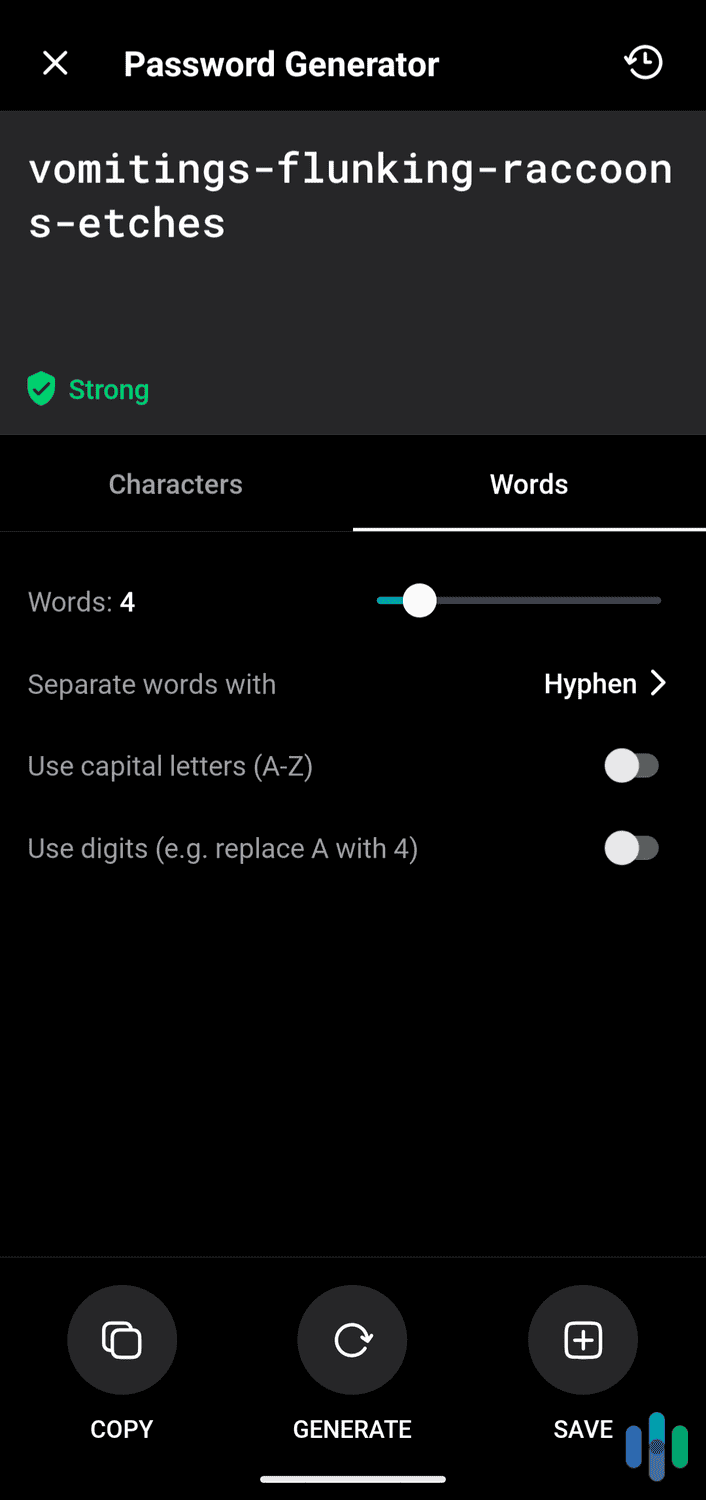
While not everyone needs a password manager, we believe it’s one of the building blocks of digital security. So yes; if you want to enjoy better digital security, you need a reliable password manager for your Android.
What to Look For in an Android Password Manager
We tested over 20 Android password managers and narrowed them down to our top seven recommendations. There was a lot to consider. Here are some of the factors we took into account.
- Security: At a minimum, we expect the password manager to have AES 256-bit encryption and zero-knowledge architecture. But we’re open to new encryption protocols like XChaCha20.
- Costs: We want to pick a password manager that suits our needs and budget.
- Device compatibility: While we use Android devices today, who’s to say we won’t switch to an iOS device in six months? It should be easy to sync our vault so our items are available on day one.
- Browser compatibility: We prefer to use Safari on our iPhones and Chrome on our personal laptops. A friend of ours has no choice but to use Edge when they’re at work. We expect the password manager to cater to every scenario.
- Features: Automatic login and autofill are the minimum expectations. We also want a password generator, secure storage, and password health reports. It’s also helpful to see if our credentials are available to hackers on the dark web.
- Family users: Password managers should cater to families of all sizes. Or at least those friends who pitch in for a shared account.
Recap
The built-in Google Password Manager may be free, but making a standout password manager probably isn’t a big priority for the tech giant. With the premium password managers on this list, you’re getting a best-in-class product that is regularly updated with new security protocols and additional features. We have recommended seven different password managers for Android for different reasons.
RoboForm is top of the pile for its capable lifetime free plan and a simple user interface. Of course, it offers secure storage for all your passwords, too.
We also found Keeper, 1Password, NordPass, Total Password, Aura, and Dashlane as easy-to-use options, and they each have something unique to offer. Keeper offers tons of security add-ons; 1Password makes it easy to improve the security of your accounts; NordPass has email masking and state-of-the-art encryption; Total Password offers SecureMe; Aura maintains a strong focus on protecting identities and personal information; and Dashlane offers a cybersecurity bundle that includes a VPN and dark web monitoring.
These are all great password managers for your Android devices and beyond. Now it’s up to you to make the final decision.
Frequently Asked Questions
-
Is there a built-in password manager on Android?
Android devices come with Google Password Manager. However, it doesn’t sync with non-Google accounts. This means if you use a browser different from Chrome or decide to move from a Pixel to an iPhone, your passwords won’t transfer.
-
Are password managers safe for Android?
Yes, they are. Password managers like RoboForm, Keeper, 1Password, NordPass, Total Password, Aura, and Dashlane that use state-of-the-art encryption and zero-knowledge architecture to secure the data in your vault.
-
Can password managers sync data between different operating systems?
Some of the best password managers will sync across operating systems and internet browsers. For example, the passwords you set up and save in Chrome will appear in your Android app.
-
Are password managers safe for banking?
You can store important documents and financial information inside your secure vault. Thanks to zero-knowledge architecture, which all our top picks use, only you can see this data.
-
Is a free password manager worth it?
Keeper, RoboForm, NordPass and Dashlane have free password manager plans. However, they offer limited features. For example, Dashlane only lets you store 25 passwords, and NordPass won’t allow you to access the password health page.
-
StatCounter. (2024). Mobile Operating System Market Share United States Of America.
gs.statcounter.com/os-market-share/mobile/united-states-of-america -
NordPass. (2024). People have around 170 passwords on average, study shows.
globenewswire.com/news-release/2024/05/21/2885556/0/en/People-have-around-170-passwords-on-average-study-shows.html