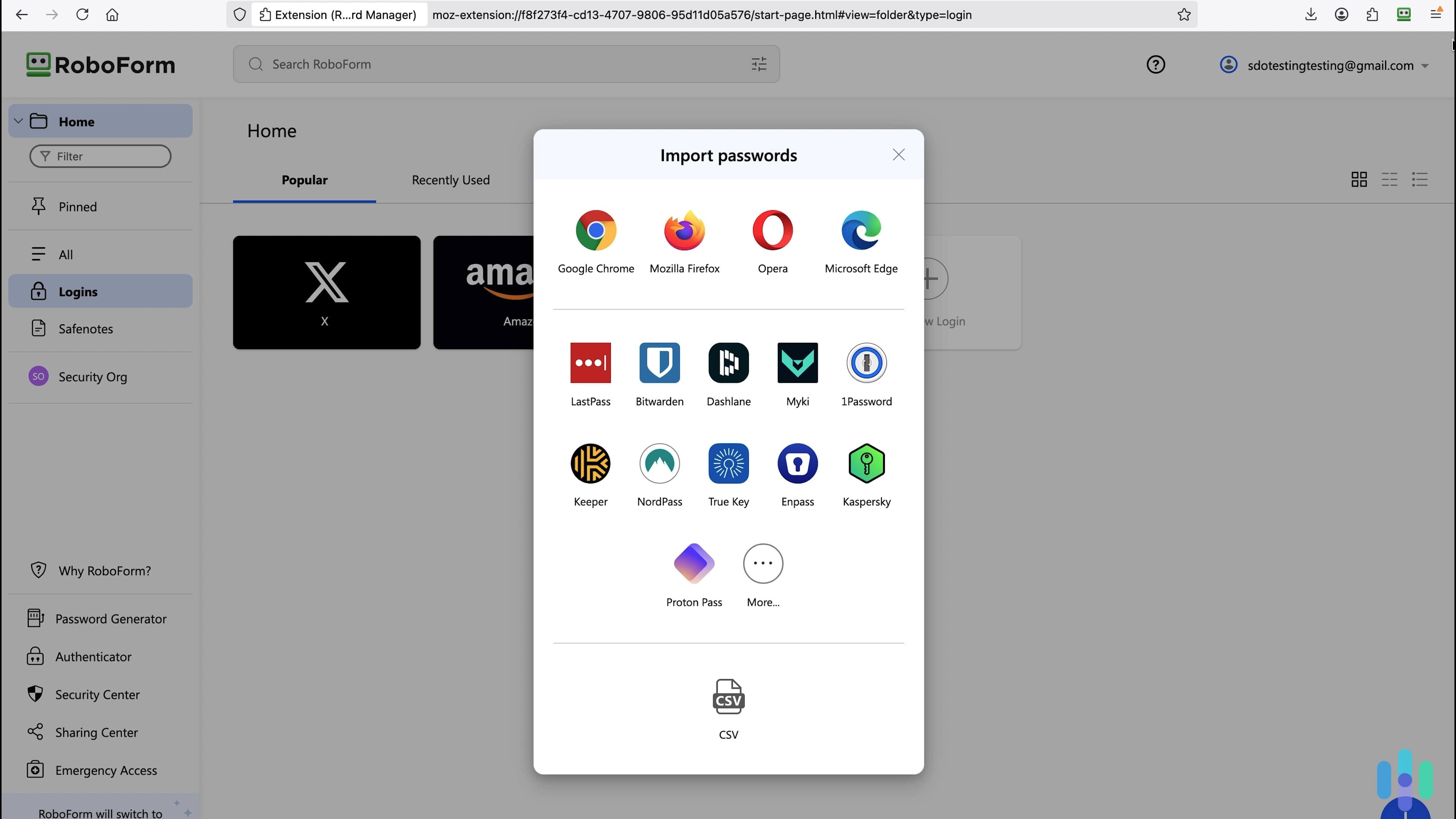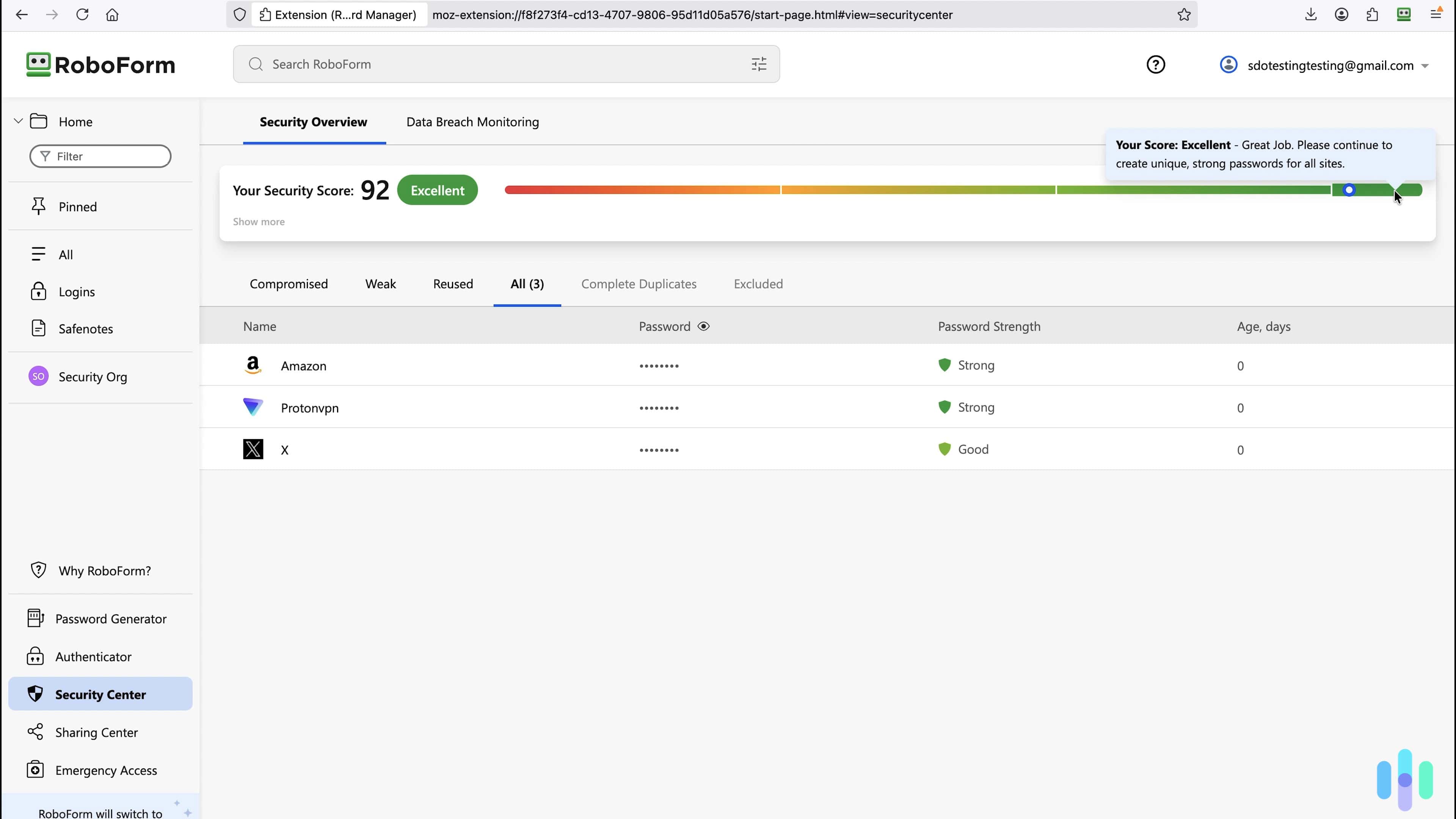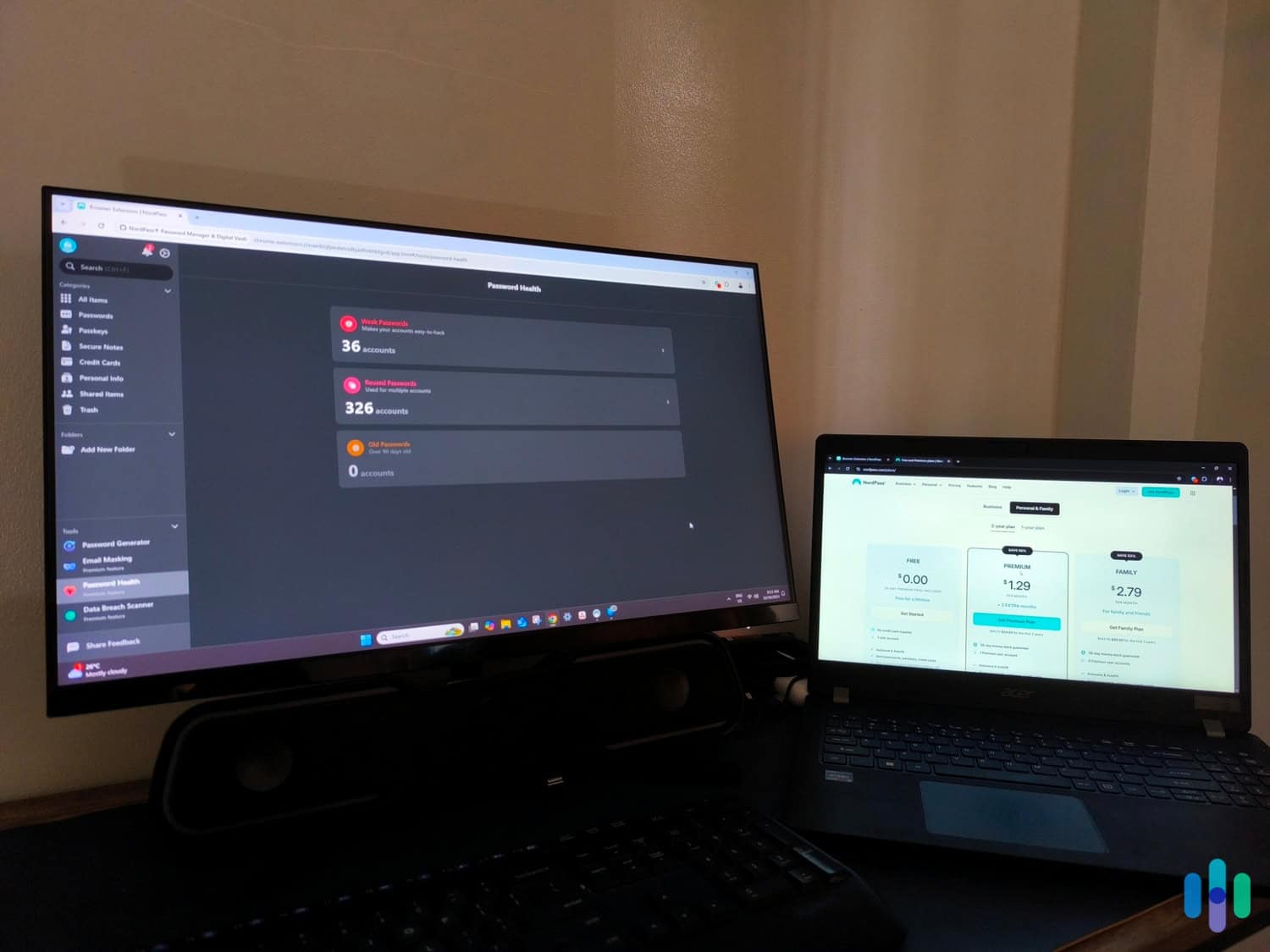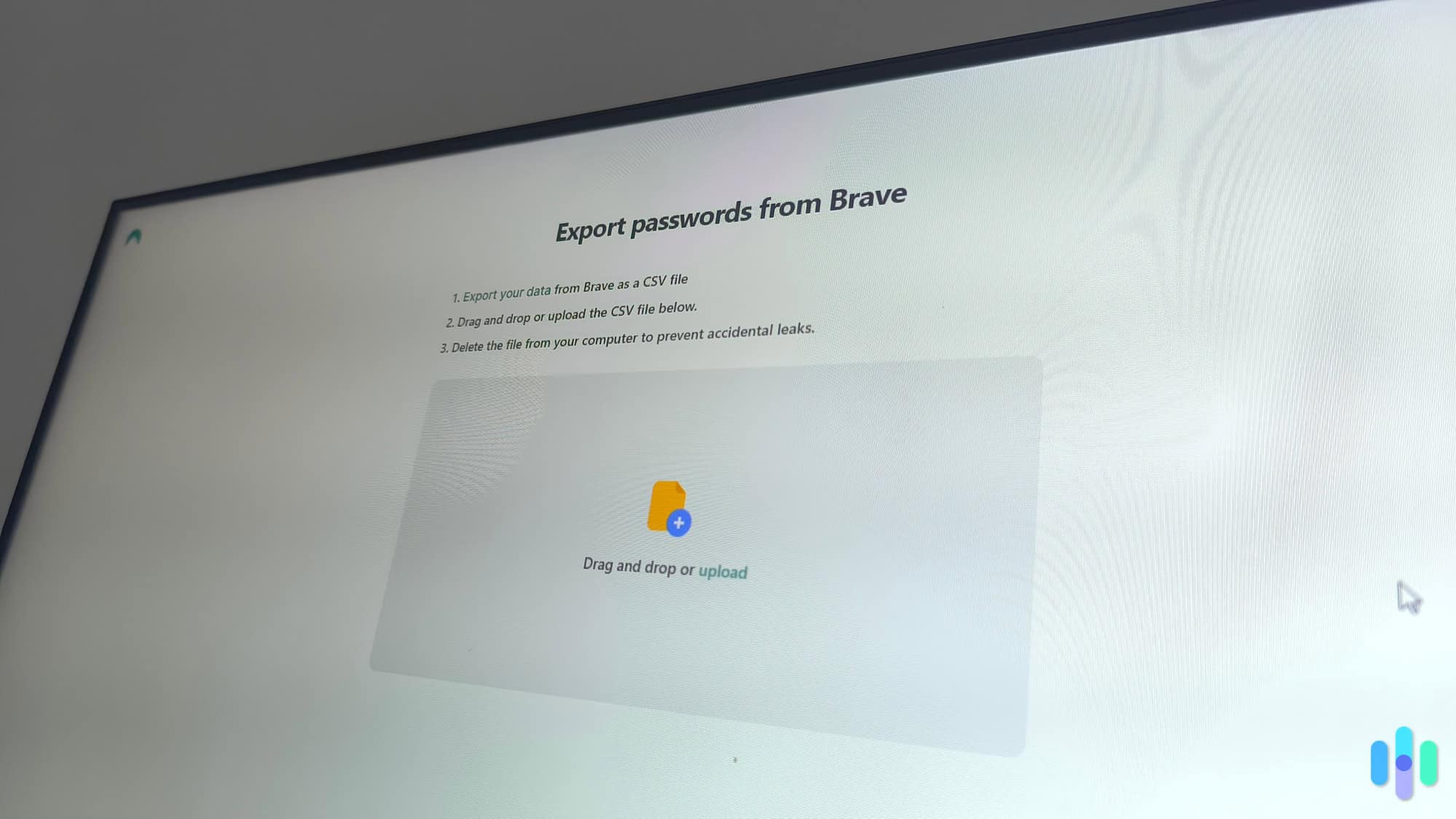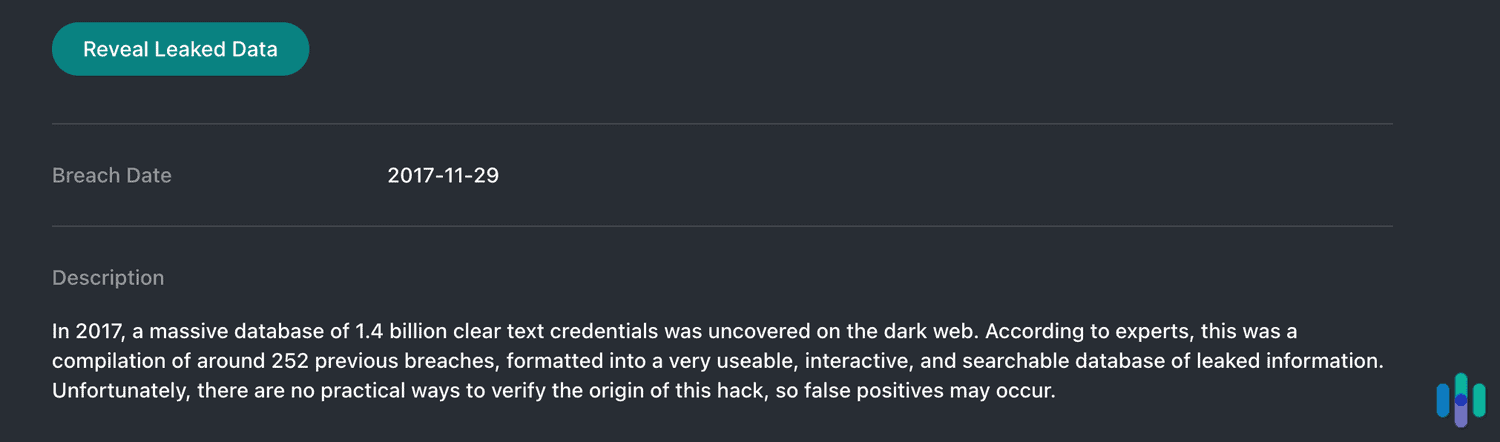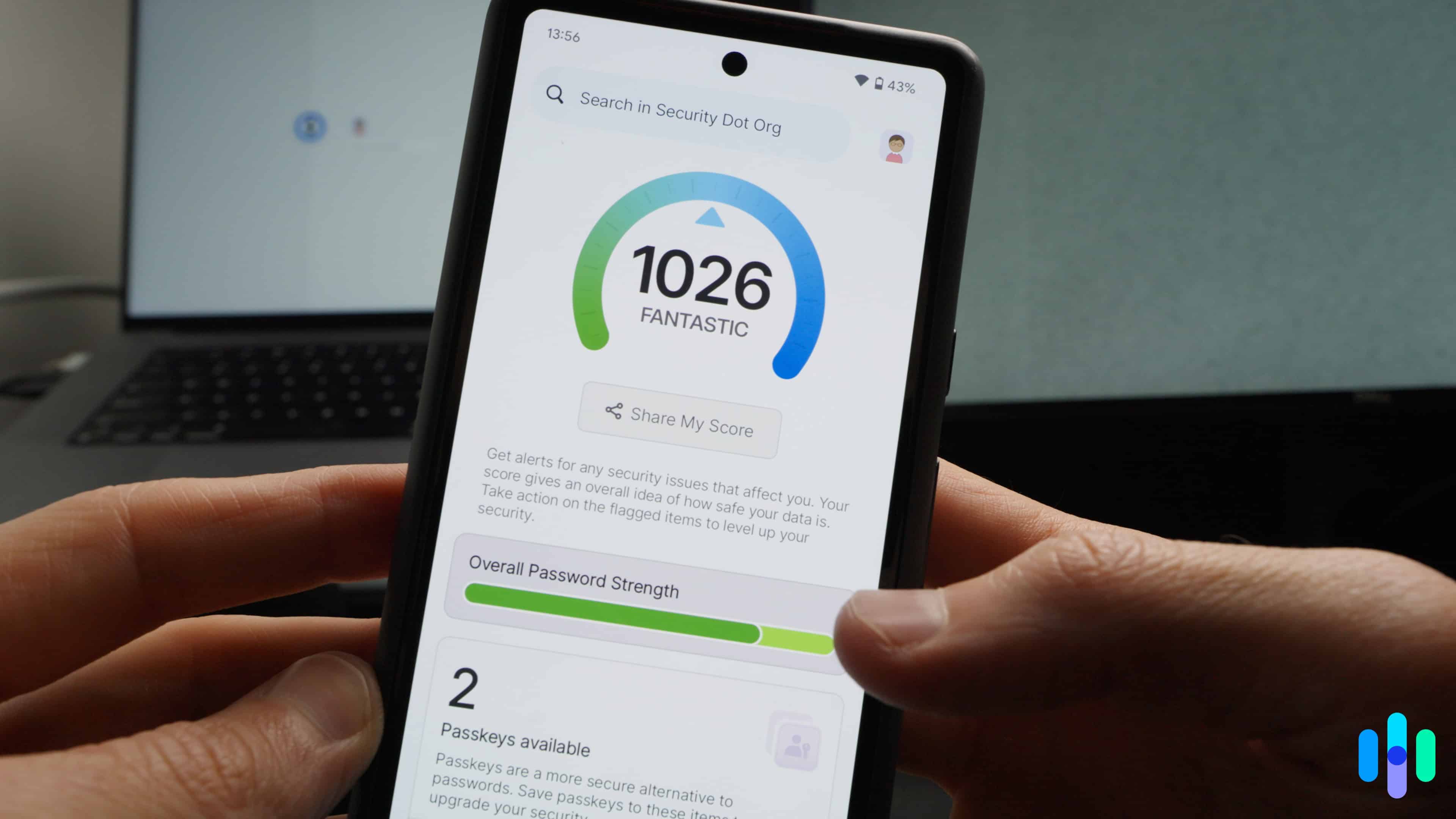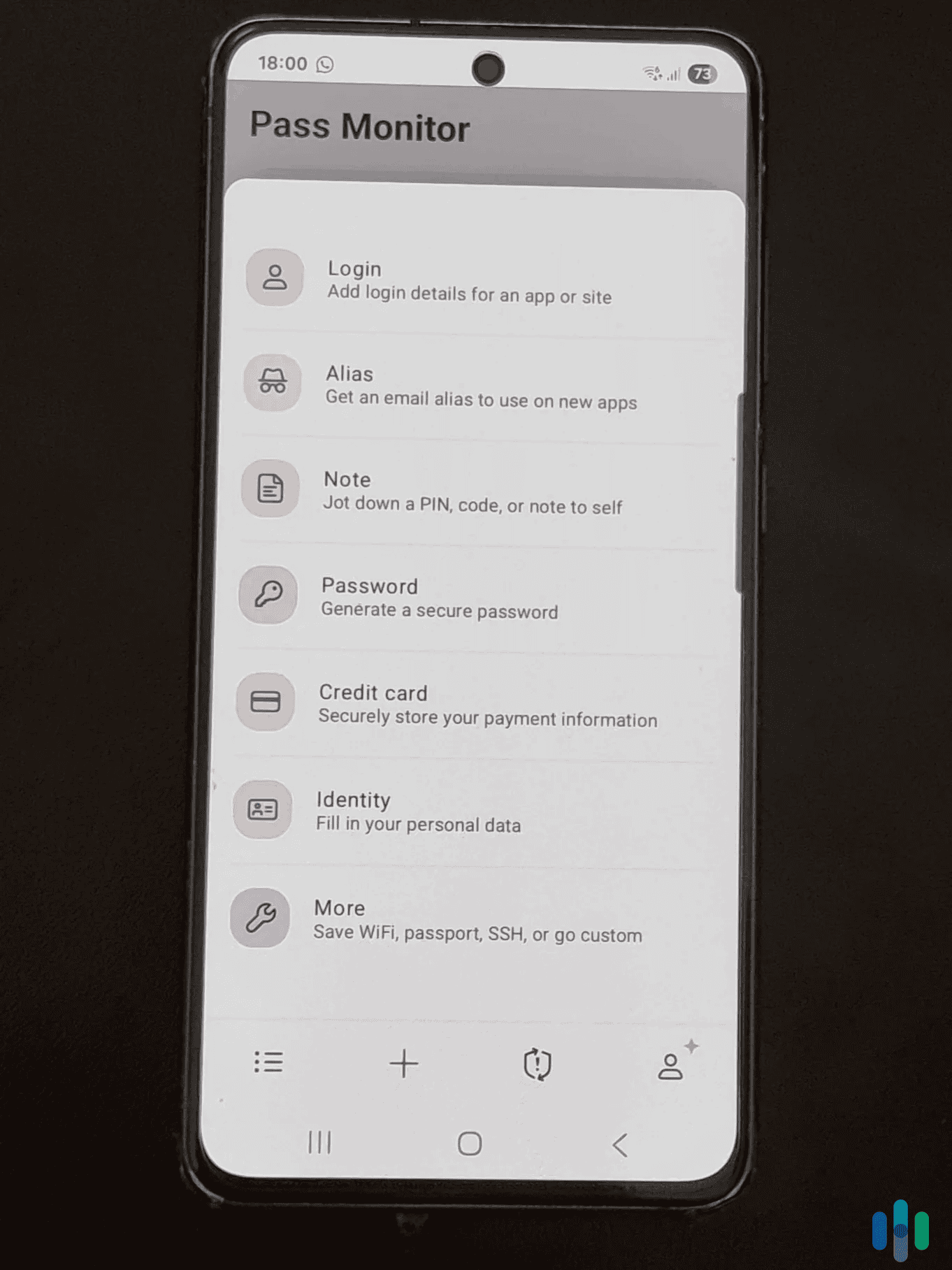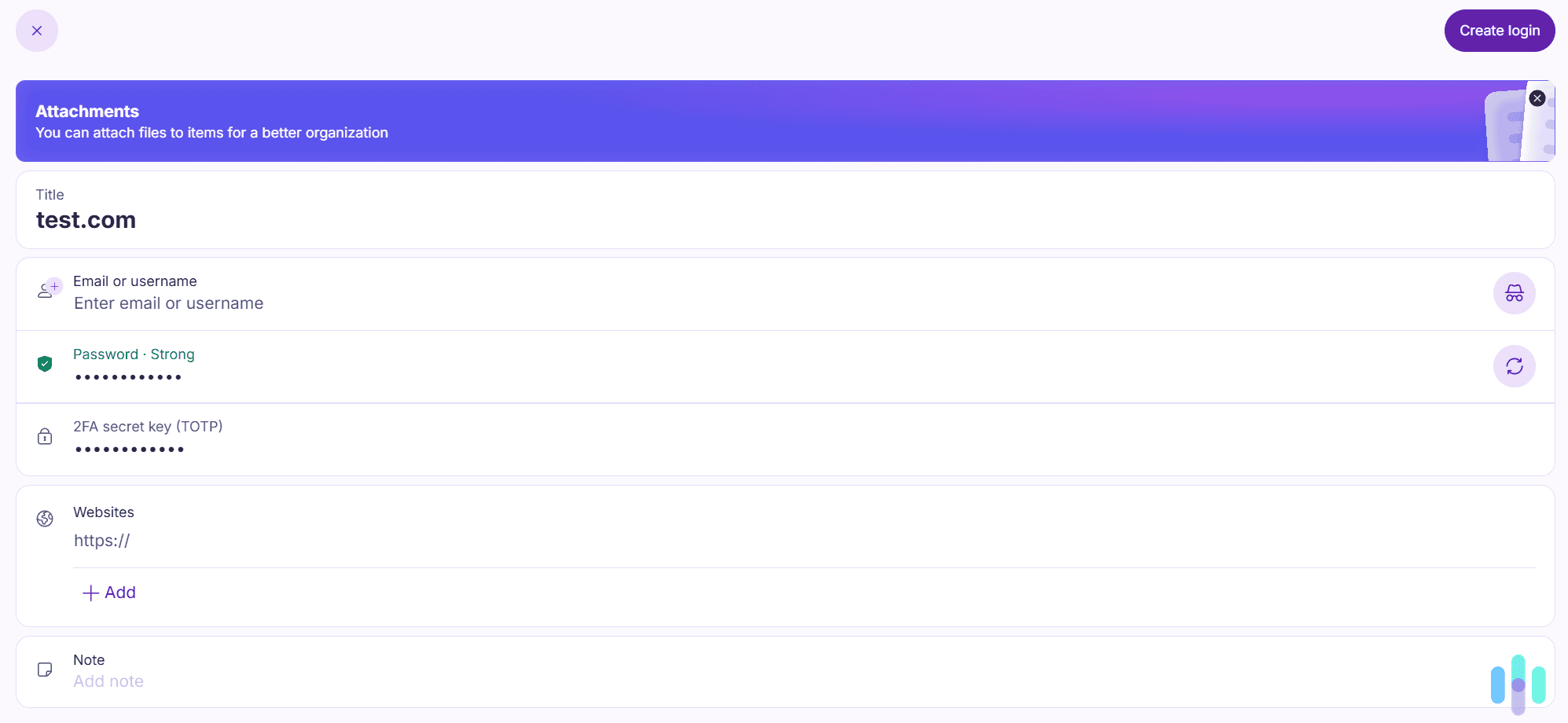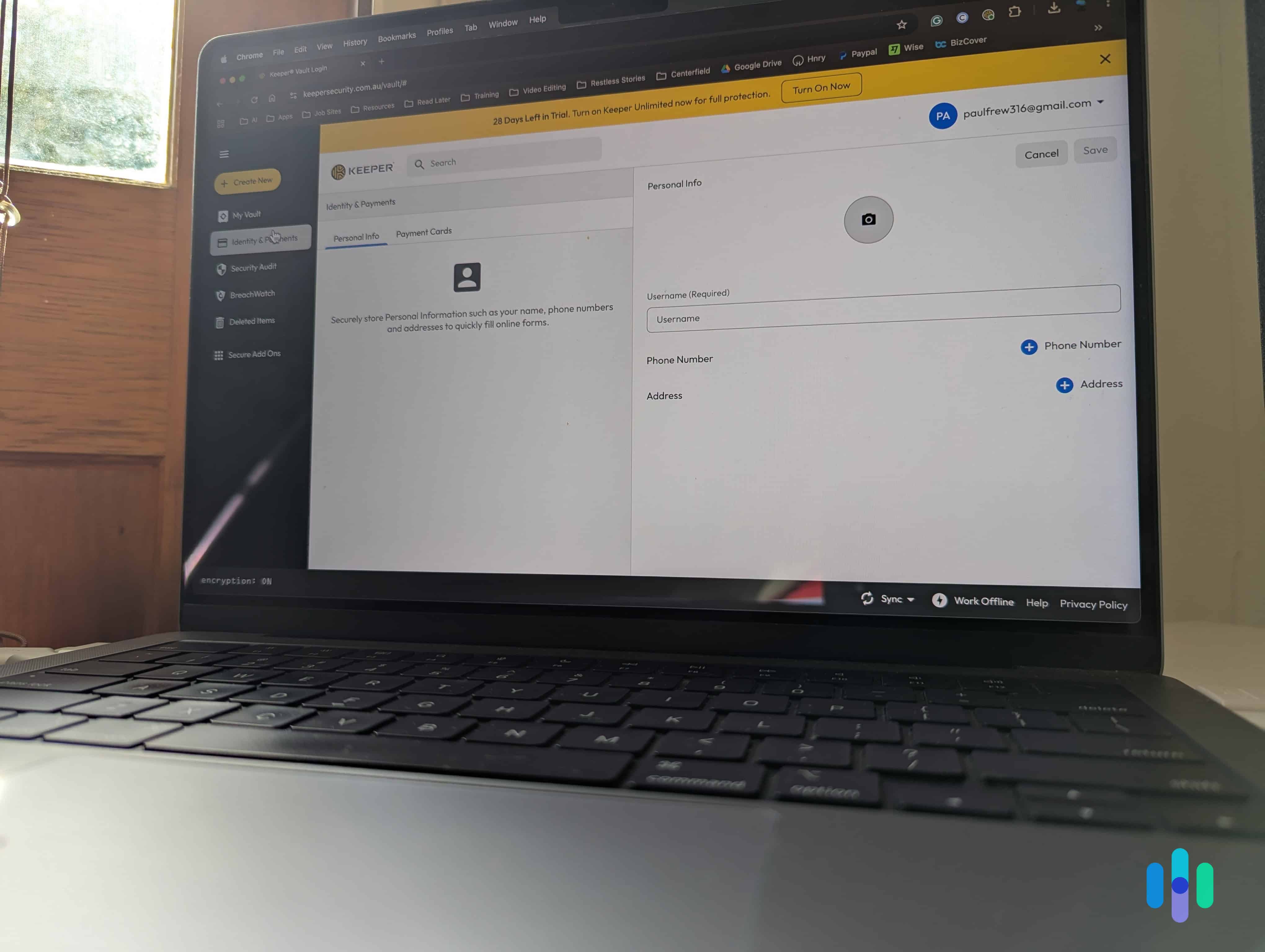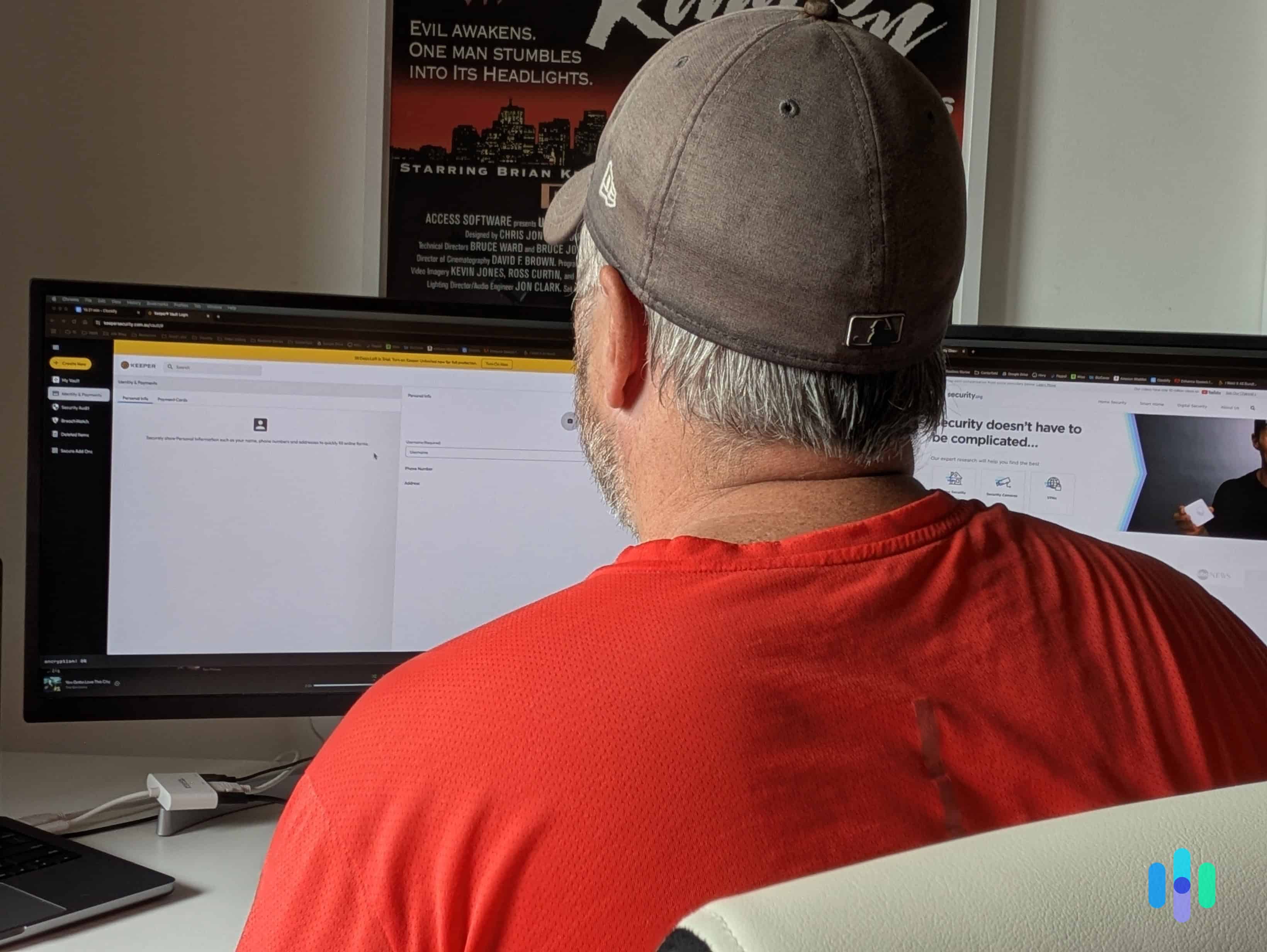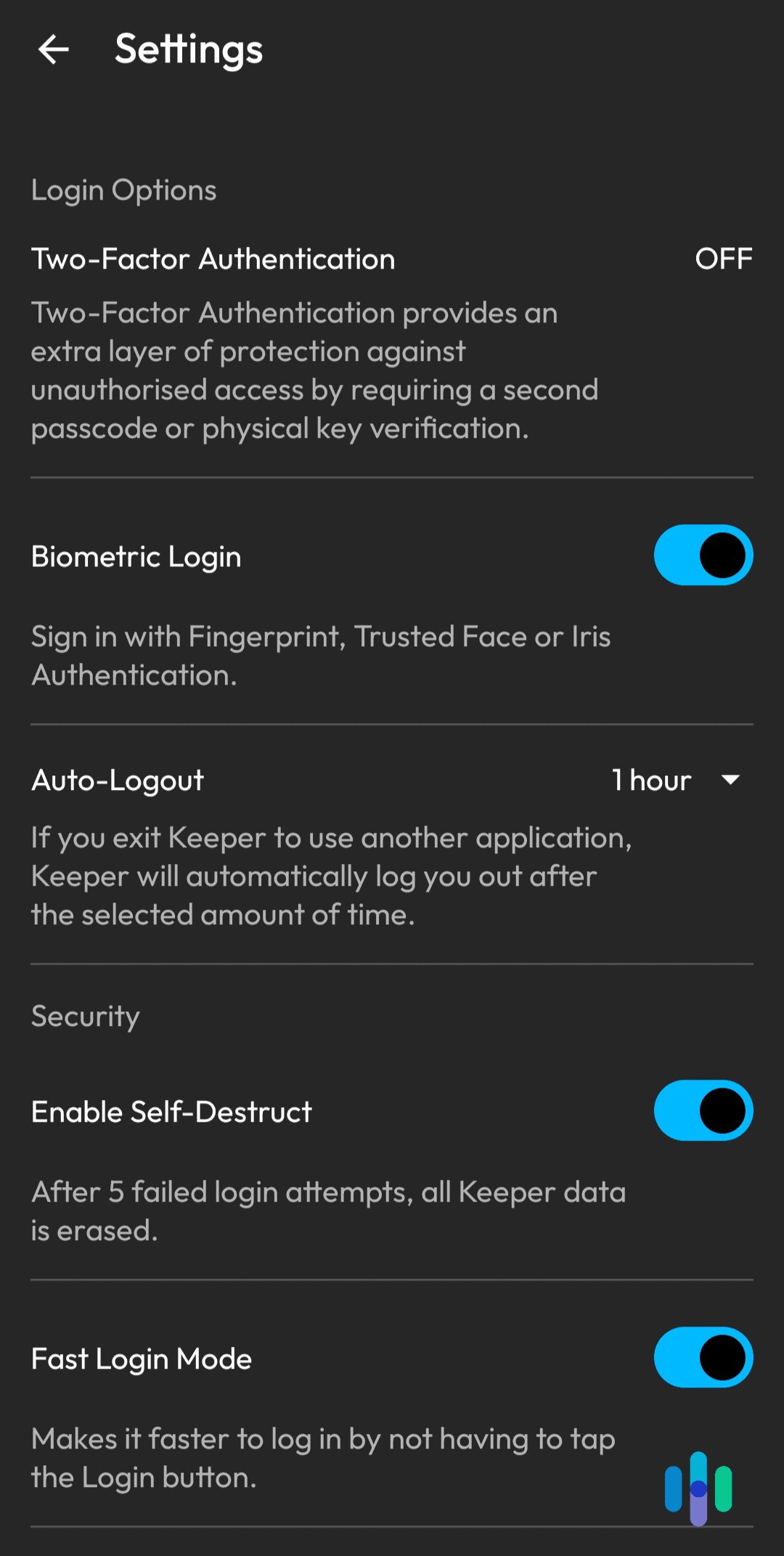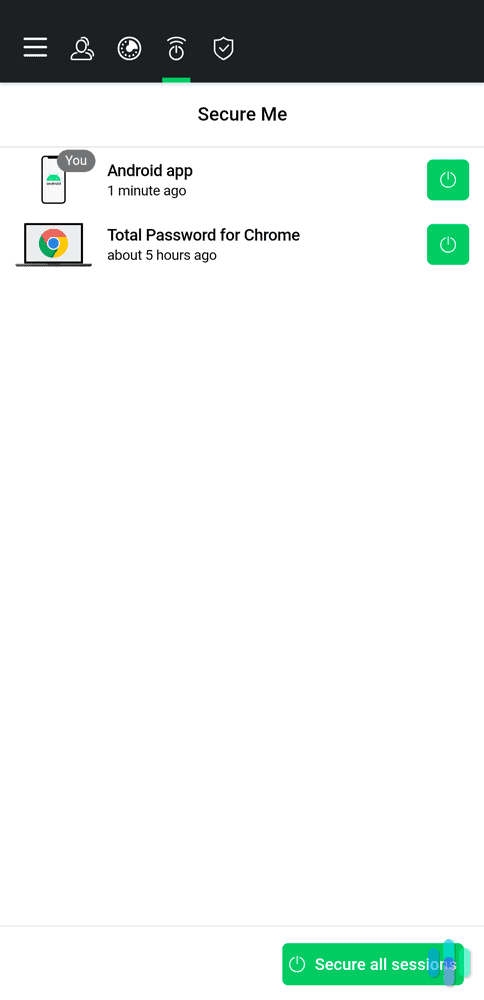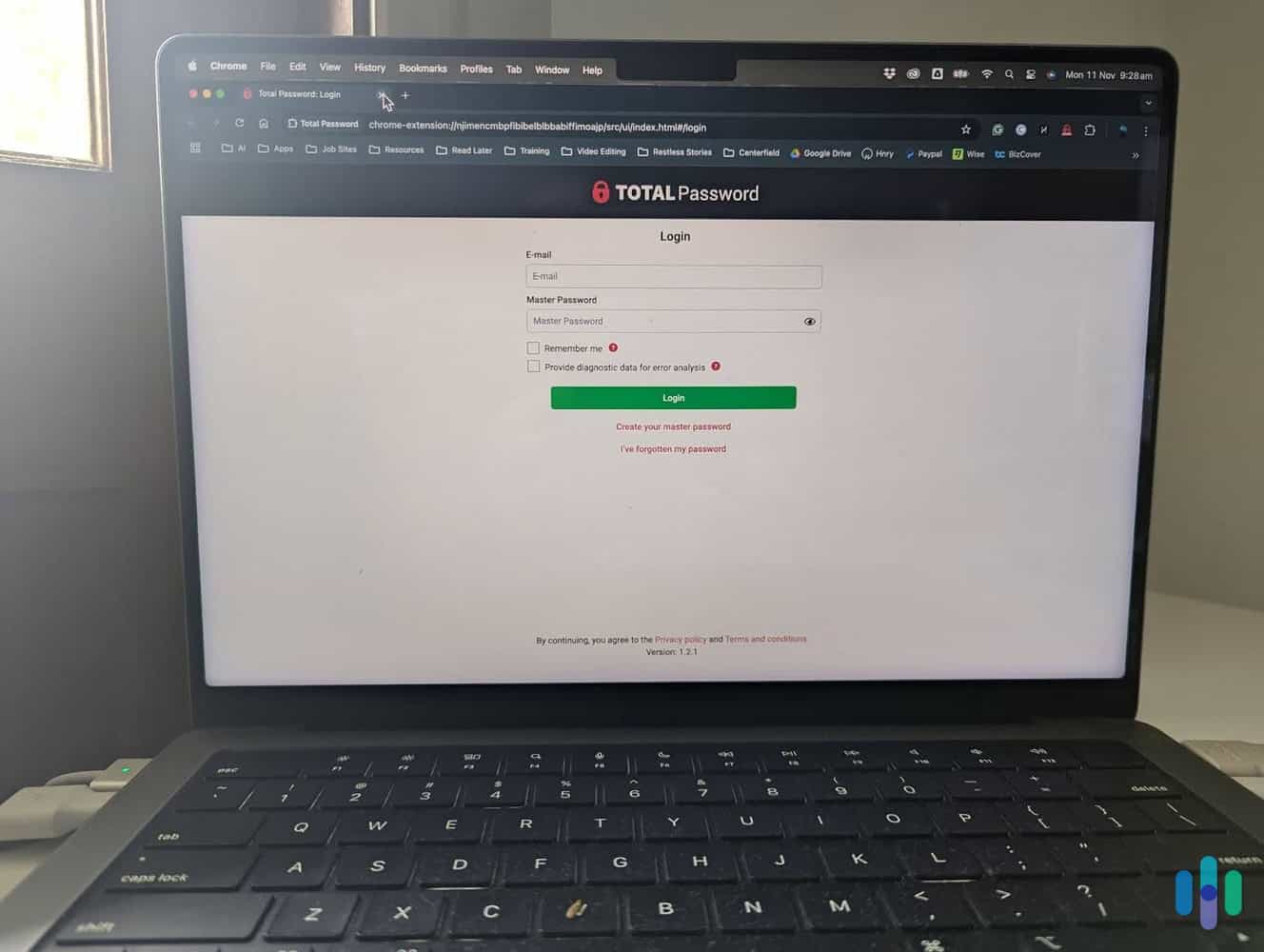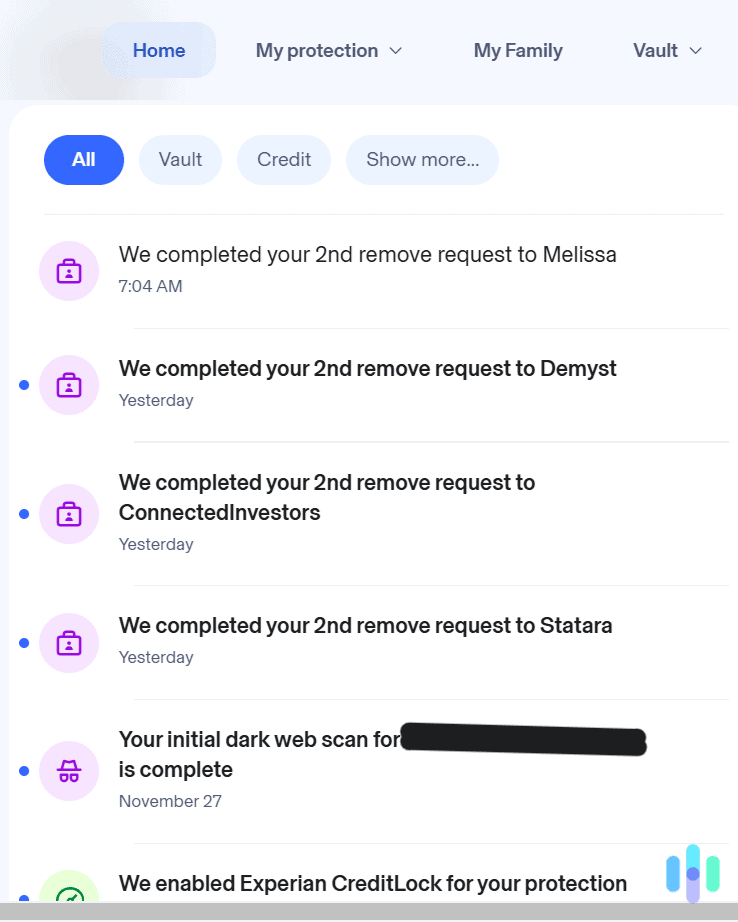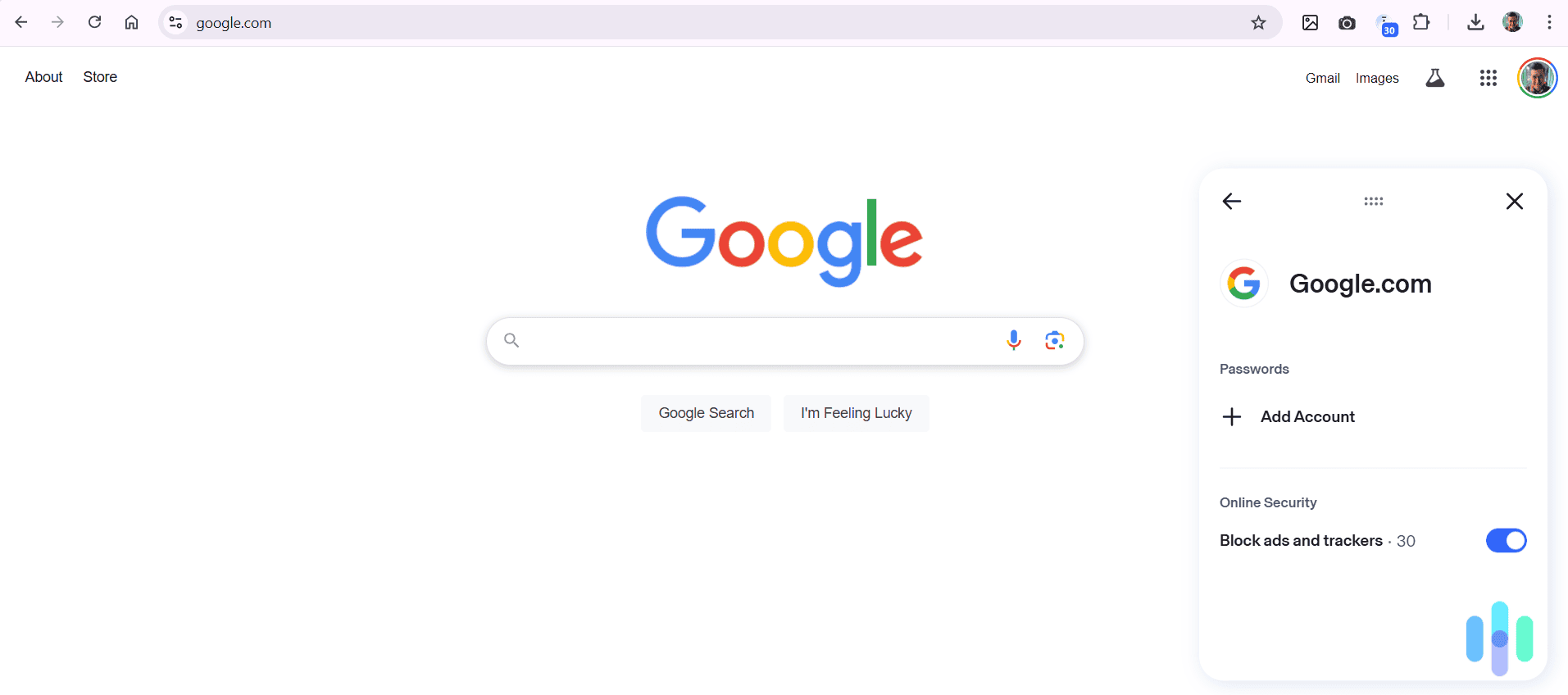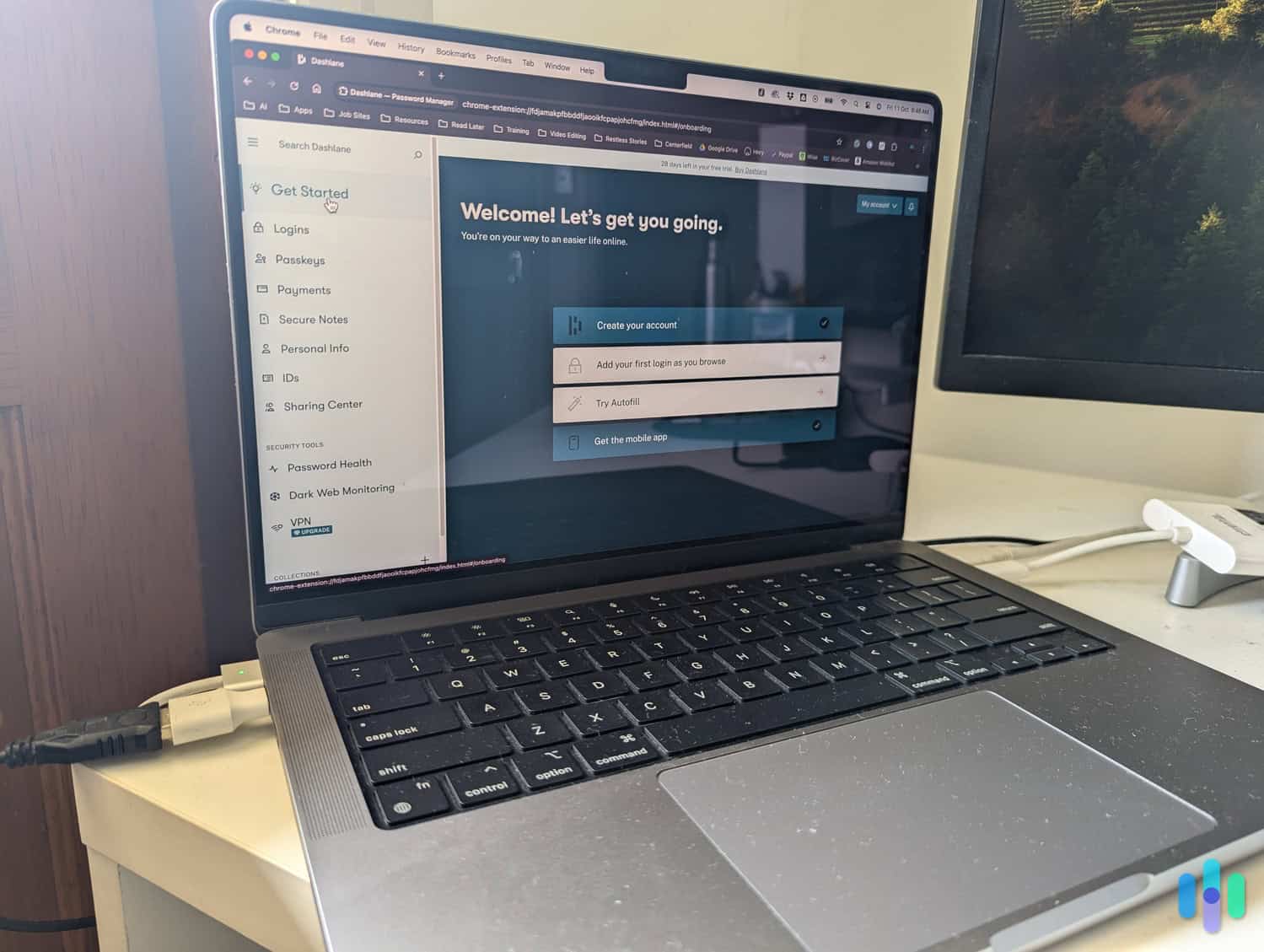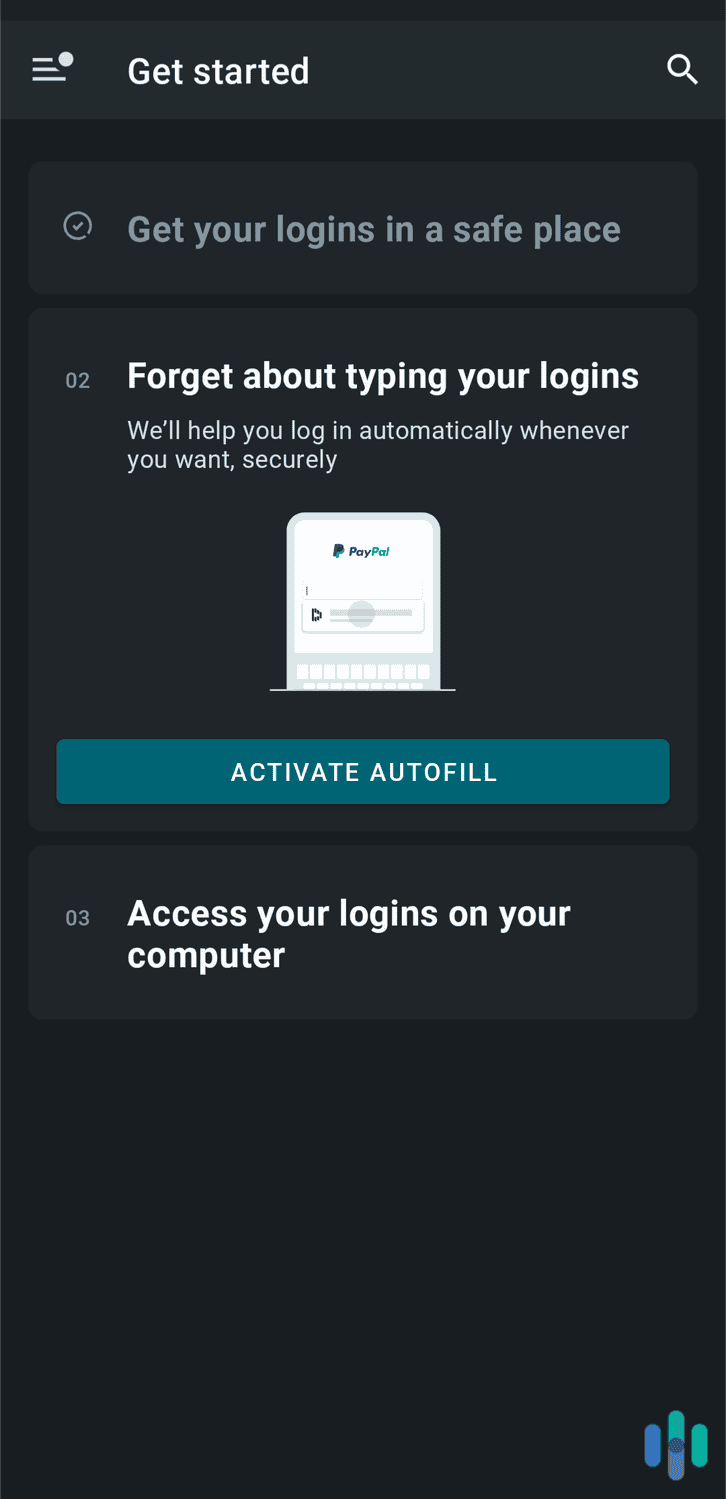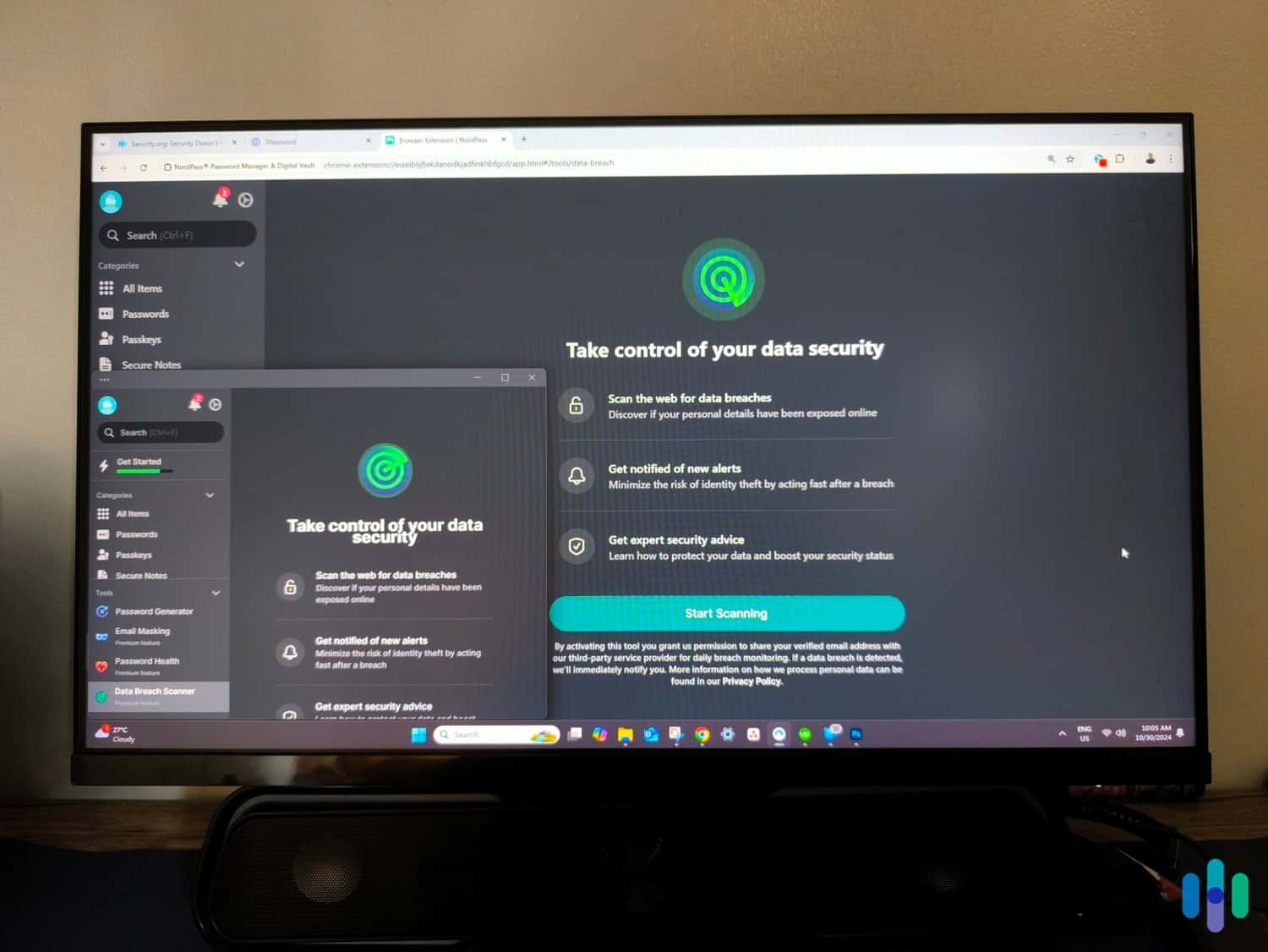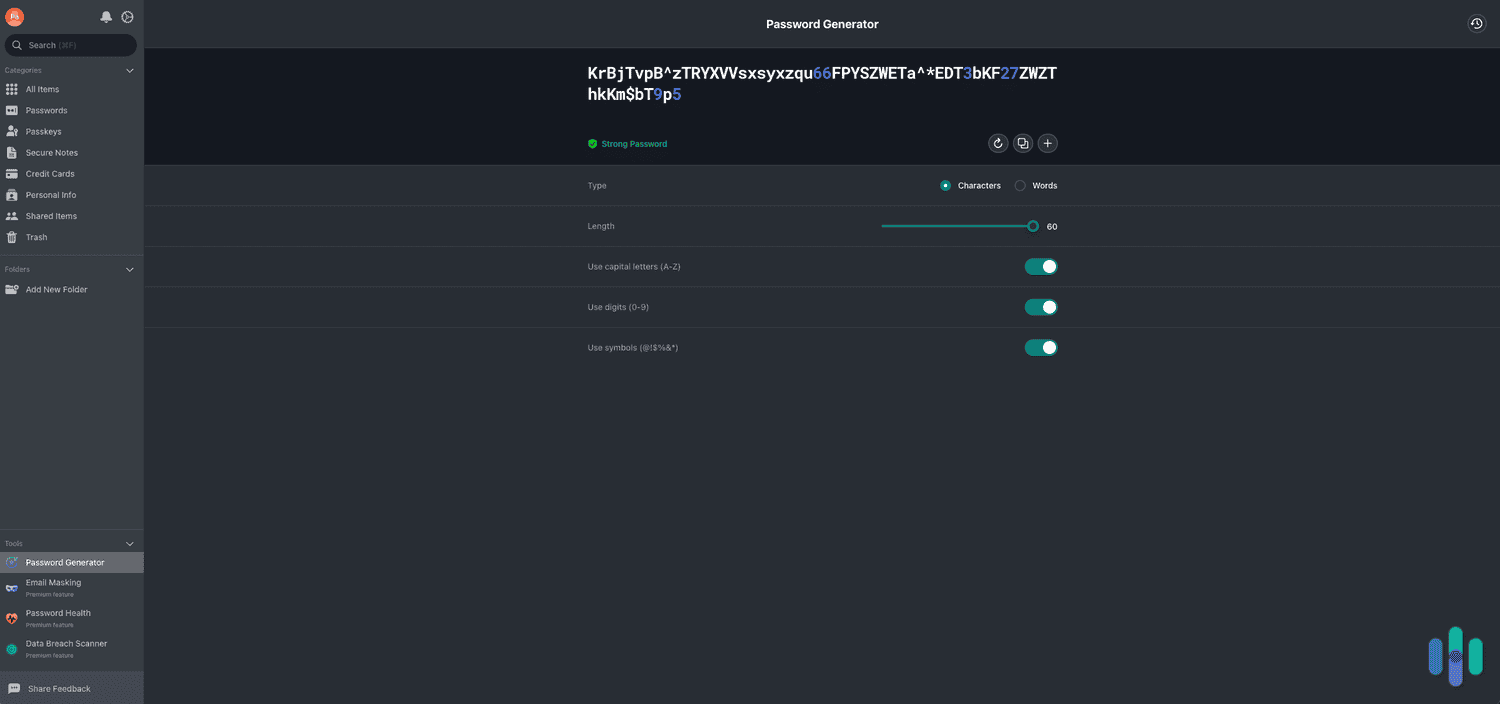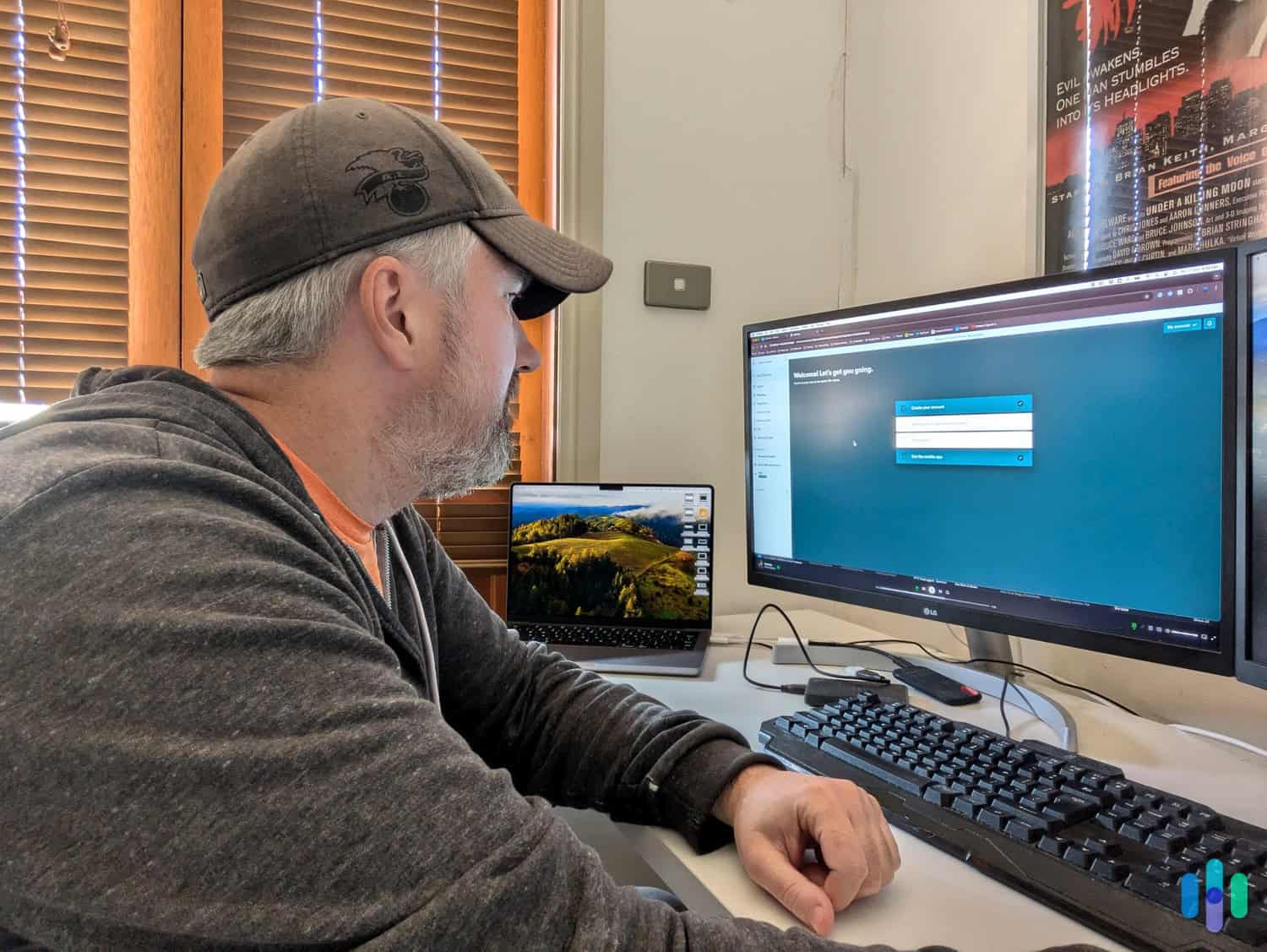The Best Password Managers of 2026
Log in securely anywhere, on any device for under $1 per month with our top-rated password manager RoboForm.
- Supports passkeys on all devices for passwordless login
- Built-in authenticator that can support third-party verification codes
- Automated form filling to easily create new accounts
- Free plan supports unlimited passwords
- Protects passwords and sensitive documents with the latest ChaCha20 encryption
- Family plans start at $2.79 per month and support up to six users
- Family plan administrator controls double as parental controls
- Innovative security features for traveling
- All apps receive regular updates
We all have plenty of online accounts. Using the same password for all of them isn’t safe; if one gets hacked, all our accounts are compromised. You shouldn’t write passwords down on a piece of paper either. It’s too easy to lose. The best solution to this common problem is a password manager that can store your unique passwords securely in an encrypted vault and then let you autofill them when needed.
There are more than a dozen password managers on the market, so we rolled up our sleeves and tried them. After hundreds of hours of testing, we found that RoboForm, at $0.99 per month for a premium plan, is the most secure, convenient, and affordable. But we also recommend NordPass, 1Password, Proton Pass, Keeper, Total Password, Aura, and Dashlane. We’ll explain why below.
The Best Password Managers of 2026
- RoboForm - Best for Passwordless Logins
- NordPass - Best Value
- 1Password - Best Analytics
- Proton Pass - Best Privacy Features
- Keeper - Best Password Security
- Total Password - Best Cross-Device Capabilities
- Aura - Best Online Account Protection
- Dashlane - Best for Families
Comparison of the Best Password Managers of 2026
| System |
RoboForm

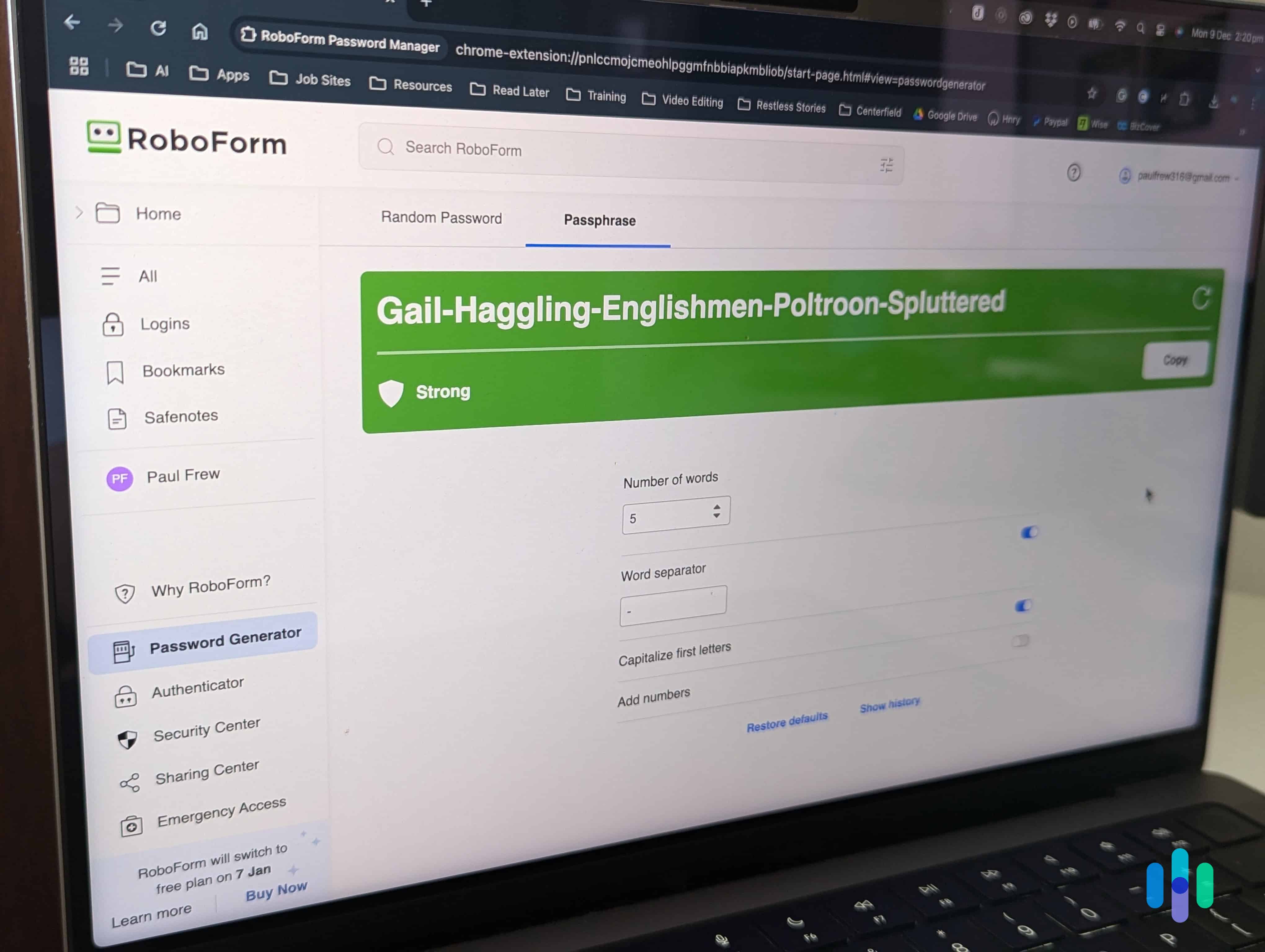
|
NordPass

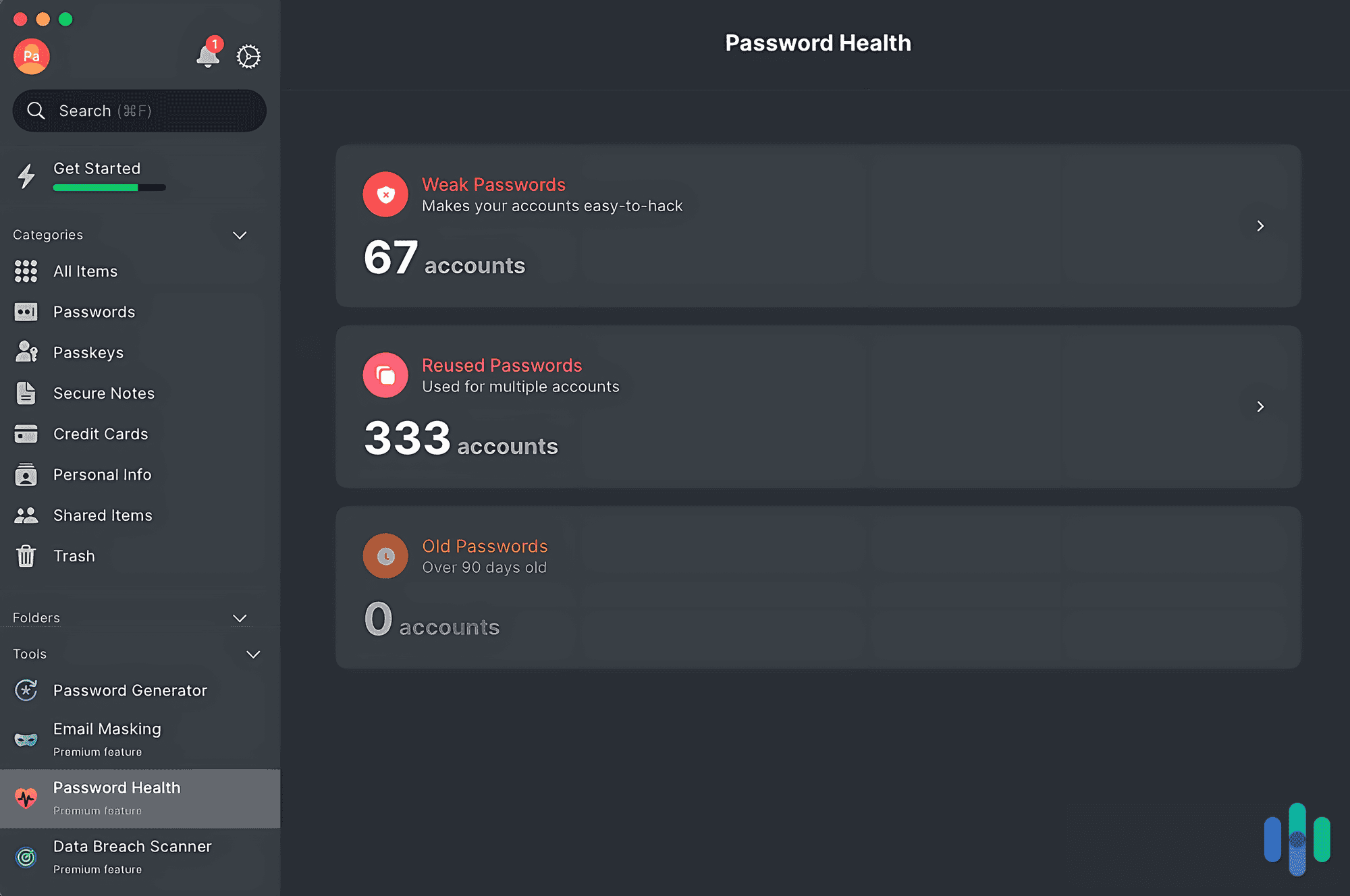
|
1Password

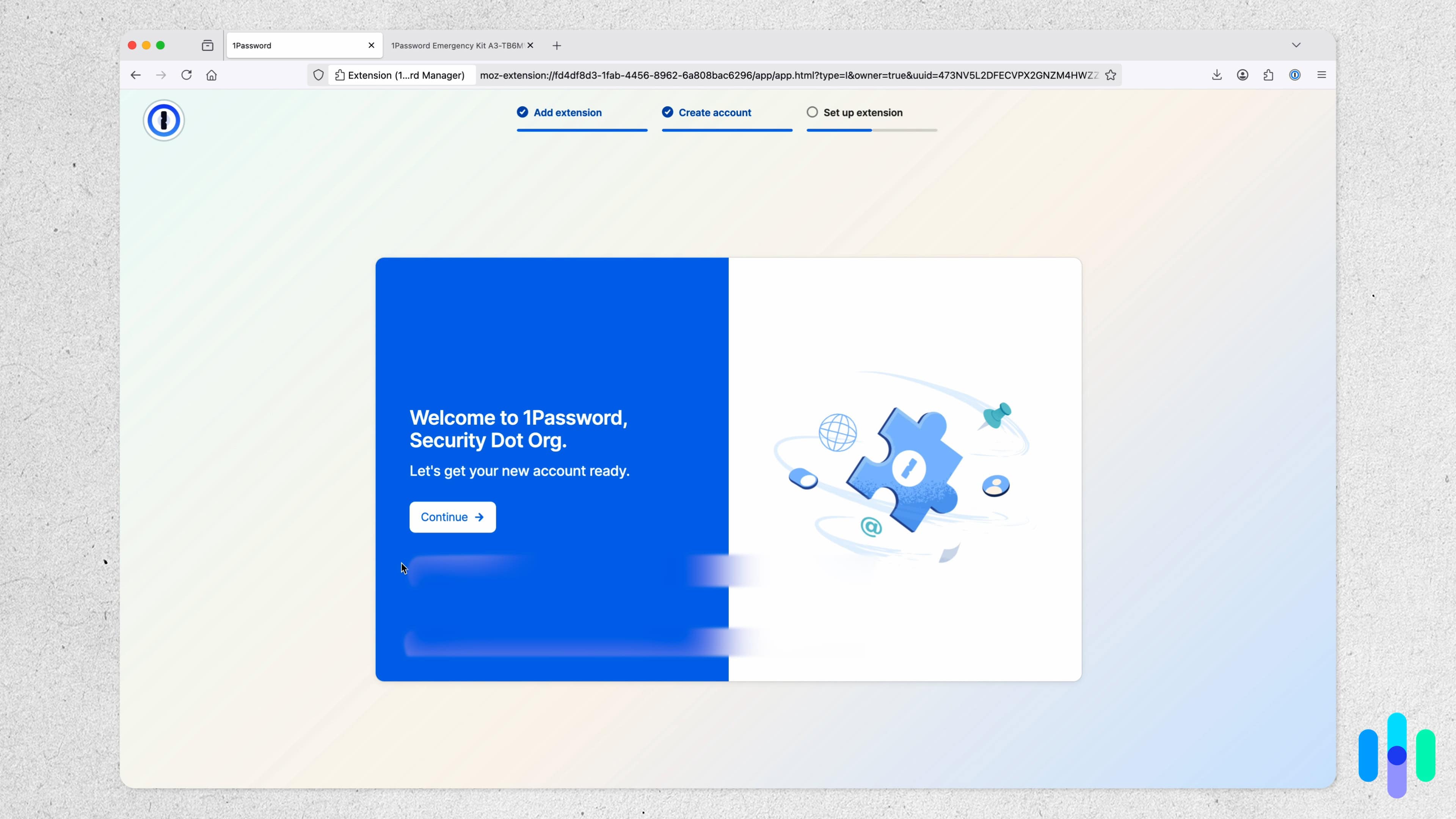
|
Proton Pass

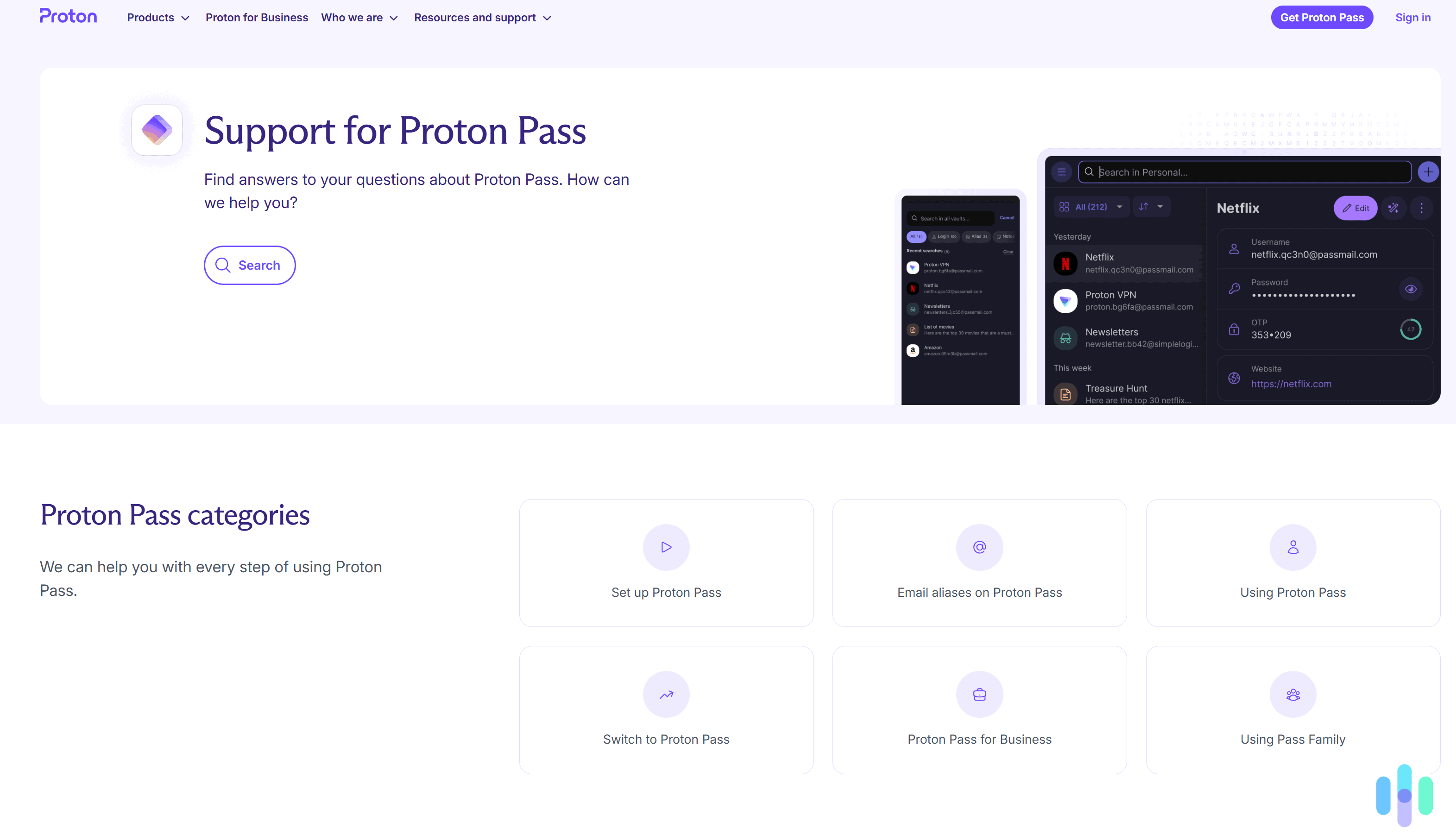
|
Keeper
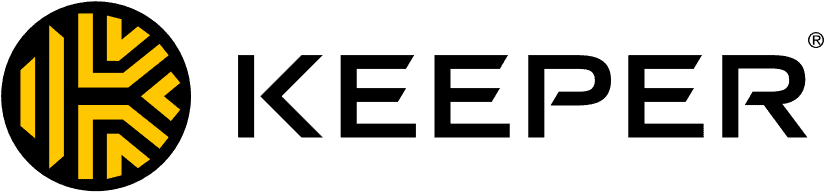
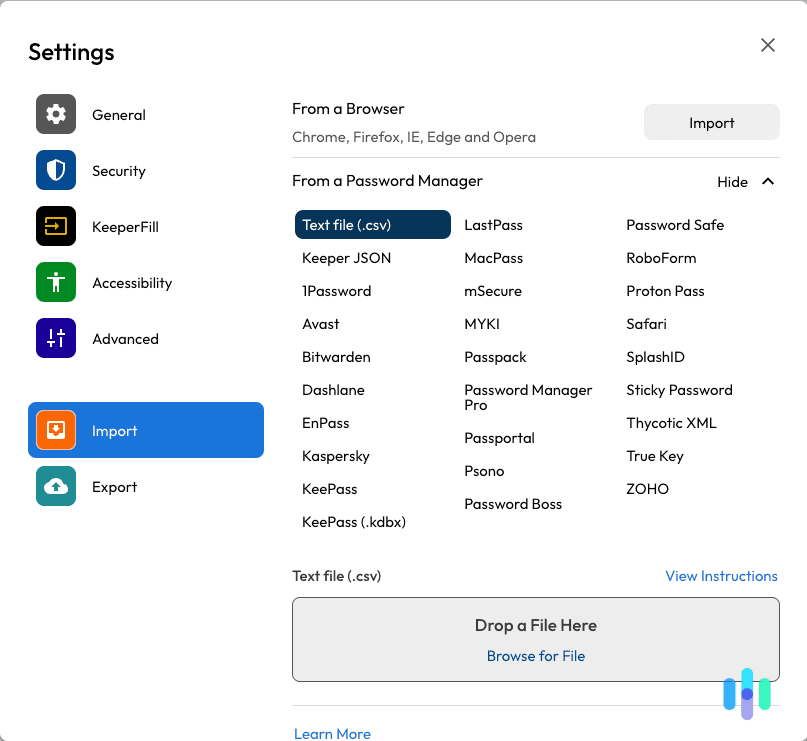
|
Total Password
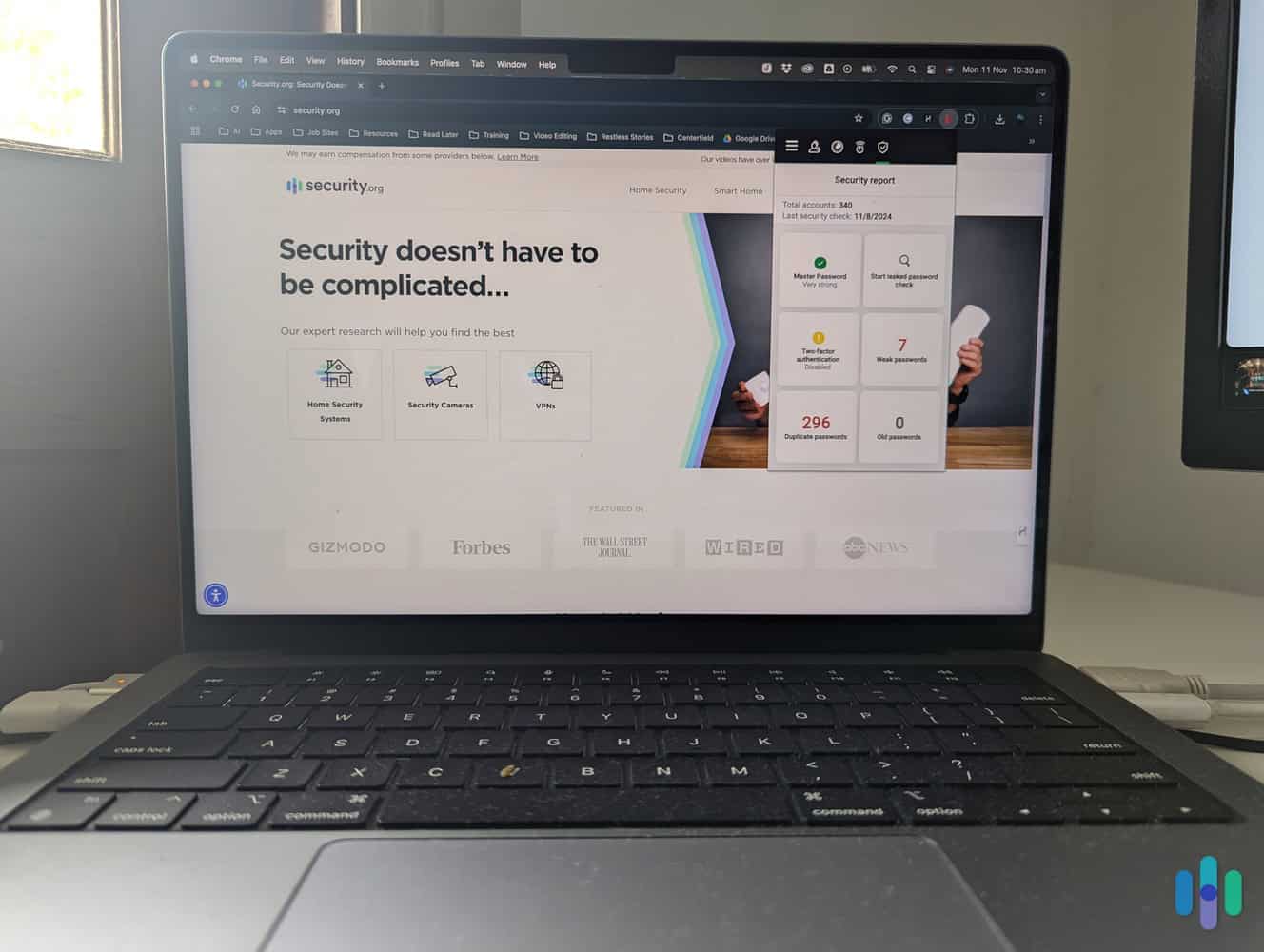
|
Aura
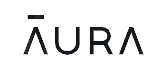
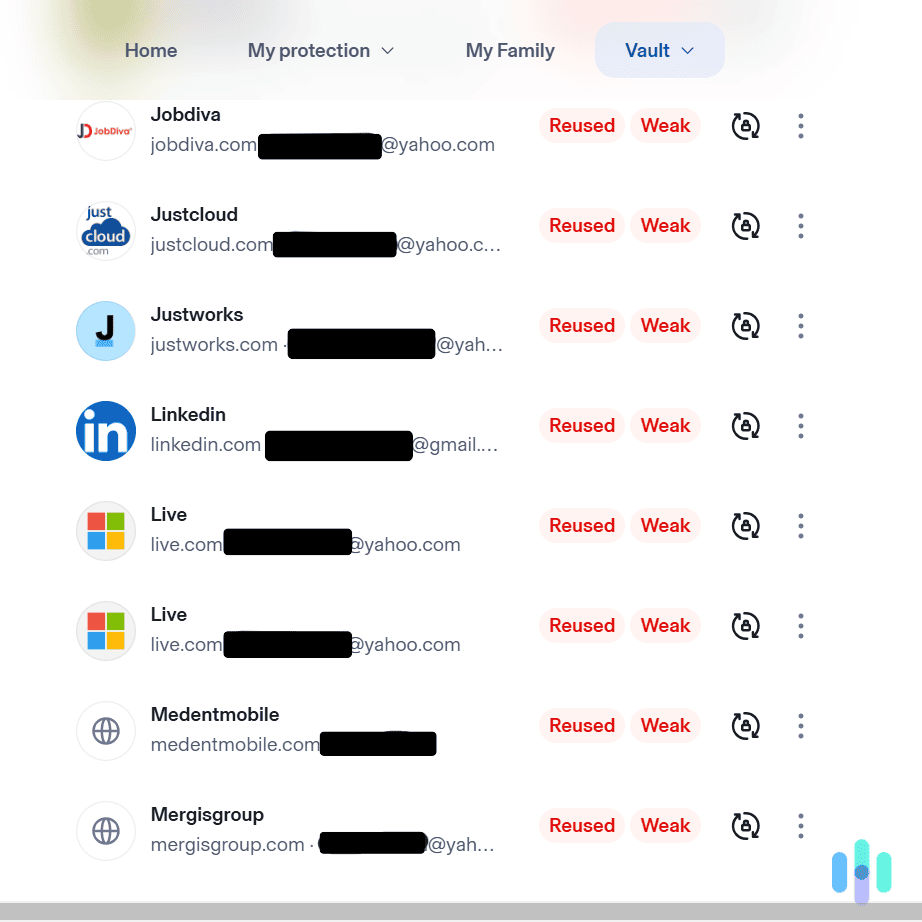
|
Dashlane
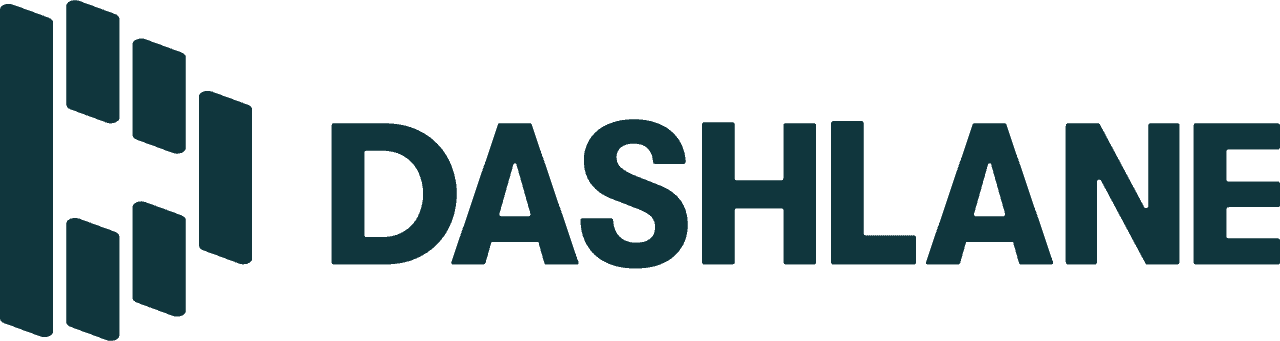
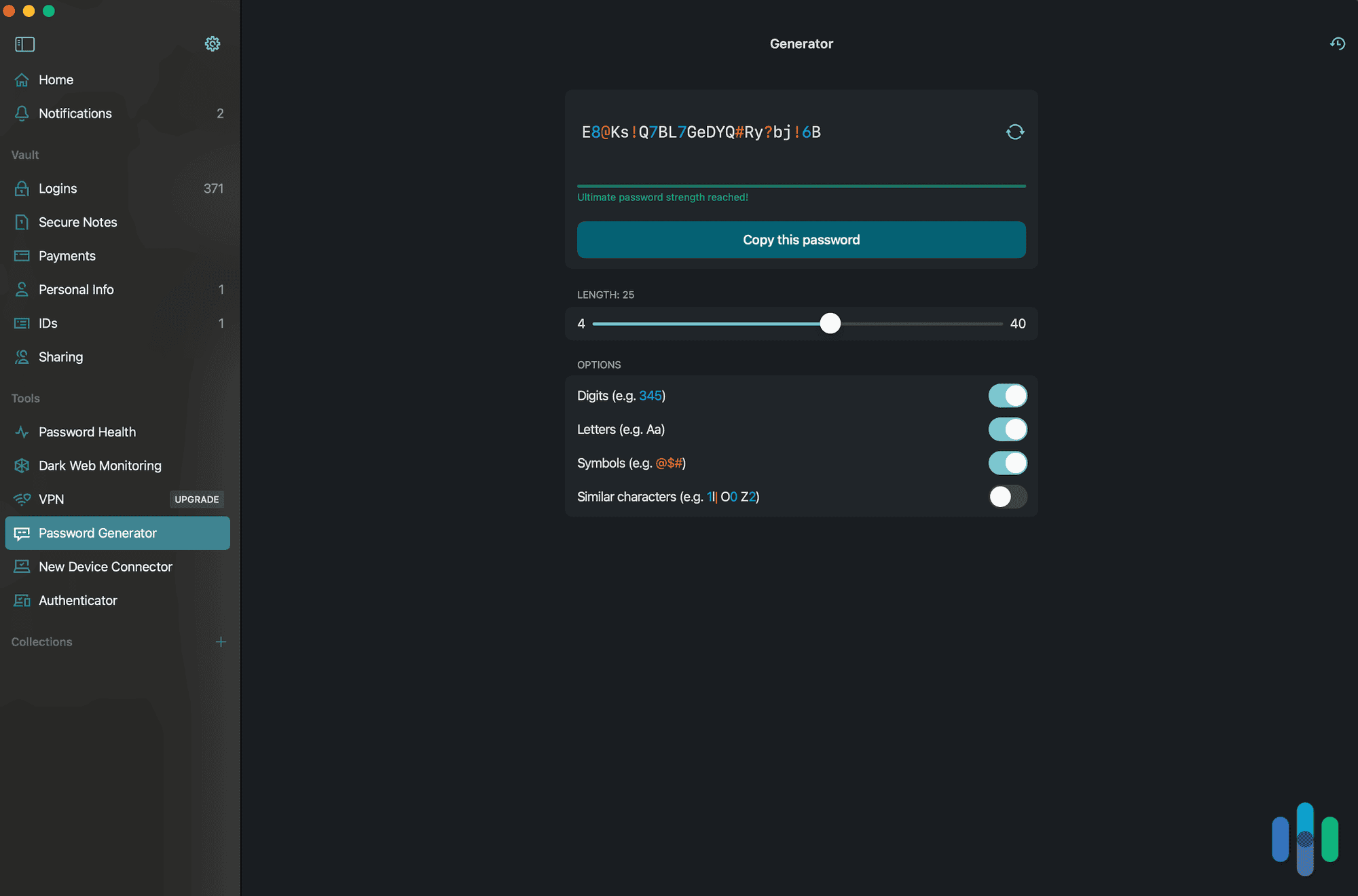
|
|---|---|---|---|---|---|---|---|---|
| Ranking | 1st | 2nd | 3rd | 4th | 5th | 6th | 7th | 8th |
| Ratings | 9.8/10 | 9.5/10 | 9.6/10 | 9.5/10 | 9.5/10 | 9.4/10 | 9.3/10 | 8.9/10 |
| Cross-platform compatibility | iOS macOS, Windows, Android, Linux, Chrome, Firefox, Safari, Edge, Opera | iOS macOS, Windows, Android, Linux, Chrome, Firefox, Safari, Edge, Opera | iOS, macOS, Windows, Android, Linux, Chrome, Firefox, Safari, Edge, Brave | iOS macOS, Windows, Android, Linux, Chrome, Firefox, Safari, Edge, Opera | OS, macOS, Windows, Android, Linux, Chrome, Firefox, Safari, Edge, Brave | iOS macOS, Windows, Android, Linux, Chrome, Firefox, Safari, Edge, Opera | iOS macOS, Windows, Android, Chrome, Firefox, Safari, Edge, Opera | iOS, macOS, Chrome, Firefox, Edge |
| Free version | Lifetime | 30-day free trial | 14-day free trial | Lifetime | Lifetime | 30-day free trial | Lifetime | 60-day money-back guarantee |
| Pricing | Premium plans start at $0.99 per month | Premium plans start at $1.29 per month | Premium plans start at $2.39 per month | Premium plans start at $1.99 per month | Premium plans cost $1.67 per month | Premium plans start at $1.99 per month | Premium plans start at $1.99 per month | Premium plans start at $4 per month |
| Read Review | RoboForm Review | NordPass Review | 1Password Review | Proton Pass Review | Keeper Review | Total Password Review | Aura Review | Dashlane Review |
-
1. RoboForm - Best for Passwordless Logins
Secure Your Passwords Links to RoboFormProduct Specs
App Store rating 4.7 stars Supported platforms iOS, macOS, Windows, Android, Linux Encryption standard AES-256 Cross-device login Yes Data breach scans Yes Passwordless login Yes Lifetime free plan Yes, for one user Pricing Premium plans start at $0.99 per month RoboForm Overview
We dug through RoboForm’s complete suite of features on both Android and macOS. RoboForm can store all your credentials and autofill passwords, authentication codes, and online forms. During our testing, we also found it easy to share passwords, give emergency access to trusted contacts, and see if any of our details were part of a data breach.
What We Like
- Import verification codes from third-party authenticator apps
- Supports passkeys for passwordless login
- Easily and securely share passwords and accounts
- Widespread support for all major platforms and browsers
What We Don’t Like
- Only an executive summary of the third-party audit is available
- Free plan limits access to the web portal for advanced settings
- Live chat and phone support requires a subscription
- Family plan only supports five accounts
Is RoboForm Easy to Use?
It was easy to import our passwords from Firefox using RoboForm’s browser extension. Accessing RoboForm through Chrome (or your browser of choice) is the easiest way to use it. In fact, it’s the best password manager for Chrome we’ve tested.
We also have accounts that use two-factor authentication, which we recommend for optimal protection from scams. Conveniently, RoboForm let us add and use logins this way, too.
We recommend sticking with the browser extensions since they are the easiest to use. The RoboForm desktop app is another option, but we noticed it didn’t always capture our login credentials.
>> Also: The Best Password Managers for Firefox
FYI: Password managers in general can’t log you into third-party apps on macOS and Windows, but RoboForm makes that possible even though it requires extra setting up.
Is RoboForm Expensive?
RoboForm is one of the cheapest password managers we tested and also comes with a free plan. It’s a lifetime free plan, but it’s only good for one device, so it didn’t work for us.
We recommend a paid plan that starts at just under $12 for the first year, or about $0.99 per month. Here’s a breakdown of RoboForm’s prices:
RoboForm Subscriptions Price Free plan (1 device) Free Premium plan (1 user) $11.90 per year ($0.99 monthly average) Family plan (max. 5 users) $19.10 per year ($1.59 per month) >>Need a Family Plan? The Best Password Managers for Families
Is RoboForm Secure?
RoboForm’s Security Center helped us strengthen the passwords on all of our accounts. RoboForm uses a few layers of security to protect passwords.
- AES-256 military-grade encryption. RoboForm uses it to encrypt stored passwords. That’s the industry standard and it’s virtually unhackable.
- Zero-knowledge infrastructure. This means your passwords are encrypted and decrypted on your device. No one else can see them, including RoboForm.
- Independent audits. RoboForm hires outside companies to test its infrastructure for vulnerabilities and resolve them.
We also appreciate that RoboForm helped us improve our digital security. RoboForm’s Security Center feature showed us accounts that had duplicate passwords, as well as passwords that had been potentially compromised in data breaches.
Pro Tip: If you stick with RoboForm’s free plan, the app won’t assess the strength of your passwords. You can use our free password strength checker instead. You’ll just need to test your passwords one by one.
-
2. NordPass - Best Value
View Plans Links to NordPassProduct Specs
App Store rating 4.7 stars Supported platforms iOS, macOS, Windows, Android, Linux Encryption standard XChaCha20 Cross-device login Yes Data breach scans Yes Passwordless login Yes Lifetime free plan Yes, for one user Pricing Premium plans start at $1.29 per month NordPass Overview
Our NordPass testing setup Like RoboForm, NordPass offers a free plan that lets you save all your credentials in a secure vault. We think you’ll get more bang for your buck with a premium plan. It comes with features like a password health assessment, data breach scanner, and email mask tool, so you don’t have to share your real email address.
What We Like
- Zero-knowledge security architecture audited by an independent party
- Uses the most advanced encryption protocol, ChaCha20
- Premium plans are affordable
- High-quality apps for nearly any device
What We Don’t Like
- Plans are considerably more expensive at renewal
- No monthly plan
- Automatically logged out of browser extensions periodically
- Premium plans require a subscription to try their features
Is NordPass Easy to Use?
When we reviewed NordPass, we found it was really easy to use after it was all set up. Importing our passwords was a little challenging, but after that initial hurdle, the interface is straightforward and intuitive.
Importing passwords into NordPass took less than five minutes. NordPass’s Chrome browser extension gave us immediate access to features like autofill and password generation. It also has a free password generator that let us generate strong, unique passwords and passphrases. Impressively, NordPass also let us generate throw-away email addresses to plug in to nosy sign up forms. This was a huge benefit for our online security.
Overall, NordPass was a great addition to our digital toolkit. The only snag was importing passwords, which was a little challenging. After that initial hurdle, our experience was first-rate.
Did You Know: Our recent report on password habits revealed that 64 percent of Americans are using between 8 to 11 characters in a typical password. It might be a sign people are catching on to the dangers of shorter passwords.
>> Related: How Secure Is My Password?
Is NordPass Expensive?
NordPass’s data breach scanner identifies a potential security risk for us. NordPass’ prices are affordable, with premium plans starting at $1.29 per month for the first two years, but it’s not the only option. A lifetime free plan is available, which made NordPass one of our favorite free password managers even if it works on only one device at a time. A family plan is also available for households with up to six members.
If you’re not sure about NordPass, you can test its premium features for a month without any upfront costs. Here’s a quick cost breakdown:
NordPass Subscriptions Price First Year Price at Renewal Free (1 device) Free N/A Premium (1 user, multiple devices) $25.35 ($1.69 per month) $44.85 ($3.74 per month) Family (max. 6 users, multiple devices) $44.28 ($3.69 per month) $71.88 ($5.99 per month) FYI: NordPass also offers two-years plans, which offer substantial savings. A two-year plan, for example, will cut your monthly bills down to $1.29 per month for the Premium plan and $2.79 for the Family plan.
Is NordPass Secure?
Unlike the other password managers on this list that use AES-256 encryption, NordPass uses XChaCha20. Both are extremely secure, but XChaCha20 is slightly faster, especially on smartphones. For extra security, NordPass also uses a zero-knowledge architecture just like RoboForm does.
>> Learn More: Our Favorite Password Managers for Android
FYI: NordPass was created by NordVPN, one of the best virtual private networks we’ve tested, making their password manager a trustworthy choice for managing sensitive information in an increasingly perilous digital world.
-
3. 1Password - Best Analytics
Try It Free Links to 1PasswordProduct Specs
App store rating 4.6 stars Supported platforms iOS, macOS, Windows, Android, Linux Encryption standard AES-256 Cross-device login Yes Data breach scans Yes Passwordless login Yes Lifetime free plan No, only a 14-day free trial Pricing Premium plans start at $2.39 per month 1Password Overview
Testing out 1Password’s Watchtower feature 1Password’s Watchtower feature gave us the best feedback about our passwords. We used the information to improve the strength of our credentials and set up passkeys for safer logins. Travel mode is another great feature that lets you hide information in your vault. It limits the amount of sensitive information accessible on devices.
What We Like
- Highly capable administrator controls for the family plan
- Month-to-month plans are available
- All third-party security audits are publicly available
- Dedicated Apple Watch app
What We Don’t Like
- Premium plans are relatively expensive
- Limited digital protections
- Family plan only supports five users
- Limited 14-day trial
Is 1Password Easy to Use?
Unlike Keeper, we had no problem importing and syncing our credentials across 1Password apps and extensions. Each app also felt tailored to where we were using it. We found it just as easy to navigate through features in the browser extension as the mobile app. Most importantly, the autofill functionality worked flawlessly everywhere.
FYI: 1Password works best on browsers. We tested it on Chrome, but you can also get extensions for Safari, Firefox, Edge and Brave.
1Password made it easy to add items with clear guides based on the type of item we were adding. Is 1Password Expensive?
1Password is competitively priced at $2.39 per month for the first year. While that’s a little more than some of the competition, this pricing reflects its:
- Robust feature set
- High level of protection
- Overall convenience
Unlike Total Password and Aura (see below), 1Password also offers family and business plans. Here’s a quick breakdown of 1Password’s prices:
1Password Subscriptions Price per Year Free (1 device) Free for 14 days Premium (1 user, unlimited devices) $28.68 ($2.39 per month) Family (max. 5 users, unlimited devices) $43.08 ($3.59 per month) FYI: You don’t need a credit card to sign up to 1Password, and you can take advantage of the 14-day free trial on family plans, which isn’t something that NordPass and Dashlane offer.
Is 1Password Secure?
To secure user vaults and make its service more secure, 1Password uses industry standard AES-256 encryption and third-party audits. But uniquely 1Password also uses a dual-layer protection system, which combines your account password with a unique Secret Key, guaranteeing that even if your password is compromised, your data remains protected.
-
4. Proton Pass - Best Privacy Features
Get Proton Pass Links to Proton PassProduct Specs
App store rating 4.8 stars Supported platforms iOS, macOS, Windows, Android, Linux Encryption standard AES-256 Cross-device login No Data breach scans Yes Passwordless login Yes Lifetime free plan Yes, for one user Lifetime free plan Premium plans start at $1.99 per month Proton Pass Overview
Here we are adding our log-ins and credit cards to Proton Pass on our Android. Proton has a privacy-focused reputation for digital security. You can tell by the features included with Proton Pass. You get access to email aliasing, dark web monitoring, and a two-factor authenticator. The premium plans cost more than RoboForm, but the added privacy features make up for it.
What We Like
- Premium plans include up to 500 GB of encrypted cloud storage
- All plans include email aliasing
- Free tier supports unlimited passwords
- Easy-to-use apps on all devices and browsers
What We Don’t Like
- Expensive prices on premium subscriptions
- Support is only available via email
- Limits on the number of vaults you can share
- Emergency access requires a paid subscription
Is Proton Pass Easy to Use?
Every part of using Proton Pass feels seamless. From installing their apps and browser extensions to importing our passwords, nothing took more than a few clicks. After setting up Proton Pass, we immediately felt like power users thanks to its intuitive layout across platforms. Even setting up email aliases only requires that you click one extra button while signing up for a new service.
Expert Insight: Anytime you give a company your email address, you risk it being exposed in a data breach. Providing an email alias instead keeps your real email hidden. Check out our review of Surfshark Alternative ID if you want an alias for all of your personal information and not just your email.
Is Proton Pass Expensive?
Proton Pass’s pricing is one of its biggest drawbacks, especially when you see what’s in the free plan. Paying $1.99 per month only adds extra email aliasing features. Here’s a breakdown of Proton Pass’s pricing:
Proton Pass Subscriptions Price Per Year Proton Free (1 user, unlimited passwords) Free Pass Plus (1 user, unlimited passwords) $23.88 ($1.99 per month) Pass Family Plan $59.88 ($4.99 per month) Proton also offers a Proton Unlimited subscription that bundles all of their services including their VPN. After testing Proton VPN, we preferred NordVPN, which can be bundled with NordPass, due to its larger server infrastructure and faster protocol. We go into more details in our Proton VPN vs NordVPN comparison.
>> Read About: How Much Does Proton VPN Cost in 2026?
Is Proton Pass Secure?
Proton Pass can provide a secret key for two-factor authentication Like most password managers on this list, Proton Pass also uses AES-256 encryption. They also submit themselves to third-party security audits on a regular basis. What makes Proton Pass stand out is that their code is entirely open source. That allows anyone to audit their security at any time. This gives extra credence to their security claims as anyone can verify them.
-
5. Keeper - Best Password Security
View Plans Links to KeeperProduct Specs
App Store rating 4.9 stars Supported platforms iOS, macOS, Windows, Android, Linux Encryption standard AES-256 Cross-device login Yes Data breach scans Yes, but at an extra cost Passwordless login Yes Lifetime free plan Yes, for one user and 10 passwords Pricing $1.67 per month Keeper Overview
Keeper securely saves passwords, personal information, and payment details. Keeper is a wickedly secure password manager that’s also easy to use. It comes with a bunch of unique safety features not offered by other top brands we reviewed, though a few of them cost extra. Keeper isn’t cheap, but it doesn’t charge more at renewal like many of the other names on this list.
What We Like
- Tightest password security of any manager we tested
- Fast login mode signs and logs you in on mobile devices
- Security audit identifies vulnerable passwords for you
- Offers big discounts for students, first responders, and military
What We Don’t Like
- Free plan only works on one mobile device and stores 10 passwords
- Importing passwords was quick but not completely accurate
- Keeper’s premium options are a bit pricier than the competition
- Useful add-ons like data breach monitoring cost extra
Is Keeper Easy to Use?
Uploading our info to our Keeper vault. Installing and using Keeper as our everyday password manager was simple. Importing contacts was quick, too, though for some reason, Keeper put our email addresses and passwords in the wrong fields; we had to fix those manually.
Once we had our Chrome browser extension installed, Keeper went right to work, automatically suggesting passwords in our vault. It was smooth sailing from there, and unlike RoboForm, the desktop app had no problem capturing and auto-filling new credentials.
Pro Tip: Keeper’s Fast Login Mode didn’t just autofill login fields for us, it signed us into our accounts. In other words, we didn’t even have to hit the login button.
Is Keeper Expensive?
Keeper costs $1.67 per month for one user. That’s cheaper than 1Password ($2.39), Proton Pass ($1.99), and Total Password ($1.99), but more than a RoboForm subscription ($0.99) or NordPass subscription ($1.29).
However, to get the most out of Keeper, you’ll sometimes need to pay for add-ons, such as BreachWatch. Keeper scanned the dark web for free, looking for data breaches that involve our information. The results, however, were hidden behind a paywall.
FYI: If you’re a student, first responder, or in the military, Keeper offers substantial discounts.
Keeper Subscriptions Price Per Year Free (1 device, 10 passwords) Free Personal (1 user, unlimited devices) with 50-percent discount $19.99 ($1.67 per month) Family (max. 5 users, unlimited devices) with 50-percent discount $42.49 ($3.54 per month) Is Keeper Secure?
We toggled on Self-Destruct and Fast Login on our Keeper mobile app for extra safety and convenience. Keeper is one of the most secure password managers we’ve tested. That security comes in three forms.
- AES-256 encryption for all stored passwords and passkeys.
- Elliptic Curve Cryptography (ECC) to keep its apps secure from hacking.
- Independent third-party audits to catch potential vulnerabilities and test its security infrastructure.
FYI: Keeper comes with a unique Self-Destruct feature that erases your (Keeper) data after five failed login attempts. We recommend toggling this on.
-
6. Total Password - Best Cross-Device Capabilities
Protect Your Passwords Links to Total PasswordProduct Specs
App Store rating 3.1 stars Supported platforms iOS, macOS, Windows, Android Encryption standard AES-256 Cross-device login Yes Data breach scans Yes Passwordless login Yes Lifetime free plan No, only a 30-day free trial Pricing Premium plans start at $1.99 per month Total Password Overview
We downloaded Total Password for macOS, but it runs on all major OS, too. TotalAV, our favorite antivirus software, makes Total Password, so we weren’t surprised to find that their password manager is secure, easy to use, and feature-rich. Total Password is also relatively affordable with plans starting at $1.99 per month.
>>Learn More: Total AV Review and Pricing
What made Total Password special for us is its cross-device capabilities. Since it relies on browser-based password management, we could use our passwords on all of our devices without resaving them. So, when we made new accounts on our laptop, those passwords automatically synced to our iPhone. It worked that same way when we updated our passwords too.
What We Like
- Automatic password syncing across devices
- Strong data breach scanning
- Remotely log out of accounts from any device with Total Password
- Single price point at $1.99 per month
What We Don’t Like
- No desktop app
- No free trial or free lifetime plan
- One-year subscription required
- Not much support documentation or tutorials
Is Total Password Easy to Use?
Like Dashlane and Aura, two of our favorite Windows password managers, Total Password doesn’t have a desktop app. If you’re used to managing passwords that way, making the switch to browser extensions is easy and actually worthwhile. With Total Password’s Safari extension, for example, we could:
- Easily import our passwords from any other password manager. We imported our passwords from the built-in Apple password manager, iCloud Keychain.
- Sync from desktop to phone or the other way around. Accounts we created on our phone were automatically synced to our laptop.
>>A Closer Look: The Best Password Managers for Safari
FYI: Total Password offers optimized apps for iPhone and Android devices, which means importing passwords and managing your credentials is just as easy as it is on desktops and browser extensions.
Total Password let us view and manage all of our devices with the app installed. Needless to say, using Total Password was easy. The only drawback is that we had to download the extension for each browser we used. But that didn’t take more than a minute or two.
Is Total Password Expensive?
Total Password has two purchasing options – you can buy it on its own, or bundle it with the TotalAV antivirus. If you don’t have an antivirus already, the latter could be a good choice.
>> Read More: Do I Really Need an Antivirus?
Logging into our Total Password account with the Chrome extension. Total Password has only one plan — $1.99 per month for the first year, then $119.40 at renewal, which breaks down to an eye-popping 10 bucks per month. But there’s another way to get Total AV’s password manager that’s a lot better value for money. That’s by bundling the password manager in with TotalAV’s antivirus. Check out the table below to see what we mean. While there’s no free plan, both the bundled version and the standalone password manager come with a 30-day free trial.
>>Learn More: The Best Antivirus/VPN Bundles of 2026
Here’s how much you can expect to pay for Total Password whether you bundle it with TotalAV (antivirus) and Total VPN or buy it on its own:
Total Password Subscriptions Price First Year Price at Renewal Premium (1 user, multiple devices) $23.88 ($1.99 per month) $119.40 ($9.95 per month) Total AV Bundle (8 devices) $49 ($4.08 per month) $149 ($12.42 per month) Pro Tip: All Total Password plans are billed annually. There are no monthly billing options like we saw with 1Password and Proton Pass.
Is Total Password Secure?
Like most password managers, Total Password uses AES-256 encryption, but we found in our tests that it has another trick up its sleeve, remote log out. You can log out your Total Password vault on any device using another device, say, your phone.
We agree strongly with the National Cybersecurity Alliance that using public computers is a security risk better avoided.1 But if you ever do log into a device that’s not yours and forget to log out, remote log out could be a life saver.
Total Password’s security report showed us our current password security status. Total Password also let us log out of our accounts remotely, which was a security feature we really appreciated. For example, if we forgot to sign out of an online banking session on our MacBook Pro, we could do it via the Total Password Android app from the car. It might not seem like much of a perk, but image if you used a friend’s laptop to log in to your email but accidently forgot to sign out. Total Password’s remote log out feature would come in very handy.
>>Learn More: Our Favorite Password Managers for Android
FYI: We’re actually familiar with remote locking. It’s the same way our favorite smart locks work when we forget to lock the door on our way out of the house!
-
7. Aura - Best Online Account Protection
Product Specs
App store rating 4.7 stars Supported platforms iOS, Android, Windows, macOS Encryption standard AES-256 Cross-device login Yes Data breach scans Yes Passwordless login Yes Lifetime free plan No, only a 60-day money-back guarantee Pricing Premium plans start at $4 per month Aura Password Manager Overview
Aura is our top-rated identity theft protection service, but you don’t need a full Aura identity protection subscription to use the password manager. Aura’s Antivirus Plus plan includes antivirus software, a VPN and the password manager. It also comes with noteworthy extras like email aliases (similar to NordPass) and spam and phishing protection.
>> Also: Common Online Scams and How to Avoid Them
Aura helped us block spam calls and junk emails. If you’ve heard of Aura before, it’s probably because of its identity theft protection service. Aura was our #1 pick for identity theft protection, primarily because of all the cybersecurity features it includes to protect our personal information. Those features include a password manager that we tested when we reviewed Aura.
>>Check Out: Our Top Identity Theft Protection Picks
You don’t need a full identity protection subscription to use the password manager either. You can get it for as low as $4 per month with Aura’s Antivirus Plus plan, which includes antivirus software and a VPN. That’s a pretty good deal, especially compared to Dashlane, which charges $4.99 per month and only throws in a VPN.
We also like that Aura offers features that can directly protect your online accounts from getting hacked or compromised. Aura can generate email aliases to hide your real email address. It gives you spam and phishing protection, and if you upgrade to the mid-tier plan or higher, you’ll get basic identity monitoring as well.
What We Like
- Cybersecurity plans starting at $4 per month
- Option to buy a full identity theft protection package for $12 per month
- Includes phishing and scam protection
- 60-day money-back guarantee
What We Don’t Like
- Entry-level subscription for three devices only
- Lacks desktop apps; browser extensions offer limited functionality
- Autofill doesn’t always work
- Confusing subscription options and no free trial
Is Aura Easy to Use?
Like Total Password, Aura works through browser extensions; there is no desktop app. Aura’s browser extensions are pretty easy to use, but we did run into a snag or two.
Importing passwords went smoothly. We used a .csv file from Chrome and all our devices synced as well. Aura’s autofill, on the other hand, was hit or miss. When it didn’t work (about 10 percent of the time), we had to open the browser extension, find the site we wanted, then copy/paste our username and password manually.
FYI: As we said, Aura doesn’t have a desktop app or a full-screen web app, but it has a full-screen online dashboard where we could manage our passwords.
Our Aura password manager browser extension running in Chrome Our experience importing passwords into our Aura vault was similar to NordPass. It took just a couple of minutes once we had our .csv file from Chrome. All our devices synced as well. The one thing we noticed is that the auto-fill feature sometimes didn’t work. In those instances, we had to open the browser extension, search the site we were filling details into, and copy/paste the username and password manually. This happened about 10-percent of the time. It’s no biggie, but we hope Aura will fix it.
Is Aura Expensive?
Choosing an Aura plan was a little tricky. As we moved up in pricing, the line between device security and identity protection became more blurred. In the end, we settled on Aura’s mid-tier Antivirus Plus plan.
Here’s the full breakdown:
Aura Subscriptions
Price First Year Price at Renewal Antivirus Plus (5 devices) $48 ($4 per month) $100 ($8.33 per month) Ultimate (10 devices) $60 ($5 per month) $130 ($10.83 per month) Important: Most of Aura’s identity protection features don’t work outside the United States. If you’re not a U.S. resident and you’re looking for comprehensive password management and online protection, take a look at our #8 pick Dashlane.
Is Aura Secure?
Security is one thing you can count on from Aura since the brand specializes in protecting personal information. Besides the phishing protection and email aliases we mentioned above, Aura’s security features include:
- 256-bit AES encryption for the passwords, credit card information, and insurance and medical documents in your vault
- VPN for more private browsing (but Aura is far from the best VPN we tested).
- Spam and junk mail removal (only in the Password Plus and Ultimate plans)
- Basic identity and credit monitoring (only on the Ultimate plan, which runs $5 per month for the first year)
Pro Tip: The identity protection features included in Aura’s Ultimate plan aren’t as comprehensive as those included in Aura’s identity protection plans. For example, the Ultimate plan monitors only one credit bureau, while Aura’s full identity protection plans monitor three.
-
8. Dashlane - Best for Families
Product Specs
App Store rating 4.7 stars Supported platforms iOS, macOS, Windows, Android Encryption standard AES-256 Cross-device login No Data breach scans Yes Passwordless login Yes Lifetime free plan Yes Pricing Premium plans start at $4.99 per month Dashlane Overview
Getting set up with Dashlane was straightforward and quick. Dashlane prioritizes ease of use. Importing passwords is easy and logging in is quick with Dashlane’s passwordless login feature. But Dashlane stands out for its Friends & Family plan, which allows you to add up to 10 family members, making it an excellent choice for households. The premium subscription also bundles in Hotspot Shield VPN, providing additional online privacy and security.
FYI: Dashlane’s Friends & Family plan lets you add up to 10 people. NordPass only allows six, and 1Password is just five. It’s one of the reasons why Dashlane made our list of best password managers for families.
What We Like
- Premium plan includes various online protections
- Unlimited sharing of passwords, 2FA codes, and notes on the free plan
- Renewal prices don’t suddenly increase
- The family plan supports up to 10 user accounts
What We Don’t Like
- Paid plans are expensive starting at $4.99 per month
- Free plan doesn’t store unlimited passwords
- Family plan includes limited features for most users
- Security methods have not been third-party audited
Is Dashlane Easy to Use?
In our tests, Dashlane was very easy to set up and use. Most functions are available on the home screen and it only took us a few minutes to organize everything. Dashlane also handled syncing from laptops to mobile devices well, including 2FA codes and notes.
While the user experience didn’t stand out in any way, Dashlane was as easy to use as we imagined.
We tested Dashlane’s autofill feature on Android Overall, we found the integration across devices was pretty seamless using Dashlane. This meant we could manage our passwords effortlessly whether we were at home on our desktops or on the go using our mobile devices.
Is Dashlane Expensive?
Dashlane plans are reasonably priced, so we recommend going with the paid plan. Unlike RoboForm, Proton Pass, and NordPass’s free plans, Dashlane’s free plan can store only 25 passwords.
Dashlane’s premium plan runs $5 per month. That’s considerably more than RoboForm, NordPass and Keeper, but Dashlane throws in a VPN. Dashlane’s family plan is also the obvious choice for families. It has 10 spots with unlimited devices for $7.50 per month.
Dashlane Subscriptions Price per Year Free (1 device) Free Premium (1 user, unlimited devices) $59.88 ($4.99 per month) Family (max. 10 users, unlimited devices) $89.88 ($7.49 per month) Is Dashlane Secure?
Dashlane gets a couple of things right – 256-bit AES encryption embedded into its zero-knowledge architecture, and dark web monitoring tools.
However, Dashlane hasn’t, to our knowledge, submitted to any third-party audits for vulnerabilities. We’d definitely feel better about recommending Dashlane’s password manager knowing they’d been externally audited.
Honorable Mentions
While our top contenders check pretty much every box for us, there are two more password managers we think are worth mentioning.
Bitwarden
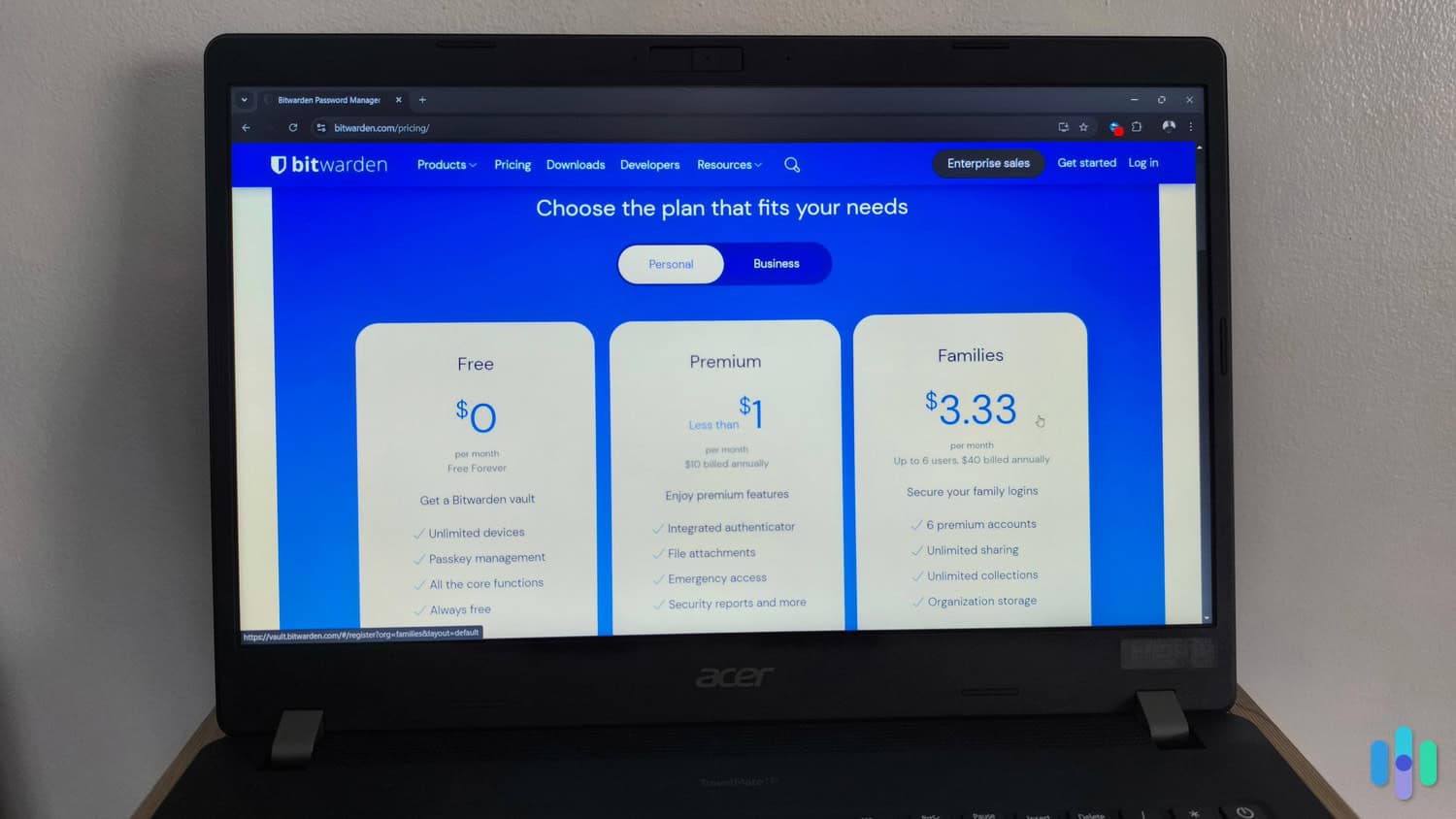
Bitwarden is an open-source password manager that allows users to create, store, and manage passwords. It uses 256-bit AES encryption and zero-knowledge architecture, and has never experienced a significant security breach. Bitwarden’s premium plan costs $0.83 per month, or $10 per year, but it also has a free plan with almost complete functionality including passwordless login (passkeys).
LastPass
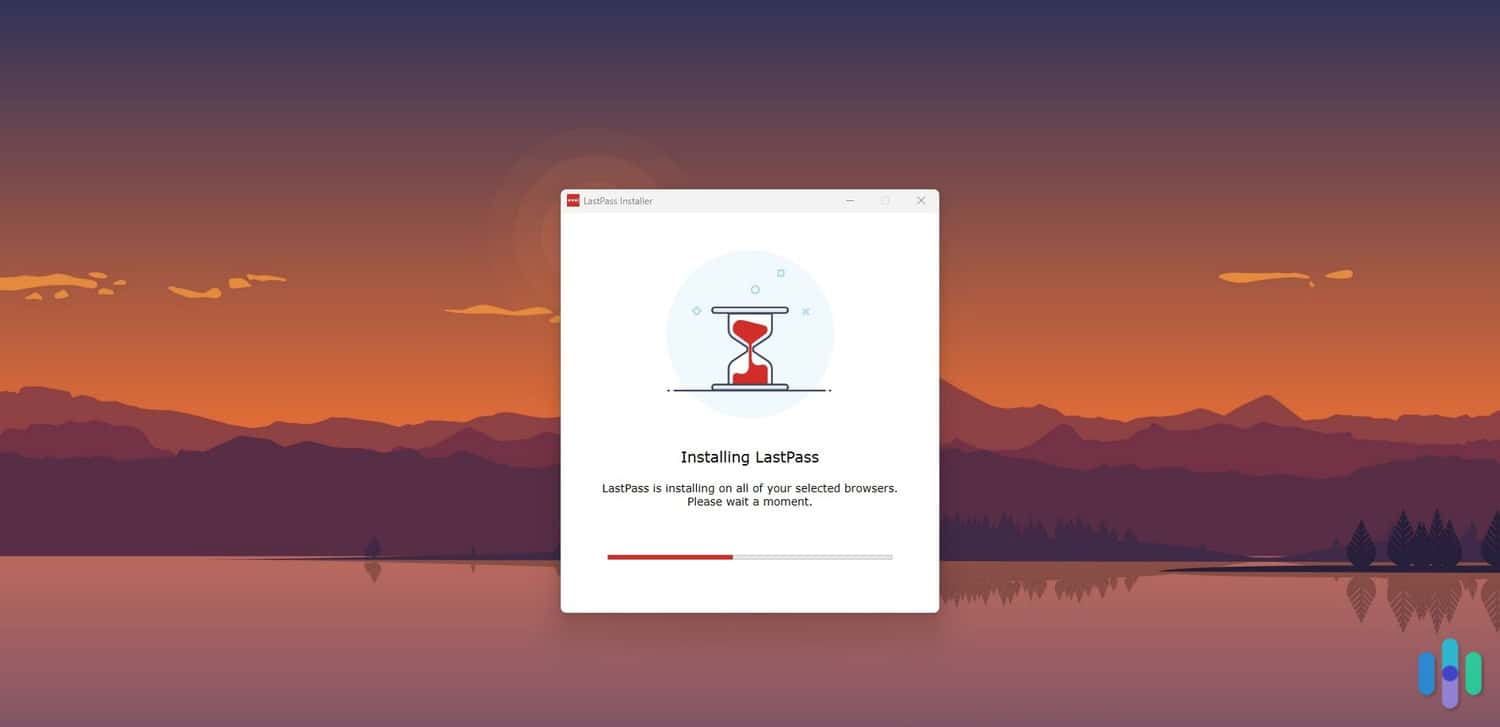
LastPass is a popular password manager with a user-friendly interface and a number of useful features. However, LastPass also has a history of data breaches (2015, 2021, and again in 2022), so we’re hesitant to recommend it. LastPass operates on a freemium model. Basic features are free for one device; for $3 per month you get enhanced functionality like autofill for applications and multi-factor authentication.
What Is a Password Manager?
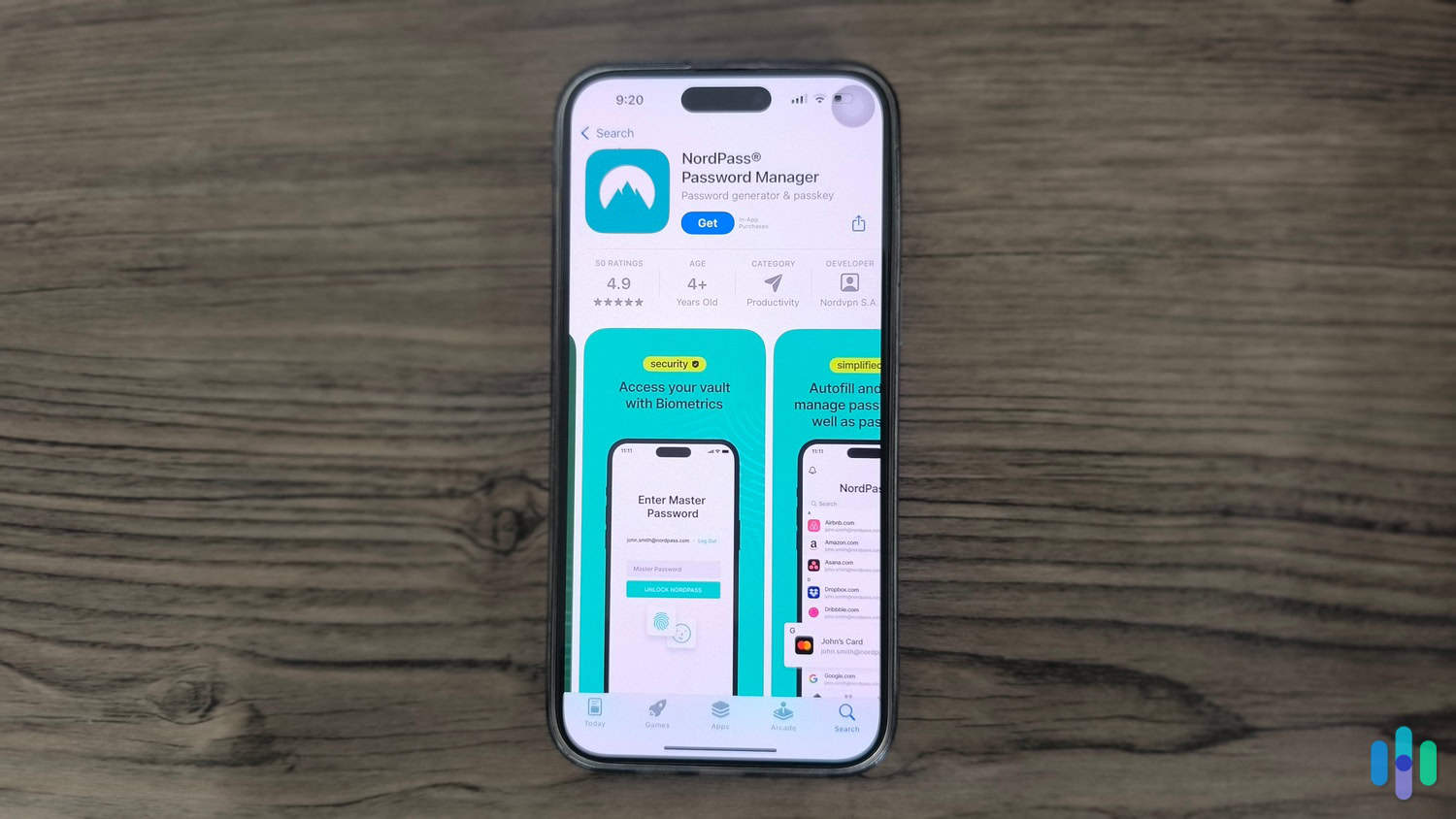
A password manager is a software application that securely stores and organizes your login credentials (usernames and passwords) in a vault. That means you don’t have to rely on your memory or on insecure, inconvenient methods like paper and pen. Many password managers also:
- Generate strong, unique passwords and passphrases
- Autofill login credentials for applications and websites
- Use passwordless logins like biometric passkeys
How Password Encryption Works
Encryption transforms readable information like your login credentials into gibberish. In order to unscramble the gibberish, you need a key. That’s your master password. Your master password isn’t stored in your vault, so unlike your other 250 passwords, you need to commit this one to memory.
Reputable password managers use one of the these two virtually impenetrable encryption standards:
- AES-256. AES-256 is widely regarded as completely secure; both the military and most of the banking industry use it
- XChaCha20. XChaCha20 is a newer encryption method which is just as secure as AES-256 but works better for mobile applications.
FYI: One in 4 users uses their master password for other logins, according to our password manager industry report. We strongly recommend against this. This dangerous practice means if a hacker breaks into one of your accounts, they’ll have access to everything inside the vault.
What Else Can Password Managers Do?

Many modern password managers are more than password vaults. They also let you:
- Store sensitive information like secure notes, IDs, and credit card information.
- Generator strong, unique passwords and passphrases, so you can replace your old 1234 passwords with secure ones you don’t have to remember.
- Autofill your login credentials on websites and apps, so you don’t have to jockey back and forth between your manager and the site you’re trying to sign in to.
- Synchronize data across devices, so you can access your vault from all of your devices
Why Do People Use Password Managers, and Do I Need One?
Short answer: yes, you really do. The average person has over 100 passwords, according to the latest post-COVID research2. You can’t possibly remember them all and you need a place to keep them. Even better if that place is a digital vault secured with military-grade encryption. Here are a few more reasons to use a password manager:
- Phishing protection. By autofilling credentials only on secure websites, password managers minimize the chances that you’ll give your passwords to malicious sites by mistake.
- Cross-device synchronization. Password managers use a single vault you can access across multiple devices, so your passwords are always available.
- Secure storage of sensitive information. Most password managers also store credit card information, notes, IDs, and documents securely, too.
- Password strength audits. Many password managers have additional security features that check for weak passwords and alert you if your accounts are vulnerable to hackers or have been compromised in a data breach.
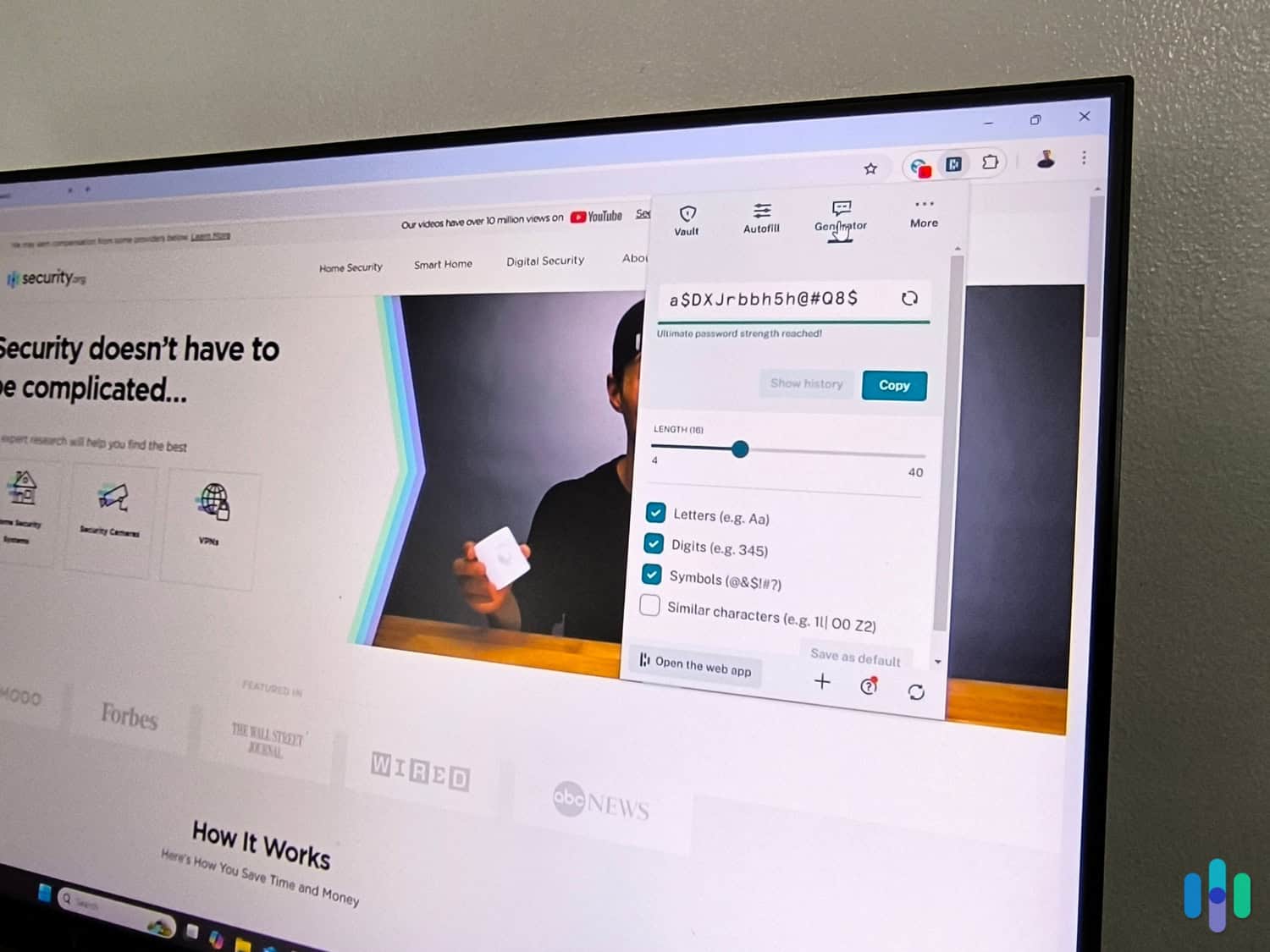
Did You Know: Even Apple products are vulnerable to hacks. Here are the top password managers for Safari, tested by our experts.
Are Password Managers Safe?
Password managers are the best way to lock cybercriminals out of your login credentials, but they do have a few potential downsides. Here are the major ones with steps you can take to avoid them.
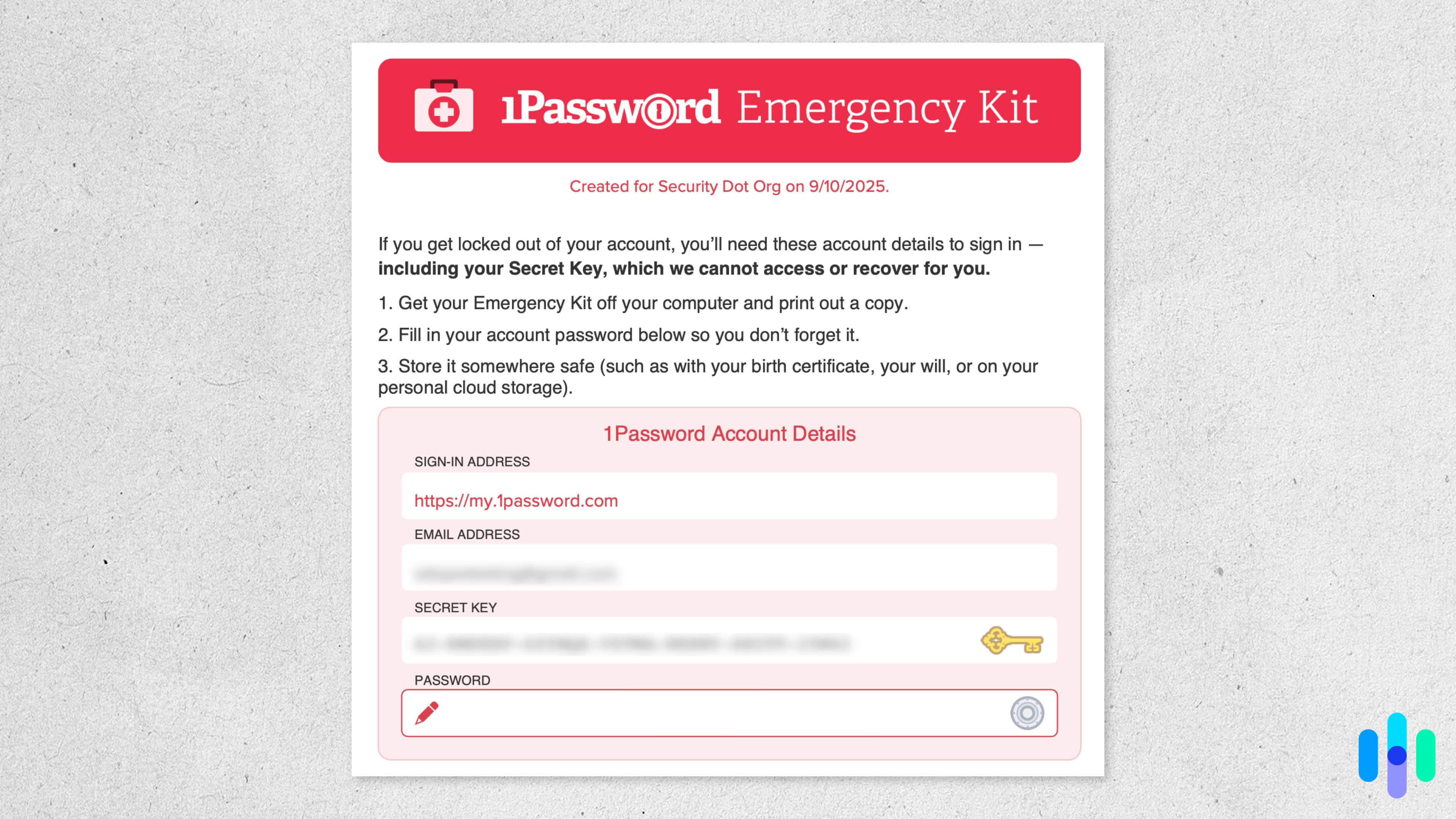
- Single point of failure. If someone gains access to your master password, all your accounts are compromised. To avoid this disastrous scenario, create a strong master password that only you have access to.
- Cost. While you can find some very good free password managers, premium features typically require a subscription ranging from $1 to $10 per month. Be wary of services that shoot up dramatically after the first year.
- Learning curve. Some people may find it challenging to navigate new software. Most of the time, though, password managers are easy to use.
- Dependency on software. Using a password manager means trusting its software and developers, which introduces risk. If the password manager you choose isn’t reputable or suffers a breach, you could find yourself in trouble. Make sure you’re only using password managers recommended by experts.
- Limited offline access. Some managers require an internet connection for optimal functionality, which can make access without connectivity problematic. Check for this functionality, and any other features you might need, before you click purchase.
- Potential for data breaches. While reputable password managers use strong encryption, they aren’t immune to digital threats. Choose a password manager that performs regular third-party security audits and is evolving to meet cyber threats as they arise.
Are Password Managers Expensive?
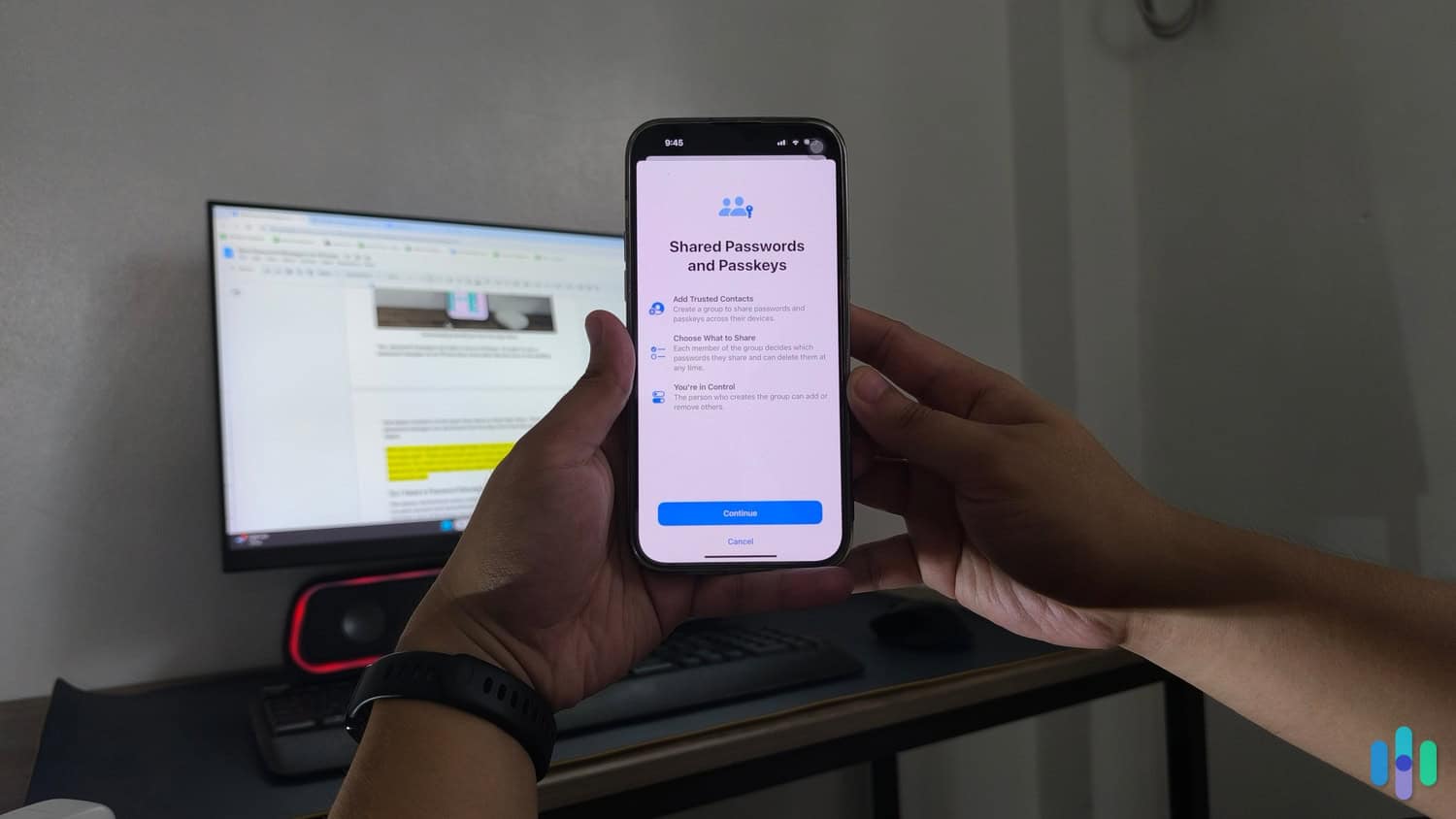
Password managers typically cost between $1 and $10 per month and offer free, premium, and sometimes family plans.
- Free options. Free plans are common, but usually either limit you to one device or a fixed number of passwords. This won’t work for the vast majority of us.
- Premium plans. The average premium password manager runs about $2 to $6 per month. Many premium plans include:
- Cross-device synchronization
- Advanced security features like two-factor authentication
- Secure sharing options
- Encrypted storage for sensitive documents
- Extra digital security tools like dark web monitoring, email aliases, and phishing protection.
- Family and group plans. Many password managers offer discounted family or group plans, allowing multiple users to share a subscription, making them cost-effective for families or small businesses.
How to Use a Password Manager Effectively
Password managers are generally easy to use. They take a few minutes to set up and organize. We also recommend taking the following extra security steps.
- Choose a strong master password. Your master password is the gateway to all your stored credentials. Avoid using easily guessable information like your birthday or child’s name, but don’t make it so complex that you can’t remember it. You’ll need it whenever you want to open your vault and can’t use your fingerprint.
- Enable two-factor authentication. If your password manager has this feature, you could consider enabling 2FA for an added layer of security. This requires you to enter a second form of verification, typically a six-digit code sent to your phone, to open your vault. Just make sure you have back-up codes on another device, because if you lose your phone, you’ll be locked out of your vault.
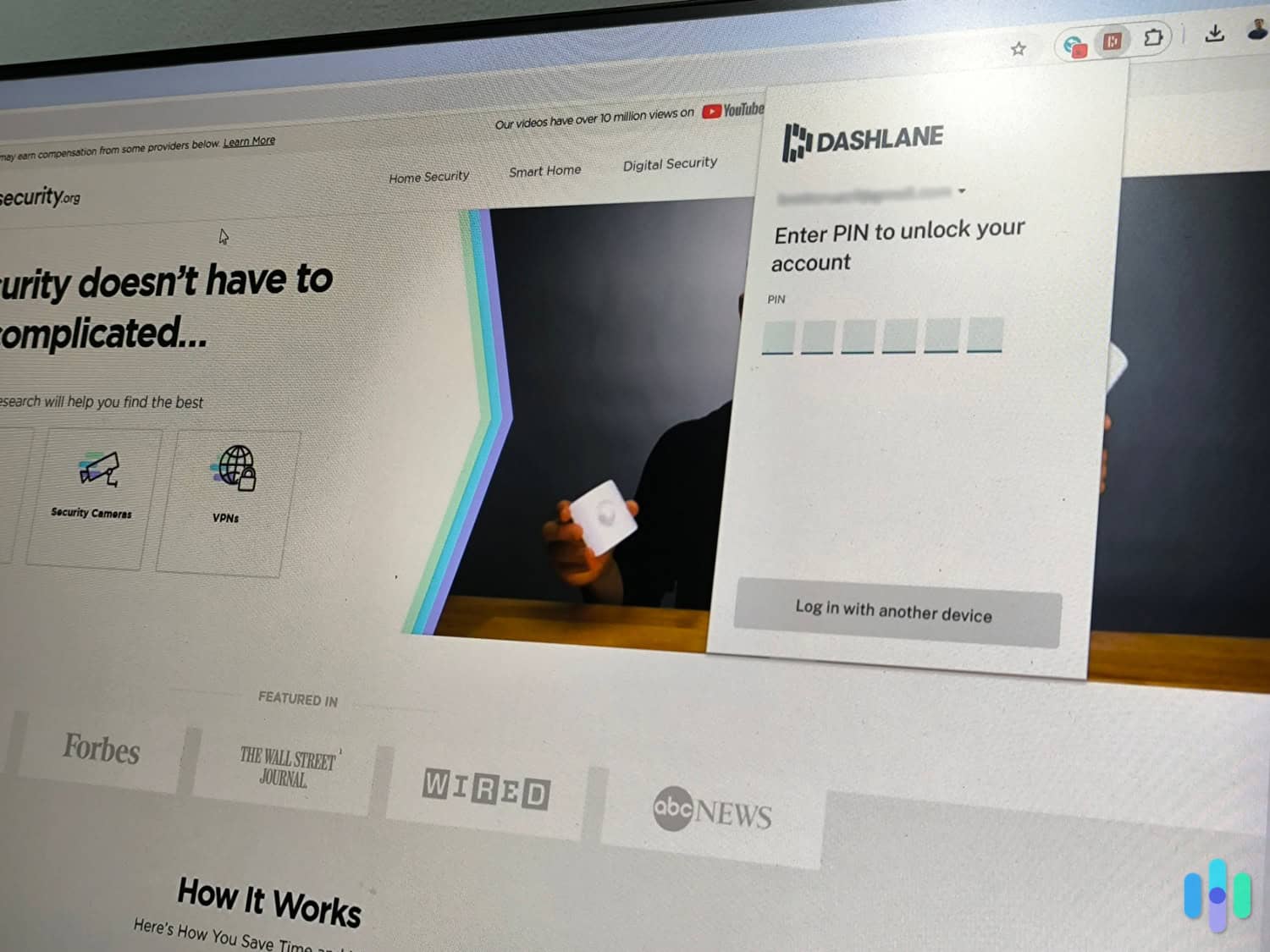
- Regularly update passwords. If your password manager has an auditing feature, you should schedule periodic reviews of your stored passwords. Change weak or reused passwords and take advantage of the password generator feature to create strong new ones.
- Use autofill with caution. While autofill saves time, be cautious when using it on public or shared computers and periodically clear your browser cache.
>> Learn More: How to Delete Your Personal Information from Google
- Back up your data. Back up your password vault from time to time according to your password manager’s guidelines. Typically, this involves exporting credentials as an encrypted or unencrypted .json file. If unencrypted, don’t leave the file on your desktop or phone. Move it somewhere safe.
Methodology: How We Test Password Managers
Since our cybersecurity team uses their real passwords when testing password managers, they thoroughly research the provider to ensure it’s safe before starting their testing. We found 12 providers that passed our initial security check. Then, we downloaded each provider’s apps on all of our devices assessing them based on the following criteria:
- Security Measures: Like we said, we take security seriously. We always look for providers with a zero-knowledge architecture and a clean history from data breaches.
- Ease of Use: Password managers should work in the background only making your life easier. We look for a streamlined setup process, too.
- Extra Features: Whether it’s encrypted cloud storage or data breach monitors, we go through every extra feature each provider offers.
- Overall Value: After our test, we assess the overall value of the password manager compared to how much we paid for our subscription.
Each of our cybersecurity experts that conduct these tests have at least four years of industry experience. We also consulted with several cybersecurity firms and leaders in the digital safety space.
Final Thoughts on Password Managers
The average American has hundreds of passwords. A place to keep them all isn’t just a matter of security; it’s a necessity. Password managers are the best solution for most of us. They’re affordable, easy to use, and a lot more convenient than searching for a scrap of paper buried somewhere in your desk.
But investing in a password manager isn’t just about convenience; it’s about taking control of your online safety. In addition to storing our login info, credit cards, and other sensitive details, premium password managers also monitor the dark web for data breaches, protect us from malware, and give us email aliases to hide our identities. This isn’t a guarantee that you won’t be hacked, but it does add a vital extra layer of security to our online lives.
Password Manager FAQ
-
How do password managers secure my logins?
Password managers generate strong, unique passwords for your online accounts, encrypt and store them securely with your usernames, then autofill your credentials when needed.
-
Are password managers safe to use?
Yes, reputable password managers use the strongest available encryption methods to protect your data, making it almost impossible for unauthorized users to access your passwords.
-
Can I access my passwords on multiple devices?
Most password managers offer cross-device synchronization, allowing you to access your passwords on various devices, such as computers, smartphones, and tablets.
-
What happens if I forget my master password?
If you forget your master password, many password managers have recovery options, but some may not allow you to recover your vault, so create a master password you can remember.
-
Are there any free password managers?
Yes, many password managers offer free versions with basic features, although you’ll probably need a premium plan if you want to store unlimited passwords or sync your vault across devices.
-
National Cybersecurity Alliance. (January 19, 2023). Public Computers and Wi-Fi.
https://www.staysafeonline.org/articles/public-computers-and-wi-fi
-
West Virginia University. (October 06, 2025). Defend Your Data: Strong passwords matter.
https://enews.wvu.edu/articles/2025/10/06/defend-your-data-strong-passwords-matter