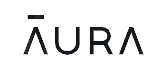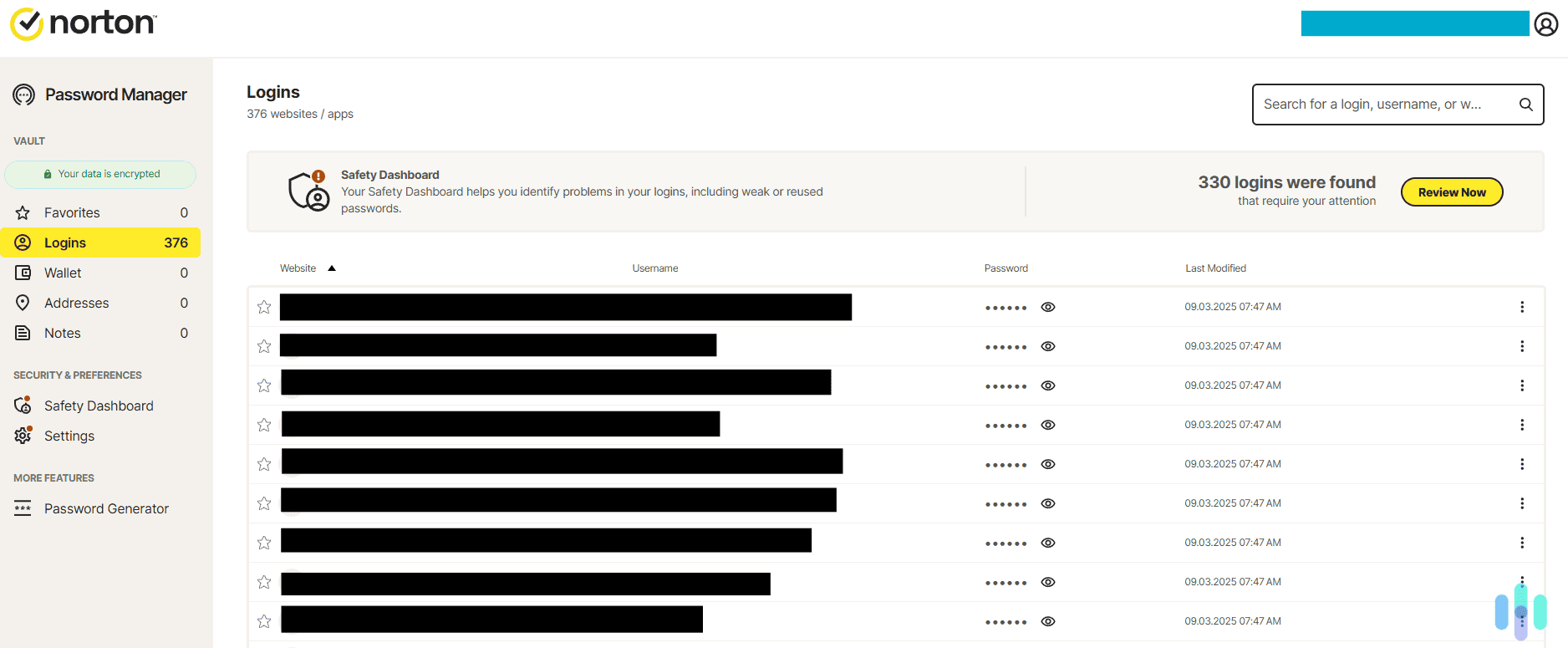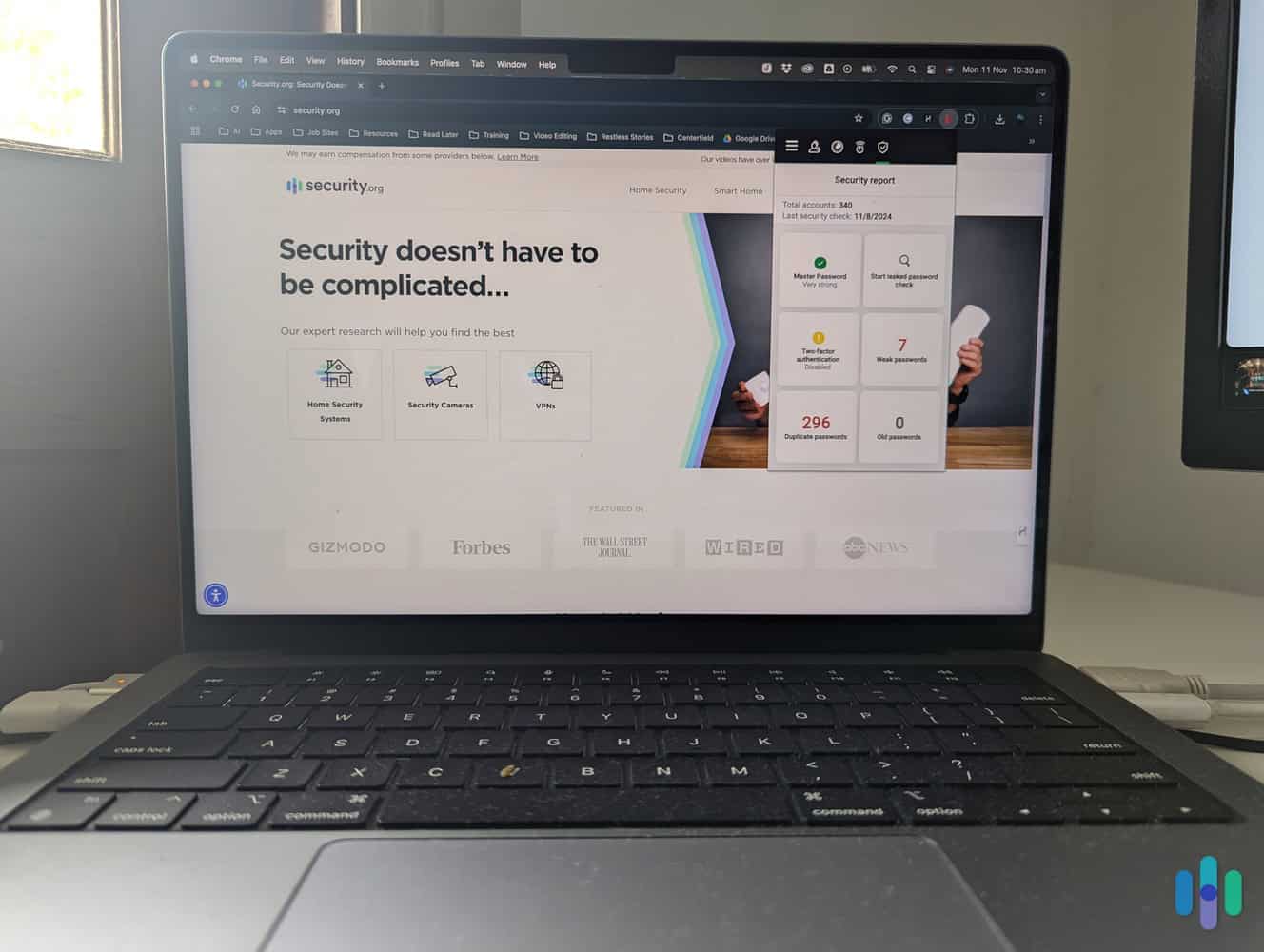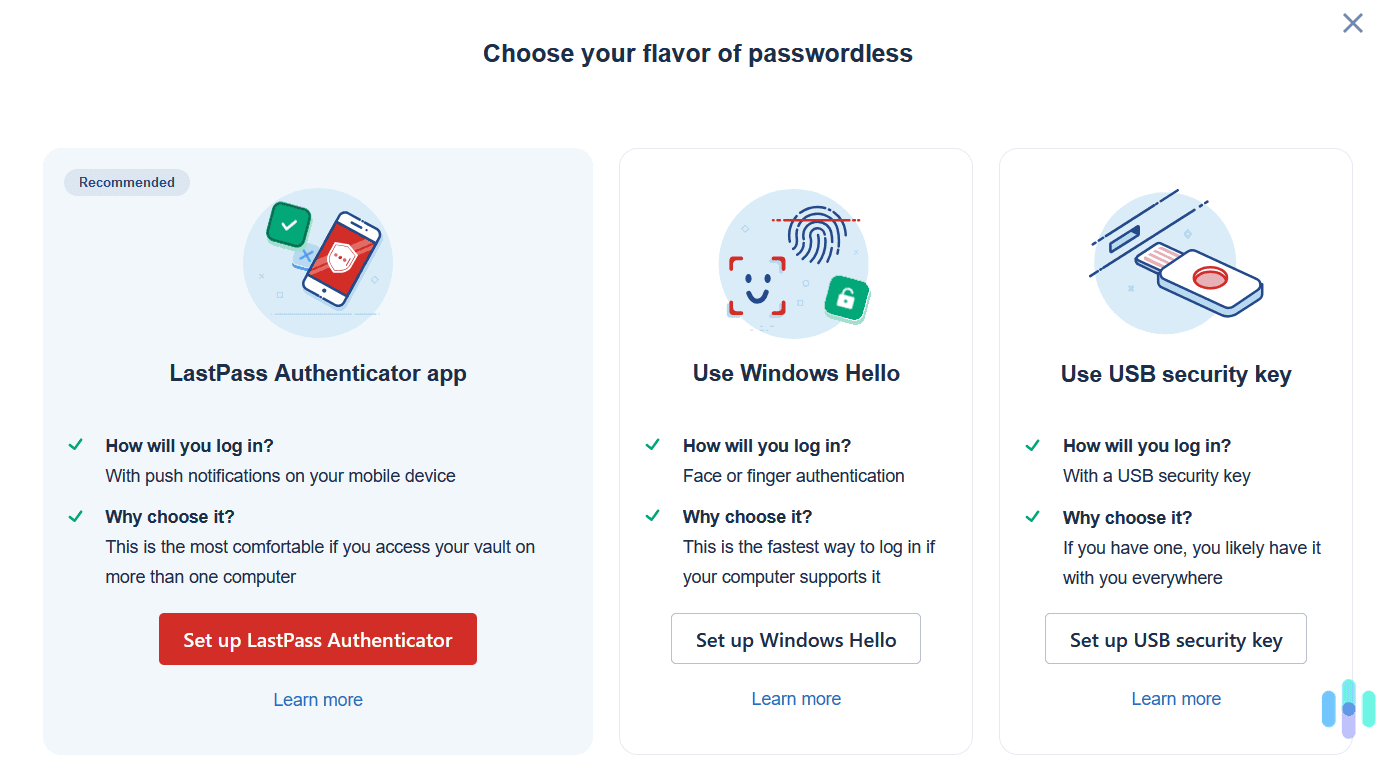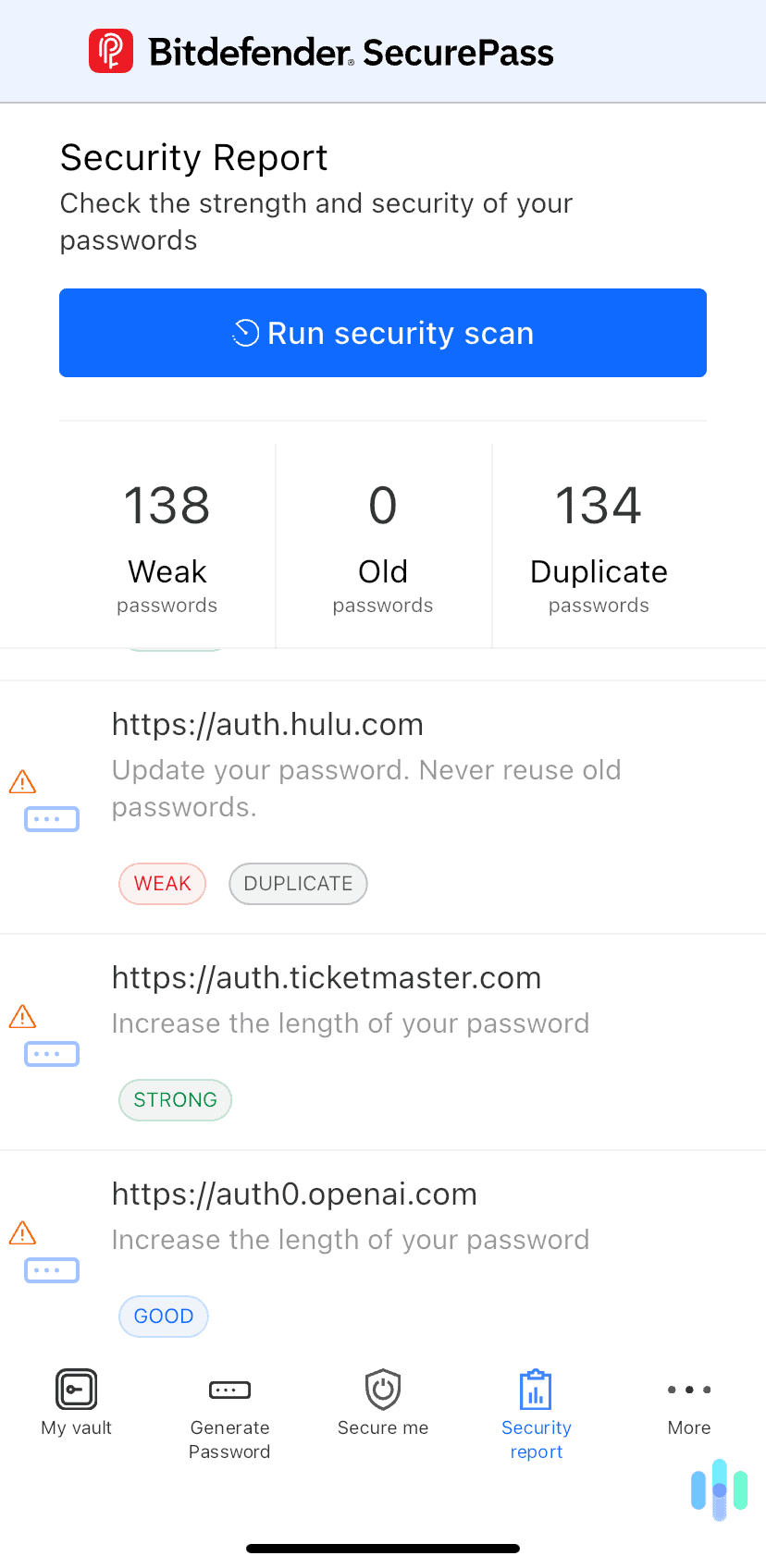Aura Password Manager Review and Pricing for 2025
Aura provides a comprehensive approach to digital security that goes far beyond a password manager, including basic identity protection in its more premium plans.
 Paul Frew, Home and Digital Security Expert
&
Paul Frew, Home and Digital Security Expert
&
 Gene Petrino, Home Security Expert
Last Updated on Oct 10, 2025
Gene Petrino, Home Security Expert
Last Updated on Oct 10, 2025
What We Like
- Comprehensive security: In addition to a password manager, an Aura subscription also includes protection against identity theft, fraud, and various online threats.
- Plan options: Aura offers different package tiers. All of them include the password manager, but the more premium tiers offer basic identity theft protection as well.
- Dark web monitoring: Aura worked in the background to scan the dark web for leaked information and passwords, leveraging its state-of-the-art identity protection service.
What We Don't Like
- Basic password manager features: Aura is primarily an identity theft protection service. While the password manager does everything it should, it lacks more advanced features such as support for passkeys.
- Autofill issues: We found that sometimes Aura’s password manager fails to recognize when we’re trying to log in and doesn’t automatically fill in our login credentials.
- Setup issues: When we tried to import our existing login information from Chrome, Aura created some duplicate accounts and completely missed others.
Bottom Line
While some digital security companies offer their password manager as a stand-alone service, some use it as part of a more comprehensive security solution. For example, Total Password is a great password manager that’s more of an appetizer — an hors d’oeuvres if you will — for the Total Security package, especially at the initial price of $1.99 per month.
Aura is one of those password managers that is meant to be part of an overall package. It’s a staple of Aura’s identity theft protection plans, but we’ll parse out the Aura password manager as a stand-alone service. For this latest chapter in our ongoing password manager industry research, we put the Aura password manager through its paces and checked out a few of the other functions to put it in greater context.
FYI: Aura is available as a browser extension for Chrome, Firefox, and Edge. There’s also a web-based dashboard. An Aura mobile app is available for iOS and Android devices. However, there are no desktop apps for Windows or macOS.
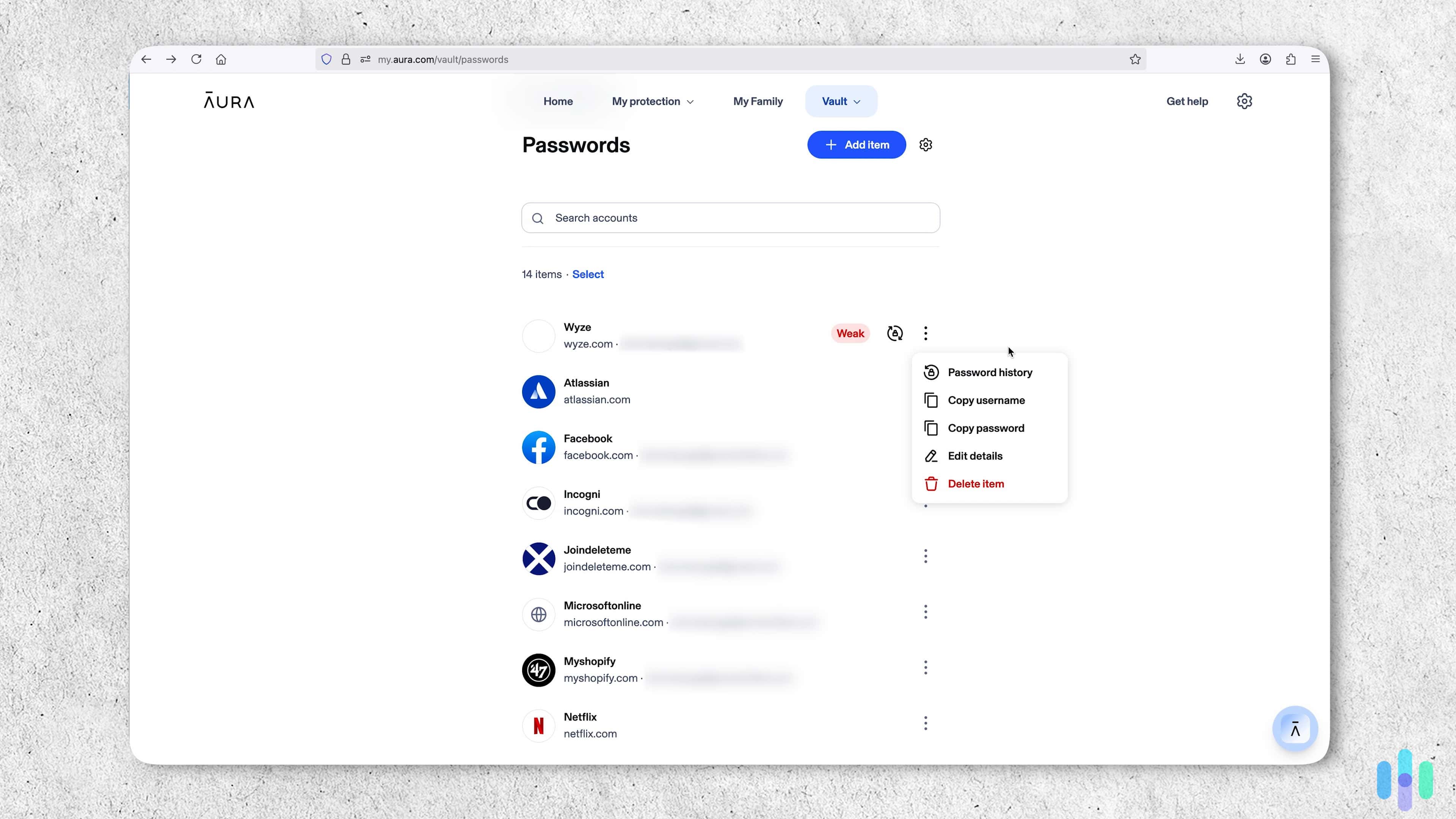
Getting Started: Buying an Aura Subscription
Aura Password Plans
While the password manager is offered as a part of the Aura identity theft protection packages (starting at $12 per month), you can actually get it as a stand-alone service. But even with these password manager subscriptions, Aura couldn’t help but include useful extras, such as antivirus software and a VPN. Both come with the password manager in all subscriptions.
Here’s the breakdown of the options:
| Aura stand-alone password manager plans | Passwords | Passwords Plus | Ultimate |
|---|---|---|---|
| Devices covered | 3 | 5 | 10 |
| VPN and antivirus software | Yes | Yes | Yes |
| Identity protection | None | Basic | Premium |
| Financial fraud protection | None | None | 1-bureau credit monitoring |
| Identity theft insurance | None | None | Up to $1 million coverage |
| First year cost | $23.88 ($1.99/month) | $35.88 ($2.99/month) | $47.88 ($3.99/month) |
| Renewal cost | $44.99 ($3.75/month) | $69.99 ($2.99/month) | $99.99 ($8.33/month) |
All those plans are billed annually, but are some of the most affordable we’ve seen. For instance, Dashlane’s pricing starts at $4.99 per month for a subscription that includes a VPN and password manager, but no antivirus software. Even with Aura’s higher renewal cost in the second year, it’s still more affordable.
That said, these stand-alone Aura plans have device limits, something we haven’t seen from other password managers we tested. Most of them, like NordPass’s subscriptions for example, let you use the product on as many devices as you own. With Aura, the limit is either three, five, or 10.
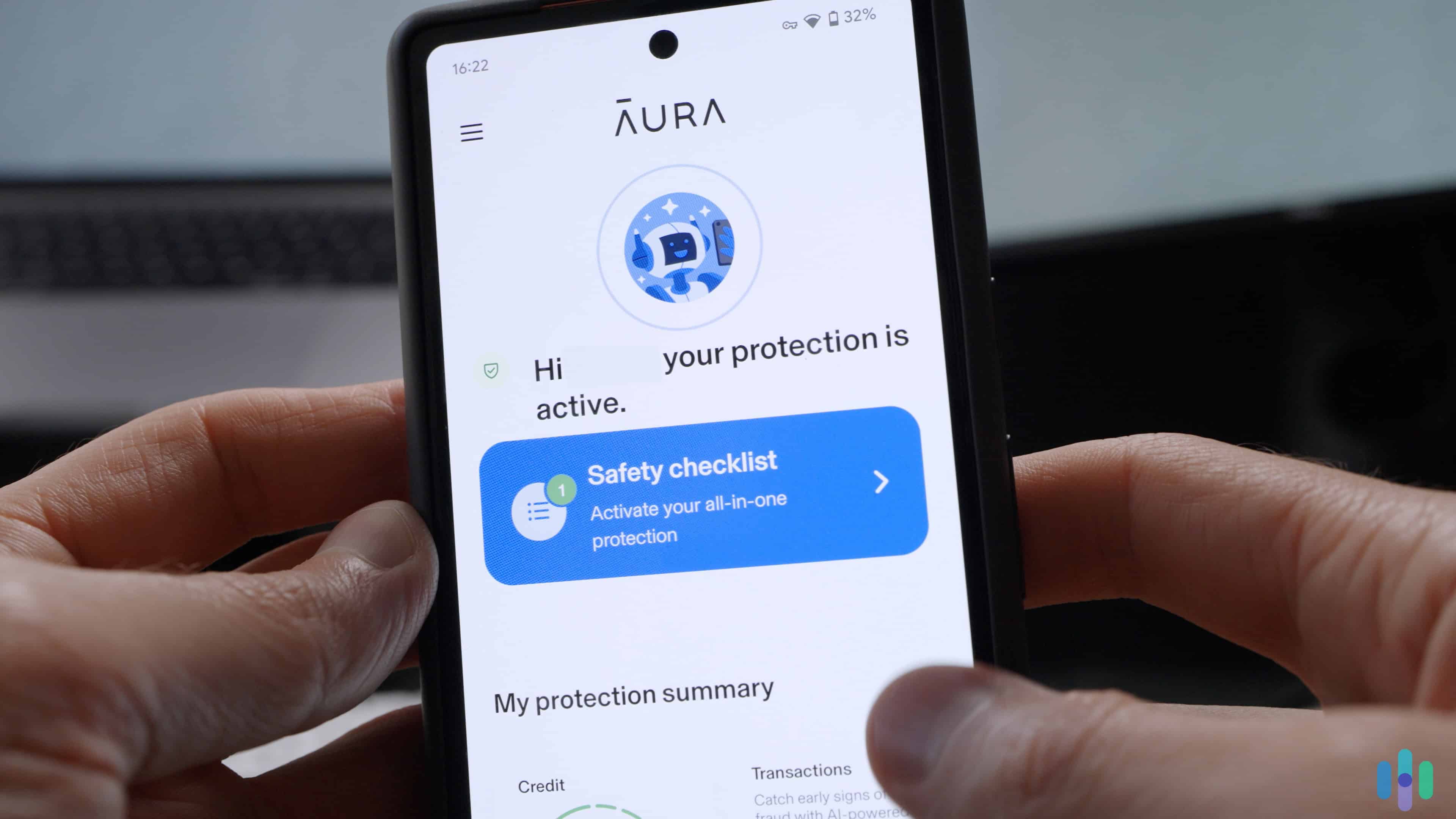
There are also no family plans — at least not if you’re looking to purchase a stand-alone subscription. That’s $1.99 to $3.99 per month for each member of the family. If you’re buying for the family and you like Aura, the second buying option might work better for you — buying an Aura identity theft protection package that includes the password manager.
>> Related: The Best Password Managers for Families
Pro Tip: We recommend either the Passwords or Passwords Plus plan if you’re looking for just password management features. If you’re considering the Ultimate plan though, you could do better buying a full identity theft protection plan. These plans include three-bureau credit monitoring rather than the one-bureau monitoring offered by the Ultimate plan.
Aura Identity Theft Protection Plans
The password manager is included in all Aura identity theft protection plans, which cater to individuals, couples, or families of up to five adults. They are pricier than the stand-alone options, but if you read our Aura identity protection review, you’ll see why they are worth the money — that is, if you’re not using a different identity protection service yet. In any case, you can try out these plans for up to 14 days for free.
We chose an individual plan for our tests. After 14 days, our credit card was charged $144 for a 12-month subscription — an average of $12 per month.
| Individual plan | Couples plan | Family plan | Kids plan | |
|---|---|---|---|---|
| Monthly rate | $15 per month | $29 per month | $45 per month | $13 per month |
| Annual rate | $12 per month | $15 per month | $20 per month | $10 per month |
| User/device limit | 1 user, 10 devices | 2 users, 20 devices | 5 users, 50 devices | Unlimited kids and devices |
At this point, it’s important to remind you that Aura is a comprehensive personal security solution, thus the higher price tag. All these plans include premium identity protection, three-bureau credit monitoring, identity theft insurance, and so much more. The password manager is just a speck compared to Aura’s identity protection features. But in our experience, identity protection starts with good password management, so it all works out.
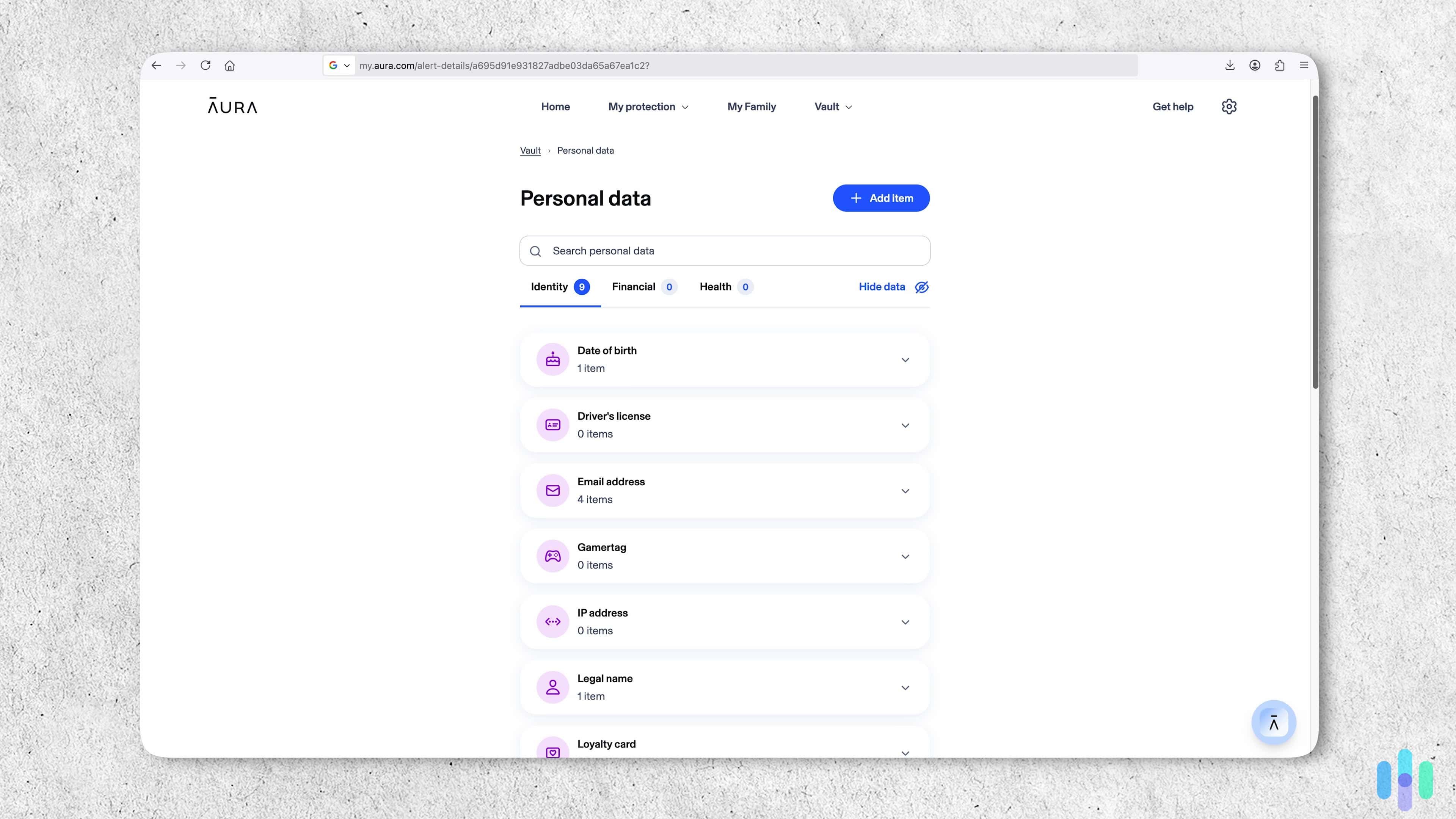
Pro Tip: We rated Aura the best identity theft protection service of 2025, and a big reason was its inclusion of digital security tools like the password manager, VPN, and antivirus software in all its plans.
Our Experience Setting Up Aura
Because we signed up for the full Aura experience, we had to set up Aura’s identity protection features as well. This took us about 30 minutes, filling in required information to get our identity and credit monitoring features set up. However, you don’t need to do all of that if you’re buying a stand-alone password manager subscription. So, let’s go straight to how we set up the password manager.
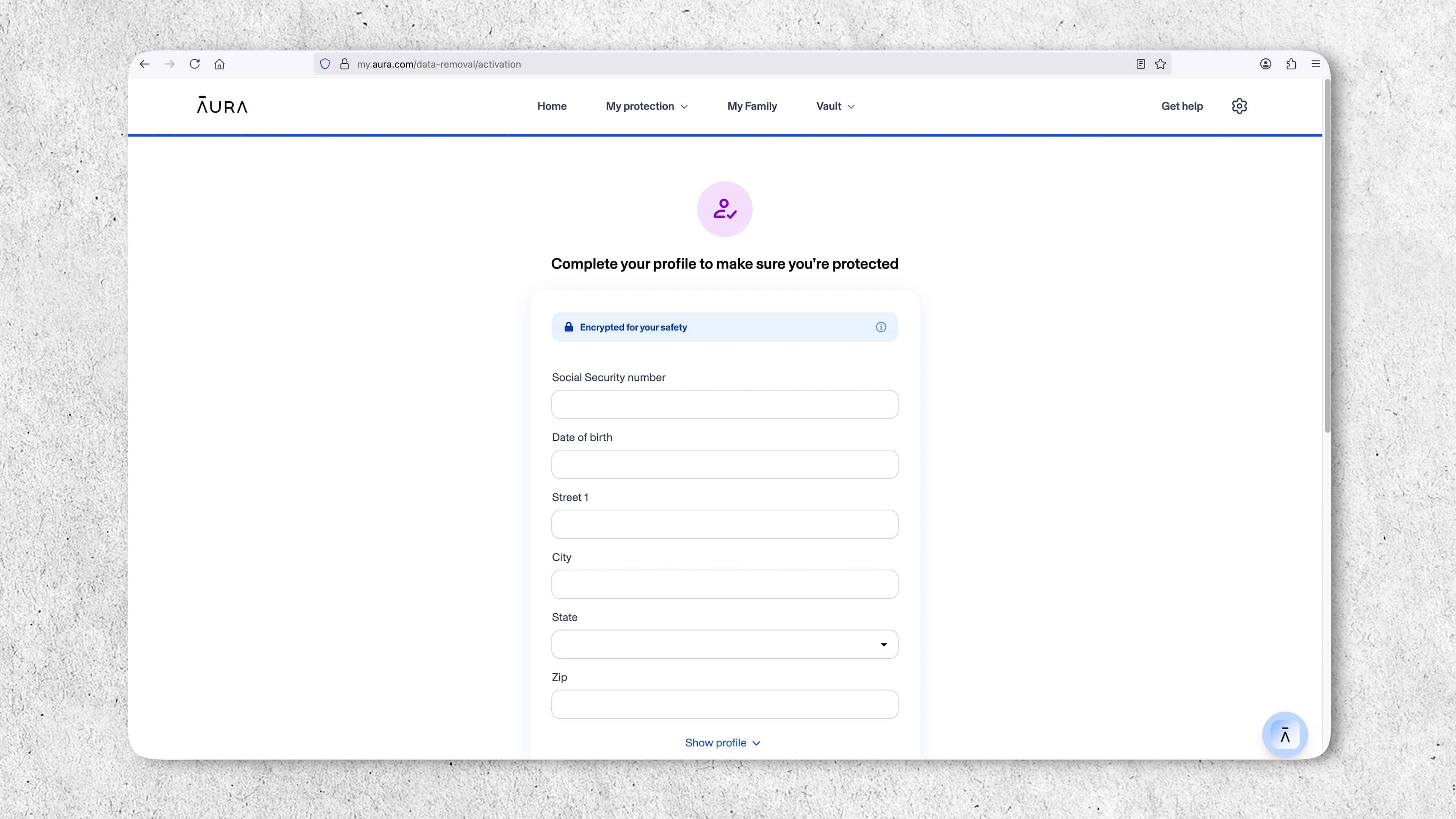
In the My Aura Dashboard, we were able to click the “Import Accounts” option that let us transfer all our accounts from Google Chrome. We simply selected “Export passwords” from the Chrome settings menu to create a .csv file with our usernames and passwords. We then uploaded that file to the Aura Dashboard.
After uploading, Aura used its password strength checker tool to identify all of our passwords that were reused or weak. To be clear, some of these were low priority. Does it really matter if we have the same weak password for an online forum about local real estate and our Premier League soccer fantasy team? Probably not. But as much as possible, we recommend using unique passwords for every account.
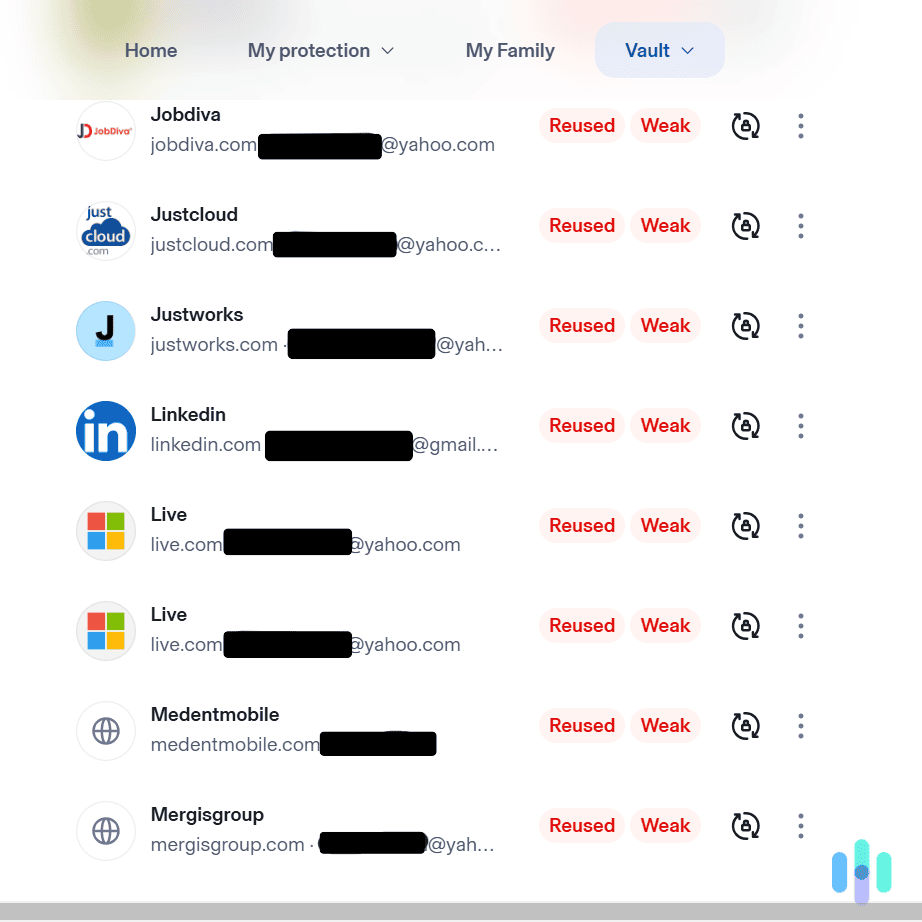
With one click, Aura was able to send us to some of the more important accounts that had weak or reused passwords. Each one took a minute or two to change, but we came away from each one with greater peace of mind.
Aura also flagged up a lot of seemingly safe passwords. For example, it said our password “0)KMfl!SkRU&p” was reused, which didn’t seem possible. After a while, we realized that the culprit was a duplicate record, which made it seem to Aura that we used the same password on two accounts.
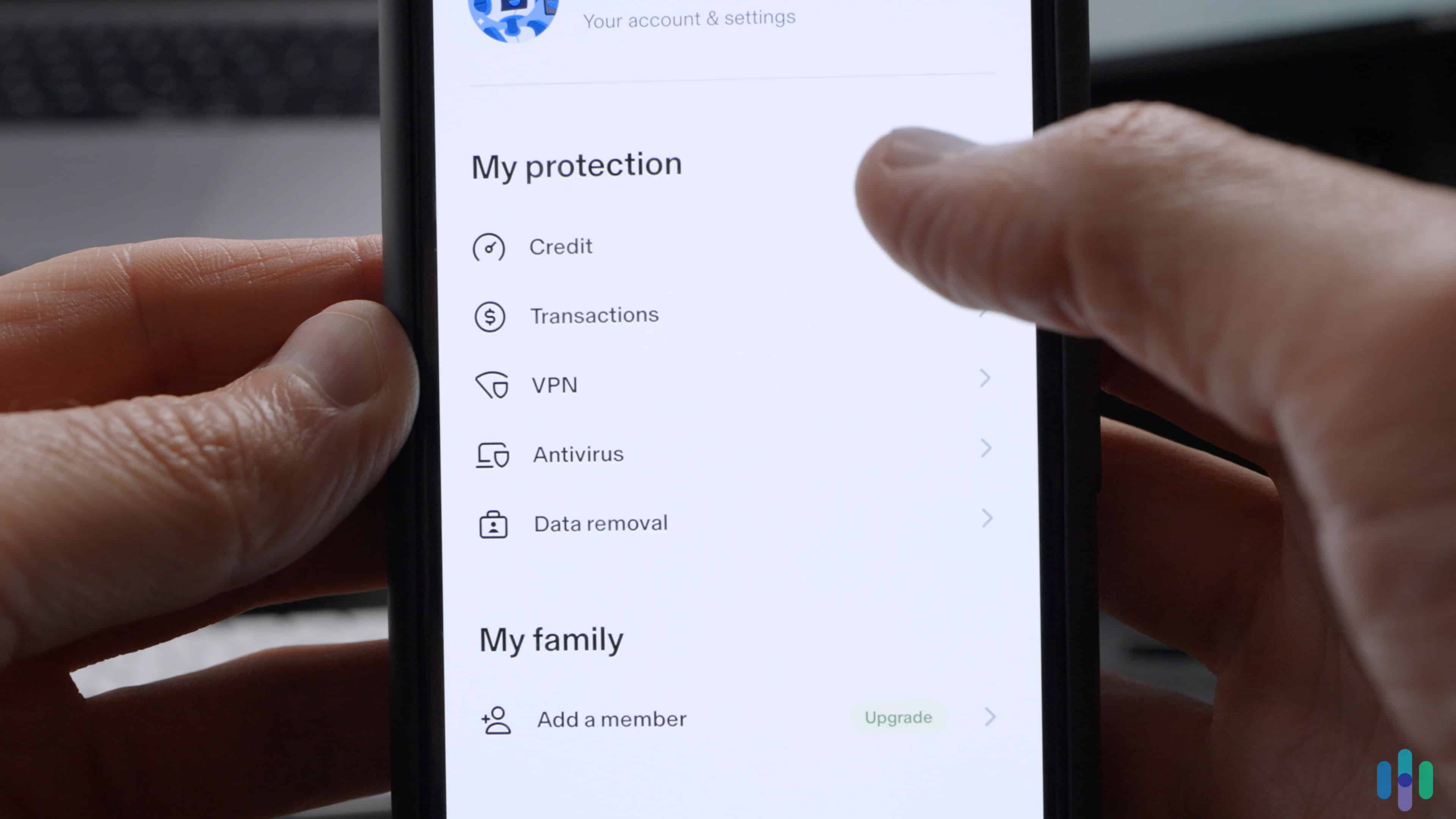
To complete the setup, we downloaded the Aura app on our Android and iPhone. We had to go to the Settings on our phones to allow Aura to autofill our account information. After that, our passwords from the dashboard synced and we could easily log in to whatever we wanted on our mobile devices.
FYI: The Aura Dashboard automatically logs you out after 15 minutes, but it gives you a pop-up warning, which you must have the tab open to see.
Aura Password Manager Features
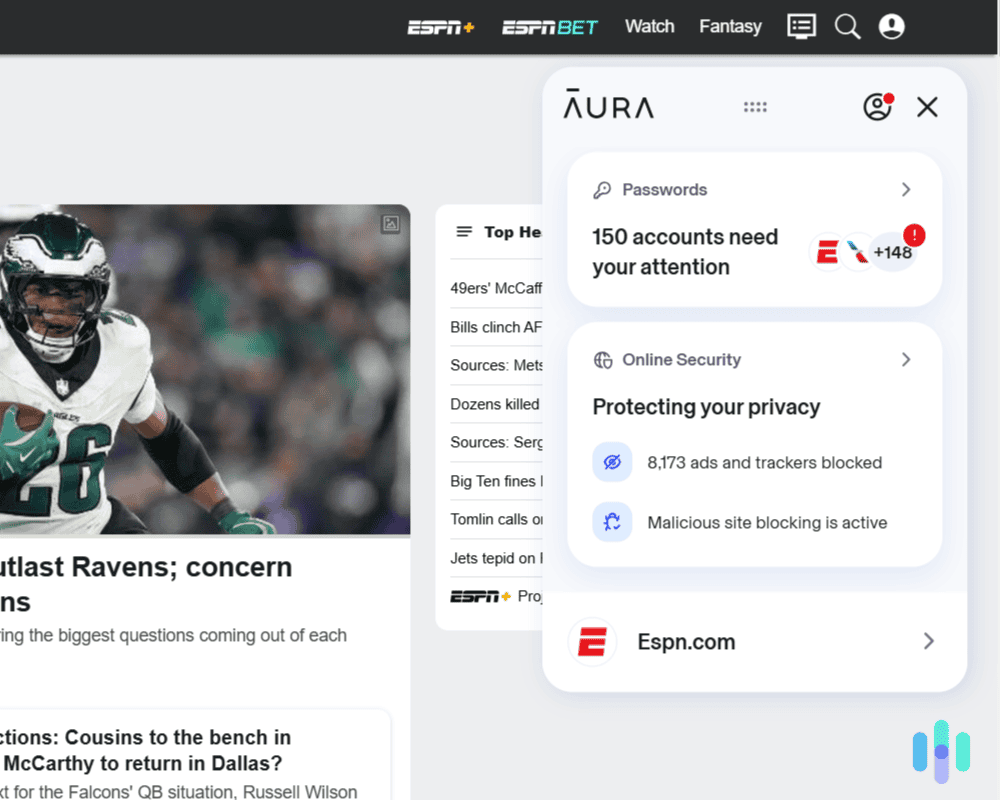
Aura’s password manager delivers all of the core functions we expected, and it has a few cool features that you don’t see with other password managers.
Password and Vault Security
First and foremost, the password manager has a random password generator that can produce impossible-to-guess passwords with all kinds of characters. It also stores new login information using AES 256-bit encryption, which is the encryption protocol used by the U.S. government, military, and major financial institutions. Anytime we added a new account or changed an existing password, Aura immediately synced it across all of our devices and browsers. Although we didn’t use it, we could also securely store digital files with the password manager.
Syncing and Autofill
The Aura password manager also autofilled our account information. It worked as expected about 90 percent of the time. The remaining 10 percent? It failed to recognize our attempts to log in to some websites, but we find that that’s a common issue if you use a third-party password manager instead of your browser’s built-in one. Even the best Chrome password managers (which Aura is one of) don’t always recognize login attempts.
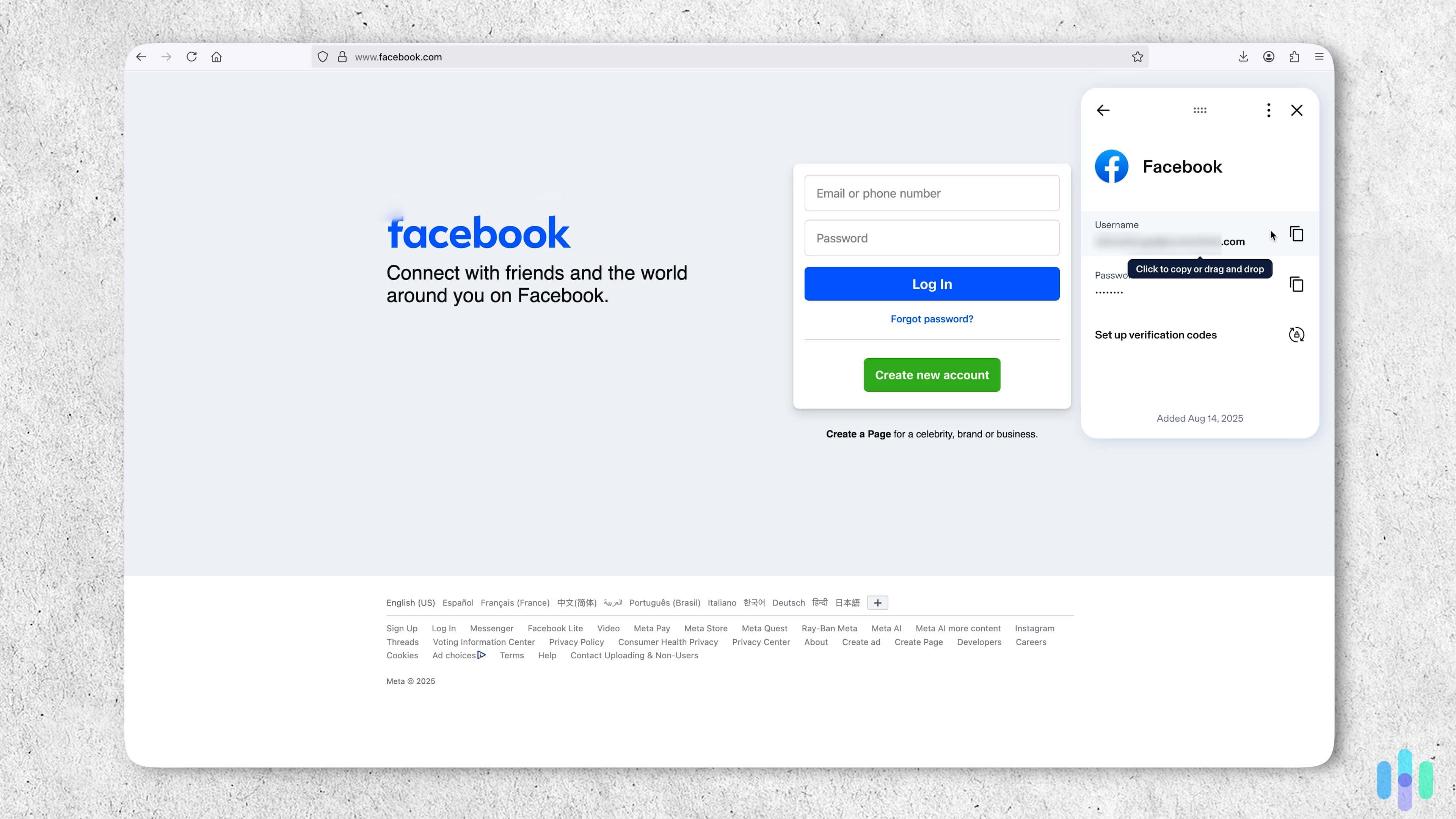
We also found that Aura can’t autofill logins in most locally installed apps. That’s because it runs as a browser extension only, so unless the app you’re trying to access uses a browser login (like Netflix), Aura can’t help you log in to apps. That’s true for most Windows password managers — even those that have desktop apps.
Email Alias
One cool feature that we haven’t seen from most other password managers is the ability to keep your email address private when signing up for a new account. Aura can generate email aliases that stand in for your actual email address. This prevents websites and services from seeing and potentially selling your actual email address to marketers, and it also helps protect you in the event of a data breach.
Aura will forward all emails from the alias to the email you used to sign up for Aura. This is necessary for two-factor authentication and handy for alerts. But if you don’t want to get every single email forwarded, you can block forwarding in the browser extension.
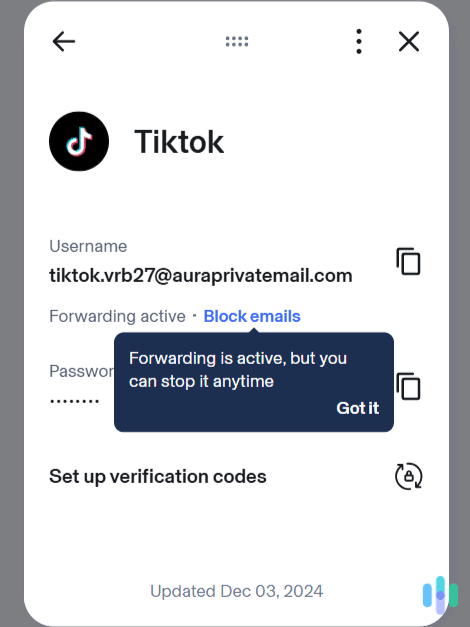
Email masking is not completely unique to Aura though. It’s a well-known cybersecurity tactic. NordPass is another password manager with such a feature. We also saw it when we reviewed Surfshark One, the antivirus and VPN bundle from Surfshark.
Authenticator
Another cool feature offered by the password manager was the ability to go through two-step verification without having to switch apps or devices. Limited to certain sites that allow two-factor authentication through an authenticator app, the Aura password manager can generate one-time passwords. You can use these one-time passwords to confirm your identity instead of entering the code sent to your phone number or email address. Once we set up this function, the Aura browser extension generated an authenticating password that we could copy and paste. Each passcode expired after 10 seconds, at which point a new one was generated.
Our (Not-So-Good) Experience With Aura
Setting up Aura was our first experience with the password manager and it didn’t go flawlessly. For some of our accounts, Aura created duplicates. This caused Aura to think that we had more duplicate passwords than we actually did. So, we had to go through and delete all the duplicate accounts one by one to get a better picture of our overall password hygiene.
We also noticed that some of our login information didn’t transfer over. For example, we were surprised to find that our ESPN login information didn’t get imported from Chrome. To fix the issue, we had to go into the Chrome password manager to copy and paste the ESPN login into the Aura browser extension.
FYI: It takes some time to fully onboard any new password manager by deleting duplicate accounts, adding missing logins, and changing passwords that are identified as weak. If you’re transferring over from a built-in password manager (like Google Password Manager), we recommend that you don’t delete your passwords from it yet. Instead, just choose Aura as your default source for autofilling logins.
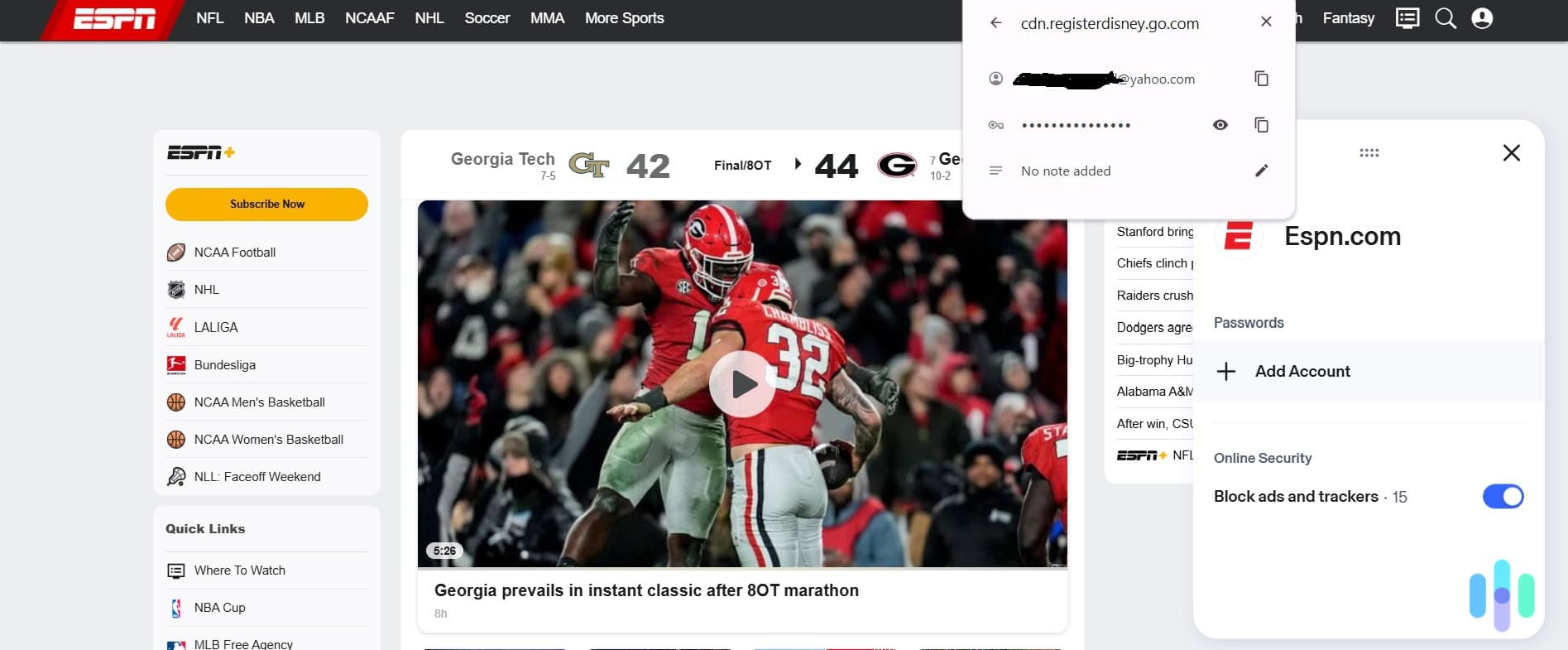
Aura also had issues recognizing when we wanted our information autofilled and when we didn’t. In some situations, the browser extension had trouble recognizing that a pop-up window for account verification was different from the website we were on at the moment. For example, when we tried to link our PayPal account to the Aura dashboard through a pop-up window, Aura kept trying to autofill account information for Aura.com instead of our PayPal account.
These are minor annoyances related to the setup and “bedding-in” phase of many password managers, including our picks for best password manager. As we started to sort out the duplicate accounts and add in missing accounts, these issues went away. However, Aura’s inability to recognize when we wanted something autofilled and when we didn’t was a nagging issue that we couldn’t seem to address.
It wasn’t the best user experience. But just like other password managers, it takes time to get used to using Aura. As you’ll see next, that will be time well spent given Aura’s impressive password security features.
Pro Tip: Aura may not be recognizing a website because it’s a scam site spoofing a real one. Make sure to check that a website is legit before creating a new password or changing your Aura vault settings to recognize it.
>> One of Our Favorites: RoboForm Password Manager Review
Aura Password Security and Safety Features
Anytime we test password managers, we ask two questions: Does it have a zero-knowledge architecture? And does it use a secure encryption method to protect vaults?
With Aura, the answer to both questions is “yes.” The zero-knowledge architecture ensures that no one — not even Aura — can access your vault or master password. Your passwords may be stored in its servers, but since they’re encrypted, Aura can never access your vault. Only your master password can unlock it, and Aura’s authentication process makes it so that the encryption and decryption happens locally on your device.
As for what encryption it uses, we learned that it’s the standard 256-bit AES encryption. It’s the same encryption VPNs use to scramble browsing activity, and it’s currently the gold standard.
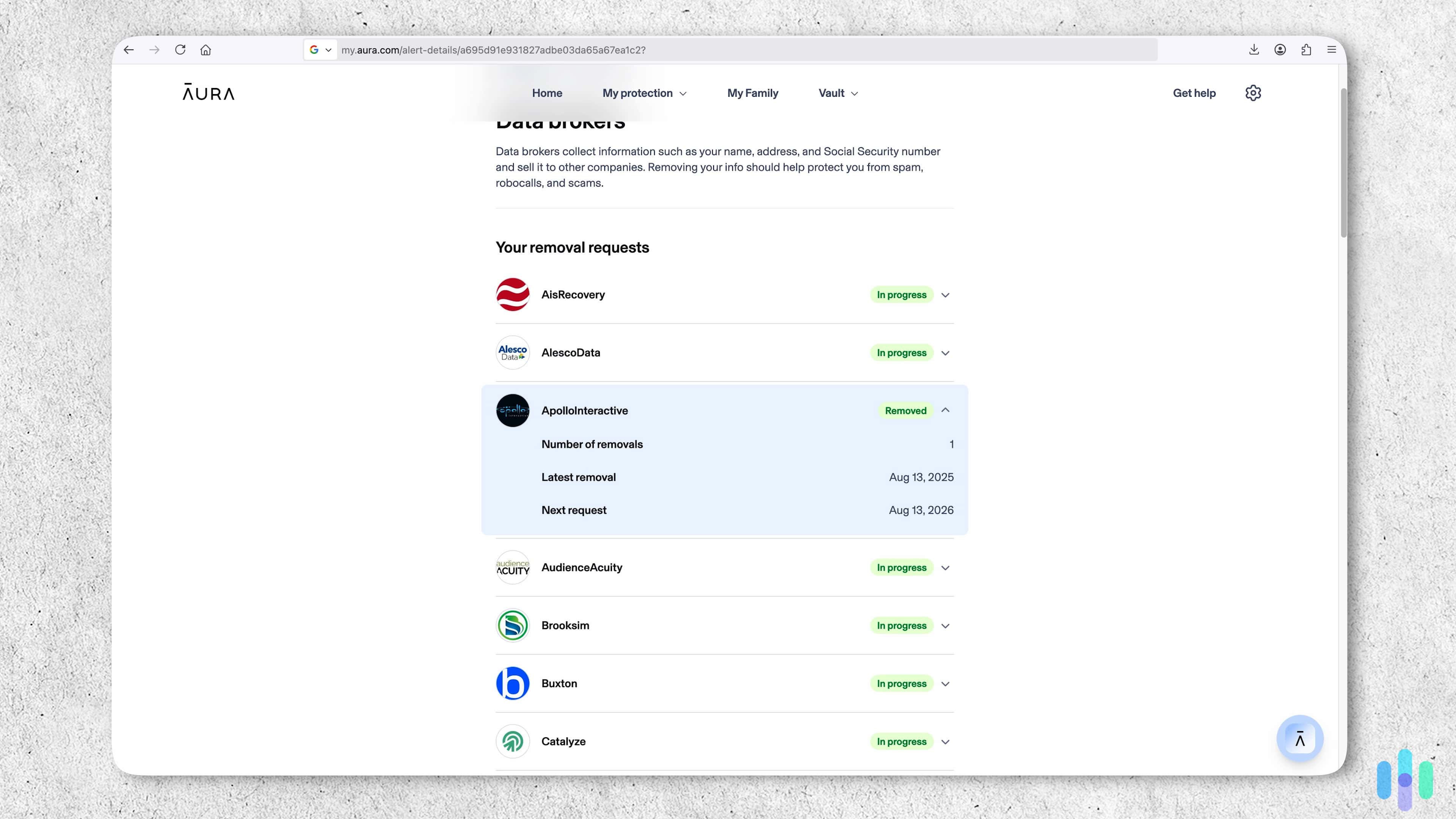
We found one other trump card that we haven’t seen from other password managers — phishing protection. Phishing is when a scammer tries to steal your login information by directing you to a fake website. Let’s say you have online banking; a phishing scammer might make a copy of the bank’s login page, direct you there, and capture your login details when you try to enter them. If you didn’t know any better, you might even think that your password manager just failed to recognize your login and try to copy and paste your password from your vault.
We didn’t get any actual phishing attempts while testing Aura, but if we did, it would have alerted us and informed us that we were on a potentially fake website. There’s no such thing as perfect phishing protection though; it might have false positives or fail to catch some phishing websites. But Aura’s phishing protection can help users (especially younger and older audiences who are more vulnerable to phishing) stay safe.
Video Review
See all of Aura’s security features in action with our identity theft expert, Corey Birnstengel, who takes you on a hands-on tour of one of our favorite identity theft protection services of the year.
Summary and Verdict
Our trial experience with Aura’s password manager was a bit mixed, but hardly a disappointment. To be fair, Aura says up front that its comprehensive solution may not be well-suited to people looking for a stand-alone password manager. If that is you, then try seeking out other options by looking at our other password manager reviews, including our Dashlane review and our 1Password review.
That being said, the password manager from Aura was above average in our opinion. We had some minor issues with the setup and bedding-in phase, but we appreciated the dark web scan that told us if our information had been compromised. And of course, we loved the phishing protection feature, which went a long way in protecting our online accounts.
Suffice it to say, we were generally happy with Aura. If you came to this article looking to find out about a password manager but were intrigued about the overall Aura solution, we recommend giving it a spin with the 14-day trial. Even if you get past the 14 days, there’s still a 60-day money-back guarantee. Hopefully, you’ll have a sense of whether or not Aura is for you after using it for two months.
Frequently Asked Questions
-
How much is an Aura subscription?
Stand-alone password manager plans from Aura range from $1.99 to $3.99 per month in the first year, billed annually. If you wish to go with a packaged solution that includes identity protection, however, Aura’s individual plans start at $12 per month.
-
Is there a free trial available?
Yes, Aura starts as a 14-day free trial for its identity protection packages. No such trial is available for the stand-alone password manager plans, though, but there’s a 60-day money-back guarantee.
-
Is the Aura password manager available on its own?
Yes, you can purchase Aura’s password manager, VPN, and antivirus software for as low as $1.99 per month, billed annually.
-
What browsers and devices support the Aura password manager?
Aura is available for use with Chrome, Firefox, Microsoft Edge, iOS devices, and Android devices. It doesn’t have Windows or macOS apps.
-
Can I import my passwords from another manager?
Yes, you can import existing login information from Chrome, Firefox, NordPass, or another password manager by exporting them as a .csv file and then importing the file into Aura.