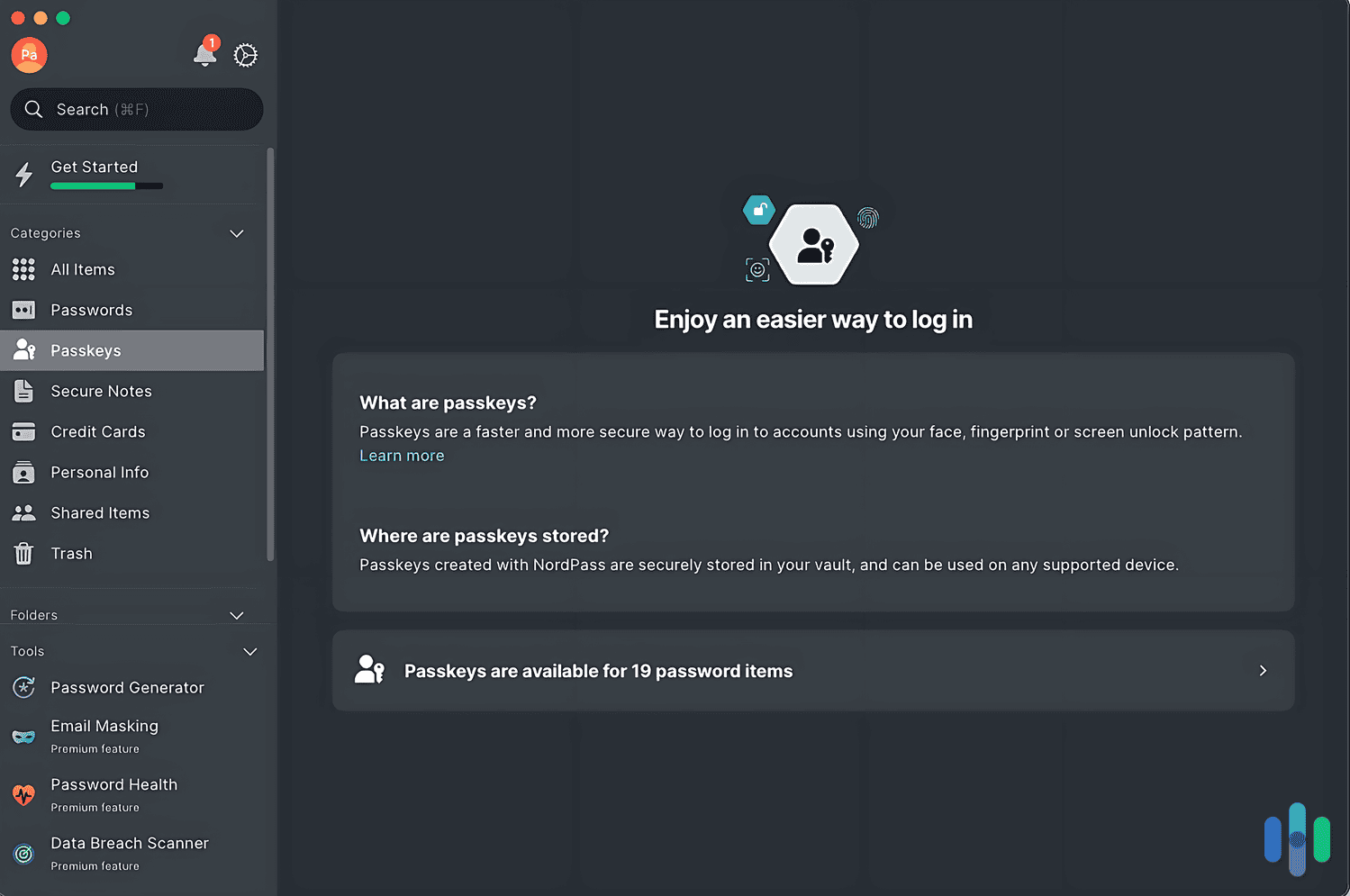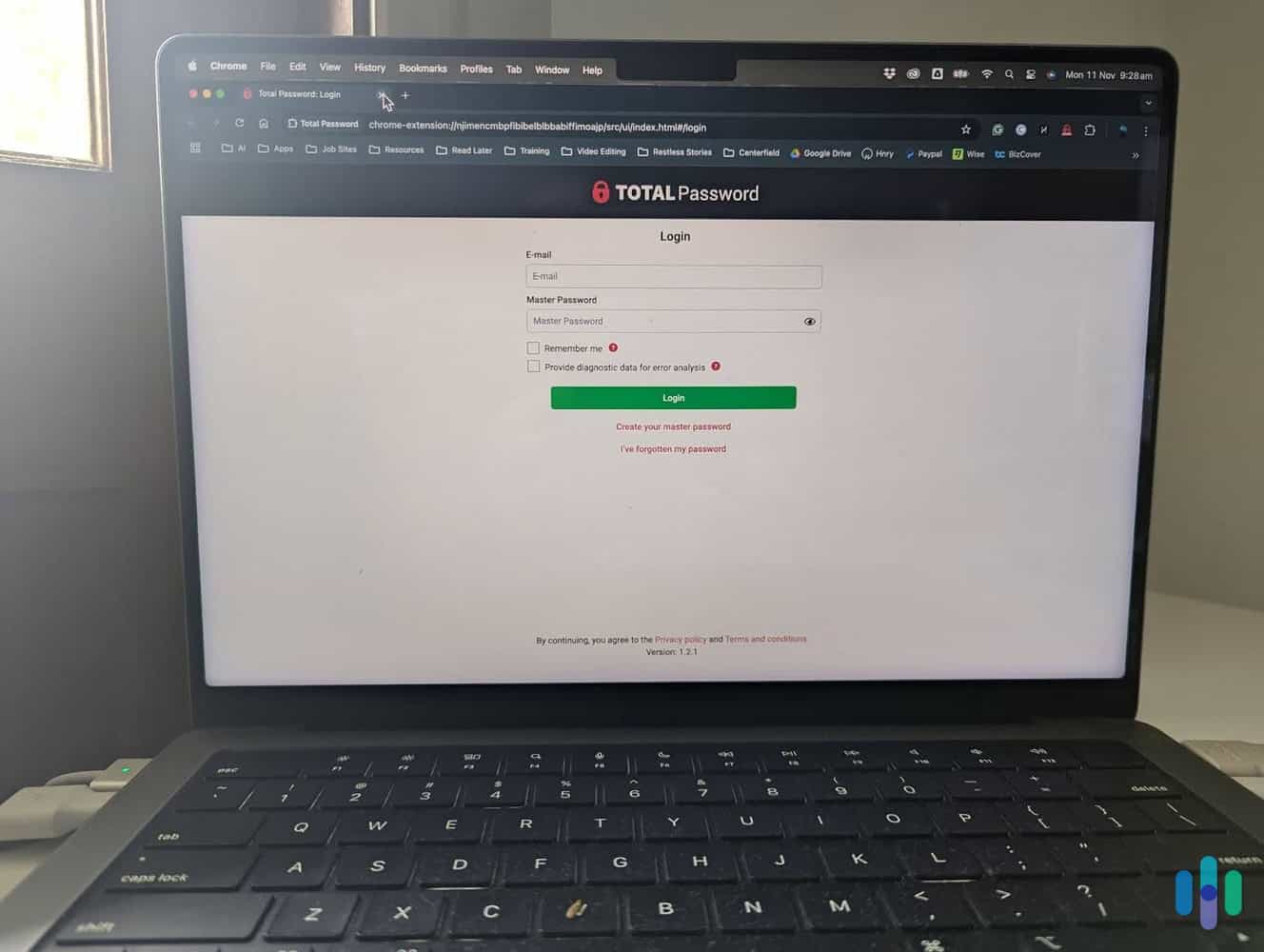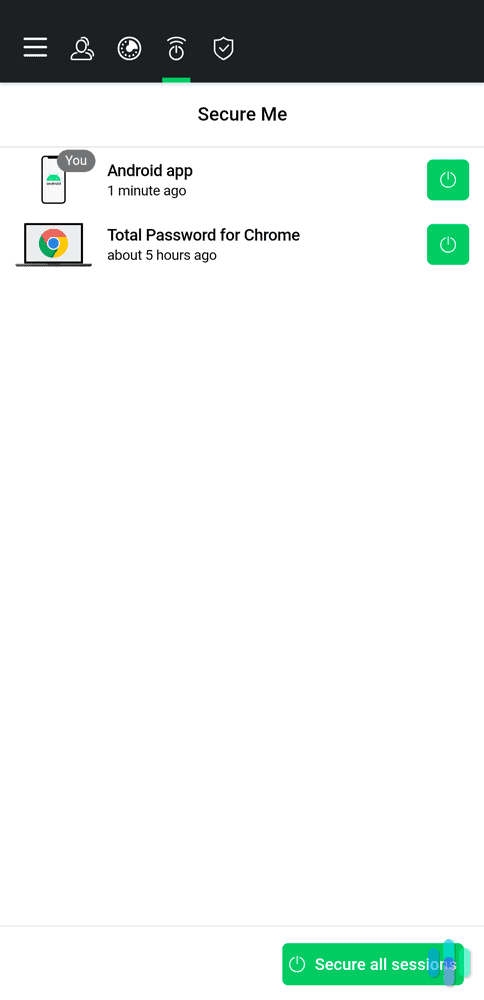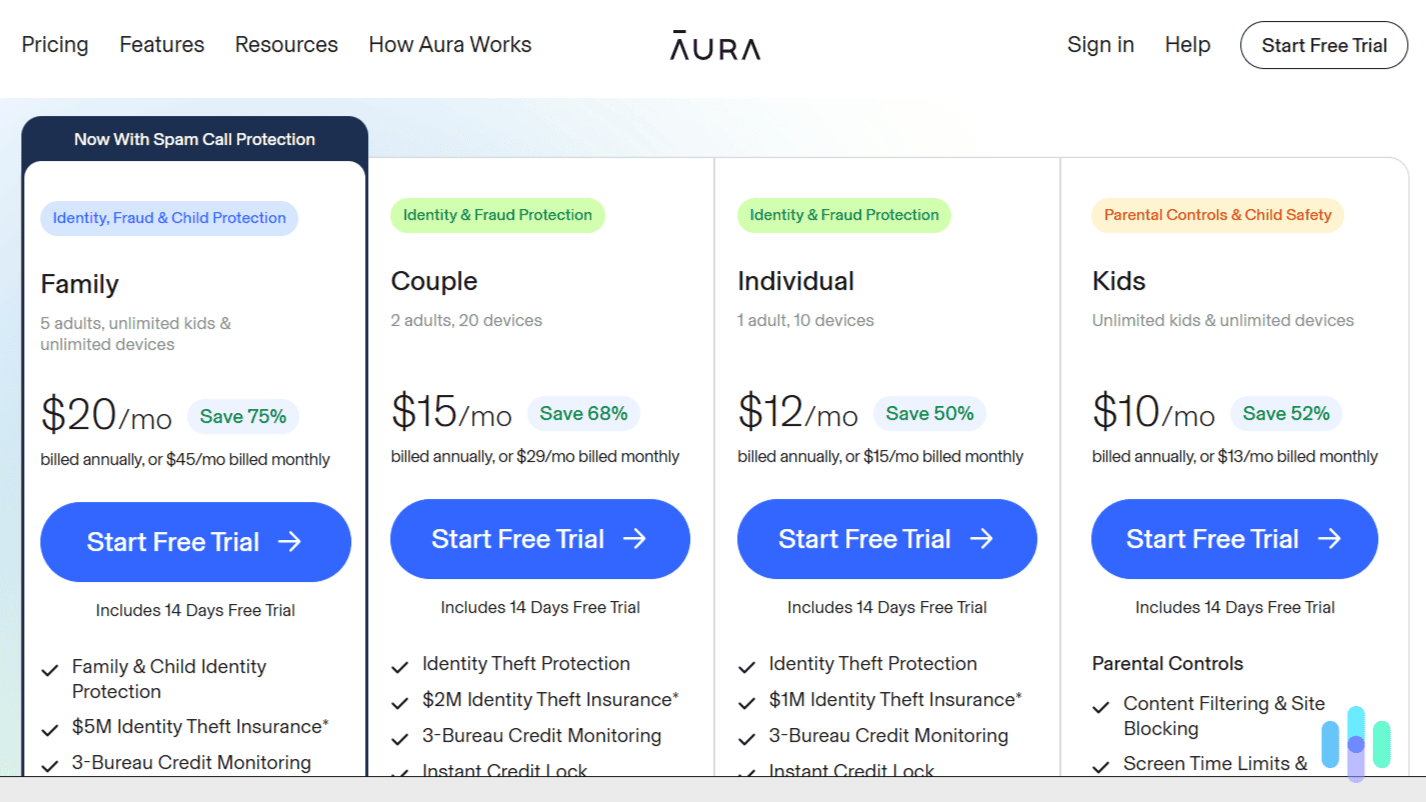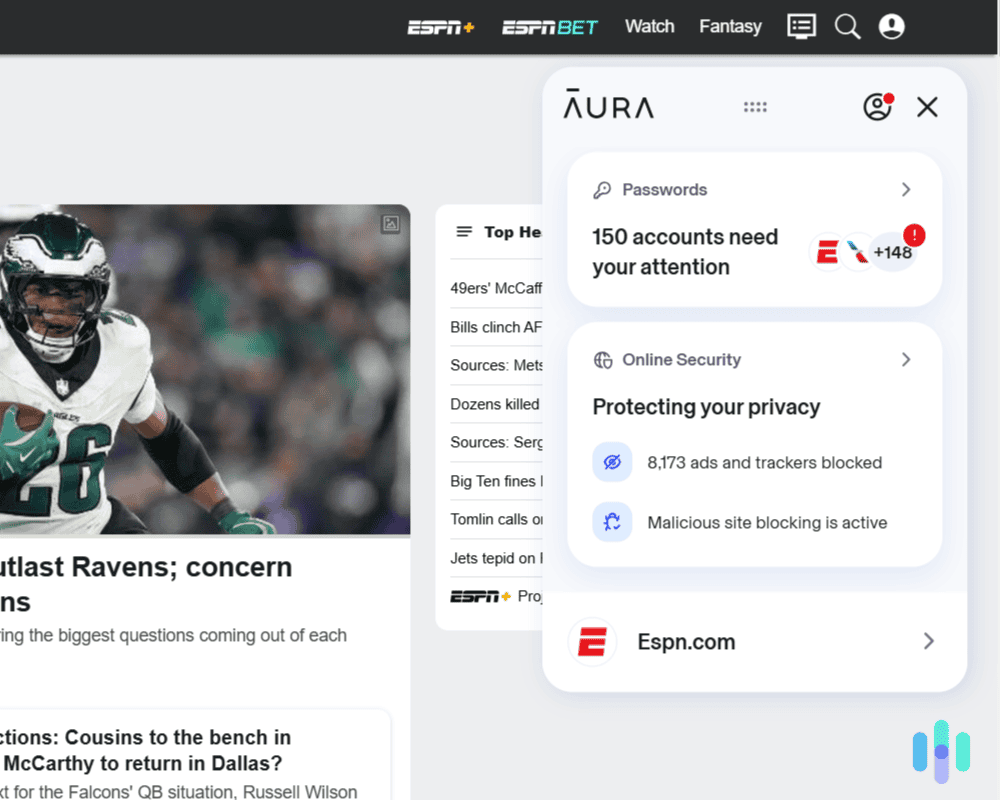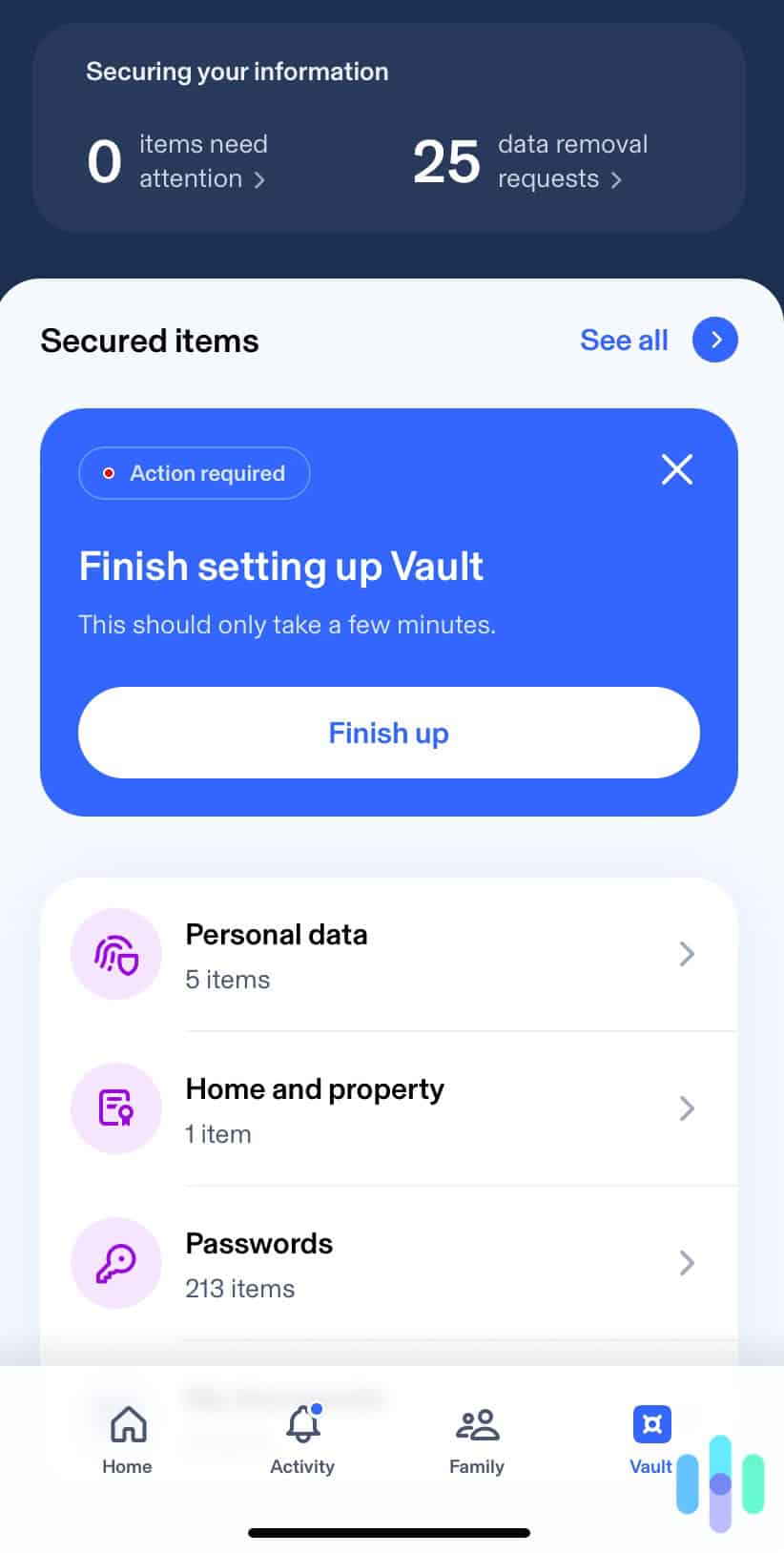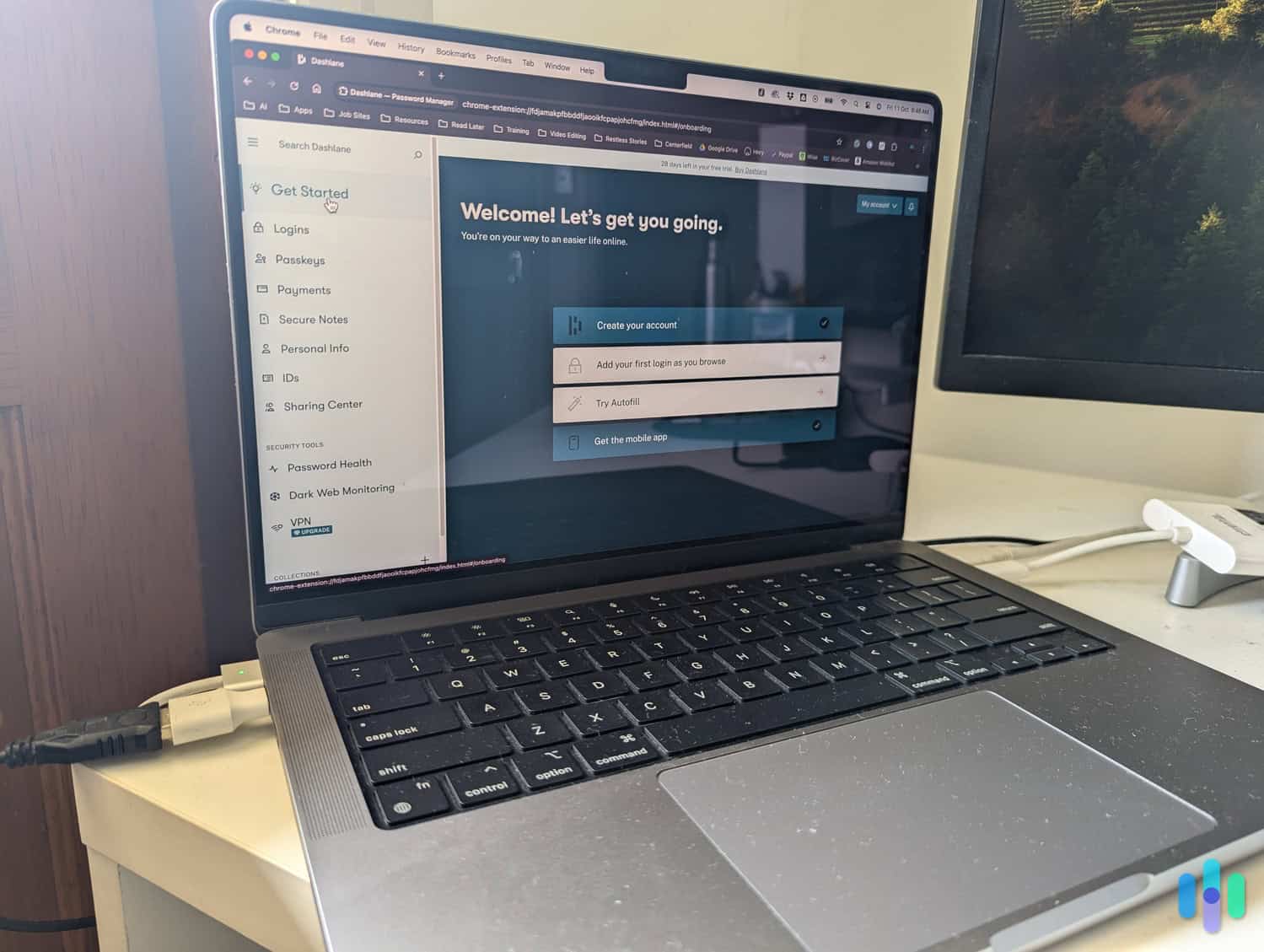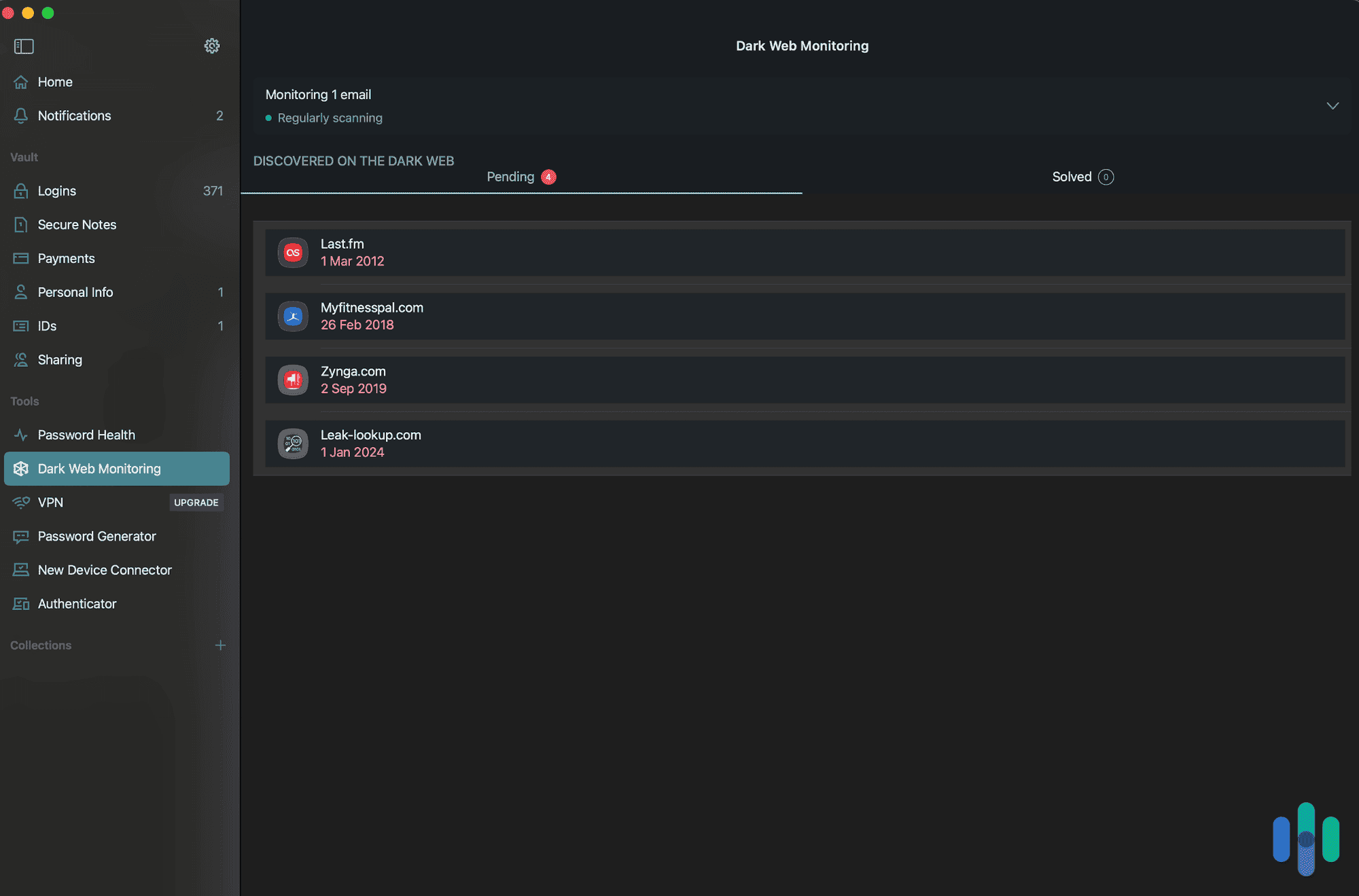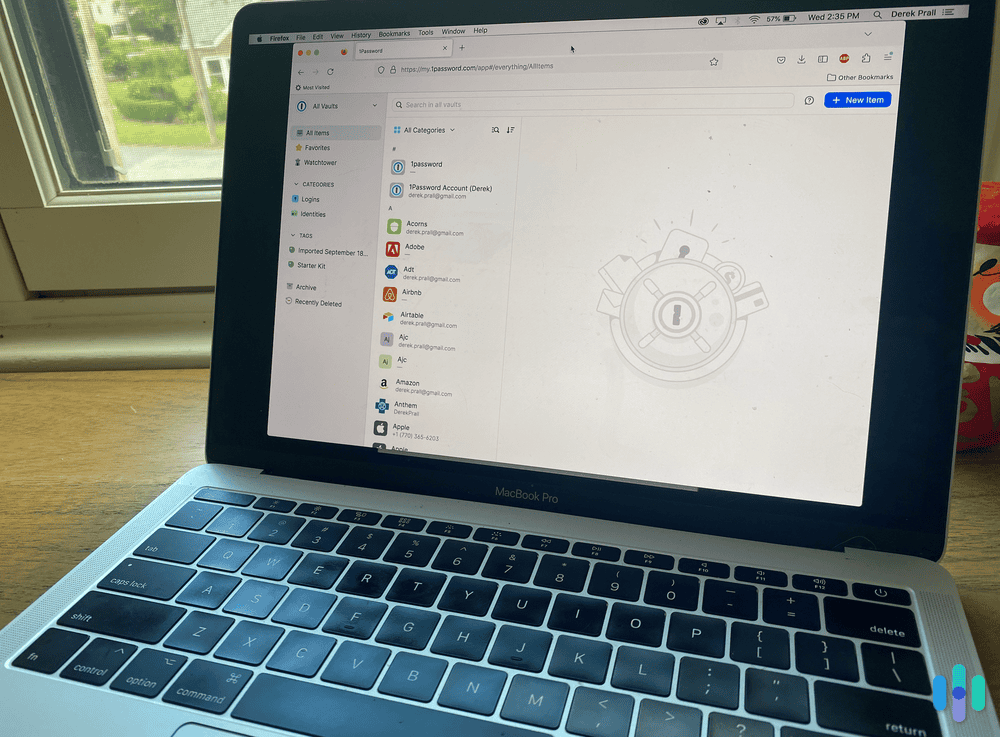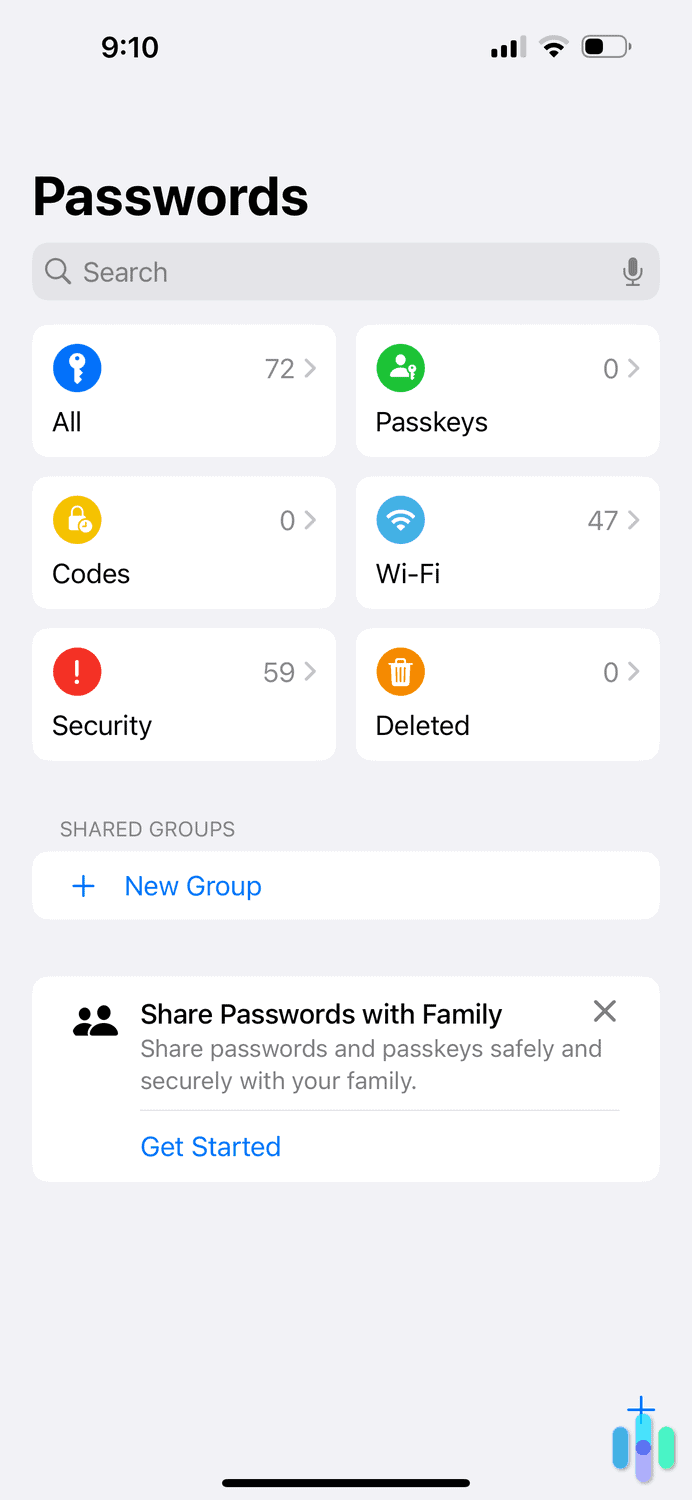Best Password Managers for Mac in 2025
Are there password managers that can compete with the built-in Mac password manager? Our cybersecurity experts tested them to find out.

- Email masking lets you sign up to services and websites without using your real email address
- Third-party audited apps and security architecture
- Future-proof XChaCha20 with zero-knowledge architecture
- Remotely log out of accounts on any device with Total Password
- Easily sync passwords across all devices
- Includes all features in $1.99 per month premium plan
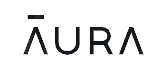
- Range of plan options for standalone password manager and overall security
- Can create email aliases to protect your security and your inbox from spam
- Searches the dark web for your leaked information
When we conducted our annual password manager report, we found out that most people use the built-in password manager on their Mac. And while that password manager gets the job done, our cybersecurity experts found some better options you should consider. You don’t need to set aside a budget for them either, with two of our favorite password managers offering free lifetime plans.
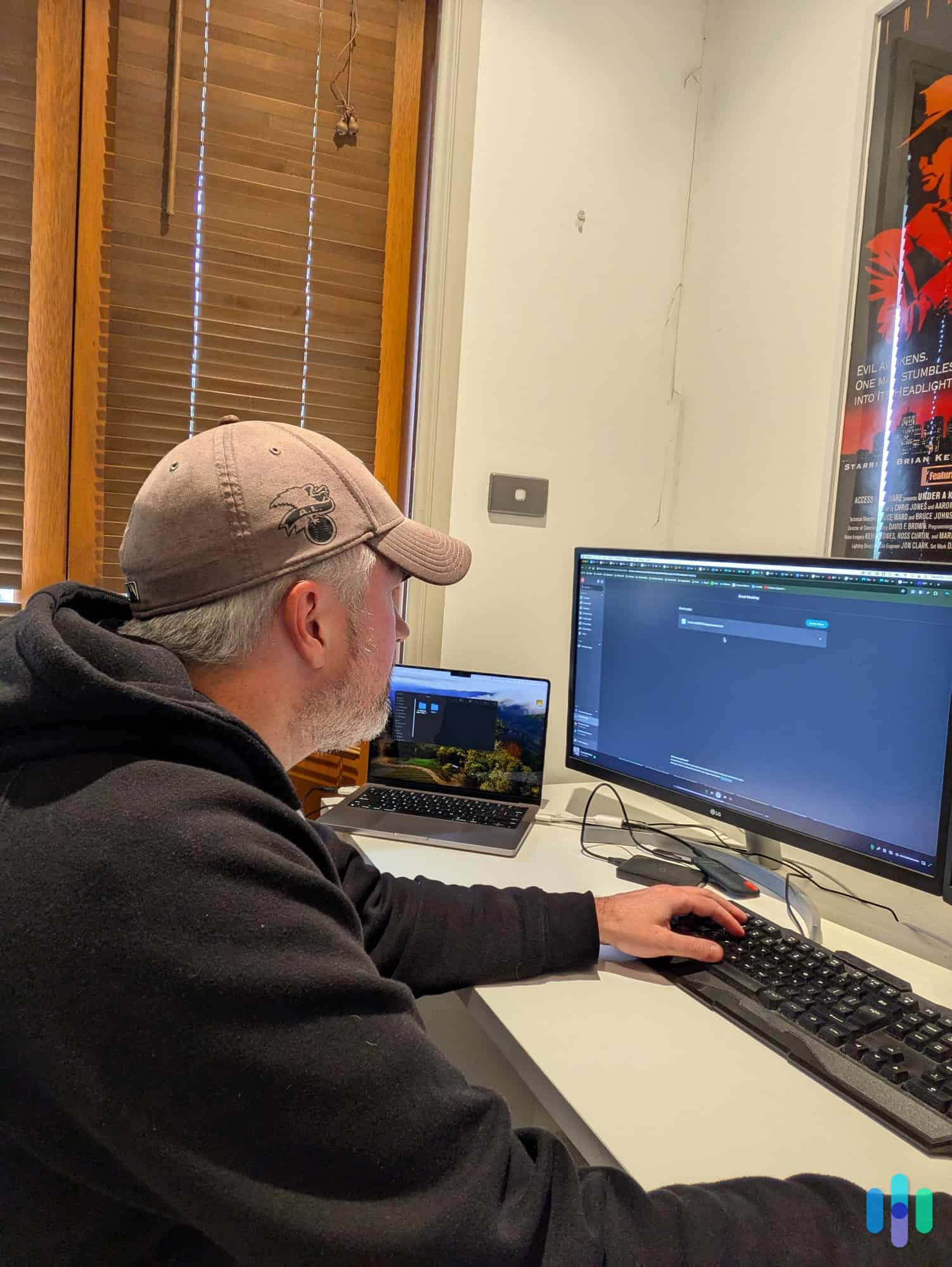
While we like Apple products since they tend to offer more security than the competition, they don’t specialize in password managers — and it shows. Compared to the competition, iCloud Keychain — the password manager built into macOS — lacks integrations with other devices and browsers. It also lacks some convenience features we fell in love with while testing out the competition.
>> Learn More: 2025 Guide to Password Managers
The Best Password Managers for Mac in 2025
- NordPass - Best Security
- Total Password - Best Usability
- Aura - Best Range of Options
- Dashlane - Best Bundled Protections
- 1Password - Best for Parental Controls
- iCloud Keychain - Best Built-In Password Manager
Comparison of the Best Password Managers for Mac
| System |
NordPass

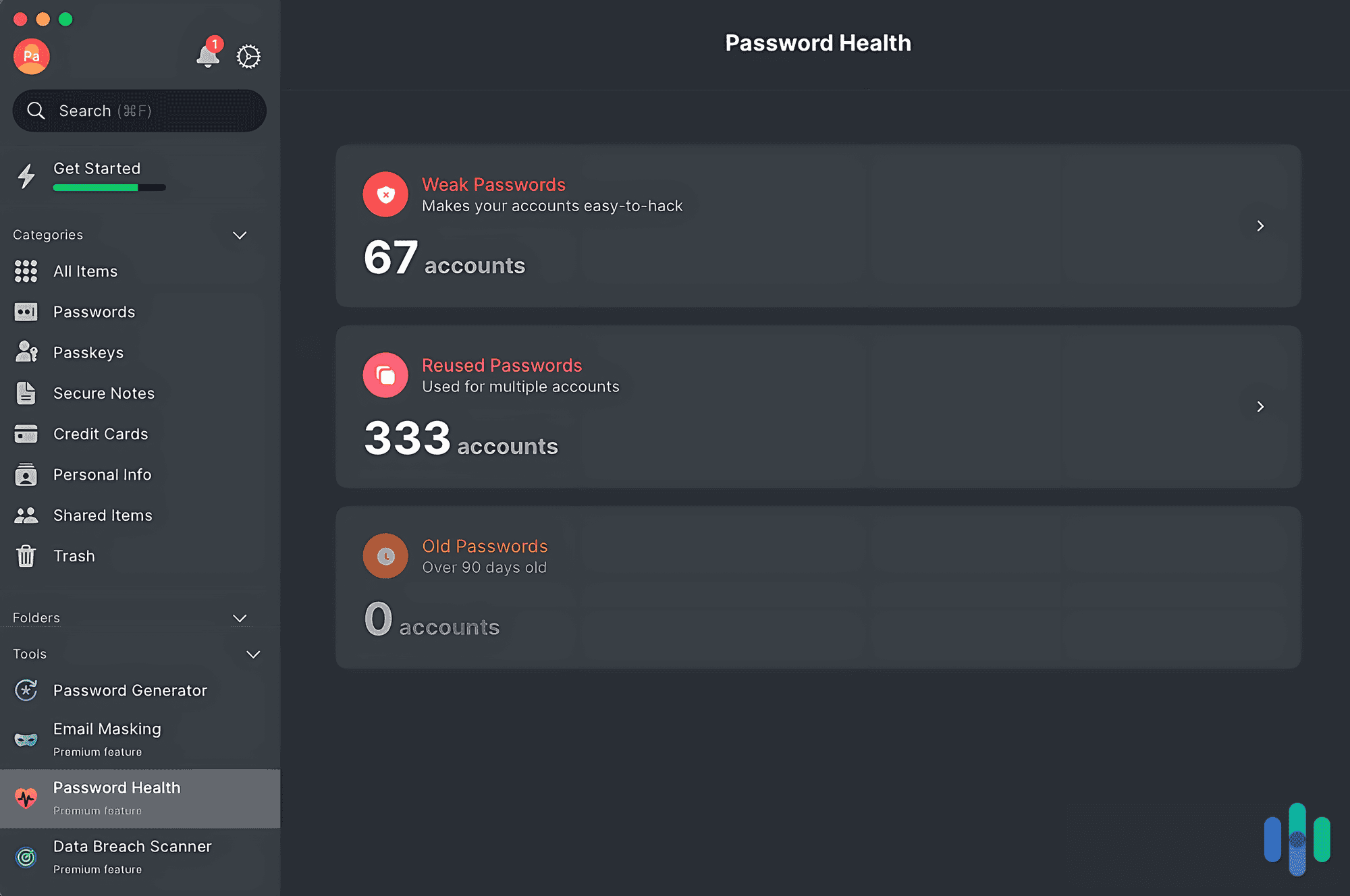
|
Total Password
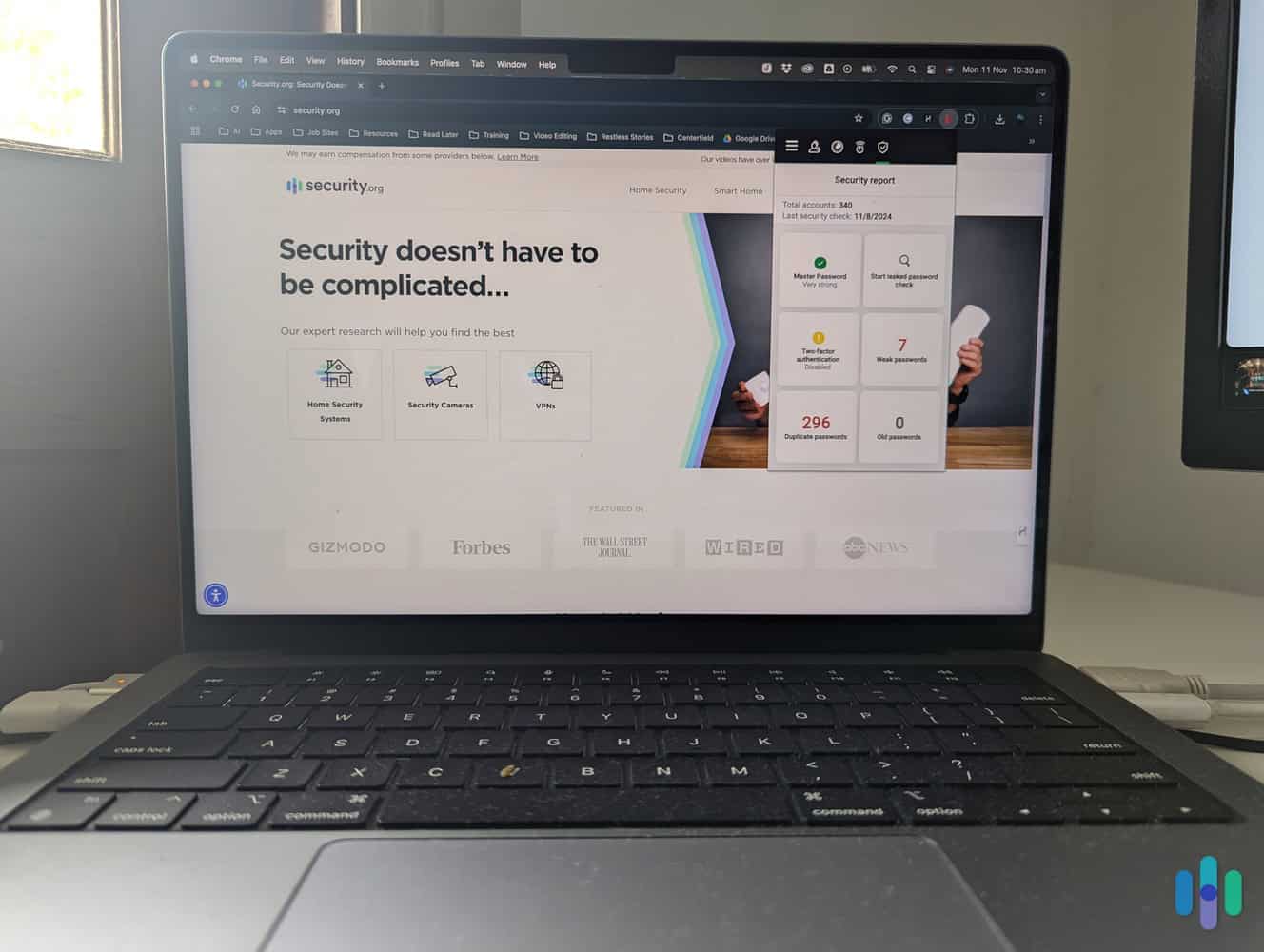
|
Aura
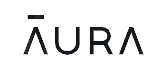
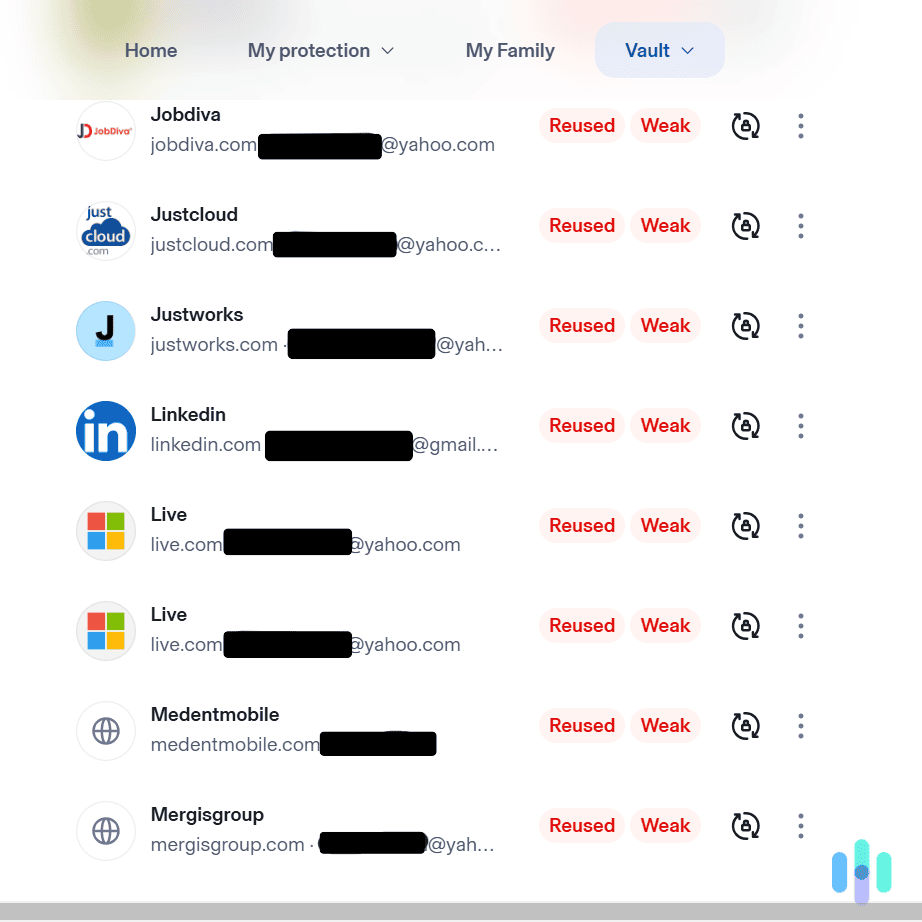
|
Dashlane
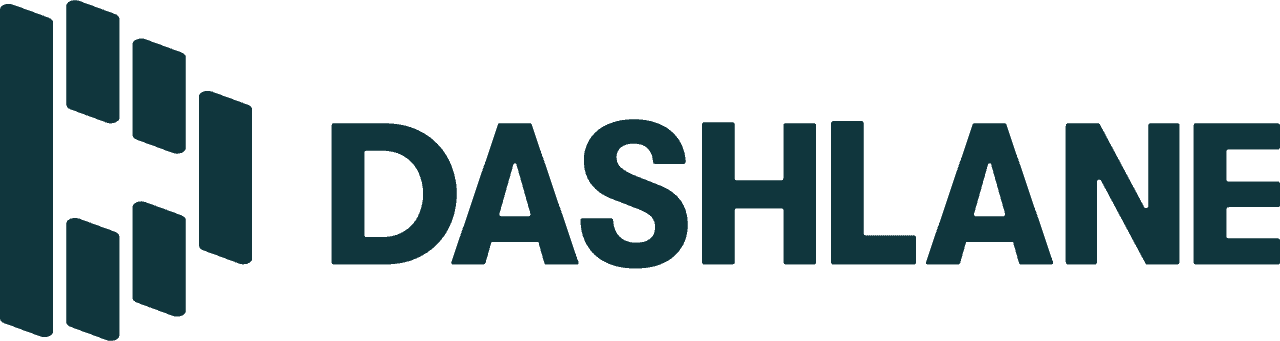
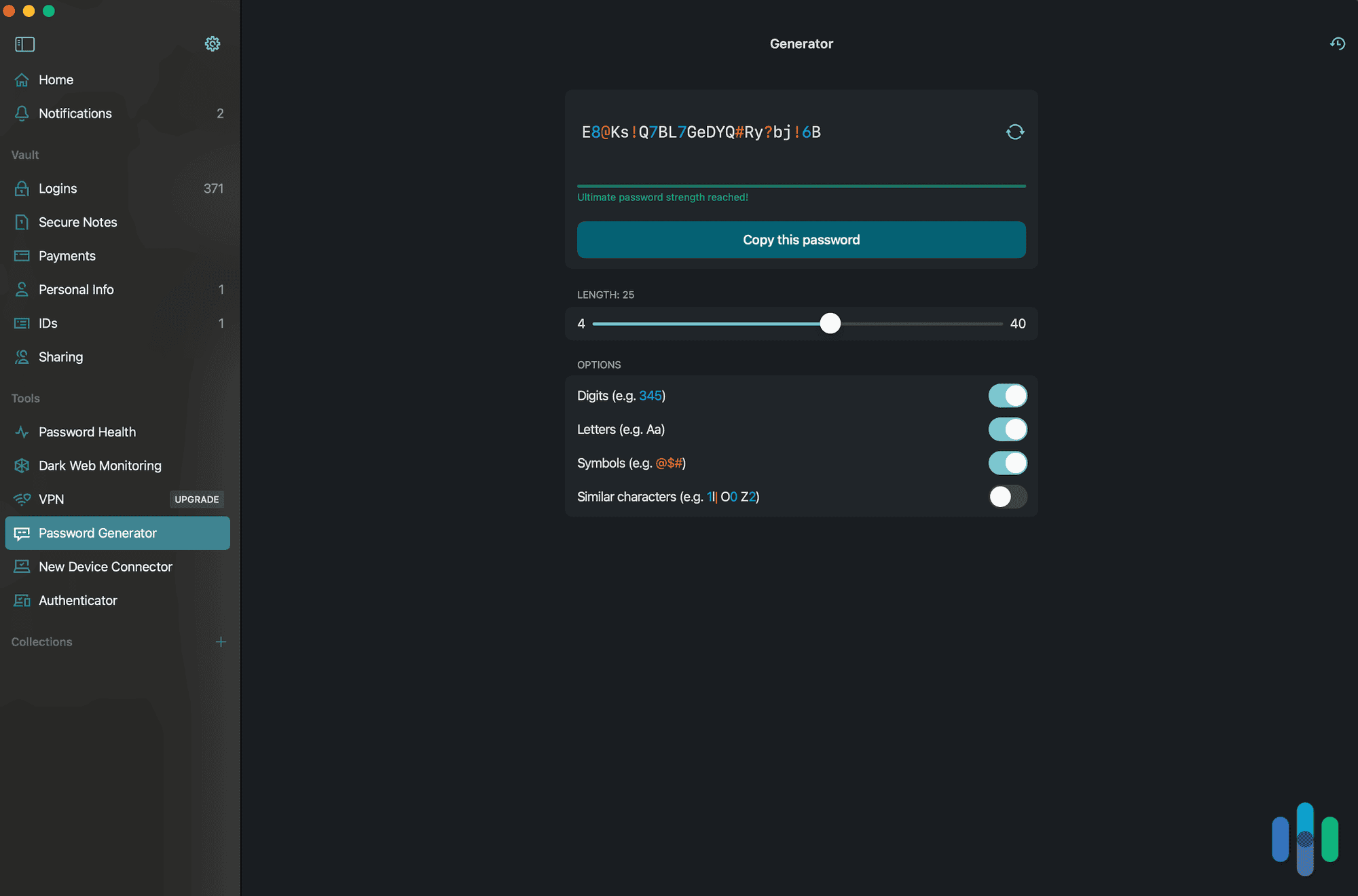
|
1Password

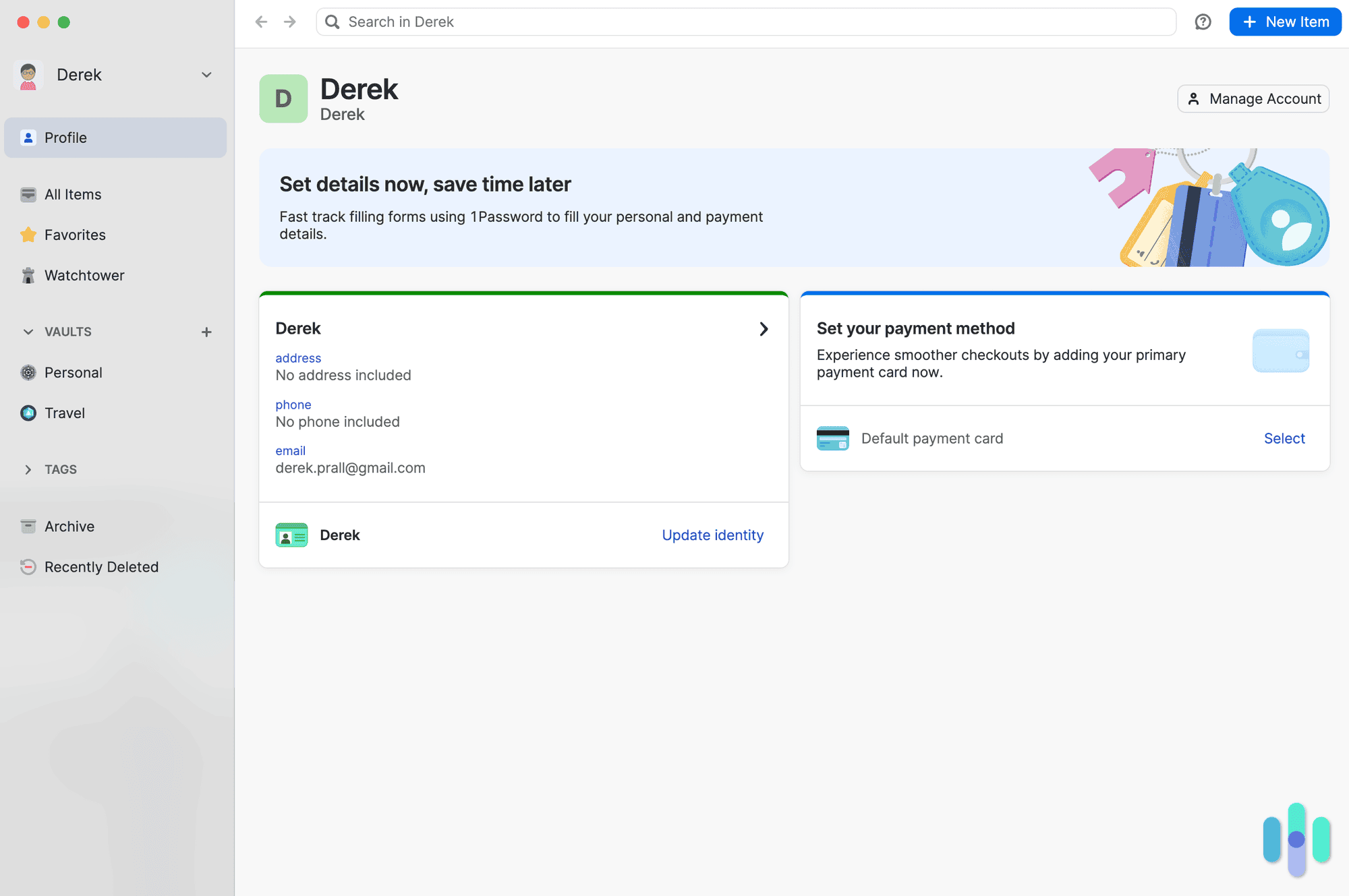
|
iCloud Keychain

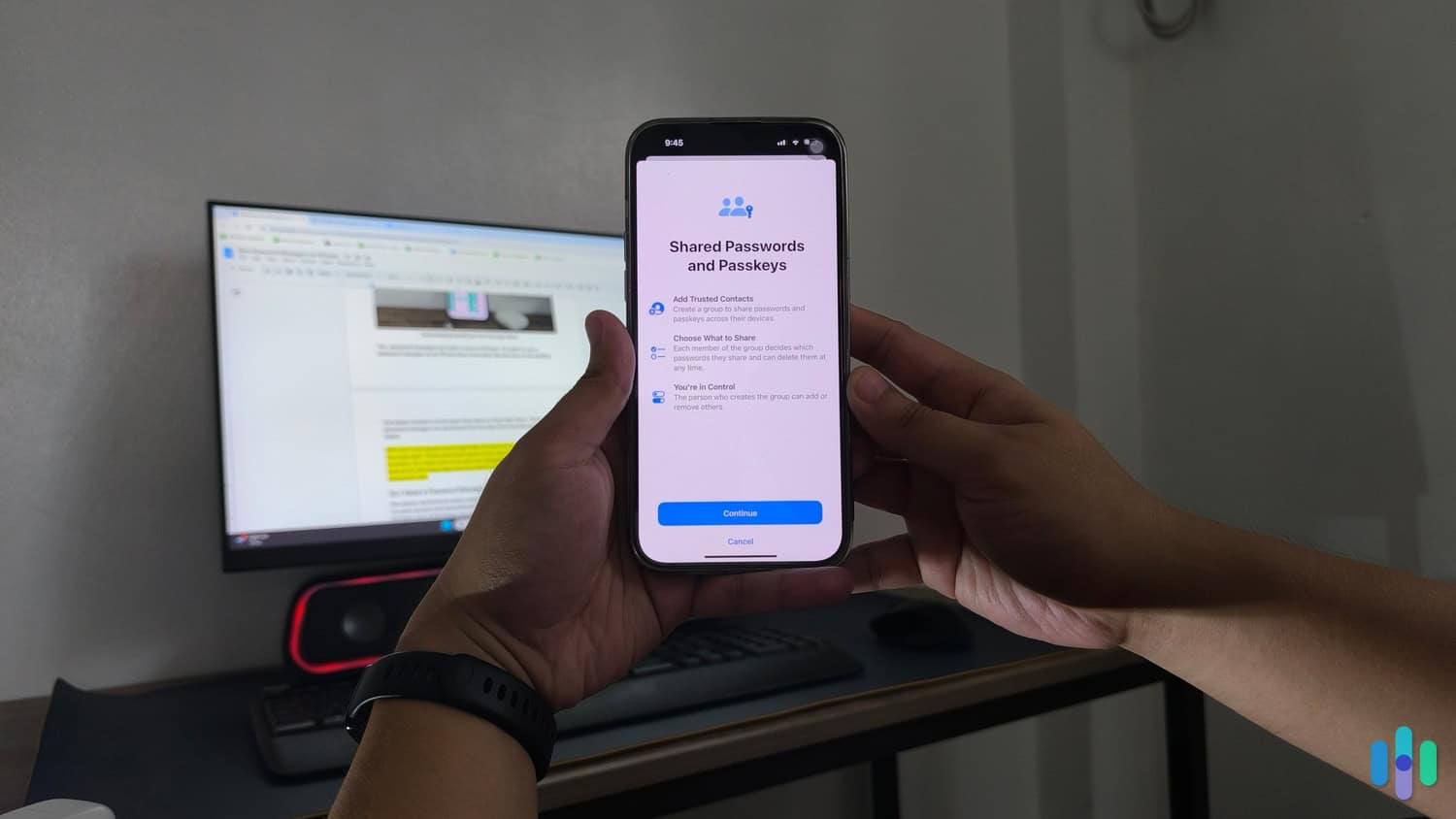
|
|---|---|---|---|---|---|---|
| Ranking | 1st | 2nd | 3rd | 4th | 5th | 6th |
| Ratings | 9.7/10 | 9.5/10 | 9.3/10 | 8.9/10 | 9.2/10 | 8.9/10 |
| Browser extensions | Chrome, Opera, Microsoft Edge, Safari | Chrome, Firefox, Opera, Microsoft Edge, Safari, Brave | iOS, macOS, Windows, Android | Chrome, Firefox, Opera, Microsoft Edge, Safari | Chrome, Firefox, Microsoft Edge, Safari, Brave | Chrome, Microsoft Edge, Safari |
| Passwordless login | Yes | Yes | Yes | Yes | Yes | Yes |
| Encryption protocol | AES-256 | XChaCha20 | AES-256 | AES-256 | AES-256 | AES-256 |
| Pricing | Premium plans start at $1.99 per month | Premium plans start at $1.29 per month | Premium plans start at $1.99 per month | Premium plans start at $1.29 per month | Premium plans start at $1.29 per month | Free |
| Read Review | NordPass Review | Total Password Review | Aura Review | Dashlane Review | 1Password Review |
-
1. NordPass - Best Security
View Packages Links to NordPassProduct Specs
App Store rating 4.7 Stars Supported platforms iOS, macOS, Windows, Android, Linux Encryption standard XChaCha20 Cross-device login Yes Data breach scans Yes Passwordless login Yes Lifetime free plan Yes, for one user Pricing Premium plans start at $1.29 per month 
Why Choose NordPass for Your Mac?
Simply put, NordPass works well on every platform and macOS is no exception. While you may mostly care about how well it works on your Mac, a password manager working across platforms is a huge advantage. It means if you end up switching over to a Windows laptop, you can bring over all your passwords with ease. Or, if you decide to get an Android phone, that won’t cause any problems with NordPass. We always prefer more options, and NordPass delivers.
Passwordless login through passkeys made it easy to integrate NordPass into our workflows. What We Like
- Third-party audited security measures
- Low prices for premium plans
- Uses the most secure encryption protocol
- Lifetime free plan supports unlimited passwords
What We Don’t Like
- Price increases after the first subscription term
- Browser extensions logged us out periodically
- Premium plans require at least a year locked in
- No free trial for paid plan features
Browser Extensions
NordPass doesn’t only support platforms, they also make a lot of browser extensions. And they’re good, too — although we prefer the native app for macOS since the browser extensions logged us out a few times. That meant we needed to log back in, and when we’re connected to Starbucks’ Wi-Fi, we don’t want to submit our login credentials in case someone is spying on our data.
FYI: You can still use NordPass as an extension on Opera. They stopped supporting an Opera-specific extension, but the Chrome extension works perfectly well on the Opera browser. That’s how it works on Microsoft Edge and Brave as well, although there’s official support for those extensions.
Here’s a complete list of NordPass’ browser extensions along with their rating in the respective browser’s store:
Browser Rating Google Chrome 4.1 stars Mozilla Firefox 3.7 stars Safari 1.7 stars Microsoft Edge 4.1 stars Brave 4.1 stars macOS App
When opening up the macOS app for NordPass, it felt like we were opening up an application developed by Apple. It had that familiar interface with the menu bar on the left and the main screen for the selected menu on the right. Even the colors made us feel right at home, with that signature muted gray seen on almost every Apple application.
While testing NordPass on our MacBook Pro, we put the password generator to use. On top of looking the part, NordPass also worked seamlessly on our MacBook Pro. While we could download an extension for any of the browsers we used, we didn’t have to thanks to its desktop application. That let it work on all of our browsers, and since we regularly switch between Chrome and Firefox, it came in handy. We could also bulk-import our passwords in the MacBook app, which was a feature missing when we tested it on our iPhones.
>> Read More: Best Password Managers for iPhones in 2025
Pricing
For a password manager that works across nearly every device, we have a hard time finding better pricing than NordPass. They offer a lifetime free plan that stores unlimited passwords for one user. That’s why it’s our favorite free password manager.
Pro Tip: NordPass’ prices change frequently. While most companies raise prices for every price change, we’ve seen NordPass’ prices drop in the last few weeks as part of their early Black Friday sale. As Black Friday gets closer, prices might go down even more.
Their paid plans expand the number of users or add extra password protections like data breach notifications and email masking. And those paid plans come at low prices, starting at $1.29 per month. That’s a price drop from the last time we looked a few weeks ago. Here’s an overview of all of NordPass’ plans:
Features Free Premium Family User accounts 1 1 6 Unlimited passwords Yes Yes Yes Autosave and autofill Yes Yes Yes Passwordless login Yes Yes Yes Multi-factor authentication Yes Yes Yes Persistent login across devices No Yes Yes Password strength assessment No Yes Yes Email masking No Yes Yes 1-year price with 3 free months Free $25.35 ($1.69 per month) with a renewal price of $44.85 $44.28 ($3.69 per month) with a renewal price of $71.88 2-year price with 3 free months Free $34.83 ($1.29 per month) with a renewal price of $80.73 $66.96 ($2.79 per month) with a renewal price of $143.76 -
2. Total Password - Best Usability
View Packages Links to Total PasswordProduct Specs
App Store rating 4.1 Stars Supported platforms iOS, macOS, Windows, Android, Linux Encryption standard AES-256 Cross-device login Yes Data breach scans Yes Passwordless login Yes Lifetime free plan No, only a 30-day free trial Pricing Premium plans start at $1.99 per month Why Choose Total Password for Your Mac?
Just like our MacBook Pro, we found Total Password easy to use. That made it fit right into our Apple workflow. After all, Apple products are known for their ease of use and so we like to use apps that share the same philosophy. Total Password gave us exactly that and it’s made by the same provider as our favorite antivirus software so we trust them with our secrets too.
We logged into Total Password on our MacBook Pro through the Chrome browser. What We Like
- Native extensions for all popular browsers
- Log out of accounts on any device remotely
- Pricing starts and ends at $1.99 per month
- Passwords automatically sync on all devices
What We Don’t Like
- No desktop app for MacOS
- Requires an extension for each browser you use
- Lacks a free trial or lifetime free plan with limited features
- Only available as a one-year subscription
Browser Extensions
Since Total Password doesn’t offer desktop apps, we could only use and control it on browser extensions. As a result, the browser extensions are well-thought-out and easy-to-use. Since it’s a new product though, the ratings on their extensions are pretty low due to some launch issues. Here’s how Total Password is currently rated on the most popular browsers:
Browser Rating Google Chrome 2 stars Safari 2.6 stars Microsoft Edge 2.5 stars Opera Not rated We like using password managers on browser extensions since it makes it easier to maintain the same interface across devices. So, when we use a Windows tablet, the experience is the same as when we use our MacBook Pro. That means we only need to learn the location of settings once and we can use it like a pro on any device. But, we needed to install an extension for each browser we used.
Total Password assessed our passwords from the mobile app on our Android phone. FYI: Total Password lacks a Firefox app. Even though less than three percent of people use Firefox as their preferred browser, we still want password managers that support it as a platform.1 We’re giving Total Password some slack since it’s a new product. So, we hope they roll out a Firefox extension soon.
macOS App
Like we said, Total Password doesn’t have a MacOS app. In fact, it doesn’t have any desktop apps. But, it gives the same level of control that most password managers limit to their desktop app. We didn’t feel like we missed out on much without a desktop app, but we had to remember the password to our Steam app for playing video games since the browser extensions can’t log us into third-party apps.
We could control our accounts from any device or browser with Total Password installed Even more advanced capabilities like Total Password’s remote log-out feature can be used right in the browser extension. With it, we could use our Android phone to log out of our Netflix account on our MacBook Pro. That was a feature we liked since we forget to log out of accounts when we walk away from our computer more often than we’d like to admit.
Pricing
Total Password makes their pricing easy. From their website, there’s just one plan to choose from without even a free option. We found out that it’s not the only way to buy access to Total Password while we were testing TotalAV. Their premium plan lets us add Total Password to the bundle even though this option is not advertised on the Total Password website. Here’s a table comparing those two options:
Features Premium TotalAV, Total VPN, and Total Password Bundle User accounts 1 8 devices Passwordless login Yes Yes Multi-factor authentication Yes Yes Password strength assessment Yes Yes Antivirus software No Yes Device tuneup No Yes VPN No Yes 1-year introductory price $23.88 $49 1-year renewal price $119 $149 Pro Tip: Watch out for the renewal price. The price advertised on Total Password’s website is introductory. After the first year, the renewal price takes effect, which is almost five times as much. That’s one of the downsides of Total Password, particularly for those looking for a long-term password manager.
-
3. Aura - Best Range of Options
View Packages Links to AuraProduct Specs
App store rating 4.7 stars Supported platforms iOS, Android, Windows, macOS Encryption standard AES-256 Cross-device login Yes Data breach scans Yes Passwordless login Yes Lifetime free plan No, only a 60-day money-back guarantee Pricing Premium plans start at $1.99 per month Why Choose Aura Password Manager?
Aura offers a great range of plan options While we rate the password manager from Aura among the best, it’s just one aspect of a comprehensive digital security solution. In fact, the most basic “standalone” password manager plan from Aura includes a VPN and antivirus software. Clearly, the company is pitching its entire range of services, which we tested extensively.
However, you’re here to find out about the best password managers for Mac and the one from Aura is a great pick. In addition to providing the standard functions like random password generation, password encryption, and auto-fill, it can supply email aliases to protect your real email address and scan the dark web for your account information that may have leaked.
What We Like
- Range of security options
- Email aliasing
- Dark web scan
What We Don’t Like
- Not a true standalone password manager
- Setup issues
- Minor autofill issues
Browser Extensions
The browser extension is the heart of any computer-based password manager. We found the Aura extension was easy to navigate. Our password alerts were quite visible and we could easily fix them, as one click would take us to the compromised account where we could create a new password. We were also able to easily search for our login information, in case the extension was having trouble auto filling it in for us.
Aura telling us we have a lot of bad passwords This brings us to one issue related to setup. After we imported our existing login information from Chrome, Aura created a lot of duplicate accounts. As a result, the entire platform thought we had dozens of duplicate passwords, when we actually had dozens of duplicate accounts, which we had to go in and manually delete. On top of that, Aura also missed a few accounts which we had to manually fetch from Chrome.
Also, there were some sites that Aura had trouble recognizing. This was especially problematic when a site created a third-party pop-up window, such as a pop up from an online store to let us pay with PayPal. Because Aura wanted to recognize the site that had triggered the pop up, and not PayPal, we had to manually go in and hunt for our PayPal information to continue our transaction.
>> Related: The Best Password Managers for Android
FYI: When we imported our passwords using the Aura’s online dashboard, it instantly synced to our iPhone app.
MacOS App
We controlled the password manager features exclusively using the mobile app (above) and browser extension. There is a macOS app available from Aura, but it doesn’t have anything to do with the password manager. We had to access the password manager using Aura’s browser extension and mobile apps. The reason we’re mentioning Aura’s Mac app here is because the most basic package from Aura includes both antivirus software and a VPN. The macOS app is used to control these functions.
For the sake of completeness, we tested these functions and found them to be perfectly adequate. Our antivirus scan was able to uncover three instances of malware, which were quarantined. When we set the VPN location to Coventry in the United Kingdom, we were able to watch BBC Sport videos that are only available to UK IP addresses.
Pricing
It’s hard to talk about pricing without mentioning the range of features available from Aura. As we’ve just mentioned, even the most basic password manager package includes both antivirus protection and a VPN service. This basic package is available for $1.99 per month for the first year, and $3.75 per month for each subsequent year. The Password Plus adds on basic identity protection and allows 2 additional devices for $2.99 per month for the first year and the Ultimate “standalone” package adds both credit monitoring and identity theft protection for $3.99 per month for the first year.
Aura Standalone Password Manager Plans Passwords Passwords Plus Ultimate Devices covered 3 5 10 VPN and antivirus software Yes Yes Yes Identity protection None Basic Premium Financial fraud protection None None 1-bureau credit monitoring Identity theft insurance None None Up to $1 million coverage First year cost $23.88 ($1.99/month) $35.88 ($2.99/month) $47.88 ($3.99/month) Renewal cost $44.99 ($3.75/month) $69.99 ($2.99/month) $99.99 ($8.33/month) But if you’re only looking for a password manager, you might want to check out our NordPass review our Dashlane review because those are better standalone options. If you are looking for a more comprehensive security solution, the Aura password manager is a better fit because it is just one piece of the overall security suite. This comprehensive security solution includes everything from financial transaction monitoring to content filtering for kids. Consider the following Aura plans for individuals, couples, families, and kids:
Individual Plan Couples Plan Family Plan Kids Plan Monthly rate $15 per month $29 per month $45 per month $13 per month Annual rate $12 per month $15 per month $20 per month $10 per month User/Device limit 1 user, 10 devices 2 users, 20 devices 5 users, 50 devices Unlimited kids and devices FYI: All plans begin as a 14-day free trial, after which your credit card gets charged. There’s also a 60-day money-back guarantee. So you could start with the comprehensive security package, and then downgrade to the basic plan if you don’t want the extra features.
-
4. Dashlane - Best Bundled Protections
View Packages Links to DashlaneProduct Specs
App Store rating 4.6 stars Supported platforms iOS, macOS, Windows, Android Encryption standard AES-256 Cross-device login No Data breach scans Yes Passwordless login Yes Lifetime free plan Yes Pricing Premium plans start at $4.99 per month 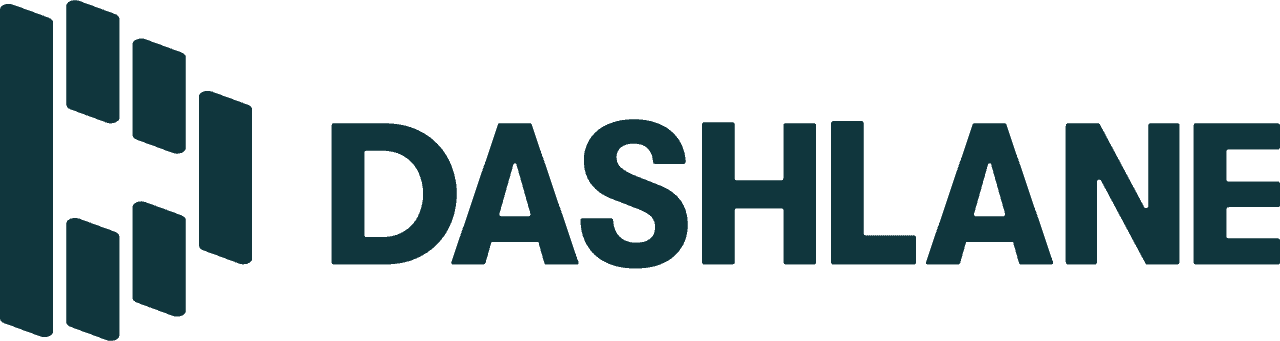
Why Choose Dashlane for Your Mac?
We’re fans of Dashlane for most devices. But it’s particularly good on Macs since there’s a dedicated app. When using it on Windows or Linux computers, we had to download an extension for each browser instead of using a single application like we could with our MacBook Pro. That meant we could seamlessly switch between browsers with all our passwords on the desktop app.
We signed up for Dashlane on our MacBook Pro so we could personally put it to the test. What makes Dashlane special, though, is its included VPN and phishing alerts. Those two features made our online browsing much safer. The VPN kept us anonymous online while the phishing alerts notified us if we should think twice before hitting that submit button after typing in our email on a new website. We’ve tested Hotspot Shield, the VPN Dashlane offers in its premium tiers, and it made our list of the best VPNs.
What We Like
- Multiple types of online protections included
- Import passwords in bulk from iCloud Keychain
- No price increase at renewal
- Family plans support up to 10 accounts, whereas most support five to seven
What We Don’t Like
- Premium plans are expensive
- Limited number of stored passwords in the Free plan
- VPN only available for administrator with Family plan
- Hasn’t been subjected to a third-party security audit
Browser Extensions
Like we mentioned, when we used Dashlane on a Windows computer, we couldn’t download a desktop application. Instead, we needed to download extensions on each of our browsers. Since there isn’t a desktop app for most computer users (Windows has a market share of over 70 percent), their browser extensions need to be good.2 That benefits macOS users too.
Sometimes, you don’t want to open another application before signing into Facebook on your MacBook Pro. That’s when a browser extension comes in handy. You can access Dashlane directly from your browser without opening another app. There’s one for almost every major browser, including ones built on Chromium. We noticed our Safari browser slowed down when using the Dashlane extension, but it ran smoothly when we tested it on Chrome and Firefox.
Did You Know? Most browsers (aside from the big four, which are Chrome, Firefox, Microsoft Edge, and Safari) are Chromium browsers. That means they can use the extensions available for the Chrome browser as well. So, if you see that a password manager supports Chrome but not Opera, you can most likely still get an Opera extension through the Chrome web store. Take a look at our list of the best password managers for Chrome for your top options.
Here’s an overview of Dashlane’s browser extensions:
Browser Rating Chrome 4.7 stars Firefox 4.3 stars Safari 4.6 stars Microsoft Edge 2.5 stars macOS App
Since Dashlane puts so much emphasis on their browser extensions, we didn’t expect a lot from their macOS app. But, we were excited when we first opened it up and were greeted with a full-fledged password manager app. It let us use a single app to sign in to all third-party applications and browsers. That included everything from our Steam to our Gmail account, whether we were using them in Chrome, Firefox, or their own app.
While testing Dashlane on our MacBook Pro, its dark web monitoring feature found a few instances of our passwords. >> Read About: Best Password Managers for Firefox
While Dashlane worked well, we preferred the design of NordPass. Dashlane’s menus got overwhelming, with over 13 different pages in the menu on the left-hand side. We wanted more grouping within the Vault menu, such as having our personal information and IDs in the same vault, which would have made it easier to use.
Pricing
As a fair warning, Dashlane is expensive. And they only offer annual plans. But they include a high-quality VPN that normally costs $6.66 per month. That’s more than Dashlane’s price. So, if you’re thinking about buying Hotspot Shield, we recommend buying a Dashlane subscription instead, since you’ll get access to Hotspot Shield for less. The only downside is the Family plan only includes Hotspot Shield for the administrator.
FYI: You can bundle NordPass with NordVPN as well. But you can’t do it through the NordPass site. Instead, you’ll need to go through the NordVPN site and purchase a Plus tier plan or higher. That’s the bundle we’d get if we were looking for a password manager and VPN, since we’ve tested NordVPN too.
With that out of the way, let’s go over Dashlane’s prices:
Features Free Premium Friends & Family User accounts 1 1 10 Number of passwords Up to 25 Unlimited Unlimited Devices supported 1 Unlimited Unlimited Password generator Yes Yes Yes Passwordless login Yes Yes Yes Multi-factor authentication Yes Yes Yes Data-breach monitoring No Yes Yes Phishing alerts No Yes Yes Live support No Yes Yes VPN access No Yes Yes, for the administrator Annual pricing Free $59.88 ($4.99 per month) $89.88 ($7.49 per month) -
5. 1Password - Best for Parental Controls
View Packages Links to 1PasswordProduct Specs
App store rating 3.5 stars Supported platforms iOS, macOS, Windows, Android, Linux Encryption standard AES-256 Cross-device login No Data breach scans Yes Passwordless login Yes Lifetime free plan No, only a 14-day free trial Pricing Premium plans start at $2.99 per month 
Why Choose 1Password for Your Mac?
If you’re not sure paying for a password manager is worth it but want to try one out for a few weeks to see how you like it, you probably don’t want to sign up for a full year of service. That’s one of the times that 1Password’s month-to-month options come in handy.
We imported all of our passwords into 1Password while testing out their premium version. On top of being one of the few password managers with a month-to-month plan, their Family plans offer some of the best parental controls too. The administrator on any Family plan can control access to any apps or websites that require a login. This applies to every account on every connected device. Parents can use those administrator controls to prevent their kids from accessing certain sites or apps from any of their devices.
What We Like
- Administrator controls can double as parental controls
- No long-term subscription required
- Published security reports from third-party audits
- Dedicated Apple Watch app
What We Don’t Like
- More expensive than NordPass
- Family plan is limited to five members
- Lacks advanced digital protections like phishing alerts and a VPN
- Consistent issues with the Chrome extension
Browser Extensions
One of the things we learned by testing 1Password long-term is how often they update their browser extensions and apps. We like frequent updates. They let 1Password stay ahead of new threats. Each update comes with updated security measures.
Did You Know: Keeping your software up-to-date is so important that it’s our number one cybersecurity tip. That’s why we like the fact that 1Password updates often, since it keeps our passwords secure from the latest known threats.
But it can get tiresome always having to look up where a specific setting is, since 1Password changes their layout with their updates too. That’s one of the main reasons their browser extensions get lower ratings than NordPass and Dashlane. Here’s an overview of 1Password’s browser extensions:
Browser Rating Chrome 3 stars Firefox 3.9 stars Safari 2.1 stars Microsoft Edge 3.5 stars macOS App
When using 1Password on our MacBook Pro, we liked the app more than we thought we would based on the reviews. While downloading it, we saw it had a 3.5-star rating. But upon opening it, we were surprised to see that the native macOS app felt cohesive.
Pro Tip: We typically recommend avoiding apps with bad reviews, since they usually get those bad reviews for a reason. But if it’s an app you want, it’s always worth it to dig into the reviews to figure out why the app has a bad rating. Sometimes it’s as simple as people not liking the layout from two updates ago.
It gave us plenty of room to customize the way we organize our passwords, too. Most password managers, like Dashlane, organize your passwords and stored information in preset folders. 1Password lets you make your own folders, so we had one for our subscription accounts, one for our online banking, and one for our social media. Those are the passwords we change most frequently. And without those premade folders, the menu bar didn’t become overcrowded.
>> Learn About: Dashlane vs. 1Password Comparison
Pricing
We thought 1Password’s month-to-month price would cost a fortune since it’s one of the few companies to offer it. But it costs less per month than Dashlane’s annual plan. Of course, it doesn’t include a VPN, and NordPass’ prices are still lower. We get into the details of their differences in our 1Password vs. NordPass comparison. For a monthly payment of $3.99, though, it’s hard to beat 1Password.
We got full access to 1Password through a 14-day free trial of the Individual plan. Here’s an overview of 1Password’s plans:
Features Individual Families Unlimited passwords Yes Yes User accounts 1 5 Passwordless login Yes Yes Multi-factor authentication Yes Yes Data-breach monitoring Yes Yes Password generator Yes Yes Autosave passwords No No Monthly price $3.99 $6.95 Annual price $35.88 ($2.99 per month) $59.88 ($4.99 per month) -
6. iCloud Keychain - Best Built-In Password Manager
Product Specs
Supported platforms iOS, macOS, Windows Browser integrations Chrome, Microsoft Edge, Safari Encryption standard AES-256 Cross-device login No Data-breach scans Yes Passwordless login Yes Lifetime free plan Yes Pricing Free Why Choose iCloud Keychain for Your Mac?
Built-in password managers are more popular than any third-party password manager. For Apple devices, that built-in password manager is called iCloud Keychain.
We managed our iCloud Keychain with Apple’s new Passwords app. With a new app called Passwords that manages iCloud Keychain passwords, the built-in password manager for Apple devices is getting closer to the competition. Although we still recommend a third-party password manager if you own a Windows computer or Android phone. That said, it’s a solid and free option for anyone fully bought into the Apple ecosystem.
What We Like
- All features are available for free
- Apple’s known for their security and privacy
- Preinstalled on macOS devices
- Easy to share passwords between Apple devices
What We Don’t Like
- No official browser extension for Firefox
- Lack of premium features
- Access to your iCloud account grants access to all of your passwords
- Limited password generator capabilities
Browser Extensions
As the built-in password manager for Apple products, we expected there to be limited browser support. Of course, it works for Safari. We were surprised it had an extension on Chrome and Microsoft Edge. But, when we went to test them, we couldn’t find them when we used our MacBook Pro. Turns out, the Chrome and Microsoft Edge extensions only work with the iCloud Keychain for Windows app. To use iCloud Keychain on our MacBook Pro, we were stuck with Safari.
While using iCloud Keychain, we could still share passwords — but only with other Apple devices. macOS App
iCloud Keychain runs in the background. It comes preinstalled on macOS, so all we needed to do to use it was turn it on in our settings. Normally, iCloud Keychain defaults to being turned on, but we like our privacy, so we turned it off until we made sure it was safe to use. Once we turned it on, we could open up the iCloud Keychain app to view our passwords. It didn’t let us do much else, like check our password strength or see when a password was last used. We could do those things with NordPass.
Pro Tip: You can check your password strength with our password strength checker. If your password isn’t strong enough, head over to our password generator to create a new one that can keep any of your accounts secure.
Pricing
The only cost of iCloud Keychain is buying a macOS device in the first place. Once you do, you can access all of iCloud Keychain’s features for free.
Benefits of a Third-Party Password Manager
Using the built-in password manager on your Mac can feel tempting. It’s already installed on your device and it’s free. But these built-in password managers try to lock you into a brand’s ecosystem. For instance, the iCloud Keychain makes it difficult to use on Android or Windows computers. That means if your MacBook breaks and you need a new computer urgently, you’ll need another MacBook to retain your Keychains.
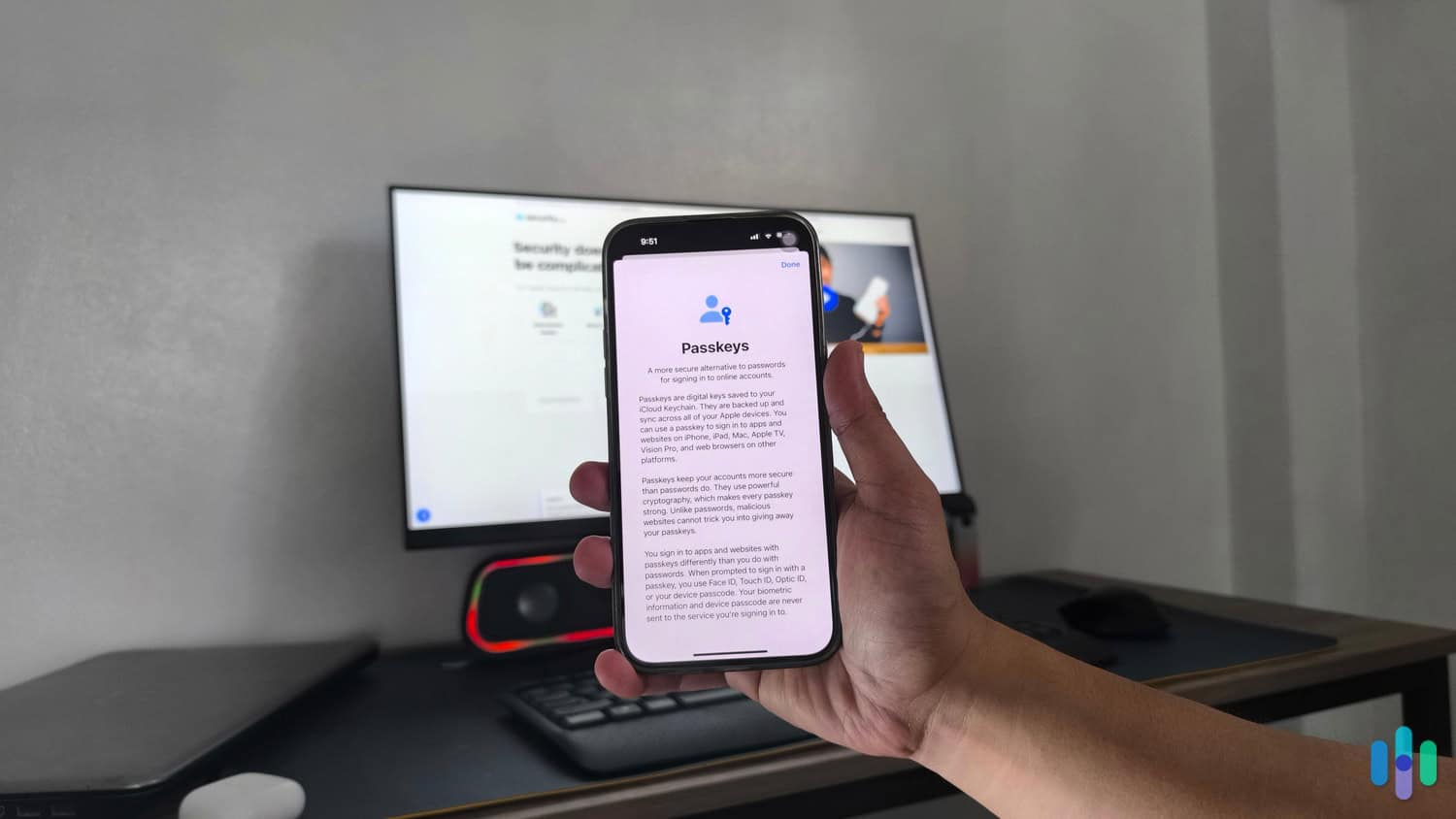
Third-party password managers do more than help you avoid brand lock-in. Here are a few more benefits to a quality third-party password manager:
- Cross-Platform Cloud Storage — Storing your passwords with a third-party password manager lets you access them on any device and at any time.
- Share Passwords Across Platforms — Sharing the passwords for your home with a babysitter or visitor in one fell swoop makes it easy for them to get set up immediately. With iCloud Keychain, you need to share each password individually and can only do it if they use Apple devices.
- Secure More Than Your Password — High-quality password managers let you store more than just your passwords in their secure cloud storage. You can store anything, from your personal identity documents and bank account information to notes and credit card details.
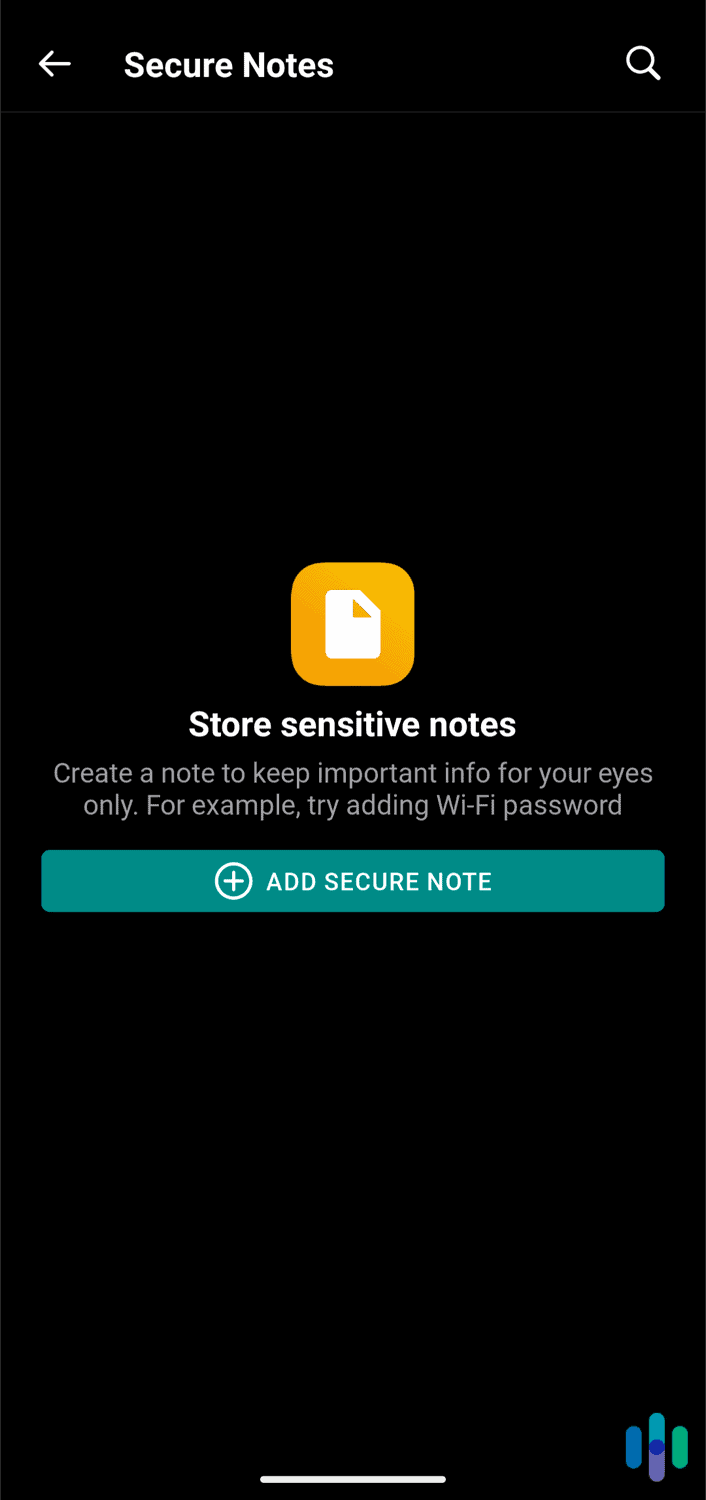
How Can I Trust Password Managers With My Passwords?
Our favorite password managers use a zero-knowledge security architecture. That means they cannot access your data. To give you access to your information, they only need proof that you are the owner of your account. Then they decrypt your data to send it to you. But they never see the decrypted data. It stays encrypted on their end until it reaches you. This keeps your passwords secure at all times. Even a data breach with a company using a zero-knowledge security architecture won’t put your data at risk.
Going beyond a zero-knowledge security architecture, top password managers also use strong encryption protocols. NordPass uses the most advanced one on the market, XChaCha20. That’s even more secure than the encryption protocol used by the U.S. government. The other password managers we recommend all use the same encryption protocol that the U.S. government uses for securing classified information: AES-256.3
How We Determined the Best Password Managers for Mac
To figure out which password managers are best on Mac, we compared them to Apple’s built-in password manager. If they weren’t better than iCloud Keychain, we excluded them from this list. Even though we liked iCloud Keychain, we still found five password managers that we liked more.
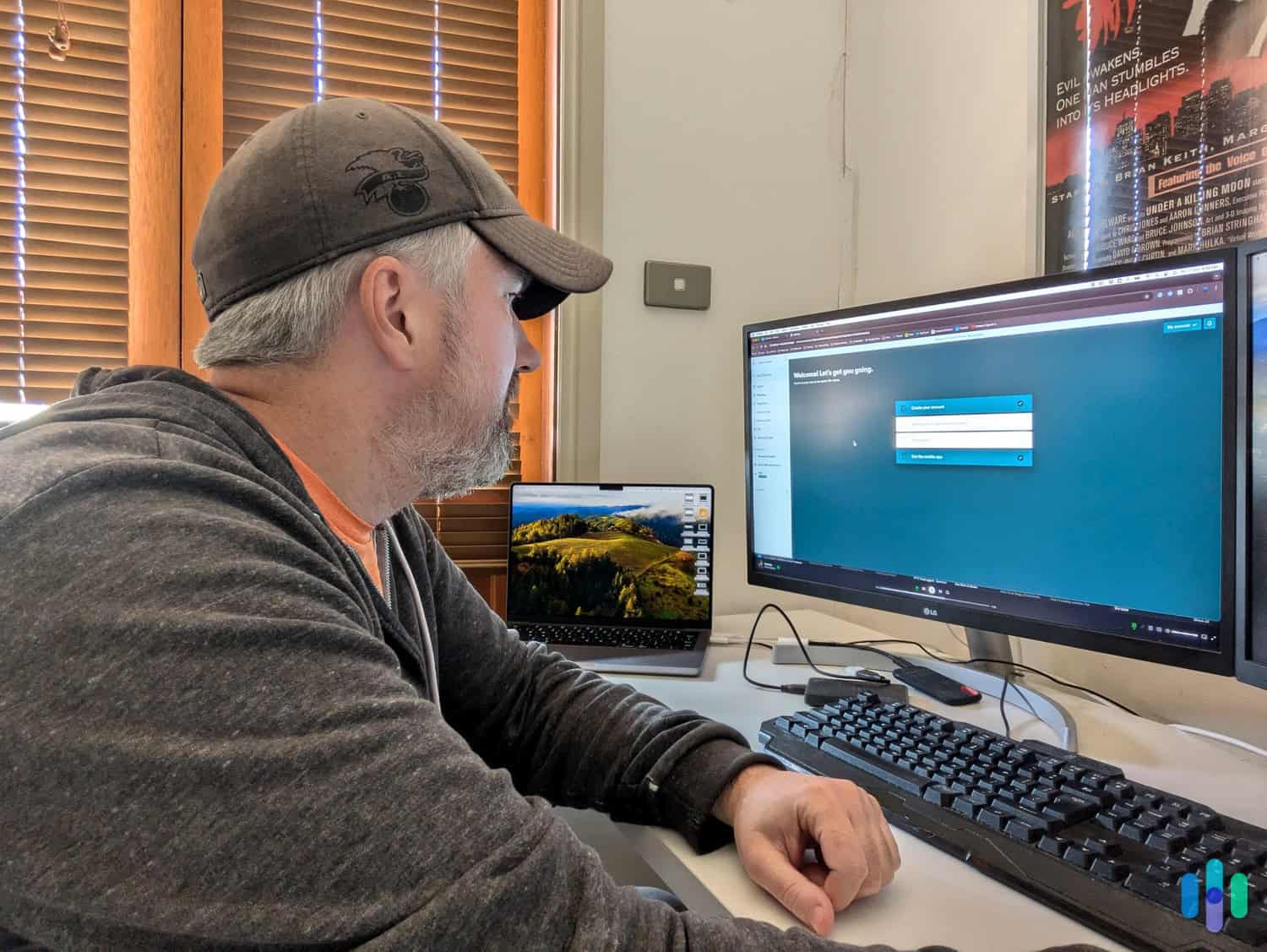
We evaluated the password managers based on their unique qualities, how well they worked as browser extensions, the quality of their macOS app, and their pricing. Of course, they needed to be secure as well and that was one of our top priorities — which is why Total Password ended up on the top of our list. It’s the only one to use an encryption protocol better than the one Apple uses.
FYI: AES-256 encryption is so secure that it has never been cracked. The only known vulnerability in AES-256 is your key. That means if someone gets your password, they can bypass the AES-256 encryption the same way you do. But the encryption itself won’t fail.
After assessing the security of each password manager, we tested them ourselves on our MacBook Pro. We used each one for about a month so that we could go through at least one update cycle. That way we could see how well they kept up with evolving threats. With our testing complete, we scored each one to come up with this list of the best ones to use on Macs.
Final Thoughts: Which Password Manager Is Right for You?
If you’re looking for the easiest password management solution on macOS, go with iCloud Keychain. It’s already installed on your computer and it’s free to use. But you’ll be locked into the Apple ecosystem. With how long Macs last, though, you’ll have plenty of time to make the transition to a premium option later down the line.
For a premium option, we prioritize security above all else, which is why Total Password from Total Security is our top choice. Aura is a close second, and NordPass, Dashlane, and 1Password are also great options. They each have a little something different to offer, so make sure you weigh your options well before making your final pick.
Whichever option you choose, you can rest easy knowing that your passwords will be more secure than they were before you started using a password manager.
Frequently Asked Questions
-
Which password manager works the best for Macs?
Our cybersecurity experts prefer using Total Password for Macs. It offers the highest level of security, alongside one of the best antivirus software in TotalAV.
-
Are password managers safe to use on Macs?
Yes, password managers are safe to use on Macs. In fact, using a password manager on a Mac is safer than not using one.
-
Do Macs have a built-in password manager?
The built-in password manager on macOS is called iCloud Keychain. With the latest update, macOS users can easily manage their passwords stored in iCloud Keychain with the Passwords app.
-
Is using a password manager safer than memorizing my passwords?
Using a password manager lets you use stronger passwords since you don’t have to memorize them. That’s one of the main ways password managers improve your digital security.
-
Can I sync passwords between my Mac and Android devices?
With a third-party password manager like NordPass, all you need to do to sync your passwords is download the application on both devices. Then the passwords you save on your Mac will automatically sync to your Android devices, and vice versa.
Stat Counter. (2024). Browser Market Share Worldwide.
gs.statcounter.com/browser-market-shareStatista. (2024). Global market share held by operating systems for desktop PCs, from January 2013 to February 2024.
statista.com/statistics/218089/global-market-share-of-windows-7/National Institute of Standards and Technology. (2024). Cryptographic Standards and Guidelines.
csrc.nist.gov/projects/cryptographic-standards-and-guidelines/archived-crypto-projects/aes-development