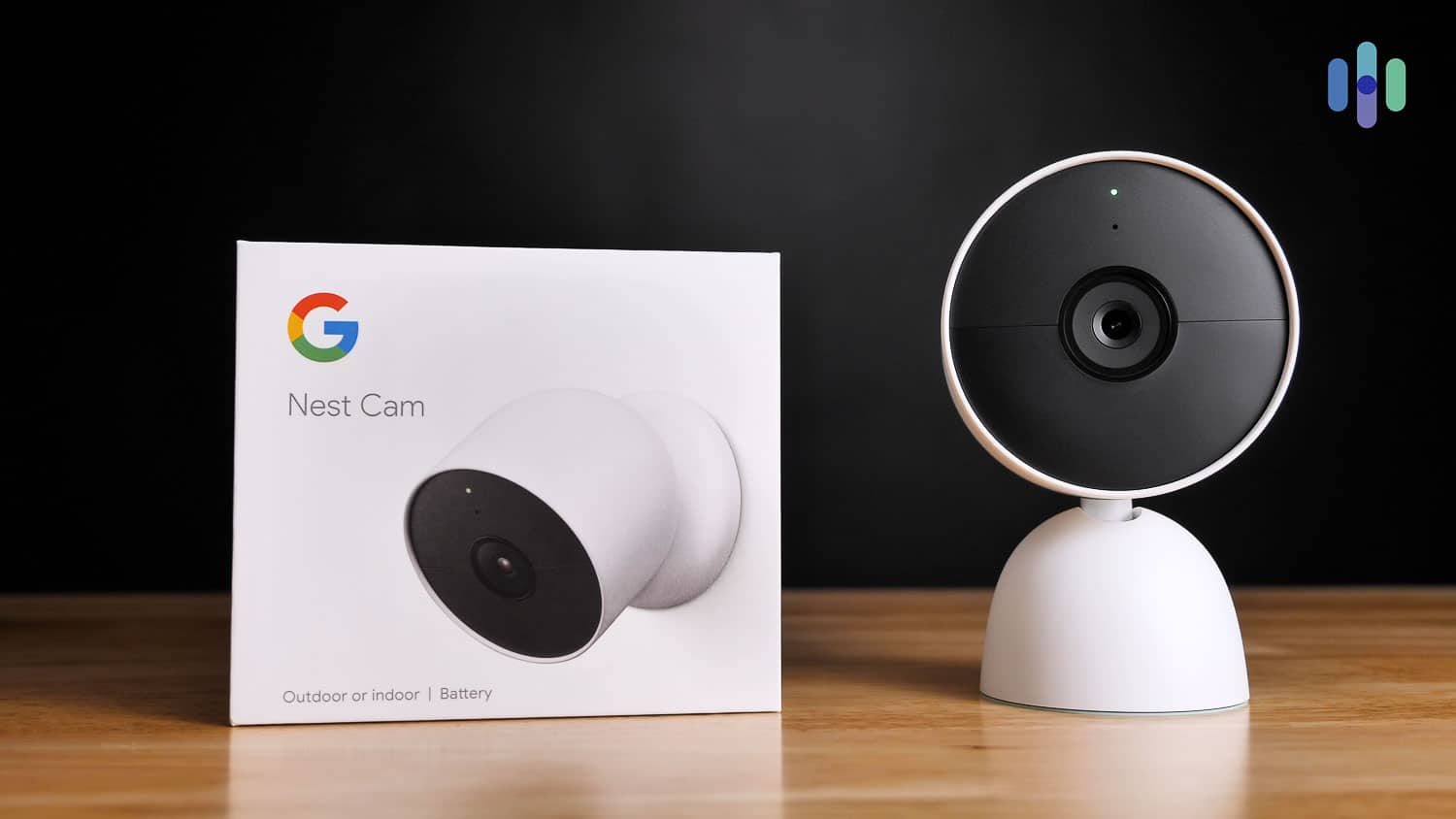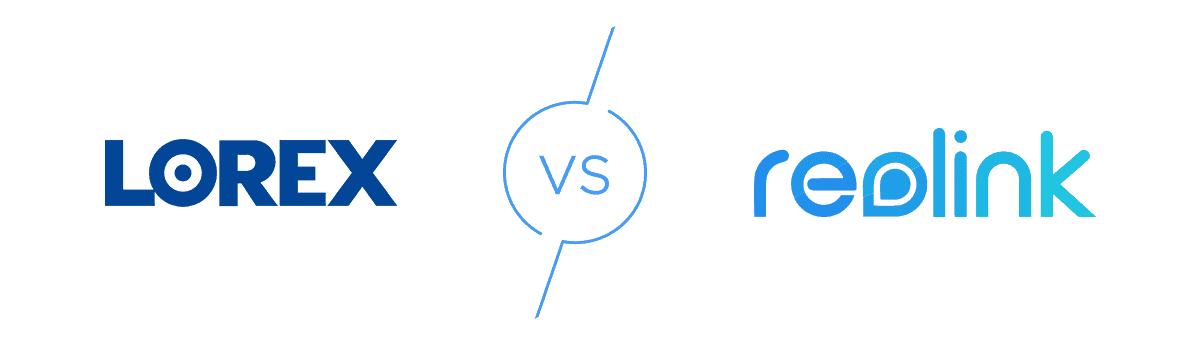Lorex FAQs: Home Security Cameras
Is this big-box retail security vendor legitimate?
- Exceptional video quality up to 4K
- Commercial-grade quality and construction
- Several custom recording options

Editor’s Note: Lorex has a lot of cameras, but we highly recommend checking out the Best DIY Home Security Systems. From video doorbells to motion sensors and entry sensors, you can handpick every device for your home.
Lorex is one of the more popular security camera brands, but even so, there are a lot of questions surrounding it. That’s because this brand is massive. Last time we bought Lorex security cameras for our Lorex review, we had nearly a hundred different camera and camera systems to choose from. And that’s only the tip of the iceberg. Lorex offers dozens of DVRs and NVRs, as well as more accessories than we could count with our fingers and toes.
It’s not easy trying to learn everything about an enormous brand, but we’re here to help. Having tested and watched Lorex ourselves for years, we’ve come to know a lot about this brand. And on this page, we’ll try to answer the most commonly asked questions about it. Let’s get started!

-
How do I reset the Lorex DVR?
Most Lorex cameras come with a DVR or NVR, which are internet-connected computer boxes where recordings can be stored. Each DVR has a different reset process, but to give you an idea on how resetting often works, here’s how to reset three Lorex DVR models that we tested.
To reset your Lorex DVR on the NR900 and N881/N882 series:
- Plug in your DVR.
- Press and hold the FN button. Your system will restart.
To reset your Lorex DVR on the N861 series:
- Plug in your DVR.
- Repeatedly tap the panic button. The Lorex screen should show up on your monitor, meaning that the reset is finished.
To reset your Lorex DVR on the D841/D861 and N841/N842/N843 series:
- Hold the panic button while you plug in your DVR. You’ll see the Lorex screen on your monitor, meaning the DVR has reset.
If you have a different DVR or NVR model, the best you can do is consult the manual. And if you’ve lost your manual, you can easily find and download a copy from Lorex. Simply Google “Lorex [DVR or NVR model] user manual”.
-
When does Lorex have sales?
Lorex offers discounts for almost the entire year, but the specials change often. We recommend checking out Lorex’s website and going to the ‘Deals’ section to see what’s currently on sale.
In our experience, though, Lorex’s biggest sales often come around the holidays. For example, we cover Lorex’s Black Friday and Cyber Monday sale that feature several hundred dollars of savings. Both shopping holidays take place right after Thanksgiving.
-
Where do I buy Lorex?
You can buy Lorex at these retailers:
- Best Buy
- Home Depot
- The Lorex website
- Amazon
- Costco
- Lowe’s
- Micro Center
- Walmart
- Sears
Read more about how much a Lorex camera costs, or how much security cameras cost in general.
-
How do I install the Lorex cameras?
The installation process for Lorex cameras depends on the camera and whether it is a wired or wire-free system.1 We installed the Lorex Series 4K IP camera security system for our video review.2 The steps were as follows:
- We decided where to place our cameras, as there were four in a pack.
- We plugged our DVR into our router.
- We also plugged our DVR into an external monitor.
- We connected each of the cameras to a port on the DVR.
- We mounted our cameras.
- We connected the cameras to the Lorex app and our Wi-Fi network.
-
How do I connect my Lorex camera to my phone?
Not all Lorex cameras can be connected to a phone, and for those that do, it’s usually through the NVR or DVR that your camera uses for local video storage. Moreover, Lorex offers several apps with overlapping functionalities but different compatibility. So when trying to connect a Lorex system to your phone, make sure you download the correct app.
In our case, we used the Lorex Home app. Here’s how we set it up:
- Download and open the Lorex Home app.
- Sign in, or create an account and then sign in if you don’t already have one.
- Tap the “plus” icon.
- Scan the camera’s QR code.
- Click “Next” once the app has recognized your device ID.
- Join the camera’s hotspot.
- Create a password for the camera.
- Click “Next.”
- Connect your app to the same network that your Lorex Smart Home Security Center is on.
- Click “Connect.”
- Once the Wi-Fi is set up, click “Next.”
- Name the camera.
- Click “Complete.”
TIP: If you’re having issues with the QR code, click “Manually Enter Device ID.”
-
How do I reset my Lorex DVR password?
To reset your Lorex DVR password:
- Find your Lorex camera’s device ID in one of three ways:
- It’s usually either on a label atop the camera or on the DVR’s side panel next to the QR code.
- You can also find your device ID by going into the DVR’s app and clicking “Settings,” then “Device Info.”
- Finally, you can find your device ID by going into your DVR’s monitor, right-clicking, and clicking “Info.”
- Once you’ve retrieved the device ID, call Lorex’s technical support at 888-425-6739 (for U.S. customers), and ask for a temporary password.
- Write it down.
- Connect your monitor to your recorder, either through an HDMI cable or through a mouse and the recorder’s USB ports.
- Right-click on the mouse.
- Click “Main Menu.”
- Log in using your new password and “admin” as your username.
- Click “OK.”
- In the Main Menu, click “Settings.”
- Click “System.”
- Click “Account.”
- Click “User.”
- Next to your username, click “Modify.”
- Enter your temporary password next to where it says “Old Password.”
- Enter your new password under “New Password.” Write it down or put it into a password manager. Make sure you’ve created a strong password, as smart home security can be hacked.
- Enter it again next to “Confirm Password.”
- Click “OK.”
NOTE: You’ll only be able to reach Lorex’s technical support team Monday through Saturday from 10 a.m. until 9 p.m. EST.
- Find your Lorex camera’s device ID in one of three ways:
-
Do Lorex cameras have audio?
Most of them do, although some don’t. Typically, the Lorex cameras with no audio come from the Analog Cameras lineup, as those cameras use a more antiquated connection method that still isn’t optimized for audio transmission. That said, almost all IP cameras and wireless cameras we’ve seen feature either one-way or two-way audio.
-
Do Lorex cameras work with Alexa?
Some Lorex cameras work with Alexa, but not all. The same goes for Google Assistant. It’s not actually the cameras that work with those voice assistants, but the DVR or NVR. So when picking your security camera system, make sure to get a recorder that is compatible with Alexa or Google Assistant. Lorex Camera – Mounted
Lorex Camera – Mounted
In Conclusion
To dive even deeper into Lorex, read our Lorex cameras review. But if Lorex doesn’t seem like the right security camera for you, a great place to explore is our list of the best security cameras. Lastly, if you want to learn more about security cameras in general, check out our complete guide to home security cameras.
Lorex Technology. (2021). How to Install Security Cameras.
lorextechnology.com/articles/how-to-installYouTube. (2020). Lorex 4K Camera System Review.
youtube.com/watch?v=YbYrmtAGSwE